- Netflix download getting stuck at 0% can be frustrating, often due to slow internet speeds or storage issues.
- Common reasons for the download issue include slow internet speed, lack of storage space, Netflix account limitations, and simultaneous downloads.
- Solutions to fix the problem include checking internet speed, clearing app cache, restarting the app, reinstalling Netflix, and contacting Netflix support if needed.
If you love watching movies or shows, then Netflix is your go-to destination. However, it can be extremely frustrating when you are trying to play a video that gets stuck. While that be a simple internet error, when you go ahead with a Netflix download, and it gets stuck at 0%, things start to change.
While the issue is not common nowadays, with internet speeds hitting all time high, some users also have slow internet as well as storage concerns that lead to such issues. If you are facing either or anything else, in this guide, we will help you fix Netflix download stuck at 0%. Let’s begin.
Why is Netflix Download Stuck at 0%?

If Netflix is Download stuck at 0%, your download won’t start. While you can certainly watch the movie or show, you won’t be able to download it to watch it later. There can be many reasons as to why it is stuck at 0%. We assume the most common reason behind this is the internet issue. If your internet is not fast enough, your downloading will take a toll. In that case, downloading can get stuck at 0%, and even if it begins, it will get stuck somewhere else.
Other than the internet speed, issues regarding storage have also surfaced. If there’s less or no storage, downloaded files cannot be stored; hence download is stuck. Further, there can be an issue with your Netflix account, such as it is not the plan that allows downloading or at one time, many people are trying to download. Nevertheless, whatever the reason is, we will help you fix it quickly.
How to Fix Netflix Download Stuck at 0%?
If your Netflix download is stuck at 0%, don’t worry. You are not alone. Many people usually face the same issues over time and keep trying. Here’s everything you need to fix the problem and get rid of it once and for all.
Fix 1: Check your Internet Connection
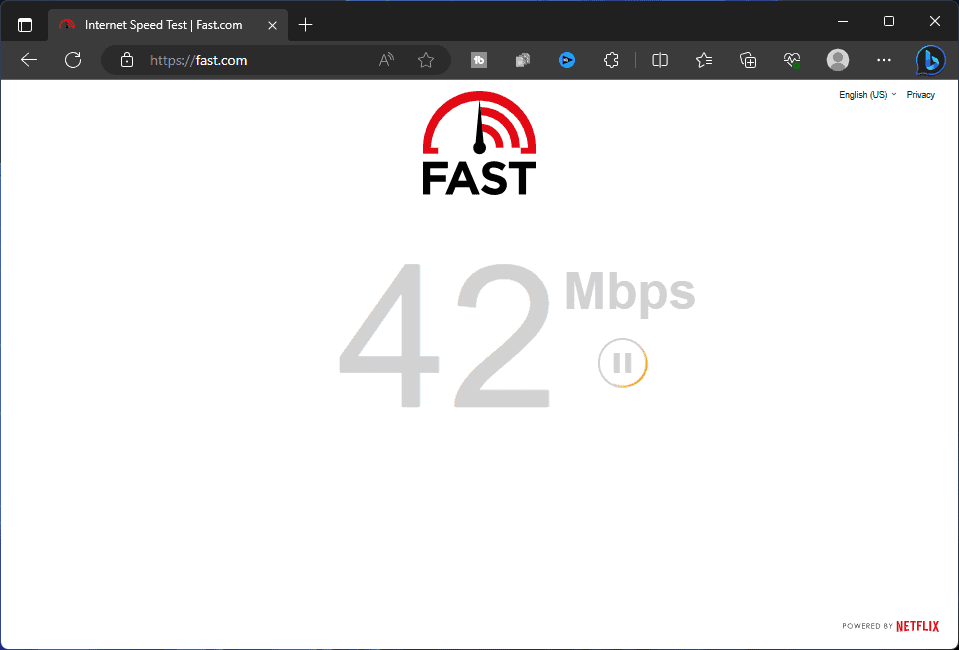
The first thing you need to look out for if a Netflix download is stuck at 0% is to check for your internet connection. Nowadays, a fast internet connection is all you need to stay error-free. As a result, if you think your internet speed is below 5 Mbps, you can rest assured that your download won’t start so quickly. But it will start after a few minutes.
On the other hand, if your internet speed is below 3 Mbps, your Netflix download will be stuck at 0 percent for many hours before it can start. We have tried and tested it, and it is true. If you are not sure about your internet speed, go to the websites to check it. If your internet is slow and then you will have to fix it in order to improve internet speed.
Fix 2: Check your Storage
If there’s not enough storage in either your smartphone or device, Netflix download can get stuck at 0%. Even if you have a few gigs of storage left, your Netflix download will get stuck at 0%.
This is mainly because your PC needs some storage in order to function efficiently. And if that little bit of storage is also taken for a movie or show, then your device will start stuttering and lagging in the worst possible way. As a result, it is the algorithm of your device to stop doing that.
Fix 3: Check for Password Sharing
Netflix this month banned password sharing in most parts of the world. However, that is not even the main problem. If your friend, whose password you are sharing or with whom you have shared, is also trying to download a movie or show, then your download will get stuck at 0%, and you cannot do much around it.
This is because, according to Netflix policy, at one time, only one person is allowed to download a show and keep it. If many are using it, stop that and download it on your own. If that’s not the case, follow up with the next fix.
Fix 4: Check your Plan
Not all Netflix plans allow you to download and watch movies or shows later. There are certain plans that don’t allow you to even watch a movie or show in Full HD. Therefore, take a look at your plan. If you desperately need to download or watch a series, make sure to check out our daily updated Netflix free accounts.
Fix 5: Restart App
If you are experiencing the issue of Netflix download stuck at 0% on your smartphone, then try to restart the app. You can also force close it and then restart to check. Other things to try include restarting your phone or even force restarting it if possible. A restart often fixes most issues at hand, including download stuck at 0%. However, if it is unable to fix it, follow up with the next fix.
Fix 6: Clear App Cache and Data
If you are struggling with Netflix download stuck at 0%, the next thing you can do is clear app cache and data. While usage, Netflix, like every other application, collects cache. Over time, this cache and other data can get stale and finally corrupt. As a result, to remove this, you need to clear the data and sometimes even the data. Follow these steps to do clear Netflix’s cache on Android-
- Press and hold the Netflix app.
- Now, tap on App Info (i) icon.
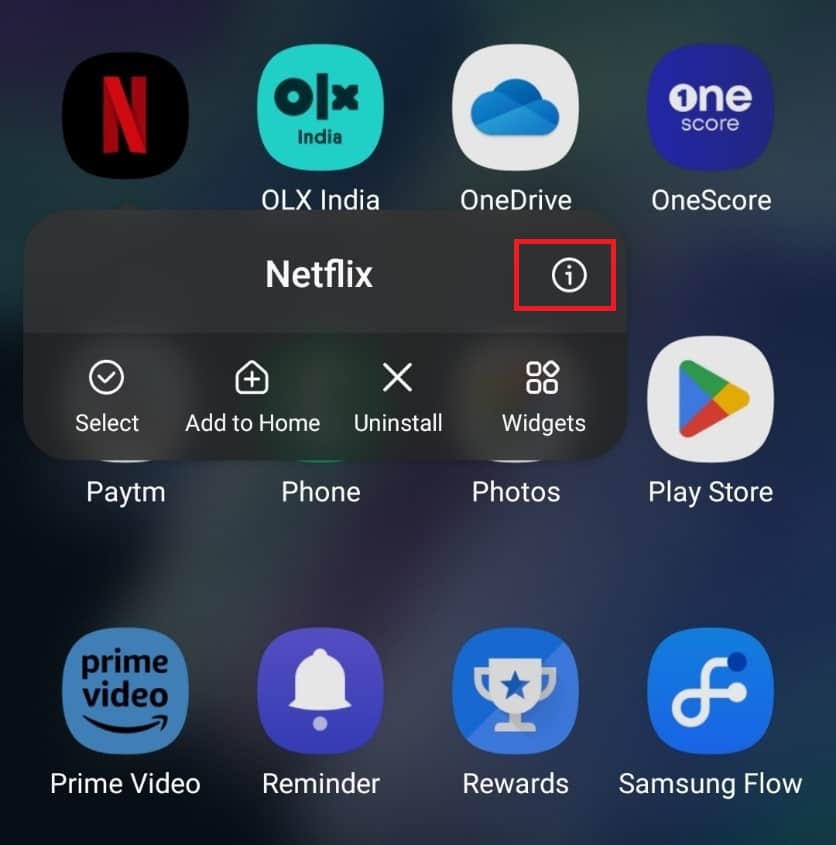
- Scroll down to Storage Usage and tap on it.

- Tap on Clear Cache option.

- Once done, restart the Netflix and try downloading something on it.
If you have an iPhone and want to clear Netflix’s cache, then you can follow this guide to clear the cache of the app on iPhone.
Fix 7: Re-Install Netflix
If you have tried clearing the cache of the Netflix app, but that doesn’t solve the issue, then you should try reinstalling Netflix. Here’s how you can do it-
- Tap and hold the Netflix app and then tap on Uninstall/Delete icon. Confirm uninstalling the app.
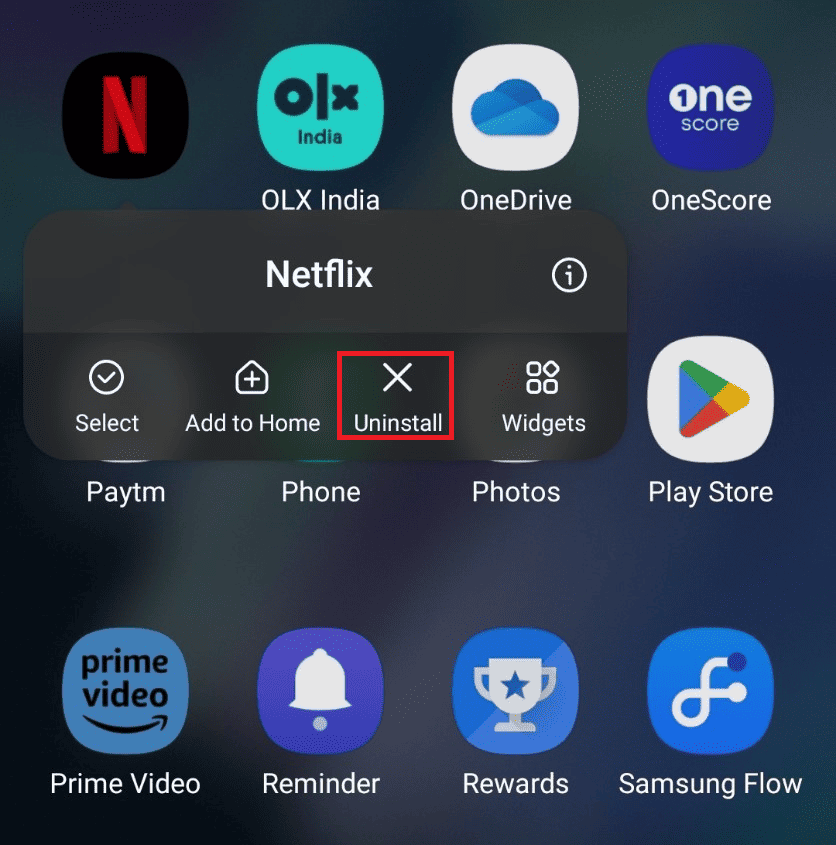
- Once you have done that, open App Store (on iOS devices) or Play Store (on Android devices).
- Search for the Netflix here, and open it from the search result.
- Now tap on Install to install the Netflix.

- Once the app has been installed, launch it and sign into the account.
Fix 8: Contact Netflix Support
If none of the above fixes have worked for you to fix the Netflix download stuck at 0%, you can now go ahead and contact Netflix support to seek their help. However, while doing so, make sure that your Netflix Account is your own and not being shared by anyone.
If you have previously shared it with anyone, you can remove the recently used devices and then contact them so that they cannot point out your mistake.
Bottom Line
Unable to download Netflix content? Many users have reported that whenever they try download Netflix movies and TV shows they remain stuck at 0%. If you are also facing this issue then the troubleshooting steps discussed in this article should help you with it.
READ MORE:
- Top 4 Ways to Download Netflix Movies on MacBook
- Is Netflix Down Right Now? Here’s How to Check if Netflix is Down and Latest Updates
- 7 Ways to Fix Netflix App Not Working on iOS 15/16
- How to Change Netflix Region and Watch From Any Country Version
- How to Set a Custom Profile Picture for Netflix Mobile/PC
- How To Have Netflix Premium for Free Forever!
- How To Remove Netflix from Continue Watching on Mobile/TV

