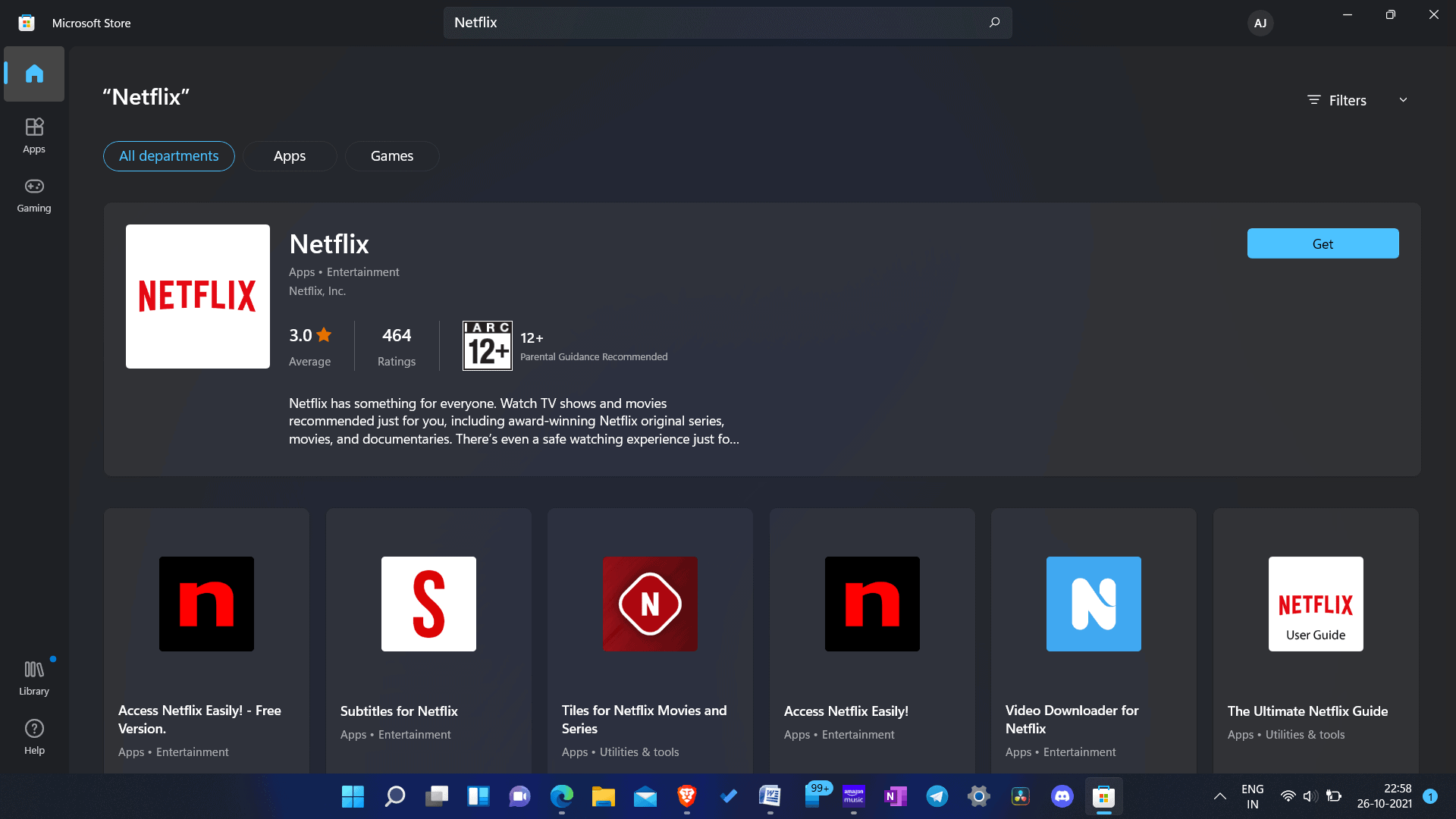- Netflix is a leading OTT platform with superior content quality accessible via premium subscription on various devices.
- To download Netflix on Windows 11 PC, users can easily access and install the app from the Microsoft Store.
- By following simple steps in the Microsoft Store search bar, users can download, install, and enjoy Netflix content on their Windows PC with optimal quality.
As you may know, Netflix is a famous OTT platform despite all the competition it has. Netflix has left behind all the competition, including Amazon Prime, Disney+, Hulu, and others. You will find various types of content on Netflix. Users can watch content on Netflix on any device, be it iOS, Android, Windows, or Mac. Previously, users were only allowed to watch Netflix content on a browser on PC, but that degrades the quality of the content even if you have a premium subscription. Premium subscription of Netflix unblocks superior content quality, but it is limited if you are watching the content on a browser.
However, streaming through the Netflix app allows you to benefit from the best quality of content that is unlocked with your plan. If you want to download Netflix for your computer and stream content on it, this article will help you.
Netflix Desktop Download for Windows 11/10
In this article, we will be discussing how you can download Netflix for PC.
Downloading And Installing Netflix On Windows 11 PC
You can easily download and install Netflix on your Windows computer from the Microsoft Store. To download and install Netflix on Windows computer, follow the steps given below-
- Open the Start Menu on your PC by pressing the Windows key or clicking on the Start icon on the taskbar.
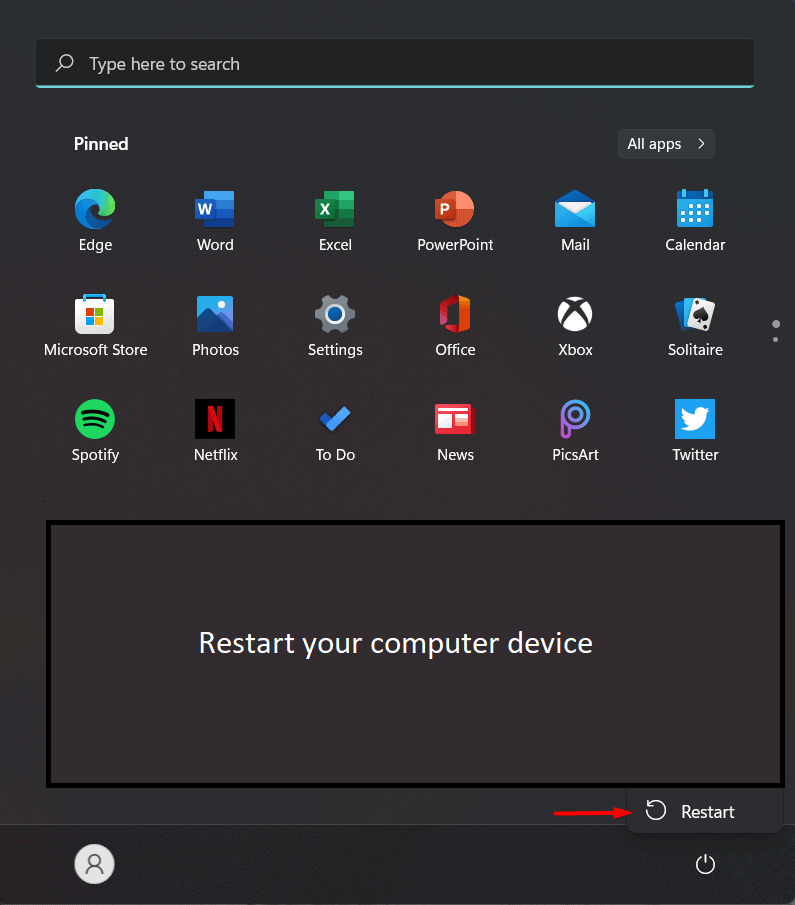
- In the Start Menu, search for Microsoft Store and click on the very first result to open Microsoft Store on your PC.
- Click on the search bar in the Microsoft Store and then search for Netflix.
- Open the very first search result that appears, and then click on Get to download and install Netflix on your PC.
- In the Start Menu, search for Netflix and then click on it to run the Netflix app on your PC.
- When you run the Netflix app for the first time on your PC, you will be asked to sign in to your account.
- You will have to enter the login credentials for your Netflix account. Once done, click on Sign in to log in to your Netflix account.
If you do not have a Netflix account, you will have to make an account first and subscribe to the service.
RELATED GUIDES:
- Top 10 Best Netflix Series and Shows to Binge Watch
- How To Modify or Change Netflix Subscription
- How To Remove Netflix from Continue Watching on Mobile/TV
- How to Fix Netflix Not Working Issue on Mobile/TV/PC
- How to Download Hulu on Windows 11/10
- How to Download Spotify App on Windows 11
This is how you can download Netflix for PC. Following the above steps, you will download the latest version of Netflix for your Windows PC and install it.