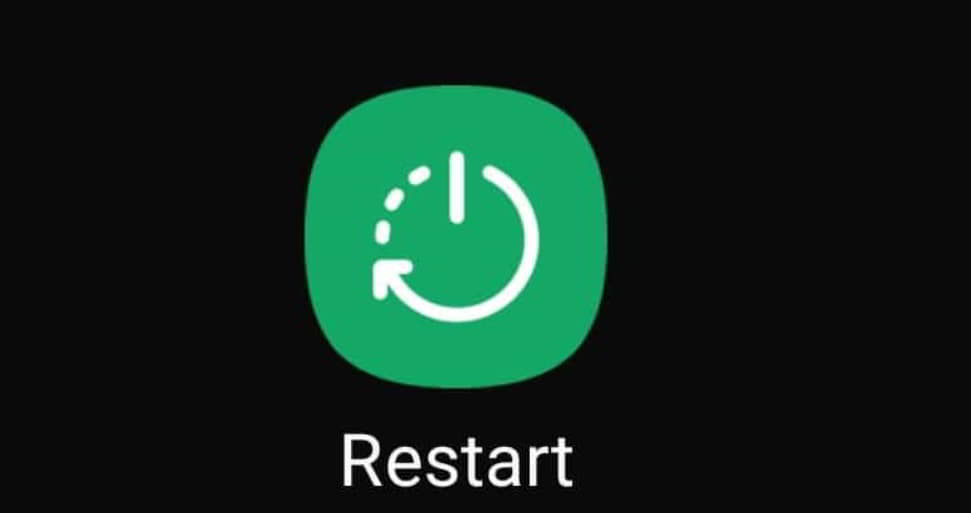- MySubaru app allows remote control of Subaru vehicles, but issues like app not working can arise due to connectivity, outdated versions, inactive subscriptions, technical glitches, or authentication problems
- Troubleshooting steps include restarting the phone, connecting correctly to the vehicle via Bluetooth, clearing cache data, force closing the app, reloading the app, uninstalling and reinstalling the app, and contacting Subaru support for assistance
- Following these steps can help resolve the My Subaru app not working issue, ensuring smooth functionality for Subaru owners.
The MySubaru app gives you full control over your Subaru right from your phone. Whether it’s remotely starting, locking, or unlocking your car, scheduling a service, checking vehicle history, tracking its location, or requesting 24/7 roadside assistance, it’s all just a tap away.
Powered by Subaru’s Starlink connected services, the app is a key part of the modern Subaru driving experience. But like any tech, it’s not immune to glitches. In fact, “MySubaru app not working” has become one of the most reported issues among users in 2025.
If your app won’t connect, fails to start your vehicle, or simply crashes, this guide walks you through what’s causing the problem and how to fix it step by step. Keep reading to get your MySubaru app working again.
What are the common reasons why my Subaru app is not working?
There can be a number of reasons why my Subaru App does not work as expected. Here are a few of the most common causes:
- The My Subaru App requires a stable internet connection to communicate with your vehicle. If your smartphone or vehicle’s Starlink system is not working properly, apps may malfunction due to poor connectivity.
- It is common for outdated app versions to cause compatibility issues with vehicles’ latest firmware. To maintain smooth functionality, ensure that the My Subaru App is up-to-date.
- You may need to subscribe to the app to access some features, especially remote services. Your subscription may be inactive or expired, causing problems.
- As with any software program, the My Subaru App may experience technical glitches. Subaru’s technical Support might be required to resolve more significant issues.
- Due to security features implemented by Subaru, certain functions may not work if the app does not authenticate correctly.
How to Fix My Subaru App Not Working
These are some fixes to help you fix the My Subaru App Not Working issue:
Fix 1: Restart your phone
If the My Subaru App is Not Working, you must restart your phone. In this way, your phone’s system will be rebooted, and any temporary issues related to the app will be resolved.
When you see a slider appear on your iPhone screen, press and hold the Power button (usually on the right side of the phone) until your phone restarts. To turn off your phone, drag the slider.
Once you see the logo on the screen, press and hold the Power button again for a few seconds. You can restart your Android device by pressing and holding the Power button (usually on the right side of the device) until a menu appears.
After that, tap Restart or Power off and restart. Hold down the Power button for a few seconds until you see the Android logo.
Fix 2: Pair your phone with Starlink correctly
Connecting your phone to the vehicle’s Starlink system has been simplified with improved in-car prompts in 2025:
- On your Subaru’s multimedia screen, go to: Settings > Bluetooth > Add New Device.
- Enable Bluetooth and Location Services on your phone.
- On your phone, select your vehicle’s name under Available Devices.
- Match and confirm the PIN displayed on both the car and phone screens.
On your phone, grant all requested permissions, especially location in the background and notification access, as required for remote features.
Fix 3: Clear Cache Data
Whenever the remote start app fails to work, you can manually shut it down and restart it to solve the problem. Nevertheless, if the problem persists, here’s what you can do:
- Go back to the phone’s home page and close the application.
- You can also tap and hold the icon of the MySubaru App.
- There, select the storage option.
- There is an option to clear the app’s cache and history in the app’s settings.
- You need to restart your phone.
- Reopen the app and log in again.
Fix 4: Force Close The App
Sometimes, the app might freeze or become stuck because of a temporary error or glitch. In this case, it might be a good idea to force-close the app and reopen it. By doing so, the app’s cache and memory will be cleared, and its data will be refreshed.
On an iOS device, you can swipe up from the bottom of the screen and pause in the middle to force-close the app.
To close the My Subaru App, swipe left or right until you find it and swipe up. On Android devices, you can force an app to close by tapping its Recent Apps button (normally a square icon).
Fix 5: Reload the app
It is also possible to fix My Subaru App Not Working by reloading the app. Once you do this, you will be able to refresh the app’s data and connection with your products.
At the bottom right corner of your screen, tap Settings (the gear icon) to reload the app. After that, tap Reload and wait for the app to reload.
Fix 6: Uninstall and Reinstall the App
The My Subaru app may need to be uninstalled and reinstalled if none of the above steps work. In this way, corrupted or outdated files will be removed, which can cause the app to malfunction.
iOS users can uninstall the app by tapping and holding on to the My Subaru app icon until it starts to wiggle. Afterward, tap the X icon in the upper left corner of the icon and confirm deletion by tapping Delete.
Tap and hold the My Subaru app icon on Android devices until a menu appears. Click Uninstall, then click OK to confirm.
You can download My Subaru from the App Store or Google Play Store once you have uninstalled the app.
After that, tap on Install and wait for the app to download. Once you’ve signed in with your Subaru My Account email address and password, close and reopen the app.
Fix 7: Contact Subaru Support
To get further assistance, you may need to contact Subaru’s My Subaru support team. From the app or the website, you can contact the Tesla support team via phone, email, or chat.
At the bottom right corner of the screen, tap on Settings (the gear icon) to contact My Subaru support. Once you have selected Support, you can choose the method of contact that suits you best.
From Author’s Desk
So, that’s how to fix My Subaru App not working issue. We hope that the fixes to resolve the My Subaru app has helped you. For more info, comment below and let us know.
ALSO READ: