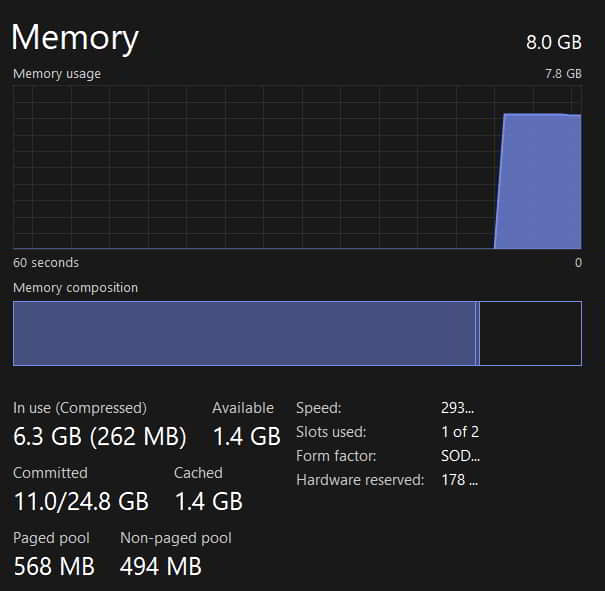- Millions of users are experiencing lag issues with Apex Legends due to various reasons, including system requirements, internet connection stability, game files, outdated drivers, resource allocation, and altered game settings
- Steps to resolve lag issues include checking system requirements, restarting the game, ensuring a stable internet connection, updating outdated drivers, closing background processes, adjusting game settings, checking for server outages, disabling Windows Firewall and Antivirus, updating the game, upgrading RAM, reinstalling the game, and checking for Windows updates
- By following these troubleshooting steps, players can optimize their gaming experience and reduce lag in Apex Legends.
With over millions of downloads, Apex Legends have made a great fan base for players. The game has been growing since its release, and millions of users are still downloading it to explore the gameplay. Thousands of lines of code are written to make such gaming apps so the game works properly on any device. The developers have done it correctly so that the players love the gameplay without any issues.
But we all know that it will not be the same for everyone. To run any game on the device, there are a lot of different system criteria which are needed to be fulfilled. If all those criteria are not fulfilled, the game will not work correctly.
However, some users are reporting issues with the game. Many players who are running the game are reporting lag issues. If you are one of them, then don’t worry. In this guide, we will list the methods through which you can resolve the issue.
Why Am I Facing Apex Legends Lag?
There are a lot of players who are reporting lag issues with the game. It might occur due to various reasons in the game. Apart from the game’s issues, the lag issue will also depend on your system. We will list the reasons below, through which you can analyze the cause of the issue.
- Your system does not meet the minimum system requirements.
- You are not connected to a stable internet connection.
- There are some corrupted game files.
- You are using outdated drivers on your PC.
- The game is not getting proper resources.
- You have changed the settings of the game.
Fix: Apex Legends Lagging, Stuttering & Packet Loss
Many users have been reporting the Apex Legends Lag issue on their system. If you are also facing the same issue, follow the steps we will list below to resolve the issue.
Check System Requirements
The players facing lag issues on their system should ensure that their system has the minimum/recommended system requirements to run the game. The lag issue will continue if your system does not have the minimum system requirements to run the game.
Thus, we suggest you check for the game’s system requirements to ensure that you are not facing the issue because of your system’s specs. We have listed the system requirements of the game below. Make sure to check it with your system’s specs.
Minimum System Requirements
- DirectX: Version 11
- Graphics: AMD Radeon HD 7730, NVIDIA GeForce GT 640
- Memory: 6 GB RAM
- Network: High-Speed Internet connection
- OS: 64-bit Windows 7
- Processor: AMD FX 4350 or higher, Intel Core i3 6300 or higher
- Storage: 56 GB available space
Recommended System Requirements
- DirectX: Version 11
- Graphics: AMD Radeon R9 290, NVIDIA GeForce GTX 970
- Memory: 8 GB RAM
- Network: Broadband Internet connection
- OS: 64-bit Windows 7
- Processor: Ryzen 5 CPU or Equivalent
- Storage: 56 GB available space
Restart The Game
Once you have checked the system requirements to run the game, and if your system meets the expected requirements to run the game, then the first thing you should try to resolve is “Restart The Game.”
The issue might also arise on the system if the startup files or game components are not working correctly. Thus, when facing the issue, try restarting the game on your system to check if the game works lag-free after it or not.
Even after doing this, if the game does not work correctly, we suggest you restart your device to resolve the issue. There are a lot of minor bugs which can be easily fixed with the help of restarting. So try this with your system, and check if it works.
Check The Internet Connection
The other reason that is responsible for the laggy experience while playing the game might be the internet connection that you are connected to. The game will not work correctly if your device’s internet connection is slow. Apex Legends contains many heavy game files requiring a stable, high-speed internet connection.
The game will not work correctly if your device does not specify the need. Thus, we suggest you check the network speed you use to run the game. You can quickly check the internet connection speed with the help of an Internet Speed Tester. We have made a dedicated article to help you check the internet speed, do check it out here.
Once you have checked the speed and it is working fine, there are other problems. However, if the speed is not good, you will have to fix the internet connection you are connected to, as the game will not work correctly and will give a laggy experience if you try to run it at a low-speed internet connection.
Update Outdated Drivers
If your internet connection is working correctly, and you still face the issue, then we suggest you check for the driver’s updates. Many users don’t update the drivers on their PC and keep on using outdated drivers, due to which they face the issue. We suggest that you should keep on updating the drivers of your PC to avoid this type of issue.
You can quickly check for the updates of the drivers by going to the Device Manager. When you visit the device manager on your PC, you can see different drivers on your PC. You have to expand the driver that you want to update. You must update your PC’s essential drivers Network and Display. So check for the updates of both drivers and update it if any updates are available. After it, check whether the issue is resolved or not.
Close Background Processes
The resources are required to run the game on the PC. You will face the issue if your system does not have the required resources to provide it to the game. Many background processes keep running to make the apps run smoothly on Windows.
This is one of the reasons why the game might not work correctly and keep on giving lagging issues to you. However, you can quickly fix it with the help of closing background processes. You can free up RAM and disk usage by closing the background processes on your PC. Thus, open the task manager, and end the task running unnecessarily on your PC.
Check Game Settings
If your game’s graphics settings are set to high, then we suggest that you try changing it and running the game that whether the lag issues still come or not. When changing the game’s settings, try decreasing the video quality.
There are chances that the game is not getting proper resources to run correctly, and you are getting lag issues on your PC when using the high settings. Try the lower setting and check whether the issue has been resolved.
Check Server Outages
When you are facing lag issues, there are chances that it is occurring due to server outages or other problems due to the game’s backend. We suggest that you should check the server outages of the Apex Legends game. You can check the official website or social media account for server status. If there are any issues, the company will surely update you about them there.
Disable Windows Firewall and Antivirus
The Windows Firewall and Antivirus work on scanning the responses that are being received from third-party apps. It is because they scan each of the responses, then classify the apps according to it. If they have found any malicious activity in the response of the third-party app, then they will block the app.
So if the Windows Firewall and Antivirus have blocked the responses of Apex Legends, there are chances that the game will not work correctly, and you will end up facing the lag issue. Thus, we suggest you disable the Windows Firewall and Antivirus, and after it, check whether the issue has been resolved.
Update The Game
There are a lot of players who don’t update their game to its latest version. If you are one of them, the time has come to check for the game’s updates. Once you check for the update, and if there is any update available, download it, as there are chances that the developers might have released the patch to fix the lag issues. You can check for updates with the help of your game launcher.
Upgrade Your RAM
One of the main reasons you are facing the lag issue is your RAM. The lag issue will continue if you have less than recommended or equivalent RAM. So it is time to upgrade your RAM and fix the lag issue.
Reinstall The Game
Even after trying all the above methods, if you still face the same issue, we suggest you reinstall the game. Yes, many players were facing the issue, and once they reinstalled the game, they could resolve it. We suggest you also do the same and check whether it works for you.
Check For Windows Update
You will face lag issues with the game if you use outdated windows on your PC. There are a lot of users who don’t update their Windows, due to which minor bugs start occurring. This is only because the apps keep getting updates based on the latest operating system.
In case you are using outdated Windows, the issue will start occurring. Thus, we suggest you check for the Windows update on your PC. Whenever there is any update available, download it, as it might be one of the reasons why you are facing the lag issue.
Wrapping Up
Apex Legends is one of the best action games. The players are purely mad about this game due to its graphics and gameplay. With millions of downloads, the game is getting loved by players. However, some players are not able to take the whole experience of the game.
It is because of the lag issue that they are facing. We have listed the cause of the issue which you might face. Along with it, we have also listed the reasons through which you can resolve the issue. That’s it for this guide.
FAQs – Apex Legends Lag Error
1. Why do Apex Legends servers lag?
Many users are struggling with the lag issues with the game. We have listed the reasons for which you might face this issue. Make sure to check them above in the post.
2. How do I reduce Apex Legends lag on the console?
We have listed the ways through which you can reduce the Apex Legends lag issue. Follow the steps properly to do this.
3. How do I reduce lag in Apex Legends
Millions of users are looking for a way to reduce the lag issues in Apex Legends. We have listed the methods to reduce lag issues in Apex Legends. Make sure to check the above post.
RELATED GUIDES:
- How to Fix SSL Connect Error in Apex Legends on PS5/PS4
- Apex Legends Rules 24, 32, 33, 34, 35 And 63 Explained
- Get Heirloom Shards In Apex Legends | Buy Free Heirloom Shards
- How to Get Better at Warding in League of Legends
- How to Fix Riot Client Not Opening For League of Legends
- Fix ‘Unexpected Error With Login Session’ in League Of Legends