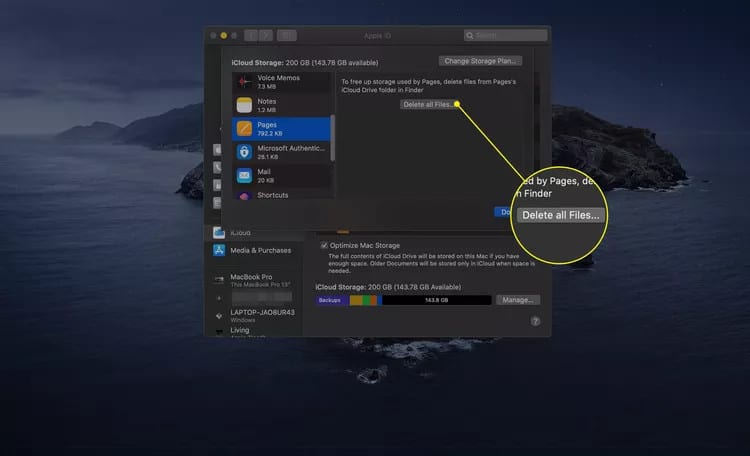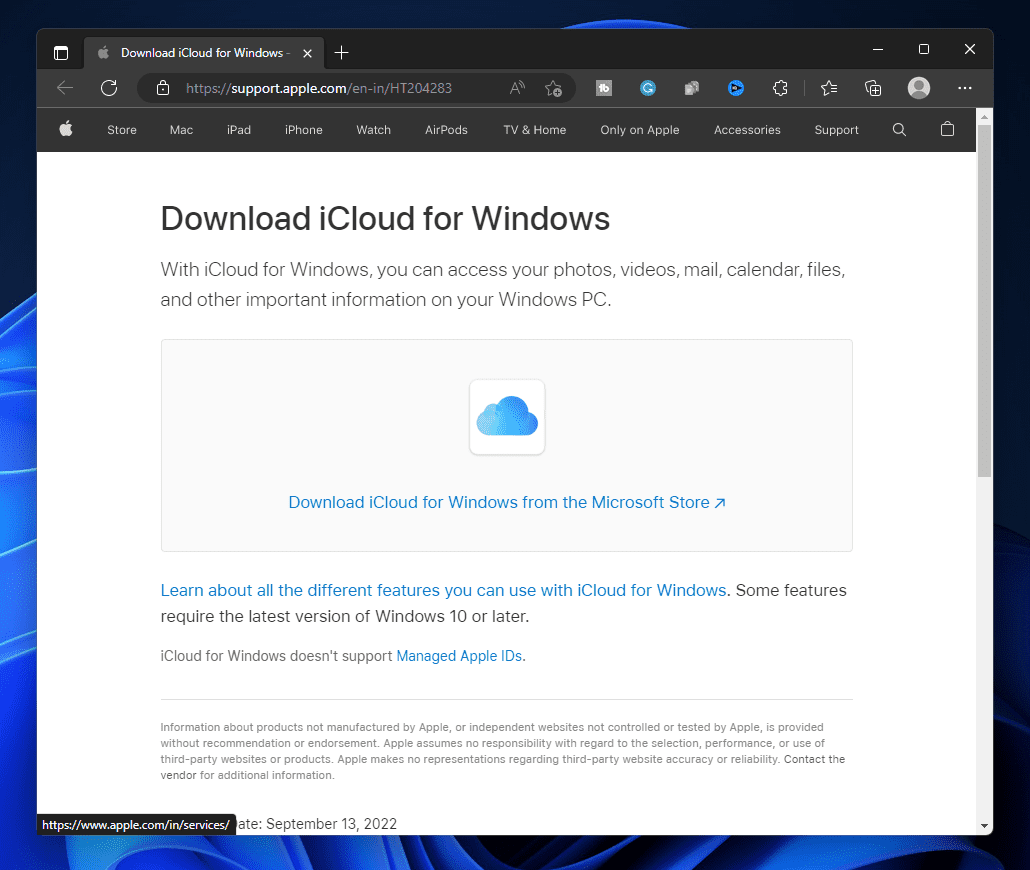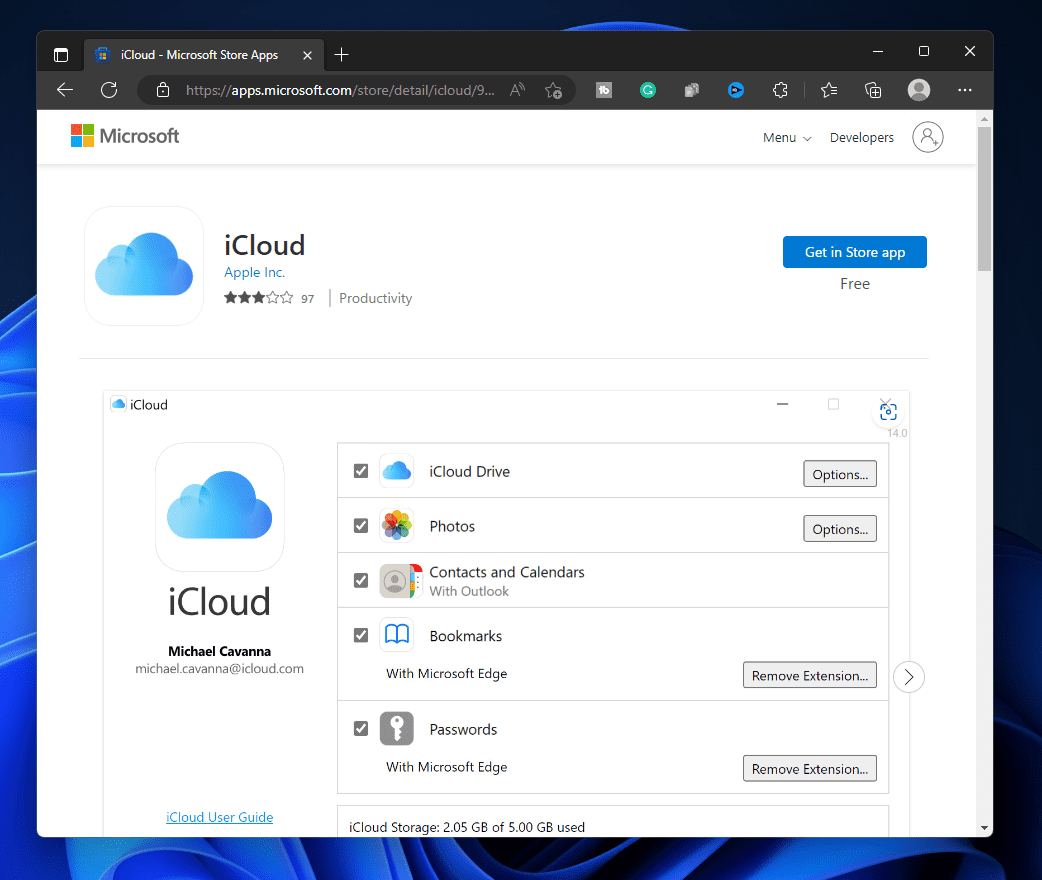- Apple devices back up data on iCloud, including app data, photos, and videos, which can consume storage over time.
- Users can access and erase app data from iCloud to free up space by following specific steps outlined for iPhone/iPad, Mac, and Windows.
- The process involves navigating through settings, managing storage, and deleting app data to permanently free up iCloud space.
Apple devices, including Mac, iPhone, and iPad, back up their data on iCloud. Data like photos, videos, and even app data gets stored on iCloud. One may eventually run out of storage because data is constantly synchronized with iCloud. Though the app data comes in handy in restoring your device when you reset it, it consumes much of your iCloud storage.
Users can access and erase the app data that has been backed up over iCloud. You can erase the app data if you wish to free up some iCloud storage. Here’s your guide on how to delete the app from iCloud.

How to Delete The App From iPhone/iPad iCloud
If you are looking for how to delete the app from iCloud, this article will help you. You can clear iCloud of the apps from your iOS devices (iPad and iPhone), Mac (MacBook and iMac), as well as Windows (PC and laptop). Given below are the steps to do so-
Delete Apps From iCloud On iPhone or iPad
If you are using an iPhone or an iPad, then you can follow the steps given below to delete apps from iCloud-
- Open Settings on your iOS device.
- Tap on your name at the top of the Settings app.
- On the Apple ID page, tap on the iCloud option.
- Now, tap on the Manage Storage option and then on Backups.
- You will see a list of devices connected to your iCloud account.
- From the list of devices, tap on the device with the app data.
- On the next screen, tap on Show All Apps.
- Look for the app whose data you want to delete and turn off the toggle next to it.
- You will now get a message confirming whether you want to turn off the backup for that app and delete the data; tap on Turn Off & Delete to confirm it.
Delete Apps From iCloud On MacOS
To delete the app from iCloud on your MacBook or iMac, follow the steps given below-
- Click on the Apple icon at the top right corner of your screen.
- From the menu that opens up, click on System Preferences.
- In the System Preferences window, click on the Apple ID option.
- You will have to verify yourself by entering your Apple ID and password.
- On the next page, click on the Manage button.
- On the left sidebar, select the app whose data you want to delete.
- Once done, click on Delete all files to delete all the data of that app from your iCloud.
Delete Apps From iCloud On Windows PC
You can also delete the app from iCloud from your Windows. To do so, follow the steps mentioned below-
- Open the iCloud app on your Windows PC. If you don’t have the iCloud app on your PC, then you can install it by following the steps given below-
- Click on this link to head to the iCloud for Windows page.
- Click on the Download iCloud for Windows from the Microsoft Store option.
-
- On the next page that opens up, click on the Get in Store app.
- This will open the Microsoft Store window. Click on the Get button to download the iCloud.
- Once done, open the iCloud app and sign into your account.
- Click on the Storage button.
- On the next screen, select the app whose data you want to delete.
- Once done, click on Delete Documents and Data to delete the app from iCloud.
Conclusion
This is how you can delete app from iCloud. You can erase the app data to release some storage if your iCloud account is running low on space. You can do this by following the steps given above in this article.
FAQs
Does iCloud Save All Your Apps?
Yes, iCloud backs up all the apps. This can be used to automatically install apps on other devices as well as restore the apps after you reset your device.
Can You Permanently Delete Apps From iCloud?
Yes, you can permanently delete the app from the iCloud after you have moved them to the trash. If not deleted manually, the data will get deleted automatically after 30 days.
Where Are My Apps Stored On iCloud?
You will see a folder with the app name in iCloud Drive in the Files app of your iPhone/iPad or the Finder on your Mac. This folder stores the backup for the app on iCloud.
RELATED GUIDES:
- How to Fix iCloud Shared Album Not Showing Photos on iOS
- Best 15 iCloud Activation Bypass Tools Free Download
- How To Block Unwanted Emails on iCloud: iPhone/iPad
- How to Delete Old Messages on Messenger From Both Sides
- How to Make Folders on iPhone
- How to Fix iPhone Keyboard Not Working & Lagging on iOS 16