- Messenger allows you to delete old messages from both sides, ensuring messages are deleted from the receiver's end as well.
- The steps for deleting old messages on Messenger from both sides involve opening the chat, selecting the message, tapping on 'More', and then choosing 'Remove'.
- If you want to delete all old messages at once, you will have to manually delete them one by one as there is no direct method to delete all messages simultaneously.
Want to delete old messages from both sides on Messenger? There can be various reasons why one may want to delete their old messages on Messenger. It may be because you might have sent a message to the wrong person or a wrong message was sent that you did not intend to send. Be it for any reason; if you want to unsend old messages sent to someone on Facebook through the Messenger app, then this article will help you with it. In this article, we will discuss how to delete old messages on Messenger from both sides.
 Can You Delete Old Messages On Messenger From Both Sides?
Can You Delete Old Messages On Messenger From Both Sides?
Yes, Messenger allows you to delete old messages you sent to someone. No matter how long it’s been since you sent the message, one day, one week, one year, or longer, you will be able to unsend the message, and it will be deleted from the receiver’s end as well.
Message unsend feature has become common in social media apps nowadays. Almost all social media apps, including Instagram, WhatsApp, Facebook, and Telegram, allows unsending messages. Some social media have a time limit after which you won’t be able to unsend the messages, but some social media platform allows unsending the message anytime you want to. There’s no time limit to delete the message on Messenger; you can anytime delete old messages on Messenger from both sides.
Ways to Delete Old Messages On Messenger From Both Sides
If you want to delete old messages on Messenger from the sender and receiver’s end, then you can do so by following the steps below. Note that the steps below only discuss how you can delete messages one by one.
On Phone
- Open the Messenger app on your phone. Sign in to your account if you have not already done it.
- Now, open the chat from which you want to unsend the message.
- In the chat, search for the message that you want to unsend.
- Tap and hold the message you want to delete and then tap on More (three ellipses) option.

- On the pop-up dialog box that appears, tap on Remove.

- You will see a prompt asking ‘Who do you want to remove this message for?’ Tap on the Unsend option.
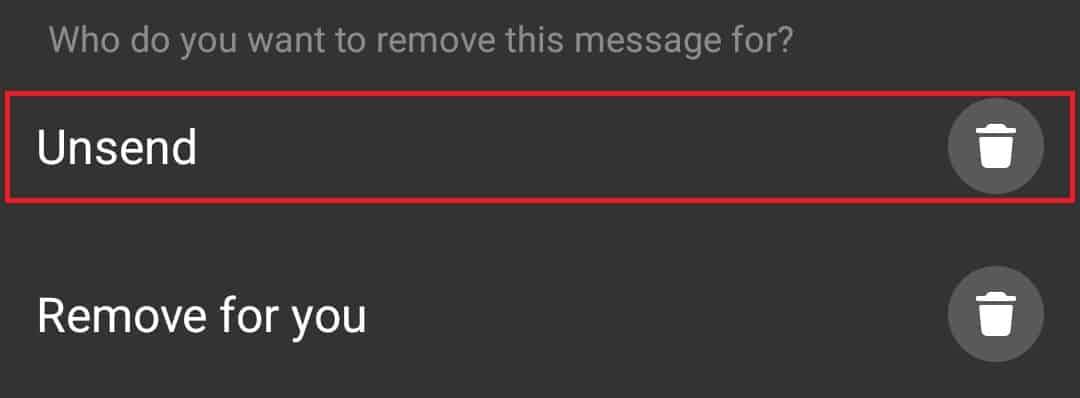
Note- If the conversation is reported, the message will still be there in the chat even when you unsend it.
On PC
- Head to the Messenger website on your browser by clicking on this link.
- Here, you will be asked to sign into your account. Enter your login credentials and click on Log in button. If you have previously used messenger on your browser or are signed into your Facebook account, then you will be asked to continue with that account.
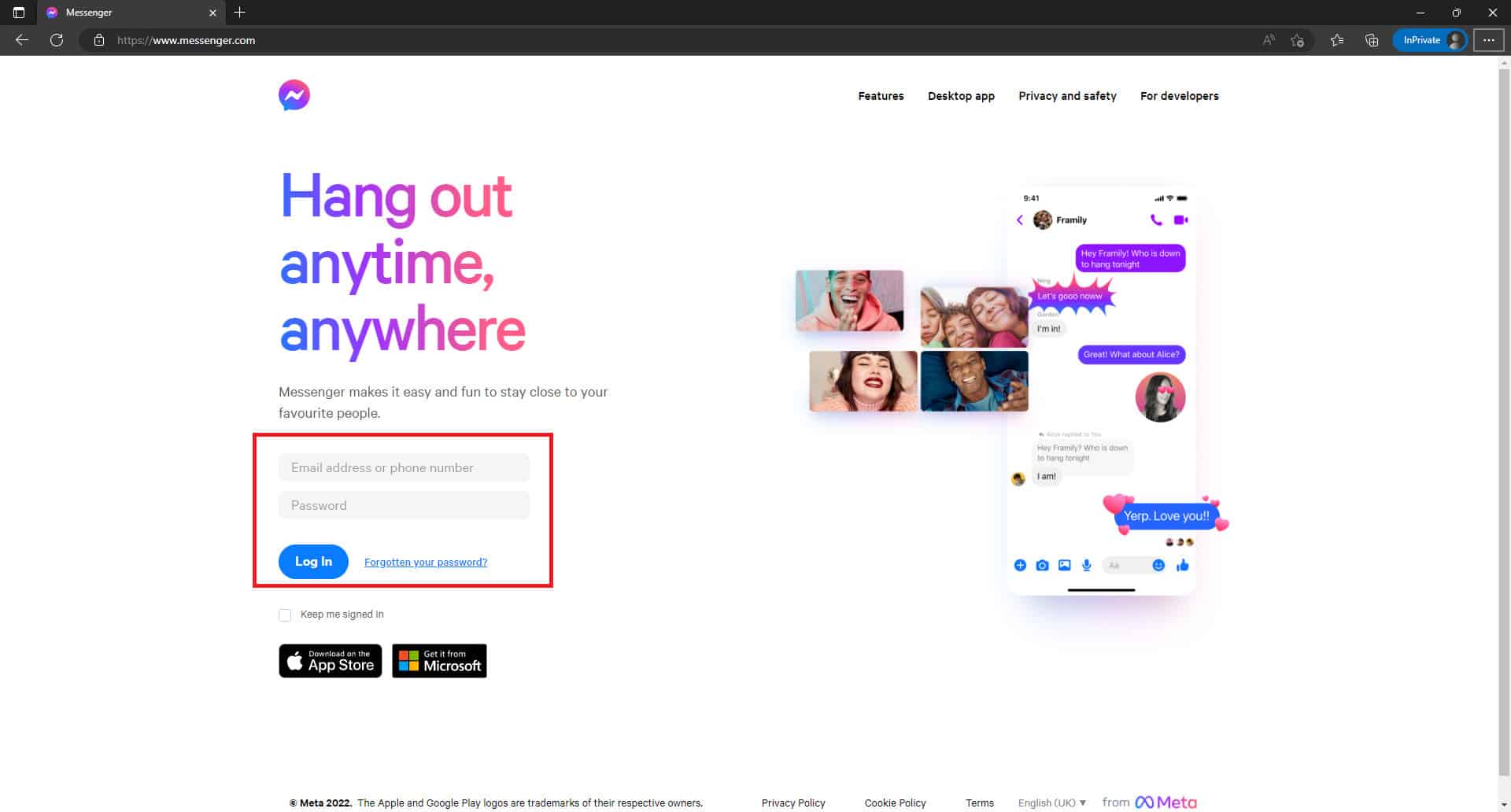
- In Messenger, open the chat for which you want to unsend the message.
- Click on the three dots next to the chat you want to delete, and click on Remove.
- From the pop-up Window that opens up, select Unsend for everyone and then click on the Remove button.
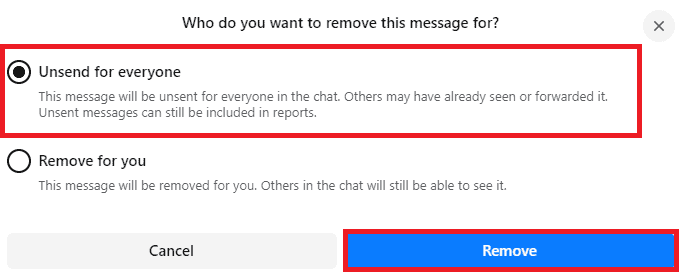
- The message will now be unsent.
Unsend All The Old Messages From Messenger
You cannot unsend all the old messages all at once; there’s no direct way to do it. You will have to manually delete the messages one-by-one by following the steps above in this article.
How To Delete Messages From Messenger?
If you want to delete the message from your end then you can do so by following the steps given below. Before you continue, do note that message will not be deleted from the receiver’s end, and once you delete the message you won’t be able to recover it.
On Phone
To delete messages one by one using Messenger on your phone, follow the steps given below-
- Open the Messenger app on your device.
- Tap on the chat from which you want to delete the message.
- Tap and hold the message you want to delete, and then on the More option.

- Now, select the Remove option and then tap on Remove for you.

If you want to delete the complete chat, then follow the steps given below-
- On the homepage of the Messenger app, tap and hold the chat you want to delete.
- Now, tap on the Delete option from the menu that opens up.

- You will get a confirmation prompt asking whether you want to delete the message; tap on Delete to confirm deleting the message.

On PC
If you want to delete a particular message from the chat on Messenger using your PC, then follow the steps given below-
- Open the Messenger website on your browser.
- Click on the chat which has the message you want to delete.
- Search for the message in the chat window, click on three dots next to the message you want to delete, and click on Remove.
- On the pop-up window that you see next, select Remove for you, and click on the Remove button to remove the message.

If you want to delete all the messages at once, then follow the steps mentioned below-
- Head to the Messenger website.
- On the home screen, look for the chat you want to delete.
- Click on the three dots next to the chat and then on Delete Chat.

- You will have to confirm deleting the chat; click on Delete Chat.

Final Words
This is how you can delete old messages on Messenger from both sides. If you send a wrong message to the wrong person, then you can undo it by unsending the message. You can follow the steps above in this article to unsend old messages from Messenger.
ALSO READ:
- Fix This Person is Unavailable on Messenger
- How To Setup Facebook Messenger For Kids
- Fix Unfortunately Messenger Has Stopped Error
- How To Transfer WhatsApp Chats To Signal Messenger
- How To Read Deleted WhatsApp Messages
- How to Fix Google Messages for Web Not Working
- Fixing Stuck iPhone On Downloading Messages From iCloud

