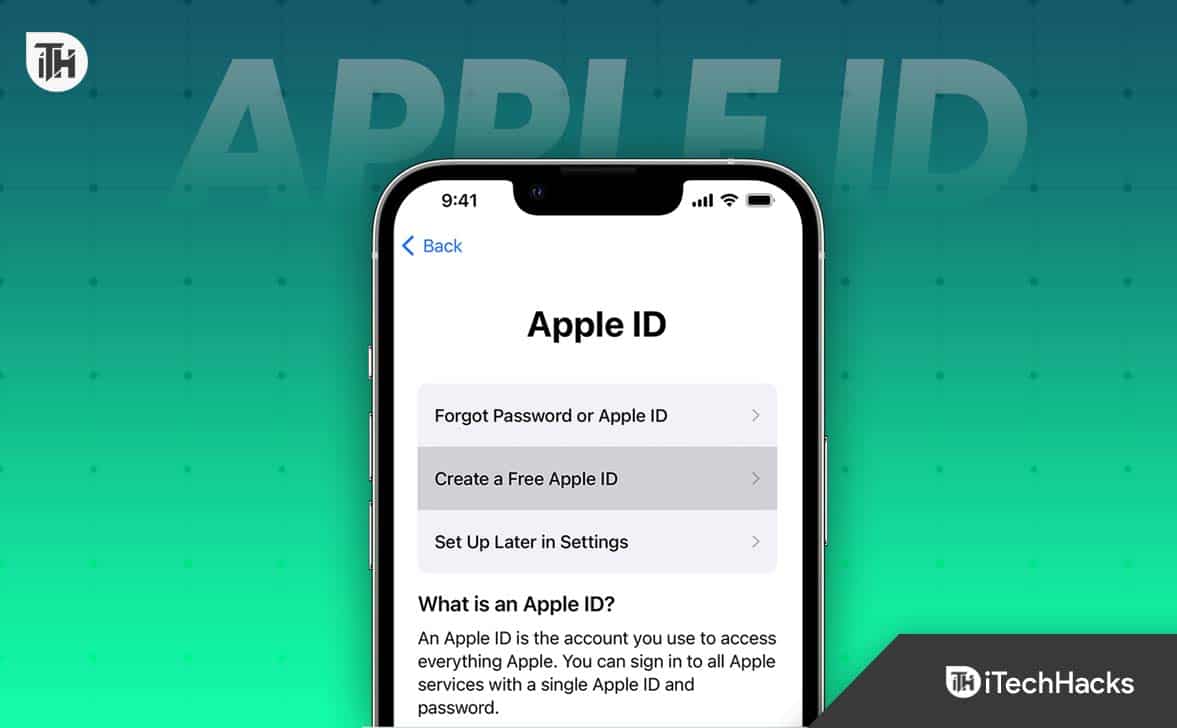- Your Apple ID is essential for accessing various Apple services like iTunes and iCloud, and creating one is free and secures your Apple devices.
- To create a new Apple ID on an iPhone or iPad, open Settings, tap on iTunes & App Store, select Create New Apple ID, fill in personal information, agree to terms, and verify email.
- On a PC (Mac or Windows), open iTunes, click Account, Sign In, Create New Apple ID, enter personal info, agree to terms, verify email to access Apple services.
Your Apple ID gives you access to various Apple services such as iTunes, App Store, and iCloud. You can create a free identifier for your Apple devices, ensuring their security. But don’t worry, as you will learn how to create Apple ID for free on the iPhone, iPad, Mac, PC, and Android in this article.
Steps to Create a New Apple ID For Free on an iPhone or iPad:
In just a few steps, you can create an Apple ID for free on your iPhone or iPad. This is how the process works in more detail:
- To access your name, open the Settings app on your iPhone or iPad and tap on it. In order to access your personal account information and settings, you must complete this step. You can adjust various settings for your iPhone or iPad in the Settings app, such as Wi-Fi, Bluetooth, and Cellular.
- Then, the next step in the process is to tap on “iTunes & App Store” and select “Create New Apple ID.” After tapping on “iTunes & App Store,” you will be prompted to sign into your Apple ID. The fact that you do not have an Apple ID yet, click on “Create New Apple ID.” This will take you to the next step.
- Enter your email address, password, security questions, and other information as directed. You will then be asked to enter personal information, such as an email address, password, and security questions. You should use a password that contains lowercase and uppercase letters, numbers, and symbols. If you forget your password, you can recover your account using the security questions.
- Once the information has been entered, click the “Agree” button. In order to use Apple’s services, you must confirm that you agree to all terms and conditions. Before agreeing, please carefully read the terms and conditions.
- Your email address must be verified by entering the verification code you received in your inbox. When you agree to the terms and conditions, you will receive an email with a verification code from Apple. To verify your email address, enter the verification code.
- Your new Apple ID can be used to access Apple services once you’ve verified your email address.
Finally, you can start using your new Apple ID to access various Apple services, such as the App Store, iTunes, iCloud, and more.
Steps to Create a New Apple ID For Free on a PC – Mac, Windows
Apple IDs can be created on a PC in the same way they are on a Mac. To get started, follow these steps:
- In the top menu bar of iTunes, click “Account” to open your account.
- Go to “Sign In” and then click “Create New Apple ID.”
- Fill out your email address, password, and other necessary information, such as your first and last name, birthday, and security questions.
- Enter your personal information and click “Continue.”
- Then click “Agree” to accept the Terms and Conditions.
- Afterwards, enter the verification code sent to your email address to verify your address.
- With your new Apple ID, you’ll be able to access Apple services after verifying your email address.
Steps to Create a New Apple ID For Free on a Mac
Mac users can also create Apple IDs easily. You need to follow these steps:
- Initially, on your Mac, open the App Store and click on the “Sign In” button.
- You can create a new Apple ID by clicking on “Create New Apple ID” followed by “Continue.”
- Thereafter, your first and last names, date of birth, and security questions should be entered along with your email address and password.
- Once you have entered your personal information, click “Continue.”
- Click “Agree” after reviewing the Terms and Conditions.
- Please enter the verification code sent to your email address to verify your email address.
- Once your email address has been verified, you can use your Apple ID to access Apple services.
Steps to Create a New Apple ID For Free on Android
It’s not the same as creating an Apple ID on an iPhone, iPad, or Mac when you’re using an Android device. Despite this, the process remains fairly straightforward. To get started, follow these steps:
- To access your Apple ID account, open a web browser on your Android device.
- Click on “Create Your Apple ID” at the bottom of the page.
- Provide your personal details, including your name, email address, password, and security questions.
- Once you have entered your personal information, click “Continue.”
- Click “Agree” when you have reviewed the Terms and Conditions.
- Thereafter, you will be prompted to enter a code you received by email.
- Your new Apple ID can be used to access Apple services once your email address has been verified.
Note: You cannot access Apple services, such as the App Store, on an Android device if you create an Apple ID. You can use your new Apple ID on your iPhone, iPad, or Mac to access Apple services.
Tips for Creating a Strong Apple ID Password
In order to protect your Apple, using a strong password is essential to create a strong password. To create a strong Apple ID password, follow these tips:
- Length: Your password should have at least 8 characters. Use 12-character or longer passwords to make your account more secure.
- Complexity: Your password should contain upper- and lowercase letters, numbers, and symbols. It is more difficult for someone to guess your password if it consists of a mixture of characters.
- Avoid Common Words or Phrases: Don’t use common words or phrases in your password, such as “password,” “123456,” or “qwerty.” These passwords are easily guessable and provide little protection for your account.
- Avoid Personal Information: Don’t use personal information, such as your name, birth date, or phone number, in your password. This information is often easy to find and can make your password easier to guess.
- Create a different password for each account: Make sure you do not use the same password for every account. It is possible for all accounts with the same password to be compromised if one account is compromised.
- Use a Password Manager: Using a password manager, you can generate strong passwords for your accounts. It can be easier to create and remember complex passwords with the help of a password manager.
Sum Up
So, that’s how to create a new Apple ID for free on different devices, including iPhone, iPad, Mac, PC, and Android. We hope that this guide has helped you. Moreover, in case you need more info, comment below and let us know.
ALSO READ:
- How to Fix Update Apple ID Settings Issue on iPhone
- Fix There Was An Error Connecting To The Apple ID Server
- How to Factory Reset Apple Watch without Apple ID
- How to Get Rid Of Scratches on Apple Watch Screen
- How to Add COVID-19 Vaccine Card to Apple Wallet
- Activate CTV at ctv ca/activate on Apple TV
- How to Fix iPhone Keeps Restarting or Crashing Issue