- iPhones may experience unexpected restarts or crashes, which can be caused by software updates, faulty apps, insufficient storage, hardware issues, water damage, jailbreaking, overheating, network connectivity problems, or software conflicts.
- To fix the issue, update the iPhone's software, force restart the device, restore the iPhone, update apps, delete and reinstall apps, reset all settings, clear iPhone cache, remove SIM card, perform DFU mode restore, replace the battery, check for water damage, or contact Apple Support.
- Following these solutions can help resolve the iPhone keeps restarting or crashing issue, ensuring a smooth and stable iPhone experience.
Undoubtedly, Apple’s iPhones are well known for their outstanding performance and stability. In some cases, however, your iPhone might restart or crash unexpectedly, which is frustrating and upsetting. There are several solutions that can help you resolve the problem. This article explores some of the most effective solutions to fix iPhone keep restarting or crashing issues.

Why Does The iPhone Keep Crashing or Restarting?
An iPhone can keep crashing or restarting due to several reasons. So, if you want to know why does my iphone keep restarting, here are some of the most common causes of this problem are listed below:
- Software Updates: Software updates may affect your iPhone’s operating system. Your iPhone can crash or restart if the update is not installed correctly or has bugs.
- Faulty Apps: If your Apple device crashes, or restarts, it may also be caused by faulty apps. Your iPhone can be unstable if you install an app that has bugs or compatibility issues.
- Insufficient Storage: Low storage on an iPhone can cause the device to crash or restart. It can lead to instability when your iPhone’s storage is full.
- Hardware Issues: Your iPhone can restart or crash due to hardware issues, such as a faulty battery or other components. In some cases, these issues may be caused by physical damage or wear and tear over time.
- Water Damage: The iPhone’s internal components can become damaged if exposed to water or other liquids.
- Jailbreaking: You may also need to restart or restart your iPhone if you jailbreak it. When you jailbreak your iPhone, you are modifying its operating system, which can cause instability and other problems.
- Other Factors: Your iPhone could also crash or restart due to overheating, network connectivity problems, or software conflicts.
Fix iPhone Keeps Restarting or Crashing Issue
There are some fixes that can be applied if your iPhone keeps restarting or crashing issue. So, let’s check out the fixes:
Update your iPhone
It is often possible to fix software-related issues that cause your iPhone to restart or crash by updating iOS to the latest version. Go to Settings > General > Software Update on your iPhone to update it. If an update is available, download and install it. If you want to avoid data loss when updating your iPhone, it is vital to back up first.
Force Restart Your iPhone
A force restart may help fix the problem if your iPhone keeps restarting or crashing. Follow these guidelines to force restart your iPhone:
- Hold down either the volume up or volume down buttons simultaneously until you see the Apple logo.
- Once your iPhone has restarted, release the buttons.
Restore Your iPhone
It is possible that you will need to restore your iPhone if none of the previously mentioned solutions worked. If you intend to restore your iPhone, make sure you back up all the data and settings before doing so. Follow these steps to restore your iPhone:
- Initially, open iTunes on your computer and connect your iPhone.
- From the list of devices, select your iPhone.
- Follow the instructions on the screen after selecting the Restore iPhone option.
Update Apps
You may experience iPhone restarts or crashes because you have out-of-date or incompatible apps. Thus, it is important to update your apps regularly. So, go to the App Store and tap on Updates to update your apps. Whenever updates are available, download and install them.
Delete and Reinstall Apps
It may be necessary to delete and reinstall the problematic app if updating them does not resolve the problem. If you wish to delete an app, hold down its icon until it starts to jiggle. If you want to delete the app, tap the X icon. You can reinstall the app by searching for it in the App Store. To reinstall the app, tap the Install button.
Reset All Settings
It is possible that you will need to reset all iPhone settings if none of the above solutions works. Using this option resets all the settings on your iPhone to their default values, but it does not erase any data. To reset all settings, go to Settings > General > Reset > Reset All Settings. You will need to enter your passcode and confirm the action.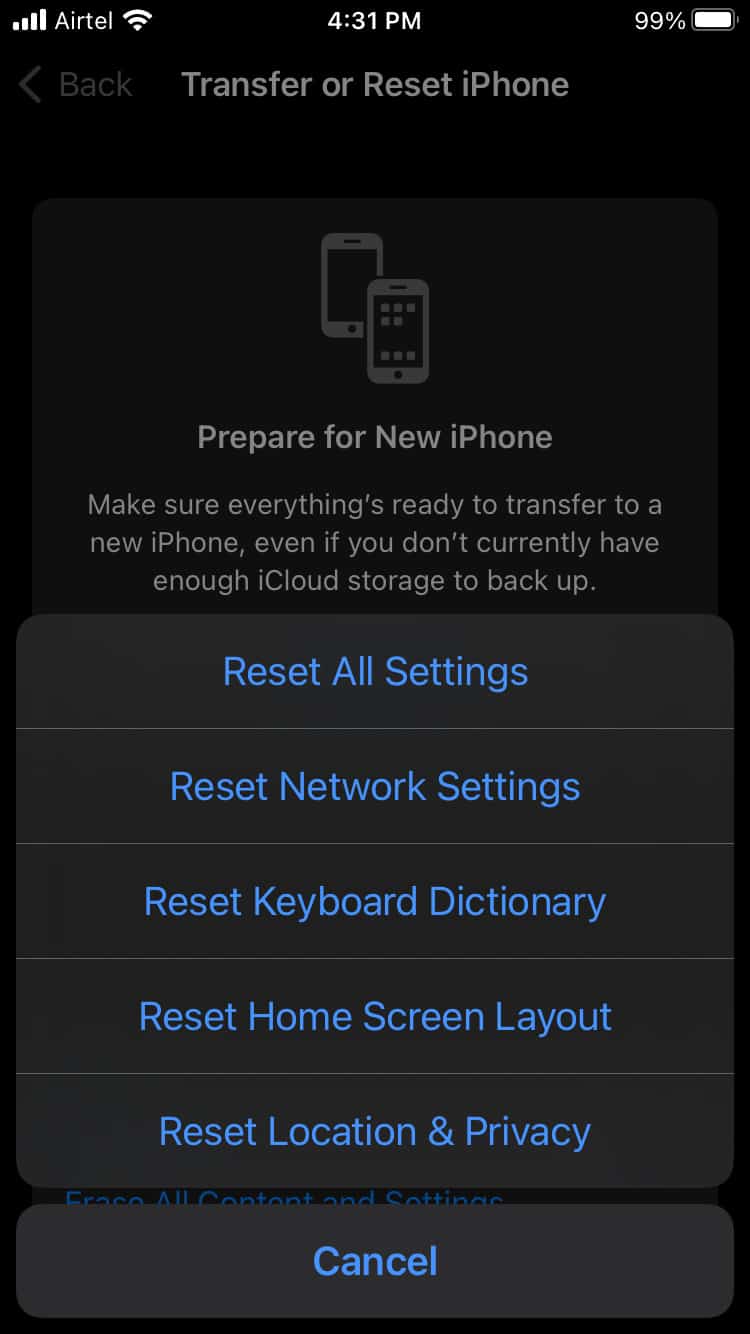
Clear iPhone Cache
If your iPhone keeps rebooting or crashing, it may be due to a software-related issue. Cleaning the iPhone’s cache may help you resolve this problem. Follow these guidelines to clear the cache on your iPhone:
- Navigate to Settings > Safari.
- Click on Clear History and Website Data.
- To confirm, tap Clear History and Data.
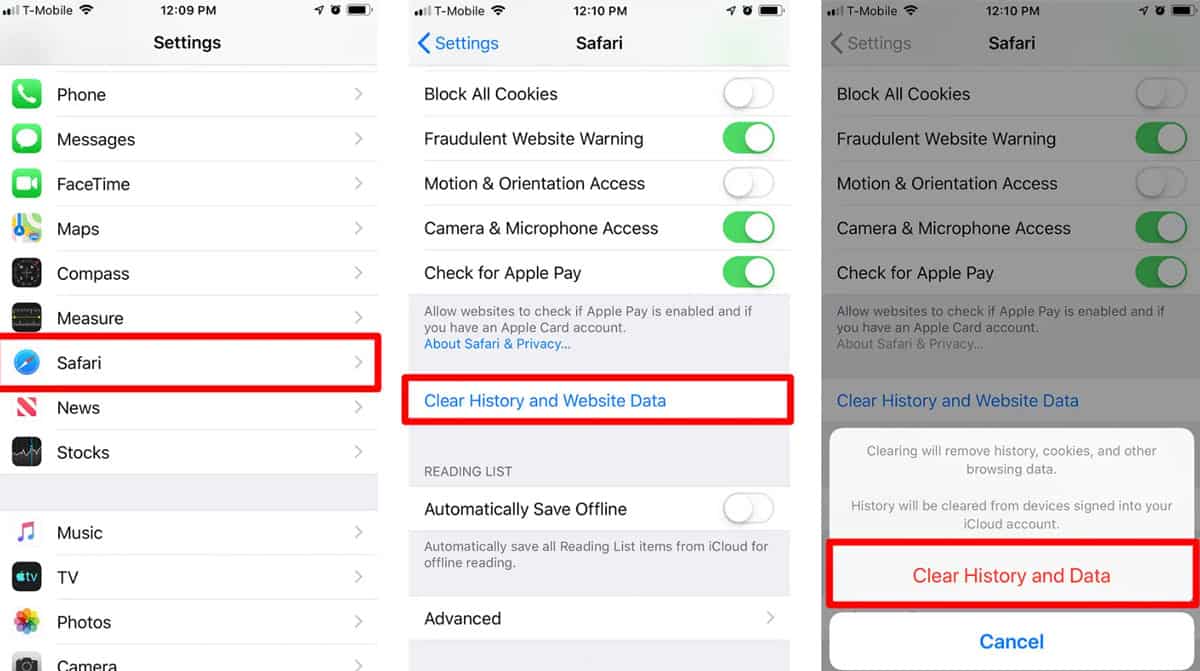
Remove SIM Card
Removing and reinserting the SIM card may be helpful if your iPhone keeps restarting or crashing. In order to remove the SIM card, follow these steps:
- Use a SIM card ejector tool or a paper clip to open the SIM card tray.
- Remove the SIM card and reinsert it after a few seconds.
- Lastly, turn on your iPhone and check if the issue is resolved.
DFU Mode Restore
It is possible to fix persistent software-related issues with DFU (Device Firmware Update) mode restore, which is a more advanced restore technique. In order to restore your iPhone using DFU mode, you need to back up all data and settings. Follow these steps to perform a DFU mode restore:
- Initially, using iTunes, connect your iPhone to your computer.
- Secondly, hold down the power and home buttons simultaneously for 10 seconds.

- While holding the home button, release the power button until iTunes detects your iPhone in recovery mode.
- To restore your iPhone in DFU mode, follow the on-screen instructions.
Replace Battery
Your iPhone may restart or crash if its battery is faulty or degraded. You can check your iPhone’s battery health by going to Settings > Battery > Battery Health. In the case of battery health below 80%, you may have to replace the iPhone’s battery. If you want to replace the battery, you can contact Apple Support or go to an authorized service provider.
Check for Water Damage
You can experience a restart or crash if your iPhone has water damage. Ensure your iPhone is free of red or pink liquid contact indicators if it has been exposed to water or other liquids. You may be required to contact Apple Support or visit an authorized service provider for repairs or replacements if you discover water damage.
Contact Apple Support
You may have to contact Apple Support if none of these solutions works. Apple Support can provide repairs or replacements once the problem has been diagnosed.
Conclusion
It can be frustrating and worrying if your iPhone keeps restarting or crashing. However, several solutions can help you fix the issue that we have mentioned earlier in this article. So, by following the above solutions, you can resolve the iPhone keeps restarting or crashing issue and enjoy a smooth and stable iPhone experience.
ALSO READ:
- Fix Wo Long Fallen Dynasty Demo Crashing, Not Loading on Startup on PC
- How to Activate Facetime on iPhone or iPad
- How to Fix iPhone Unable to Communicate with Apple Watch
- How to Fix iMessage Not Syncing on iPhone or Mac
- Fix iPhone Apps Keep Crashing After iOS 16.3.1 Update
- Fix Apple CarPlay Not Working in iOS 16 iPhone
- How To Find Serial or IMEI Number on Apple iPhone

