- Sony headphones may have Bluetooth pairing issues with Mac due to outdated software or settings
- To connect Wired Sony Headphones to Mac, ensure headphone has Type C jack and use a 3.5mm to Type C converter
- For Wireless Sony Headphones, turn on devices, put headphones in pairing mode, connect via Bluetooth settings, and configure sound output via Control Center; Disconnect by selecting Sony Headphones in Bluetooth settings and clicking Disconnect.
Struggling to get your Sony headphones to connect to your Mac? This is a common issue that can arise from Bluetooth pairing problems, outdated Mac software, or headphone settings. First, ensure your Bluetooth settings on both devices are correctly configured. Next, update your Mac’s software if needed. Lastly, reset your Sony headphones to their default settings. This brief overview touches on the basics. For an in-depth guide on ensuring your Sony headphones connect to your Mac seamlessly, delve into our detailed article below. Let’s get you connected and back to your tunes!
If like everyone else, you are like to listen to songs, you might simply love the idea of listening to music. However, if you are a hardcore audiophile, you might be familiar with Sony and Bose. In general, audiophiles prefer Sony and Bose like no other, and most of them own a Macbook. The difficulty arises when they try connecting their Sony Headphones to Mac. If you are also having a tough time figuring out how to connect Sony Headphones to Mac, here’s our guide to help you out.
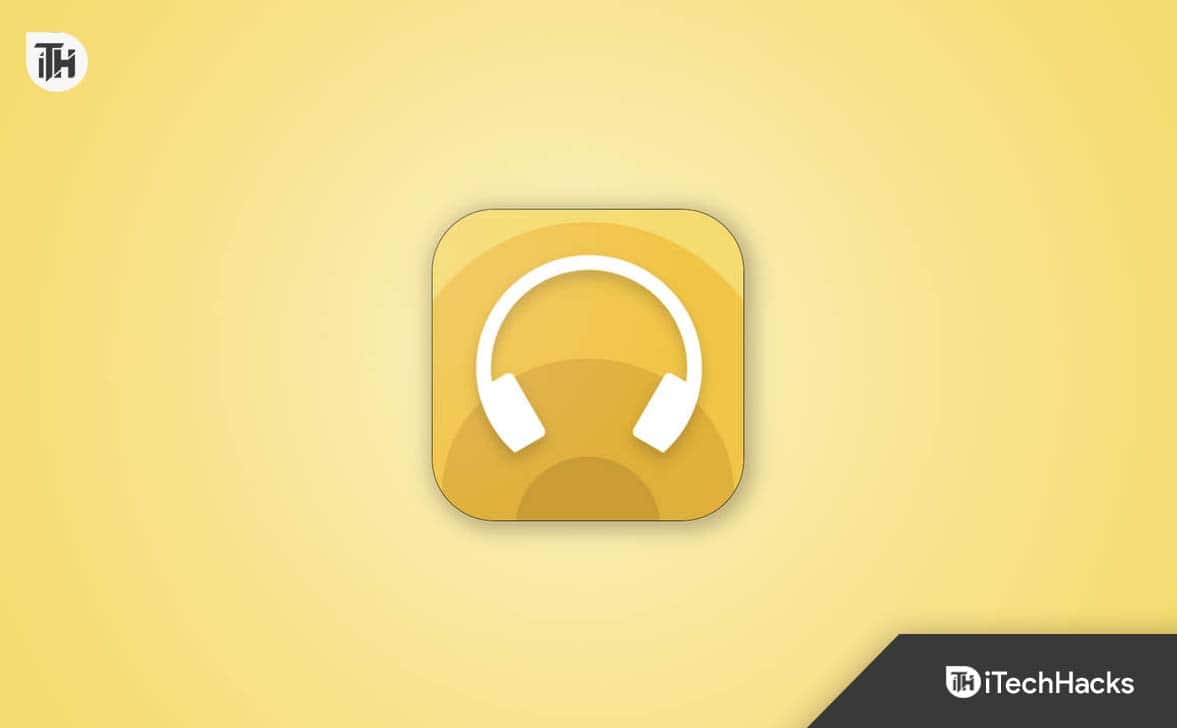
Here’s How to Connect your Sony Headphones to Mac
If you want to connect your Sony Headphones to Mac, here’s the easiest way to do it. However, you should know that Sony Headphones come in two different types. Wireless and Wired. We will tell you the method to connect both of them.
1. Connecting Wired Sony Headphones to Mac
Connecting Wired Sony headphones to a Mac is probably the easiest thing you can do other than plugging in the charger. However, with the times changing, it is important to know that Macbooks don’t come with the traditional 3.5mm jacks. These were extremely convenient to use. But these days, you get only 2 Type C ports and if using MacBook Pro, you get regular USB Type-A ports.
Therefore, if you are connecting Wired Sony Headphones to your Mac, you need to make sure two things:
- Your headphone should have a Type C jack.
- You should have a 3.5mm to Type C converter.
If any of these is available, you can simply plug in your Sony Headphones and start grooving. Either way, if you have Wireless, continue reading.
2. Connect Wireless Sony Headphones to Mac
While connecting wired headphones was the easiest thing, connecting a Wireless Headphone might not be the same. However, with the steps listed below, you can easily connect your Sony headphones to Mac:
- Turn on your Mac and log in using your credentials.
- Next, turn on your Sony headphones by long pressing on the Power key.
- On your Mac, click on the Apple Menu bar at the top-left corner.
- Click on System Settings.
- Click on Bluetooth and make sure it is turned on.
- Now, immediately, press and hold the Pairing button on your Sony Headphones to put it into pairing mode.
- Keep an eye on your Mac’s screen to see the Sony Headphones appearing in the Bluetooth panel. When it appears, click on Pair.
- You will see a code, ignore it and click on Pair again.
That’s it. Now, your Sony Headphones is paired with your Mac successfully. However, when you have paired your Sony headphones to Mac but sound is not coming, it is possible that the output mode has not been configured. Here are the steps to do so:
- Open Control Center.
- Click on the Down Arrow beside Sound.
- Now, select your Sony Headphones.
Now, you will be able to hear everything from your Sony Headphones.
How to Disconnect Sony Headphones From Mac?
When you are done listening to songs or meetings or anything for that matter, you might want to disconnect your Sony Headphones in order to let it be used with any other device. In that case, disconnecting is the best option. Here are the steps to disconnect your Sony headphones from your Mac:
- Click on the Apple Menu at the top-left corner.
- Click on System Settings and then click on Bluetooth.
- Now, beside Sony Headphones, click on Disconnect.
That’s it. Now, your Sony Headphones are ready to pair with any other device you wish, and your Mac is disconnected.
On the other hand, disconnecting wired Sony headphones is extremely simple, as you can simply pull out the 3.5mm jack from the Type C adaptor.
ALSO READ:
- How to Fix Bose SoundSport Wireless Headphones Not Turning On
- How to Fix Headphones Not Working In Windows 11
- Best Professional DJ Headphones and TWS from OneOdio 2023
- 5 Ways to Uninstall Apps on Mac: Safe and Thorough Method
- Top 7 Ways to Fix Mac Running Slow after Sonoma Update
- Top 8 Ways to Fix macOS Sonoma Update Not Showing Up

