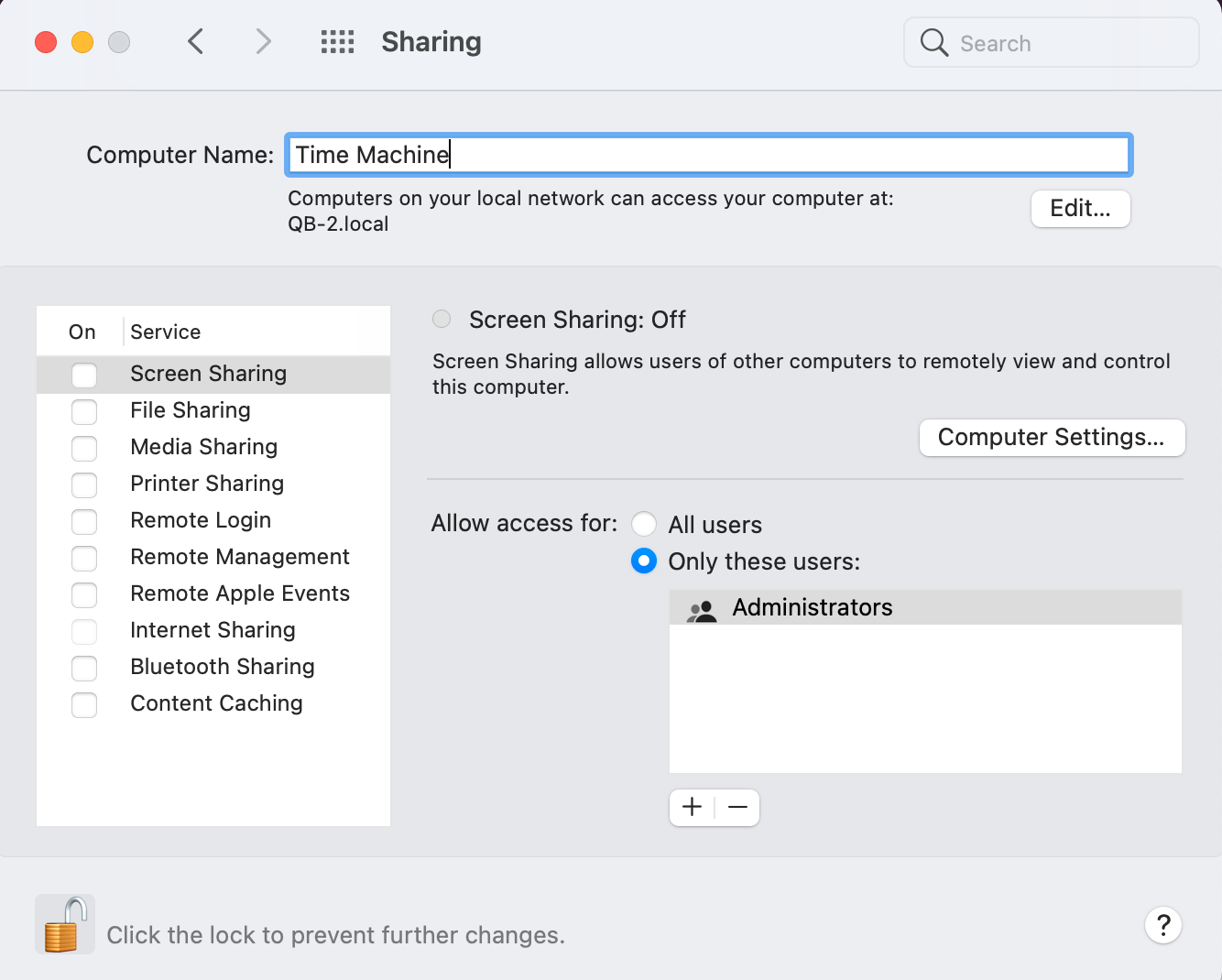- AirDrop is a feature on Apple devices for transferring files, but it can be confusing with multiple connected devices.
- Changing your AirDrop name on iPhone, iPad, or Mac can help distinguish them easily during file transfers.
- To change the AirDrop name, follow simple steps on each device: on iPhone - go to Settings, General, About, change Name; on iPad - open Settings, General, About, change Name; on Mac - go to System Preferences, Sharing, change Computer Name.
AirDrop is quite a useful feature on Apple devices to let you transfer files between them. If you have an iPhone, Mac, or iPad, you can easily transfer the files between them using the AirdDrop. However, it cannot be easy to distinguish between the devices if multiple Apple devices are connected to the same network. Due to this, transferring data becomes quite tricky.
If you have multiple Apple devices and cannot distinguish between the devices when transferring files, you can change the Name of AirDrop.
How to Change Your AirDrop Name
In this article, we will be discussing how you can change the AirDrop name on various devices you use.
Change AirDrop Name On iPhone.
If you want to change AirDrop on your iPhone, then you will be able to do so by following the steps given below-
- Open the Settings app on your iPhone.
- In the Settings app, head to the General section.
- Here, tap on the About option.
- Now, tap on the Name and change the Name to your preferred Name.
- Once done, tap on Done, and the Name will be changed.
Change AirDrop Name On iPad
The process of changing the AirDrop name on the iPad is similar to that of the iPhone. To change the AirDrop name on the iPad, follow the steps given below-
- On your iPad, open the Settings app.
- Tap on General in the Settings.
- Here, tap on the About option.
- In the About, tap on the Name and then type the Name to whatever you prefer.
- After you have entered the Name, tap on Done to save the changes.
Change AirDrop Name On Mac
If you use AirDrop on your Mac to transfer files and you cannot find your Mac because of similar names, you will have to change its Name on your Mac. Changing the Name of AirDrop on Mac is also quite easy as the above process. To change the AirDrop name on Mac, follow the steps given below-
- Click on the Apple icon on the top left corner of your screen. From the menu that opens up, click on System Preferences.
- In the System Preferences window, click on the Sharing option.
- Click on the empty field next to the Computer Name and then type the computer’s Name.
- After entering the correct Name, close the window, and the Name will be changed.
Final Words
If you have an iPhone, iPad, or Mac and want to change the Name of AirDrop on these devices, you can follow the steps in this article. Given the above in this article, we have discussed a complete step-by-step process to help you change the AirDrop name on your Mac, iPhone, or iPad.
RELATED ARTICLES: