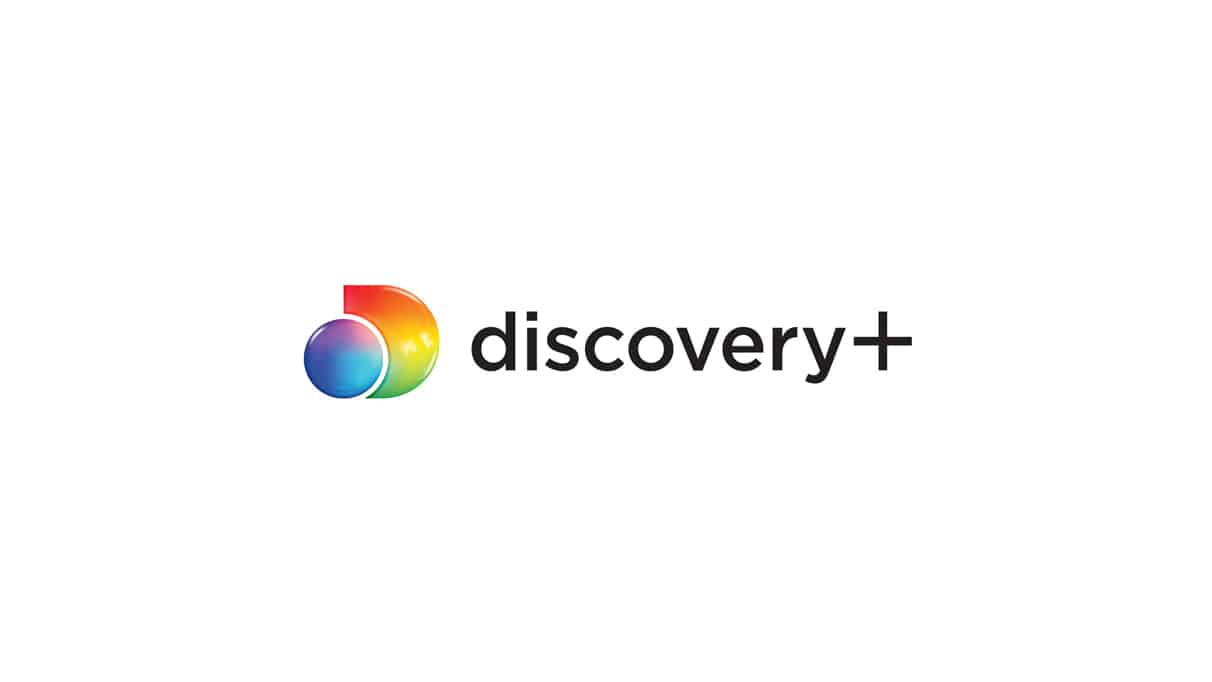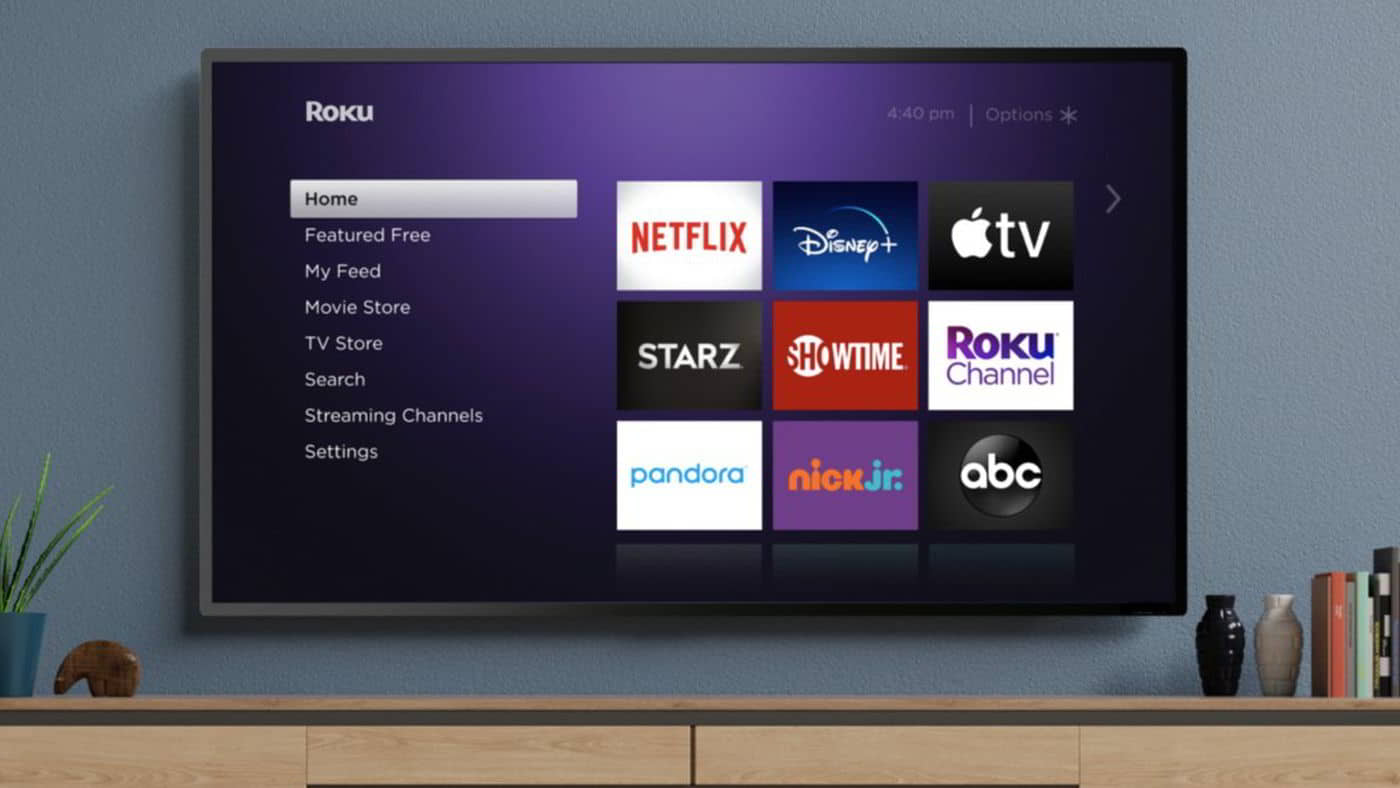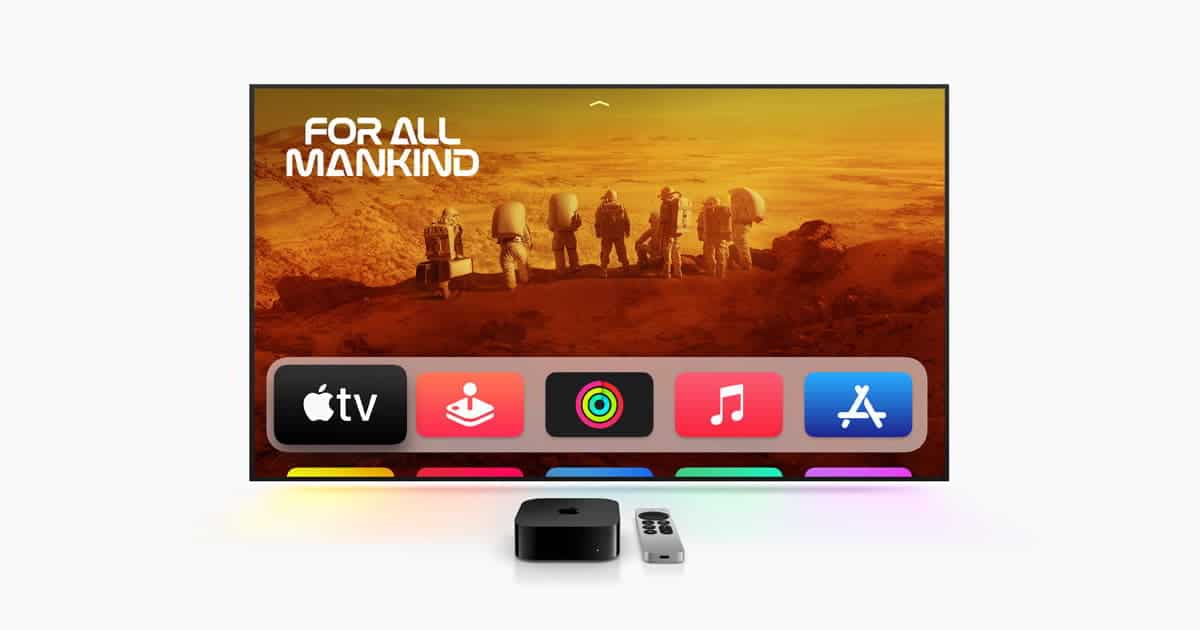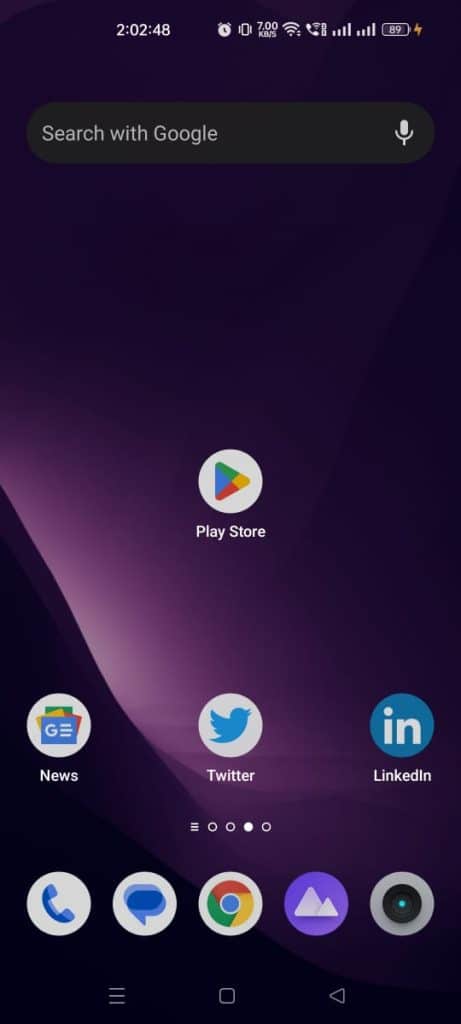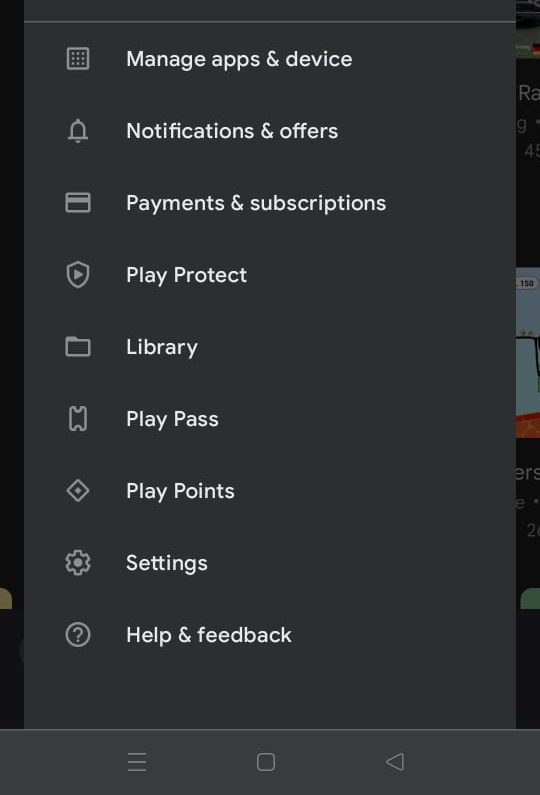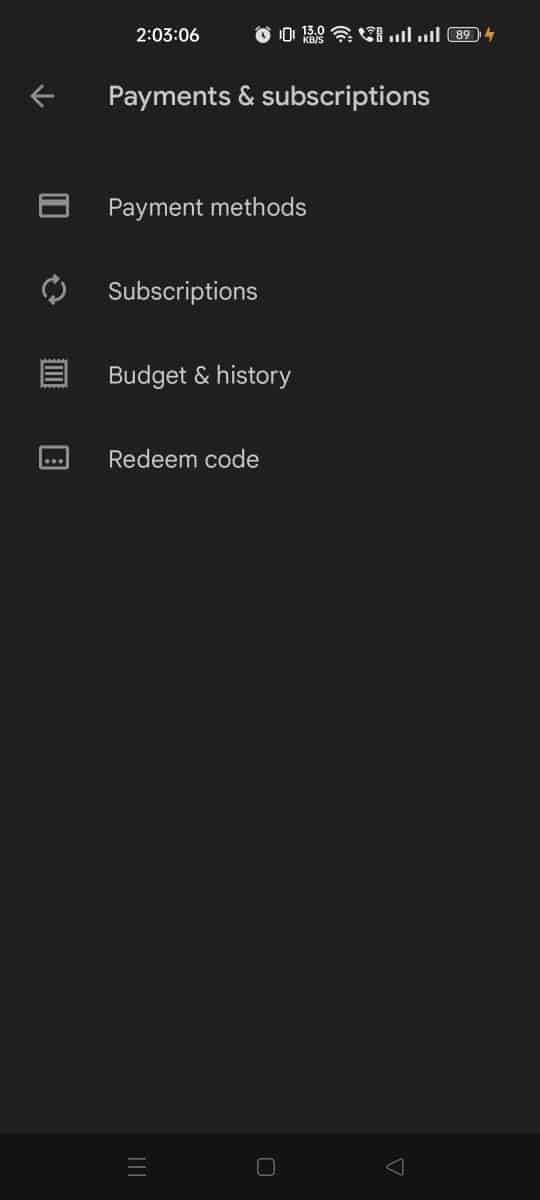- Discovery Plus is a popular streaming service with both free and premium content, requiring a subscription for access to premium shows.
- Cancelling a Discovery Plus subscription is simple across different devices, including Roku, Apple TV, Amazon Fire, Android, and PC.
- Each device has specific steps for cancelling subscriptions, such as accessing account settings and selecting the 'Cancel' option for Discovery Plus on the respective platform.
Discovery Plus is one of the famous streaming services providing viewers with different shows, movies, etc. Some shows and movies are free to watch on the platform; however, if you want to watch some other premium shows, you will need to buy a subscription.
Millions of users have already bought subscriptions and are watching different shows on their TVs, mobile phones, or other streaming platforms. But what if you want to cancel the subscription for any reason? Don’t worry; we got your back. Here’s the guide where you will get to know about the ways for different streaming devices to cancel Discovery Plus subscriptions.
What is Discovery Plus?
Discovery Plus is a streaming service owned by Warner Bros. The shows on it are on the main channel of Discovery. Also, Discovery Plus includes some original shows they produce. The users love to binge-watch the shows that are available on Discovery Plus.
However, there are only a few shows which you can watch for free. You must buy a subscription to Discovery Plus to watch other premium shows. Many users who love to watch Discovery shows have already bought subscriptions. Those who love the Discovery shows are binge-watching it, but those who don’t are looking for a way to cancel Discovery Plus. So, let’s check whether you can cancel the subscription.
Is it Hard to cancel Discovery Plus?
Many users who have bought the subscription are searching for the query “Is it hard to cancel Discovery Plus?”. The answer is no. You can easily cancel your Discovery Plus subscription without any hassle. The developers of Discovery Plus have made sure that everything on the app or website should be more straightforward so that any user can easily modify the setting they want.
If you want to cancel your Discovery Plus subscription, you must follow the steps listed below. Discovery Plus is available for different platforms, and the procedure to cancel the subscription might be different. We will list the steps for all the devices. Make sure to follow it according to it to the device that you have.
How to Cancel Discovery Plus on Any Devices in 2023?
The Discovery Plus is available for many devices. You can use it on your PC through the web browser, Amazon Fire, Apple devices, Roku, and much more. We have listed the procedure for all the devices to cancel the subscription to Discovery Plus. So, make sure to follow it properly.
How to Cancel Discovery Plus via Web Browser
If you are using Discovery Plus with the help of a Web Browser, then you need to follow the steps listed below.
- Open Discovery Plus on your browser.
- Sign in to your account.
- Now, choose Account from the dropdown menu.
- Look for Manage Your Account; select it.
- Select Cancel in the Plans.
How to Cancel Discovery Plus on Amazon Fire Devices
Many users have bought the Discovery Plus subscription for their Amazon Fire Devices. So, the users have to follow the steps which are listed below.
- You have to open Amazon.com on your web browser.
- Now, log in to your Amazon account with its login credentials.
- Go to Account Section.
- Select “Digital Content and Devices.”
- Tap Your Apps.
- Now, on the left sidebar, select Your Subscriptions.
- Choose Discovery Plus and then Select Cancel.
How to Cancel Discovery Plus on Roku
Those with a Discovery Plus subscription on Roku must follow the below steps.
- Turn on your Roku TV.
- Press Home Button on your remote.
- You must use the buttons to navigate the channel grid and highlight the Discovery Plus app.
- After it, press the Start button on your Remote to open the additional menu.
- Discovery Plus: Select Manage Subscription to view the renewal date and access extra options.
- Roku Channel: Select Manage Subscription to view the renewal date and access extra options for all the premium subscriptions on the Roku Channel. You can highlight any channels, view the renewal date, and access additional options.
- If you want to cancel the subscription, click on the Cancel Subscription option. After it, you will see a prompt message for the channel about how long you can continue to access the content and services.
- You have to confirm it by selecting Cancel Subscription. Another message will be displayed with information on how much time you can access the channel.
- Select Done.
How to Cancel Discovery Plus on Apple TV
Apple TV users must follow different steps to cancel the Discovery Plus Subscription.
- Turn on the Apple TV.
- Open Settings on the device.
- Look for Users & Accounts.
- Select Subscriptions.
- You need to choose the app and select Cancel.
How to Cancel Discovery Plus on Apple Devices
The users who want to cancel the subscriptions on their Apple device will need to follow the listed steps.
- On your Apple device, open Settings.
- Go to the Apple ID.
- After it, click Subscriptions.
- If you don’t see the Subscriptions option, tap the “iTunes & App Store.”
- After it, choose your Apple ID.
- Click on View Apple ID.
- After it, click Subscriptions.
- Choose the app and tap “Cancel Subscription.“
How to Cancel Discovery Plus on Android Devices
For Android devices, the procedure is very simple to cancel the Discovery Plus. You will need to follow the simple steps that we listed below.
- Open the Google Play Store on your device.
- Click the Profile Icon.
- Select Payments & Subscriptions.
- Select Subscriptions.
- Choose Discovery Plus.
- Tap on Cancel Subscriptions.
How to Cancel Discovery Plus via Apple App Store
Apple users can easily cancel the Discovery Plus subscriptions with the help of the Apple App Store. You will only need to follow some steps which we have listed below.
- First, open the Apple App Store.
- Login to your account with the credentials.
- Look for Subscriptions; Open it.
- Click on Manage.
- Now, select Discovery Plus.
- Select Edit.
- Click Cancel Subscription.
Wrapping Up
Discovery Plus is an excellent streaming service for binge-watchers. However, those not interested in the Disney Plus shows and their originals will not like them. Also, to access the best shows, users must buy subscriptions.
There are chances that you will like to cancel the subscriptions due to any reason. However, the procedure is not similar for all the platforms. We have listed the ways through which you will be able to cancel the subscription on different devices. That’s it.
FAQs
1. How do I remove a device from Discovery Plus?
It’s very simple to remove a device from Discovery Plus. You must follow the simple steps which are listed below.
- First, Open the Discovery Plus App.
- After it, Click Profile Icon.
- There you have to select Account.
- Now, Select Manage Devices.
- Click Remove for the device you don’t want anymore with your account.
2. When can you cancel Discovery Plus?
Any user can cancel the Discovery Plus subscription at any time. You will only need to follow simple steps to do this.
3. Is it hard to cancel Discovery Plus Subscription?
No, it is very simple to cancel Discovery Plus Subscription. You will only need to follow some simple steps to do this.
ALSO READ:
- How to Reset and Change Discovery Plus Password
- How To Fix Sky Q Activation Error and Discovery Plus App
- How to Activate Discoveryplus co uk/tv 2023 | Discovery Channel UK
- Fix Discovery Plus Not Working or Crashing on Roku, Fire TV Stick
- How To Get and Setup Discovery Plus on Roku
- Activate My Wisely Card at activatewisely.com in 2023