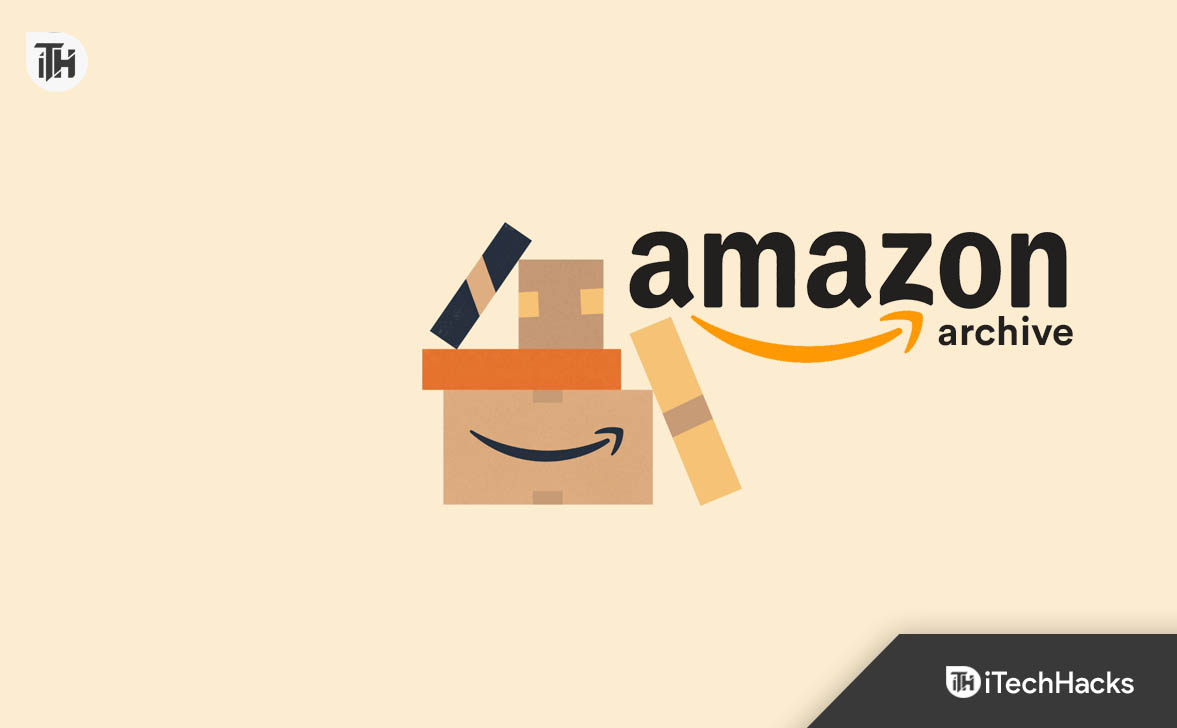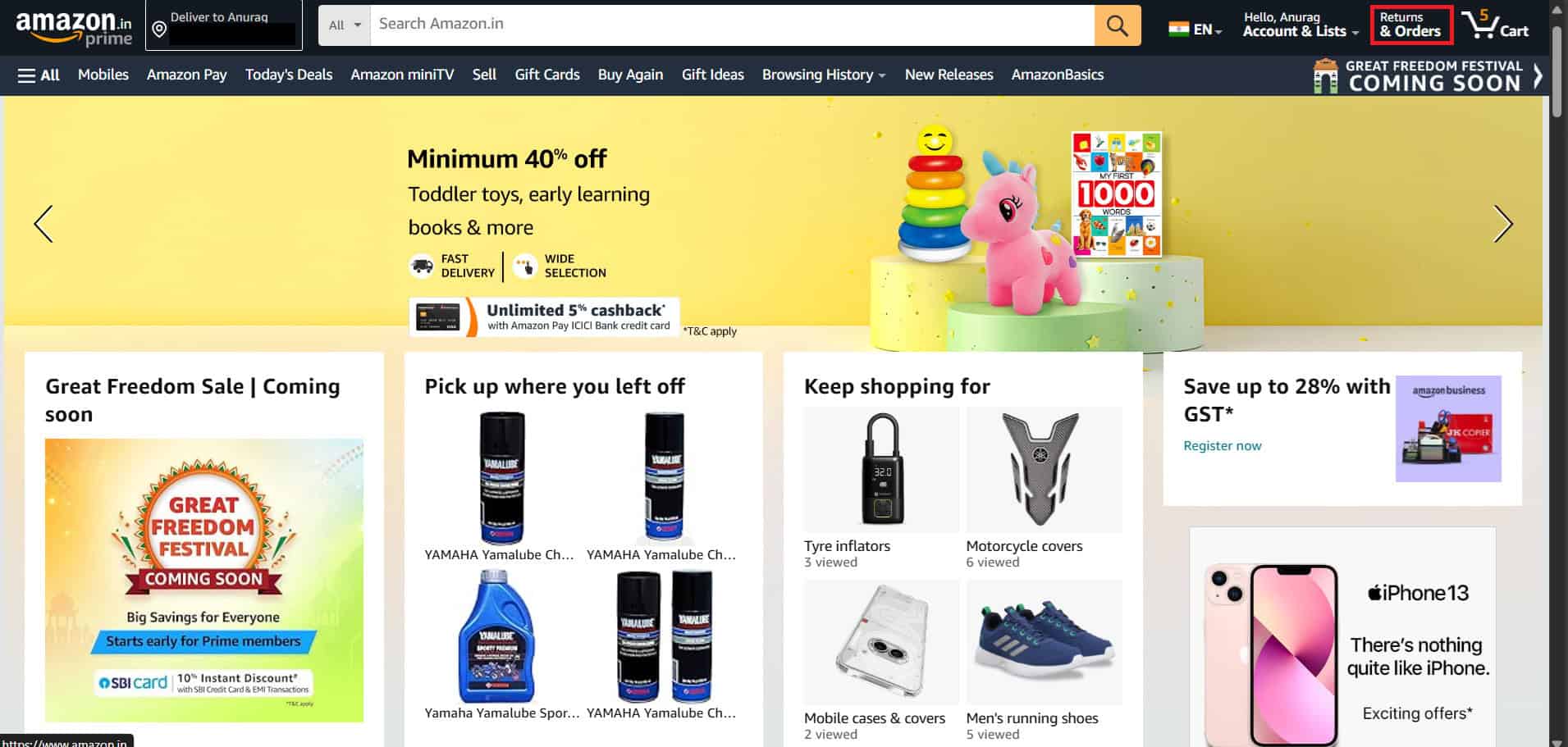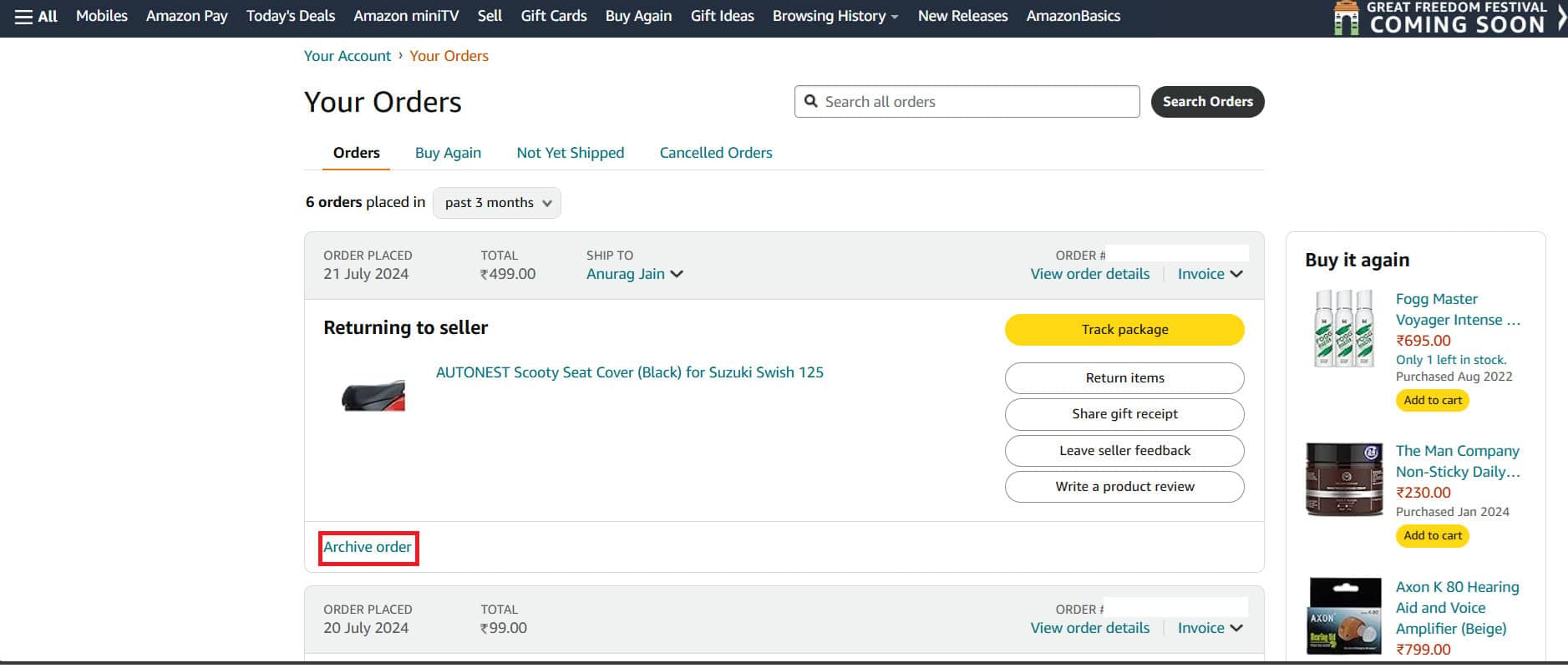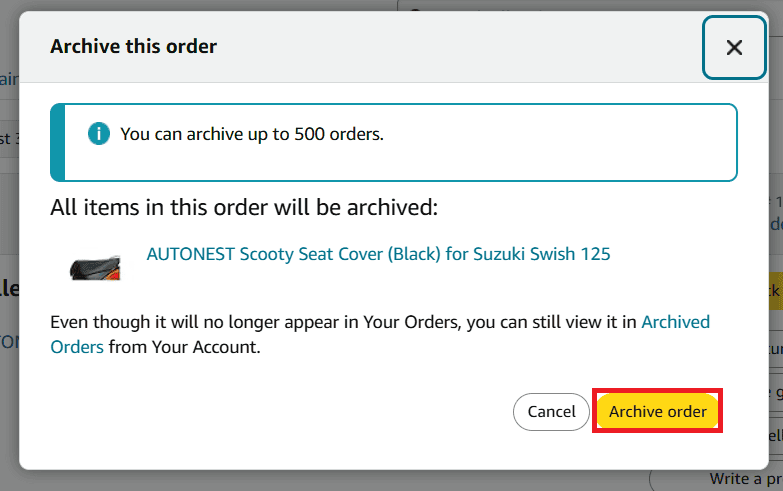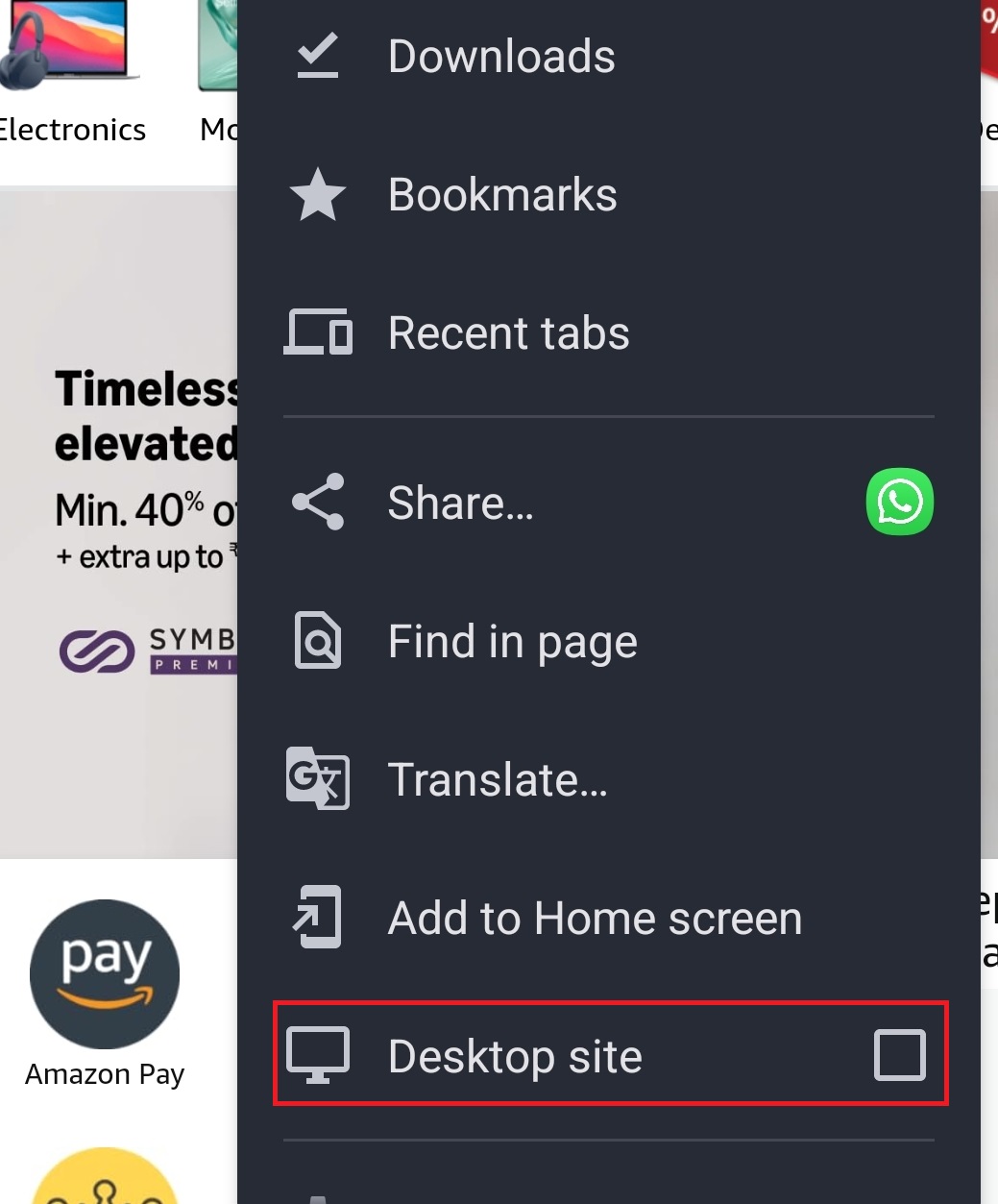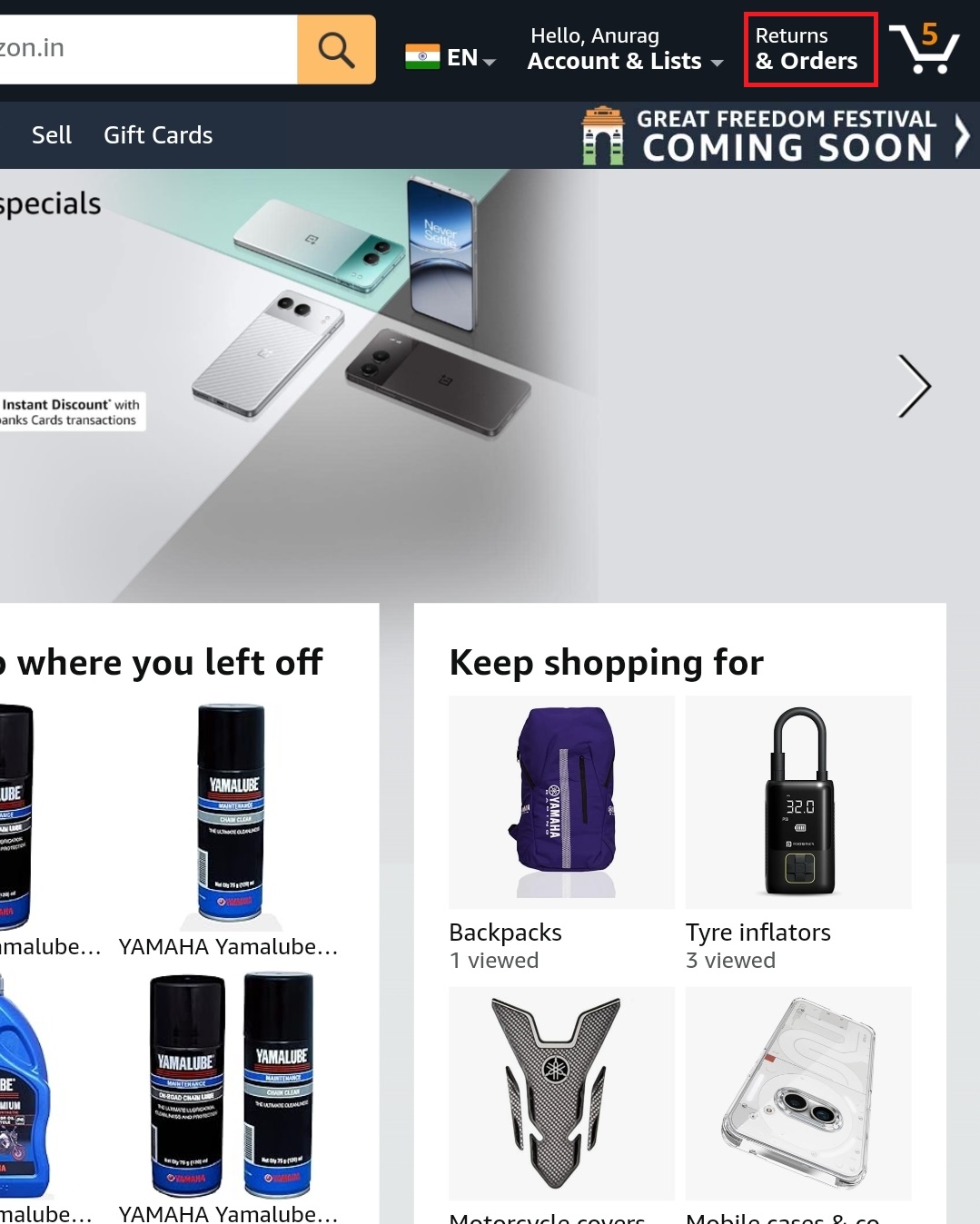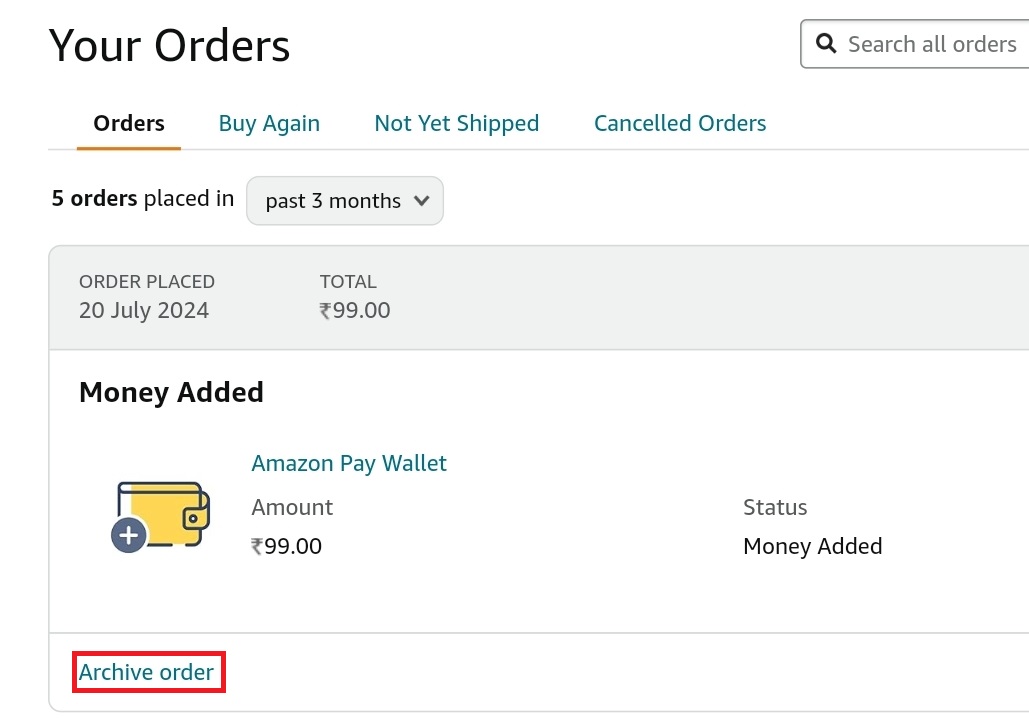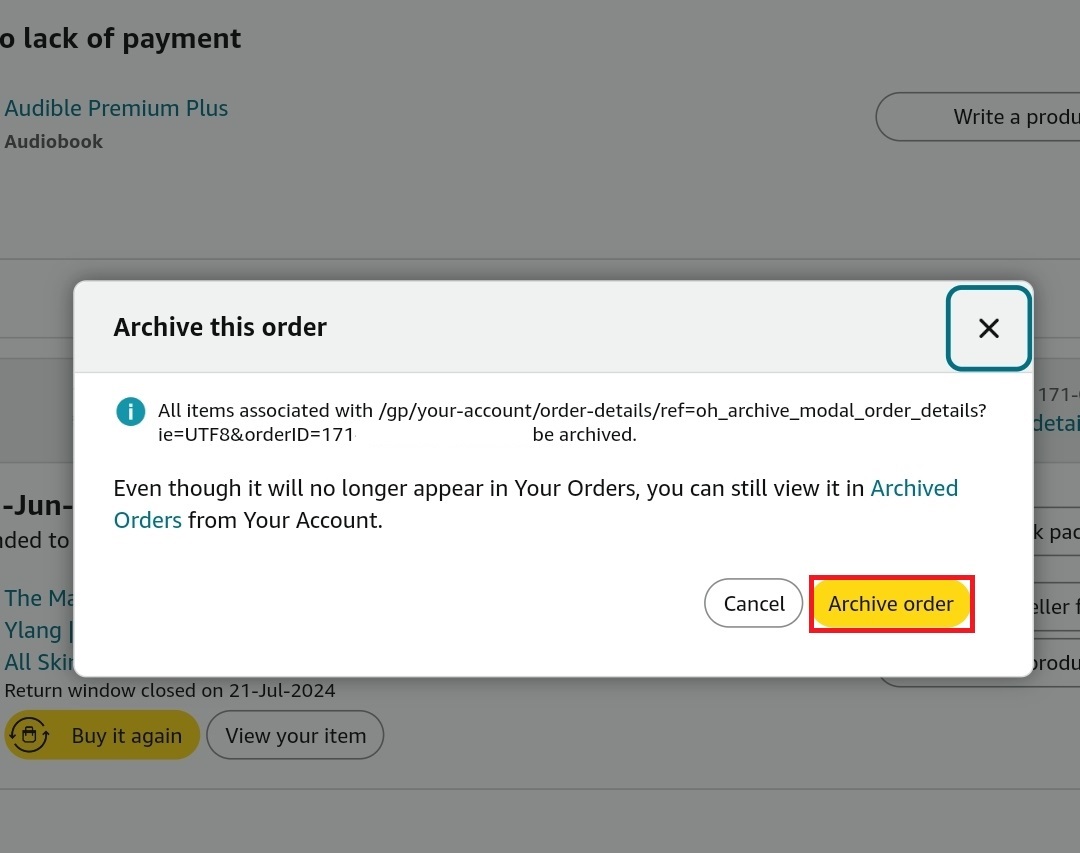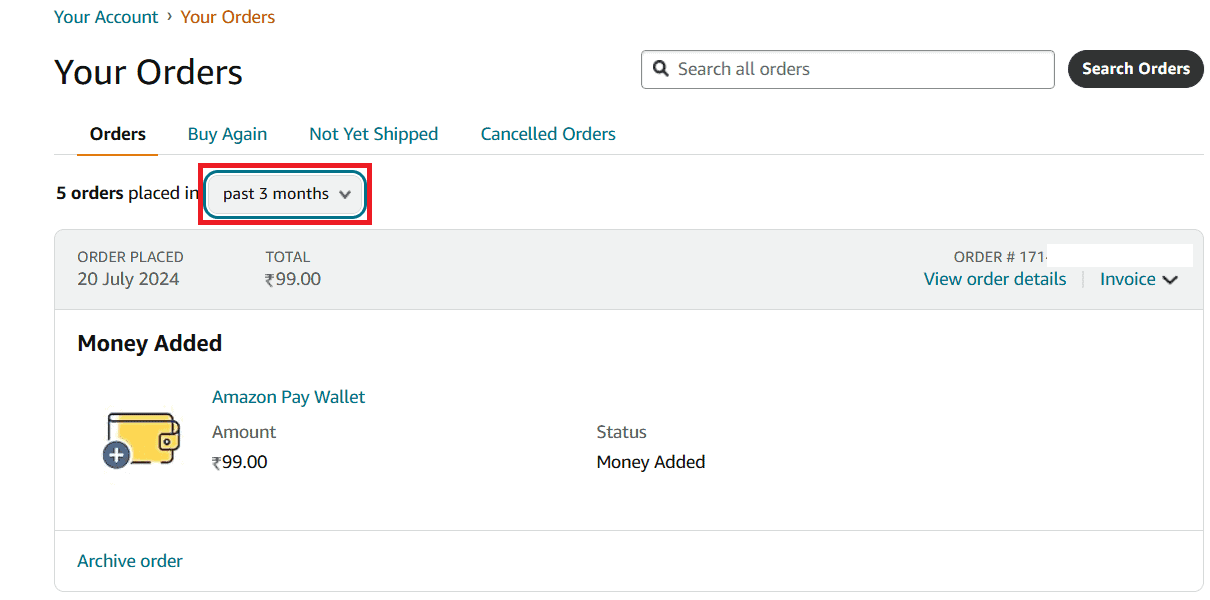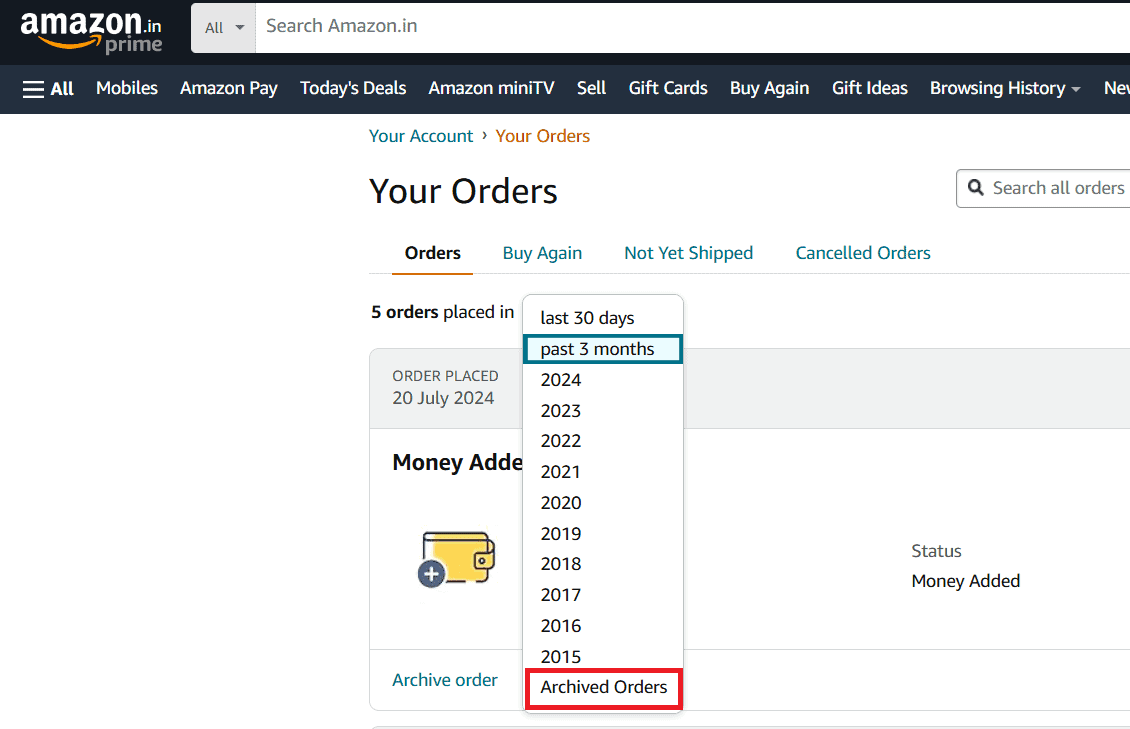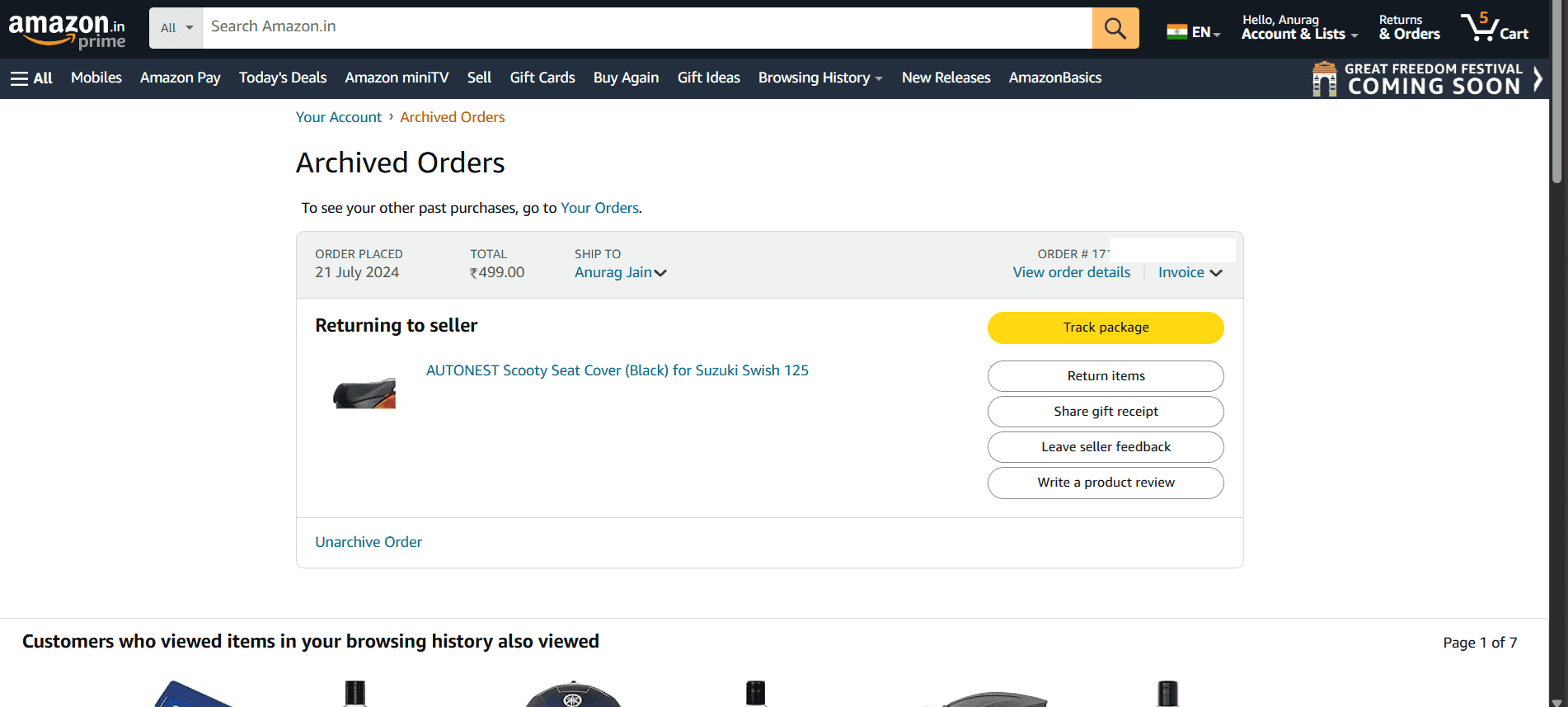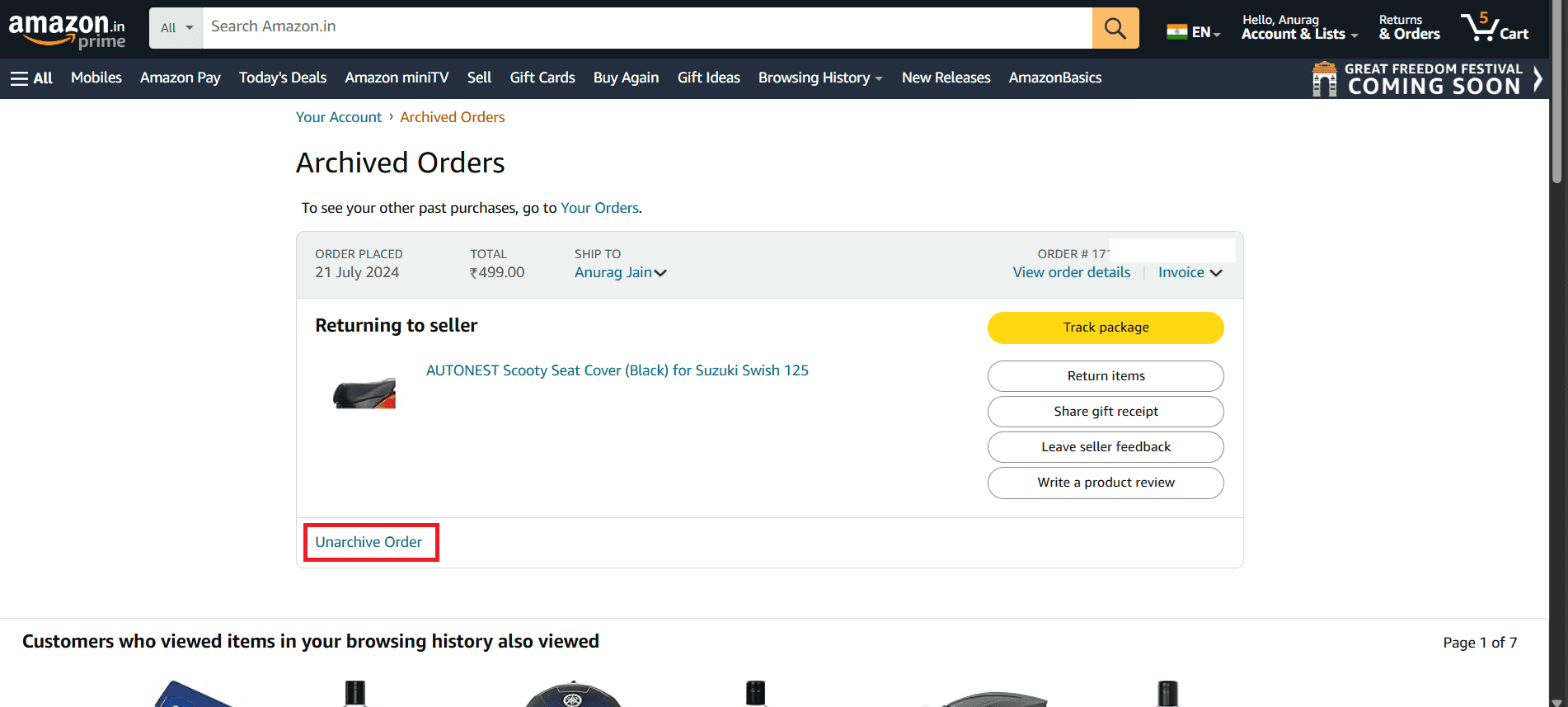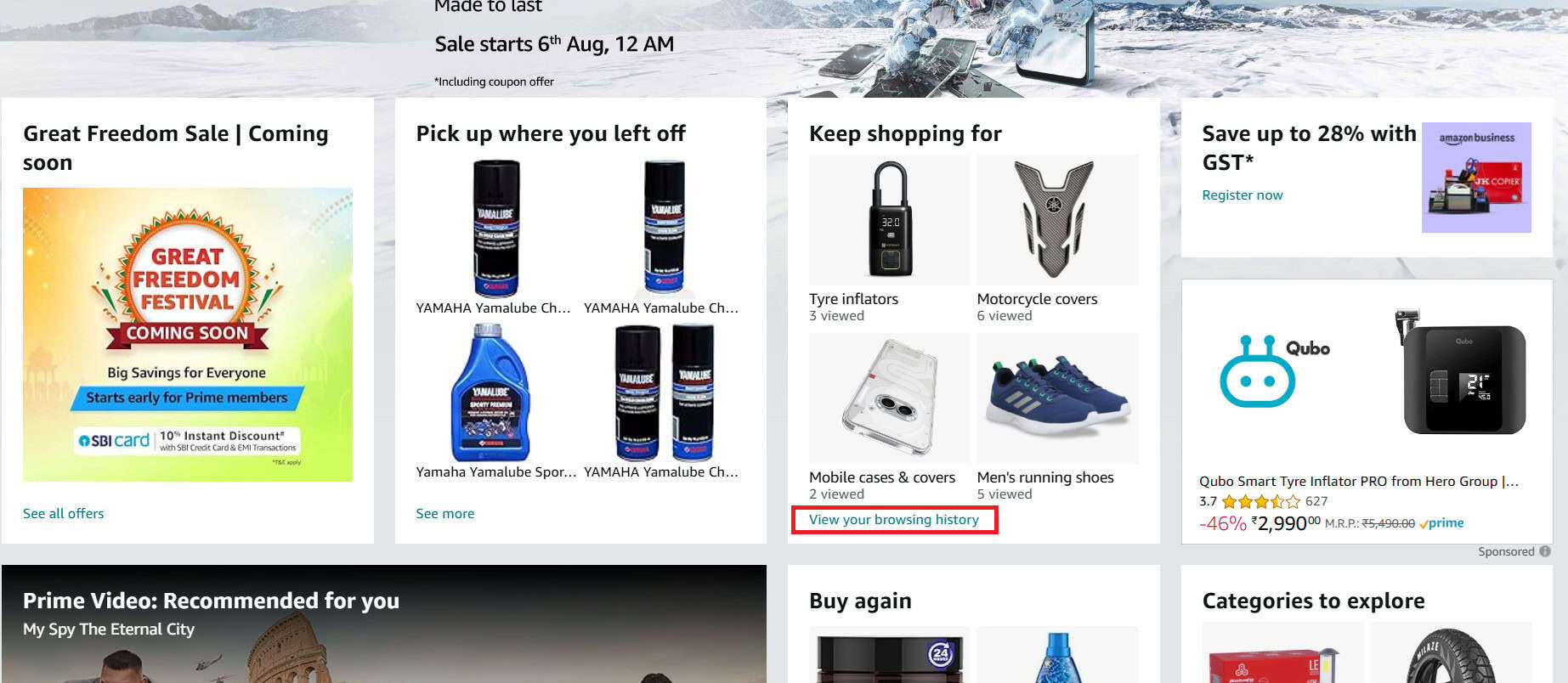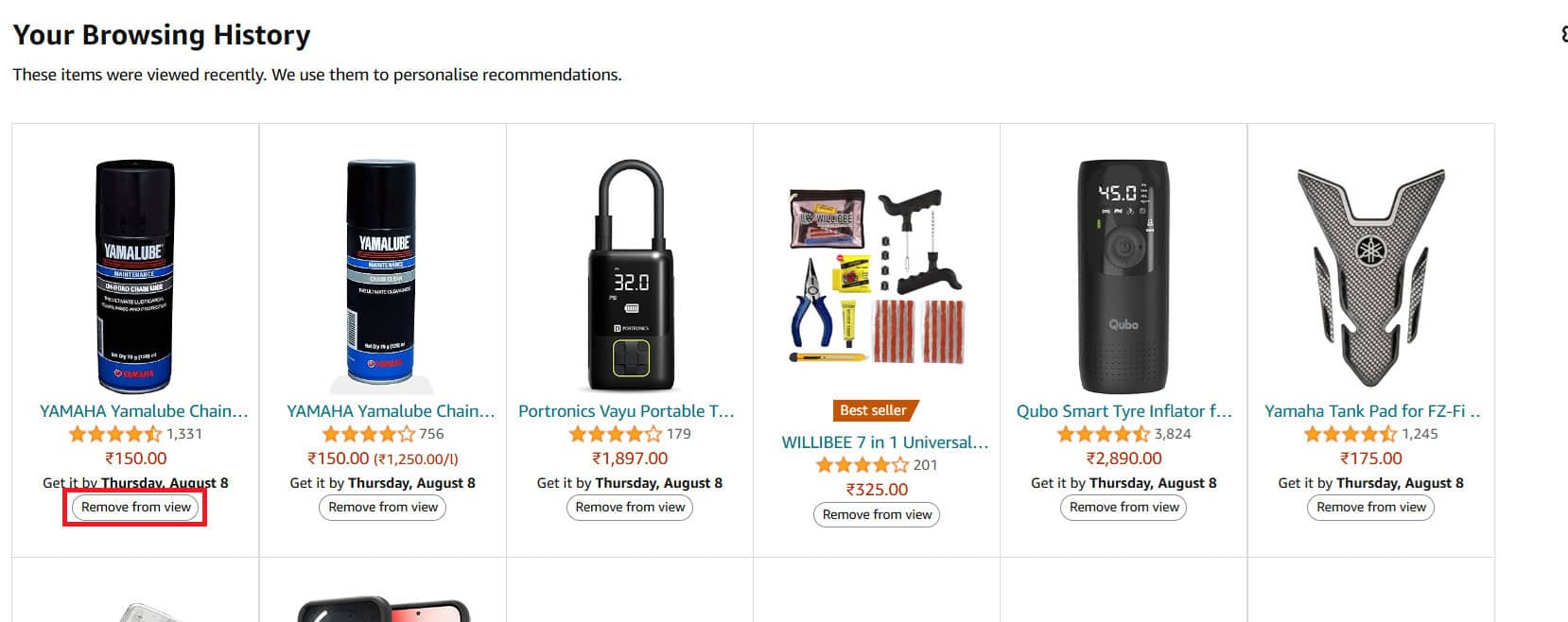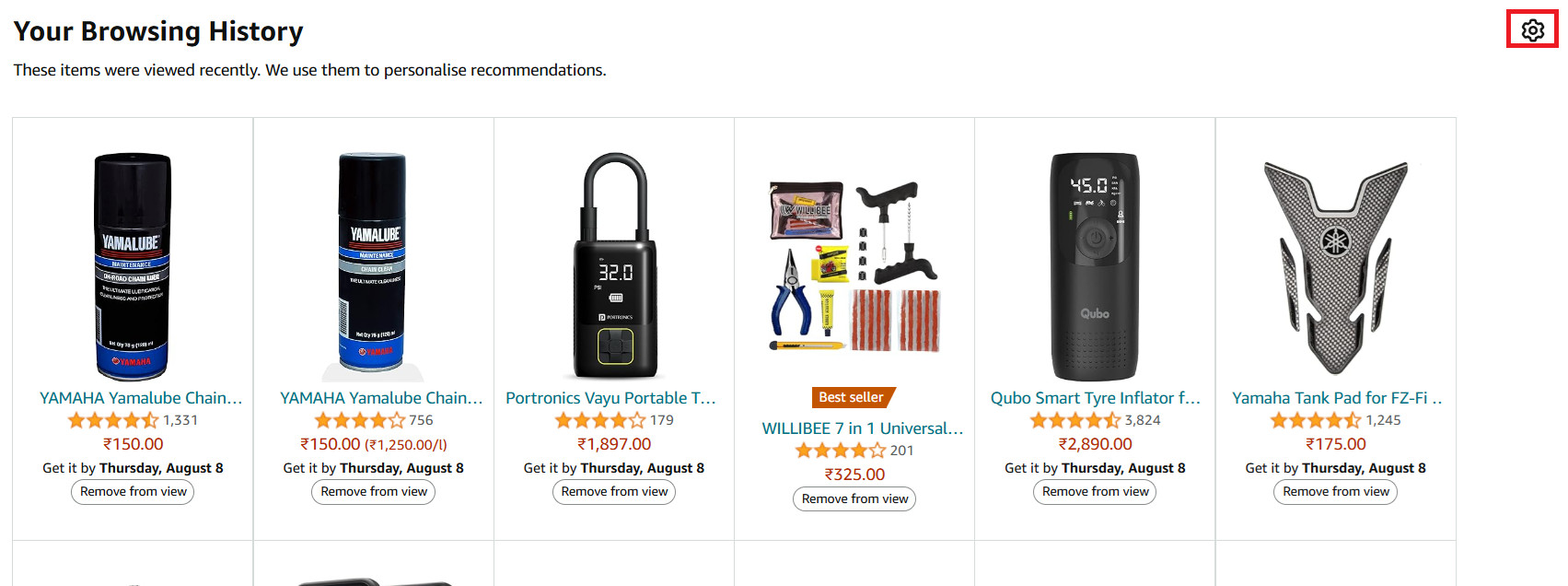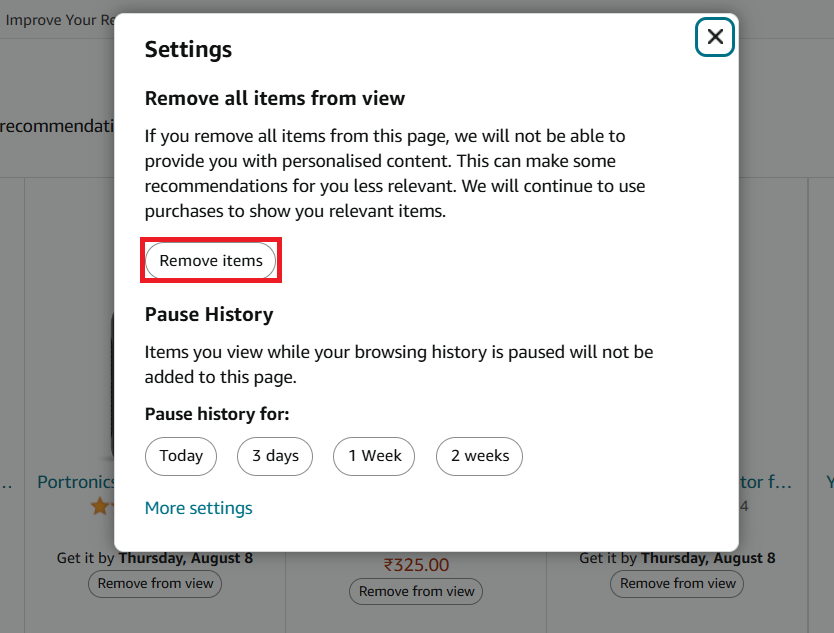- You cannot delete Amazon orders, but you can hide them by archiving. To archive on a desktop, go to the orders page, select the order, and click 'Archive Order.'
- View archived orders by going to 'Returns & Orders' on Amazon's website and selecting 'Archived Orders' from the drop-down menu.
- Delete browsing history by going to 'Your Browsing History' on the Amazon website, clicking on 'View Your Browsing History,' and selecting 'Remove from View'
Once you place an order on Amazon – whether it’s delivered, returned, or canceled—it permanently appears in your order history. Unfortunately, Amazon doesn’t allow you to delete orders entirely. However, if you want to keep certain purchases private, there’s a simple solution: archiving your Amazon orders.
If you share your Amazon account with family or friends, they can easily access your full order history just by logging into the app or website. And let’s be honest—sometimes we all have orders we’d prefer to keep as private as an incognito browser tab.
The good news? Amazon gives you the option to archive orders, which hides them from your main order history. While the orders aren’t deleted, they’re tucked away in a separate “Archived Orders” section, keeping them out of plain sight from others using your account.
Wondering how to archive Amazon orders on both the mobile app and desktop? Follow this step-by-step guide to learn how to hide your Amazon orders quickly and easily.
How to Archive Amazon Orders on Desktop?
You can hide your Amazon orders by simply going to the orders page and then clicking on the ‘Archive order’ option. Here’s the step-by-step guide to do that:
- Open the browser on your desktop, and head to Amazon.
- Click on Returns & Orders in the top right corner.
- Look for the orders that you want to archive.
- Click on the Archive Order button.
- Click on Archive Order again to confirm hiding your order.
How to Archive Orders on the Amazon App?
You cannot archive orders on the Amazon app on your phone. We tried everything from tablets to phones, but we found no way to archive the orders on the Amazon app.
However, if you want to archive the orders on your phone, then you can do it from the browser. Below are the steps to do so:
- Open the Chrome browser on your phone.
- Head over to the Amazon site.
- Tap on the Menu icon at the top right, and then check Desktop Site.
- On the top right, tap on Returns & Orders.
- Tap on Archive Order under the order you want to archive.
- Confirm by tapping on Archive Order.
How to See Archived Amazon Orders?
As we already discussed, archived orders are not deleted from the order history, but they go into the archive list. You cannot view archive orders from the Amazon app, so you will have to do that from the Amazon size on your desktop.
If you want to view your archived orders, here’s how that can be done:
- Open Amazon on your browser.
- Head over to the Returns & Orders in the top right corner.
- Now, click on the Past 3 Months drop-down menu.
- Click on Archived Orders.
- This will show you all the archived orders.
How to Unarchive Amazon Orders?
You cannot archive more than 500 orders on your Amazon account. Once you have reached the limit, you will have to unarchive the old orders to archive the new orders. You can unarchive the orders by following the steps given below:
- Open the Amazon site on your browser, and sign into your account.
- Click on Returns & Orders.
- Click on the Past 3 Months drop-down and then on Archived Orders.
- Look for the order you want to unarchive and click on Unarchive Order.
How to Delete Browsing History?
Amazon also saves your browsing history. If your browsing history is kinda sus and you want no one to see it then you can delete it permanently.
Delete Single Item from History
- On the Amazon site, you will see the Keep Shopping For section; click on View Your Browsing History.
- Click on Remove from View from under the item you want to delete from your browsing history.
Delete All Browsing History
- Head to Amazon on your browser.
- Look for the Keep Shopping For section, and click on Your Browsing History.
- Click on the Settings icon.
- Now, click on Remove Items to delete all the browsing history at once.
Bottom Line
There’s no way you can delete your Amazon order history. But if you share your Amazon account with others, then you can archive your orders to hide them from the order history. The above article will guide you on how you can archive Amazon orders on both the app and desktop.
ALSO READ: