Recently after the Android patch update on LG phones, the LG IMS keeps stopping or not working properly with T-mobile, due to which users have to face many problems. Each LG smartphone includes an LG IMS app that allows users to place and receive calls, send texts, and exchange files over a 4G LTE or 5G network. It’s essential for everyday use.
So, we have already told you that LG IMS is an essential app; therefore, you need to fix the LG IMS keeps stopping error on T-mobile, right? Thus, you have come to the right place. Here in this guide, we have mentioned some of the effective fixes that will help you resolve the error message unfortunately, LG IMS has stopped on LG smartphones.
What is LG’s IMS App?
Every LG phone has the IMS app. The app lets users use 4G LTE and 5G networks to send and receive text messages. It is a useful feature, but LG customers reported problems with LG ISM preventing it from working.
Several users reported having problems with LG IMS and receiving an error message saying it had stopped. LG phones were reportedly experiencing issues on T-Mobile and Metro by T-Mobile networks, and the good news is that company started investigating them.
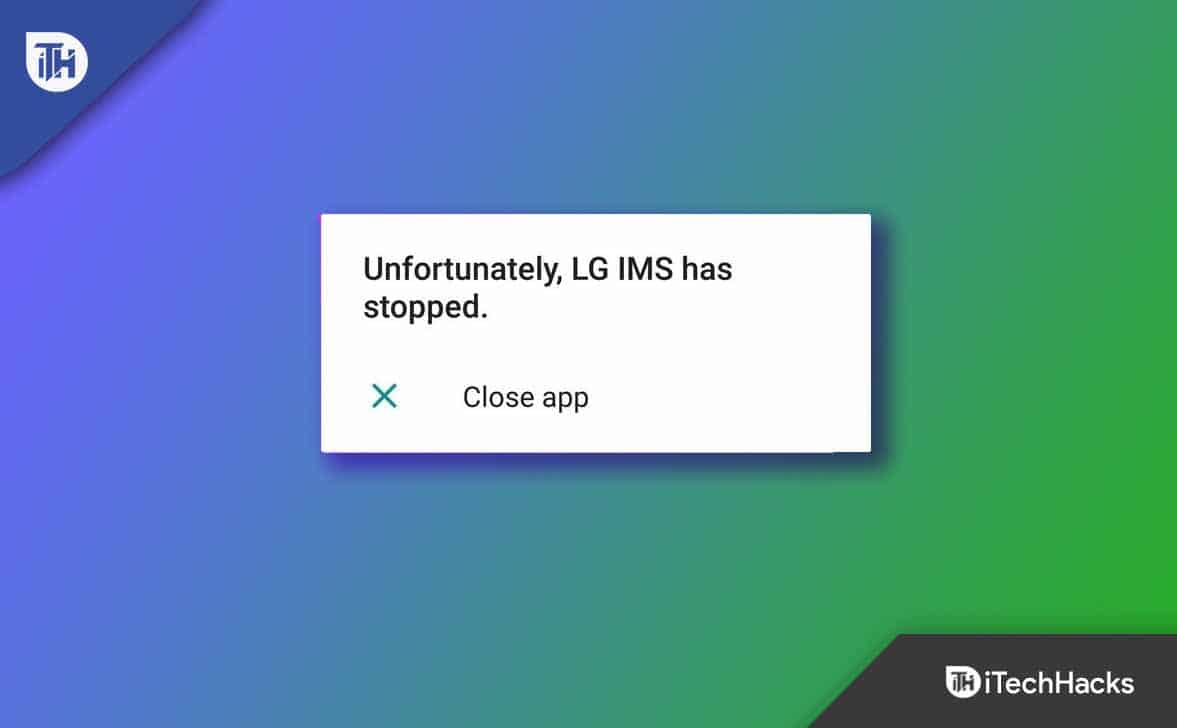
Fix Unfortunately, LG IMS has Stopped Error
Fixing the error message “Unfortunately LG IMS Has Stopped” on LG smartphones isn’t a tough job. However, in case you are facing this problem, make sure to check out the fixes we have mentioned below. So, let’s get started with the fixes:
Restart Your Phone
The LG IMS that keeps stopping on your LG devices can be fixed by rebooting your device. There is a possibility that your LG device may contain a bug file that prevents the application from functioning correctly. So, to fix the LG IMS keeps stopping issue, you first need to clear these bug files.
Therefore, rebooting will be the best option for this. This will flush your device’s RAM, resulting in the bug files disappearing automatically, and the LG IMS keeps stopping errors also get resolved.
Check Your System OS
Have you checked to see if your device is running the latest OS? There is a chance your LG smartphone has any pending updates that are causing this issue. To be sure, you need to check if there is any pending OS update on your device because it might cause a compatibility problem. Therefore, you should update the OS of the system and see if that helps.
Update The LG IMS App
It is vital that you update the LG IMS app on your device. Some significant fixes are included in the Update if the app you are currently using has bugs or errors. In order to fix the problem, you need to update the app from Google Play or App Store. Moreover, compatibility issues may be to blame for the error.
Here are the steps you will need to follow if the LG developer releases updates with compatibility fixes for LG IMS on your LG Android device.
- On your Android Phone, open the Google Play Store and then click on the hamburger icon to bring up the Google Play Store menu. Navigate to My Apps & Games on the menu.

- Locate the LG IMS application in the application list under the Installed tab.
- Finally, click on the Update button. That’s it. Now, you will find that it will start updating on your LG device.

Clear The Cache Data
LG IMS keeps stopping on LG devices can also be resolved by clearing the app’s cache data. The problem has also been reported by many users to be fixed after clearing their LG IMS app’s cache data. Therefore, we recommend clearing the cache files for the LG IMS app on your particular device and checking whether that helps. So, in case you don’t know how to clear cache data of the LG IMS app, then follow these steps:
- Initially, tap on the LG IMS app icon.
- Afterward, tap on info.

- Then, select Clear Data.
- Finally, hit the Clear Cache.

That’s it. Now, you have cleared the LG IMS app cache data; therefore, now simply launch the app and check if the error message; Unfortunately LG IMS has stopped get vanished or not.
Disable The App
It is possible that you may not be able to use WiFi calling or VoLTE services because the LG IMS keeps stopping errors. However, in order to avoid this, make sure to disable the app on your LG phone. In order to disable it, proceed as follows:
- You can dial 277634#*#.
- Then select Field Test, Modem Settings, and toggle VoLTE on/off.
- Finish the process by restarting the device.
Reinstall The App
If you are still getting the LG IMS keeps stopping problem while using the LG IMS app, then we advise you to try reinstalling the app on your LG device. Many users reported that by reinstalling the LG IMS app, the keep-stopping issue automatically gets resolved on their device. Thus, you should also give it a try.
Reset Your Device
Many people avoid factory resetting their devices because they remove all data. It is always advisable to back up your Android data before trying a factory reset; if the above methods don’t solve the LG IMS keeps stopping errors. However, in order to reset your device, you must perform these steps:
- Click Settings, then About Phone.
- Select Factory reset.

- Click Erase all data to confirm the action.

Is LG IMS a Virus or Spyware?
It’s common for people to associate specific features or apps on their devices with viruses or malicious software when they don’t understand them. LG IMS system app has been criticized as well, but it should be noted that the framework is not malware. In other words, using WiFi calling or other IP multimedia functions doesn’t result in unauthorized data transmission to third parties.
Wrap Up
So, that’s how to fix the error message unfortunately LG IMS has stopped on LG smartphones. We hope that this guide has helped you. Moreover, if you have any doubts regarding the topic, comment below and let us know.
READ NEXT:
- Fix LG TV Black Screen | LG TV Has Sound But No Picture
- How To Fix LG Content Store Not Working
- Fix Spotify Stops Playing Music on Galaxy S10 When Screen is Off
- How To Fix iPhone Not Connecting to Windows 11
- Fix Galaxy Watch 5 Not Connecting to WiFi Network
- How to Fix Apple TV App Not Working in Sky Q/Sky+ HD

