- Samsung Galaxy Watch 5 users are experiencing connectivity issues with Wi-Fi networks, hindering the use of various features.
- Troubleshooting steps include checking Wi-Fi status on the watch, power cycling the router, restarting the watch, updating firmware, and factory resetting if issues persist.
- Following these steps should resolve the Wi-Fi connectivity problem, but visiting a Samsung Service Center may be necessary for hardware issues.
Smartwatches have become a crucial part of one’s life, especially if you are a fitness enthusiast; you can access various features like health tracking, calling, music playback, apps, and much more. Smartwatches have many features, but sometimes you may face problems like connectivity issues. Recently, users have reported one such issue with the Galaxy Watch 5. They shared their Samsung Galaxy Watch 5 won’t connect to Wi-Fi.
The Samsung Galaxy Watch 5 is the successor to the Galaxy Watch 4. Watch 5 was launched at the Galaxy Unpacked Event alongside Samsung Galaxy Z Flip 4 and Galaxy Z Fold 4. The Galaxy Watch 5 is a good accessory for Samsung smartphone users, but facing Wi-Fi connectivity issues can be frustrating. You need not worry about that; we have encountered various troubleshooting steps to fix the Samsung Galaxy Watch 5 not connecting to the WiFi network issue.
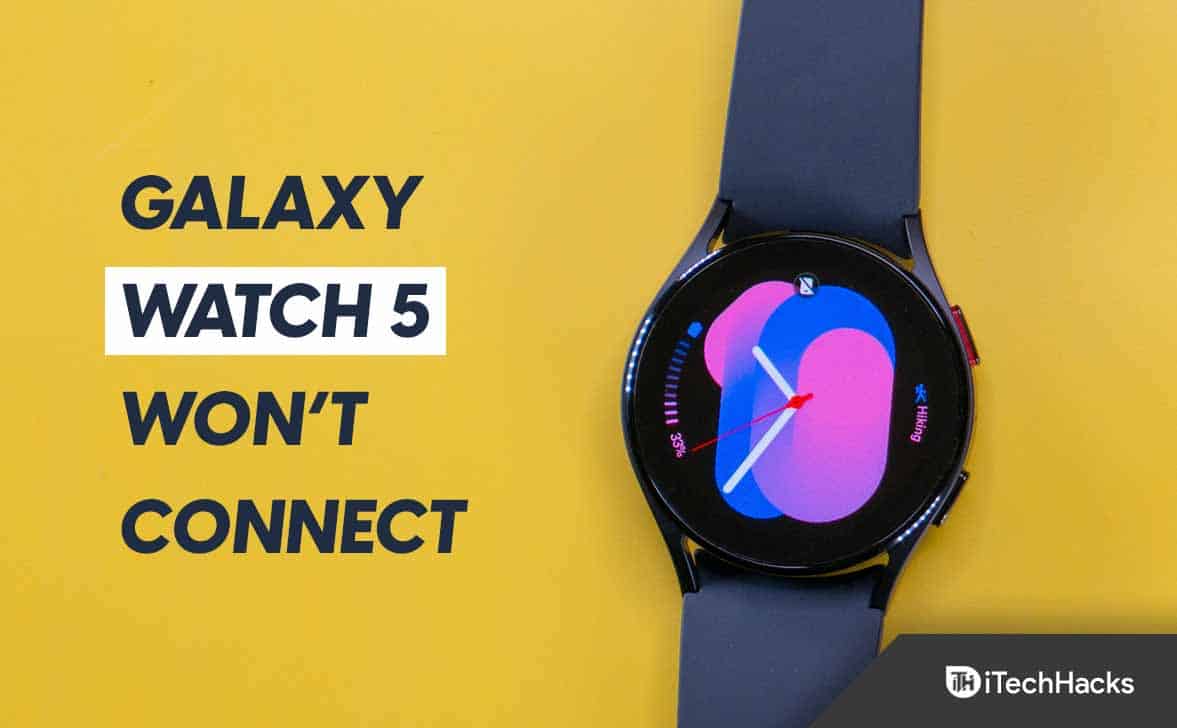
Fix Samsung Galaxy Watch 5 Won’t Connect To Wi-Fi Issue
Before continuing with the fixes, knowing why you may face this issue is important. The issue may occur due to network problems, software issues, bugs, and improper network settings. Given ahead are troubleshooting methods to fix this issue-
Ensure WiFi is On
The Wi-Fi may often be turned off, and when you try to connect your smartwatch to Wi-Fi, it may not connect. You should ensure that your Wi-Fi is turned on, and then try connecting your Watch to the Wi-Fi.
- Press the Power or the Home button on the Watch.
- Swipe up from the home screen, and then tap on Settings.
- Now, tap on Connections and then on Wi-Fi.
- Here, turn on the toggle for Wi-Fi.
- Now, tap on Scan to search for the network and connect to the network you want to connect to.
Power Cycle Router
If you cannot connect your Galaxy Watch 5 to Wi-Fi, you should try power cycling your router. The issue may often be with the router, because of which you may be unable to connect your Galaxy Watch 5. To power Cycle Router, follow the steps given below-
- Turn off the router first.
- Now, unplug the power cord of the router.
- Wait a minute or two, and then plug the router’s power cord again.
- Turn on your router and then try connecting Galaxy Watch 5 to Wi-Fi and see if you still face the issue or not.
If you are using your phone’s Wi-Fi to connect to your Watch, you can restart the hotspot on your phone. If that doesn’t help, then turn Airplane mode on and off. Now turn on the hotspot and try connecting your Watch to it.
Restart Galaxy Watch 5
If you have been facing Wi-Fi Connectivity issues with the Galaxy Watch 5, you should try restarting your smartwatch. To do so, follow the steps given below-
- Press and hold the Power + Back button for a few seconds.
- Keep on holding the buttons until your watch restarts.
- Once your Watch has turned on, try connecting it to Wi-Fi and check if the issue has been solved or not.
Update Firmware Of Watch
It may be a bug causing the issue with your Watch. If it is a major bug, the manufacturer releases patches with the software update. You should check if there’s any software update available and install it. Doing so should fix the issue, most probably. To do so, follow the steps given below-
- Open the Galaxy Wearable app on the phone that your Watch is connected to.
- Tap on the Menu icon at the top right corner and tap on your Watch to open it.
- Here, tap on Watch Settings and then on Watch Software Update.
- If the Home tab is displayed on your Watch, swipe up and tap on Watch Software Update.
- Now tap on Download and install.
- This will check for available updates and download and install them on your device.
Note- Before updating your Watch, ensure it is charged to 30%. If your Watch is not charged, it may turn off during the update, and you may face issues with it.
Factory Reset Your Watch
If you still encounter the same issue, the last option is to factory reset your Watch. Due to improper settings, apps installed, or bugs, you may face this issue. If that’s the case, factory resetting your Watch will do the job. To do so, follow the steps given below-
- Turn off your Watch.
- Press and hold the Power Button until you see Rebooting message on your screen, and then release the button.
- Keep pressing the Power button repeatedly until the Select Reboot Mode screen appears.
- Here, navigate to Recovery using the Power button.
- After selecting the Recovery option, press and hold the Power button until your watch restarts.
- This will reset your device. Once done, set it up again, and you should no longer encounter the issue.
Bottom Line
These troubleshooting steps should most probably fix the issue. If your Galaxy Watch 5 won’t connect to Wi-Fi, then you can follow the steps in this article, and you will be able to troubleshoot the issue you have been facing. However, if you still encounter the issue, we recommend you visit Samsung Service Center and get the Watch diagnosed for any hardware issues. Samsung Service Center will fix the issue if you still face it even after trying all the above troubleshooting steps.
RELATED ARTICLES:

