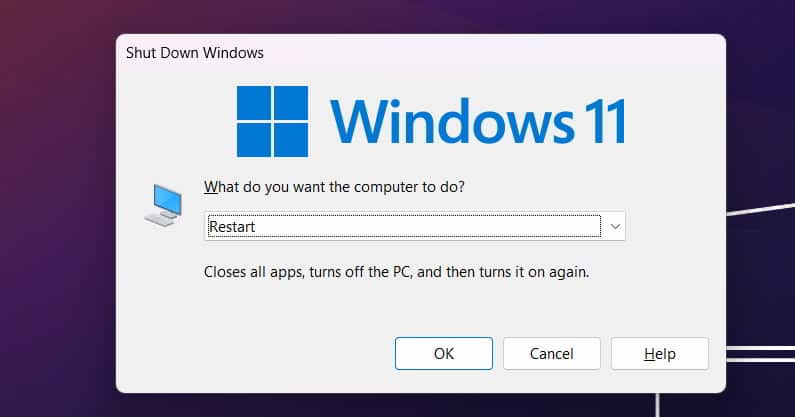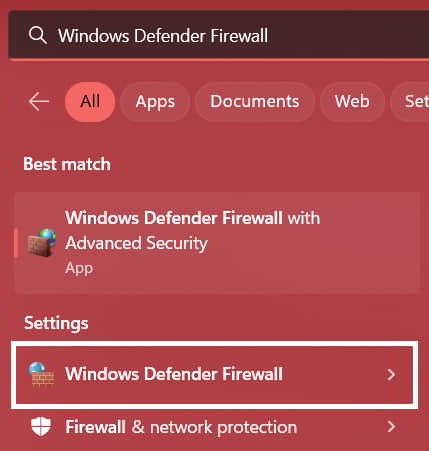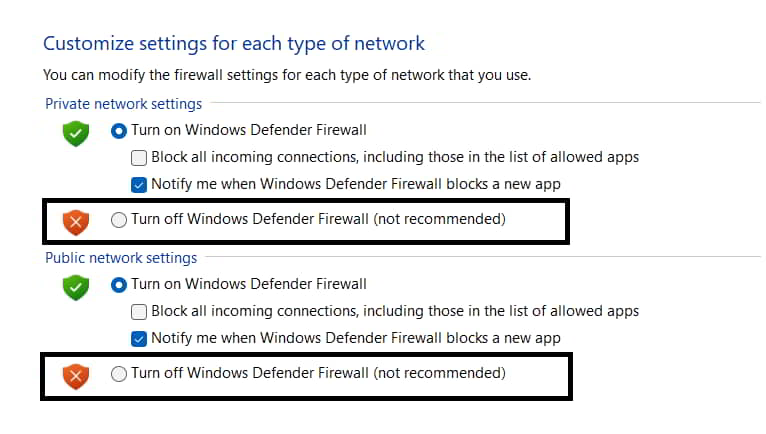- Players of Escape From Tarkov are facing a POST Bad Gateway error when trying to log in, preventing access to the game.
- Possible causes of the error include server issues, unstable internet connection, system file problems, outdated game version, or server response errors.
- Troubleshooting steps to fix the error include restarting the device, checking network connection, looking for server outages, disabling Windows Firewall, disabling antivirus, and checking for game updates.
Escape From Tarkov is a first-person shooter game based on story mode. The players are thrilled with the graphics which the game comes with. They continuously play the game and complete challenging missions to get exciting in-game rewards.
Many players have started to report an issue they are currently facing in the game. The users are reporting a “Tarkov Error on POST Bad Gateway.” The Bad Gateway error is coming whenever the players are trying to log in to their accounts. Due to this, they cannot log in to the account and play the game.
This is frustrating for the users. Also, the players cannot understand the cause of the “Tarkov Error on POST Bad Gateway issue.” In this guide, we have the troubleshooting methods to help you resolve the error. Also, we will explain why you are facing this issue with your game. Keep on reading this article till the end to know more about it.
What is the POST Bad Gateway Error for Escape From Tarkov?
The players are confused about the new issue of “Tarkov Error on Post Bad Gateway“; they cannot understand why they cannot log in to their accounts. To clarify the issue, we are here with the reasons that might cause the problem.
Many players have reported facing the issue whenever they log in to their accounts. So it indicates that it might be the server’s or your device’s fault. We have listed the reasons below; make sure to check them.
- There is a chance that the game server is down.
- You are not connected with a highly stable internet connection.
- There are some problems with your device’s system files.
- You are not using the latest version of the game.
- The response from the server’s end is not being received in your device correctly.
Try restarting your router and modem, and manually select a server instead of using the Auto option to fix this issue.
Fix Error 502 or 504 POST Bad Gateway on Escape From Tarkov
We know that you are eagerly looking for troubleshooting methods through which you can fix this problem and again start playing the game without any issues. We have already listed the cause of the issue, so you will be able to analyze why you are facing this issue. Now, we will list the methods to resolve this issue on your PC.
1. Restart Your Device
Before trying any of the troubleshooting methods listed below, we suggest restarting your device. By restarting the device, you will be able to resolve the minor bugs that are causing the problem. So restarting the device might work for you in this situation.
When we restart the device, then the files are closed. After it, the device starts, and the startup files are loaded correctly. When the device starts again, it will restart all the startup and system files of the device, through which, if there are any minor bugs, they will be resolved automatically.
2. Check The Network Connection
The users face the “Tarkov Error on Post Bad Gateway” issue when trying to log in to their accounts. You may not be connected to a stable internet connection, which is why you are facing this issue. It might be possible because many players could fix the problem by switching to a different router.
If this is the situation, then we will suggest that you should check whether you are connected with a high-speed internet connection or not. You can easily do this by following the steps which are listed below.
- Open any browser on your device and type “Speedtest.”
- After it, click on the most relevant search result.
- Start the internet speed tester and check the download and upload speed of the network that you are using.
- If the speed is more than 50Mbps, you are connected with a good network connection. But if not, you must fix your router or change the network to run the game without any issues.
3. Check For Server Outages
The players are trying to log in to their accounts but cannot do so. It means there might be some server outages with the services of the game, and you cannot log in to the game. In this case, you can’t do anything. You will have to wait for the official announcement from the developer’s end on whether there is such an issue.
Also, if there are any server outages with the game’s server, the developers might be working on fixing them, and they will fix them in 24-48 hours. So you don’t have to worry, as they might already be working on it. You can check the server outages by going to their official website or through third-party websites that provide this type of service.
4. Disable Windows Firewall
One of the reasons for the “Tarkov Error on Post Bad Gateway” issue is blocking responses from the game’s server to your device. And it can only be done by the Windows Defender Firewall.
The Windows Defender Firewall blocks the suspicious responses received to the PC from third-party apps or websites. It might also be a reason why you are encountering this issue.
But don’t worry; you can quickly fix this. You will only have to disable the Windows Firewall, and the issue will be resolved. To disable the Firewall, you will need to follow the steps which are listed below.
- Open the Start Menu by pressing the Windows Key.
- Type “Windows Defender Firewall” in the Search Bar.
- Click on the most relevant search result.
- Now, on the left side of the screen, you will see the option of “Turn Windows Firewall on or off. “ Click on it.
- Once the other screen is loaded, then you will see the option of “Turn Off Windows Firewall.” Please turn it off for both private and public networks.
- After it, click on Save and check whether the app is working fine or not.
5. Disable Antivirus
Antivirus acts as a blocker for stopping receiving suspicious activity from third-party servers. There are chances that your antivirus might have found any suspicious activity from the game’s server, and it is now blocking it from receiving different responses, due to which you cannot log in to your account.
If this is the case, we suggest you disable your antivirus from its main setting and check whether the “Tarkov Error on Post Bad Gateway” issue has been resolved. If it is resolved, then your antivirus was the reason behind all this and if not, check out the below-listed method.
6. Check For Updates
If the issue is still not resolved, then there’s likely some problem from the game’s end, and the developers might be already working on fixing it.
As the developers are working on fixing this issue, you have to keep checking for updates so that you can download it whenever any update is released.
You can easily do this by going to the Game Store through which you have downloaded the game. There you will find the option through which you will be able to update the game.
Wrapping Up
Escape From Tarkov is a fascinating first-person game that you will surely love. If you are a player who loves to play action-adventure games like CS: GO, COD, or others, then you will also love this game. The players were playing this game daily, but due to the POST Bad Gateway error, they could not log in to their accounts and play the game.
It is one of the irritating errors that players encounter. However, there are different reasons available for the cause of the issue, and we have listed them above. Also, we have listed the troubleshooting methods through which you will be able to resolve the issue. So follow the methods as instructed and start playing the game again.
RELATED GUIDES:
- How to Fix Paramount Plus Not Working on Roku 2023
- How to Create Starlink Account and Login
- How to Fix Routerlogin.net Not Working
- How to Fix A Ubisoft Service Is Currently Unavailable
- 8 Ways to Fix WiFi Authentication Error on Android
- How to Fix Elden Ring Connection Error Occurred
- Diablo 4 Code 395002 ‘Account is Currently Locked Error: Quick Fix