- Snapchat users are facing the "Tap to Load" problem, where snaps do not automatically download for viewing.
- Reasons for this issue include network, settings, cache, and app loading problems.
- Solutions include restarting the device, turning off optimization, battery saver, and data saver, as well as clearing the Snapchat app cache.
While using Snapchat, many users have come up with the Tap To Load problem. So what exactly is this problem? Snapchat automatically downloads the snaps sent to you. This auto-download feature on your feature allows you to open the snap as soon as you tap on the snap. However, due to the Tap To Load problem on Snapchat, the snap won’t be downloaded automatically, and you will have to load the snap manually to open it.
There are various reasons as to why you may face the issue. You may face the Tap To Load problem on Snapchat due to network issues, settings issues, cache issues, as well as problems with app loading. There can be multiple reasons behind facing this problem. If you are facing this issue while using Snapchat, and you want to fix it, then this guide will help you with it.
Fix Tap To Load Problem On Snapchat 2024
In this article, we will be discussing how you can fix Tap To Load problem on Snapchat.
Restart Your Device
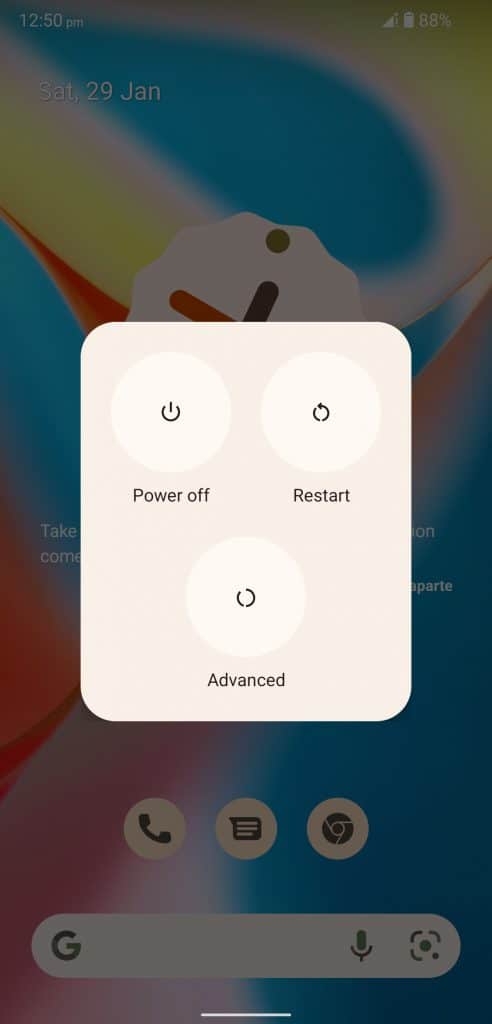
If you face this issue, you should try restarting your phone. Restarting your device can most probably fix the issue that you are facing. Check if doing so fixes the issue or not. If the issue is not fixed, then you should move to the next troubleshooting step in this article.
Turn Off Optimization For Snapchat
Another thing that you can try doing is turn off optimization for Snapchat. This feature puts the Snapchat app to sleep so that it does not consume your phone’s resources while you are not using the app. You can turn off Snapchat Optimization by following the steps given below-
- Open the Settings app on your phone.
- In the Settings app, head to the Apps section.
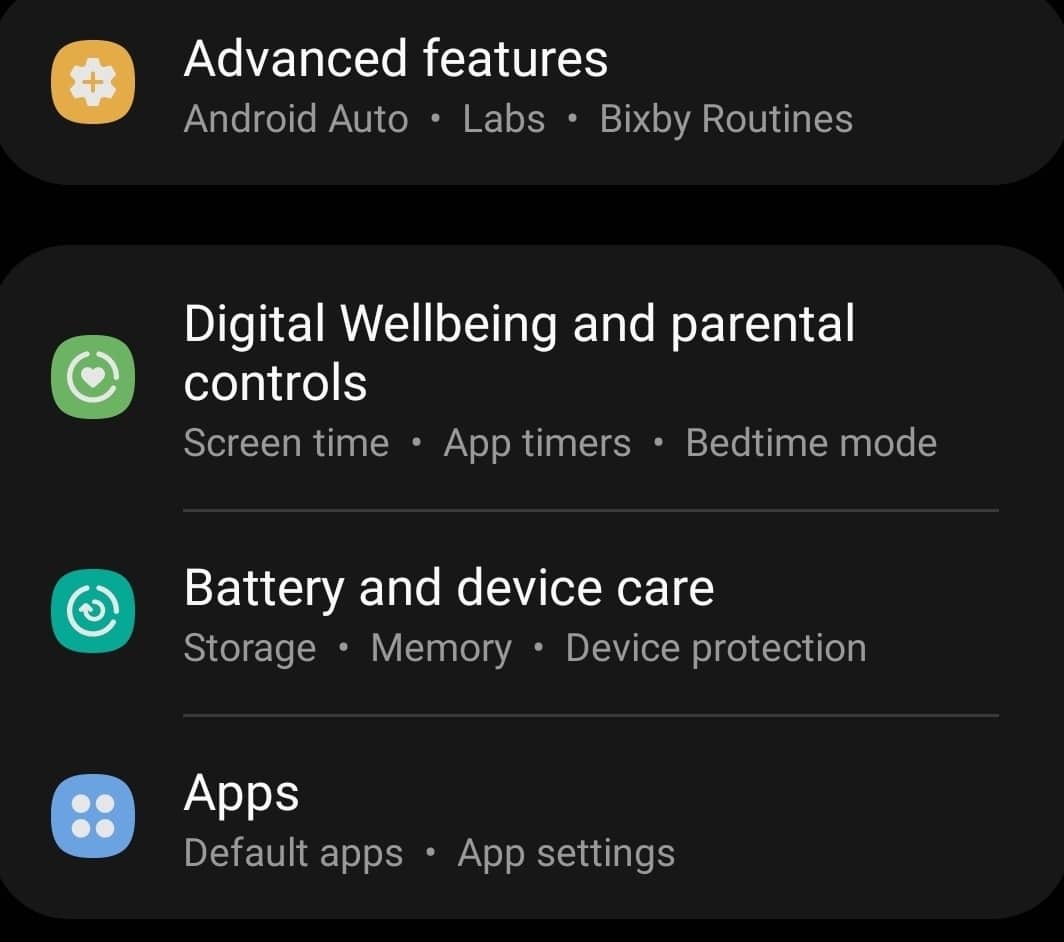
- In the Apps section, tap on Snapchat and then tap on Battery Optimization.
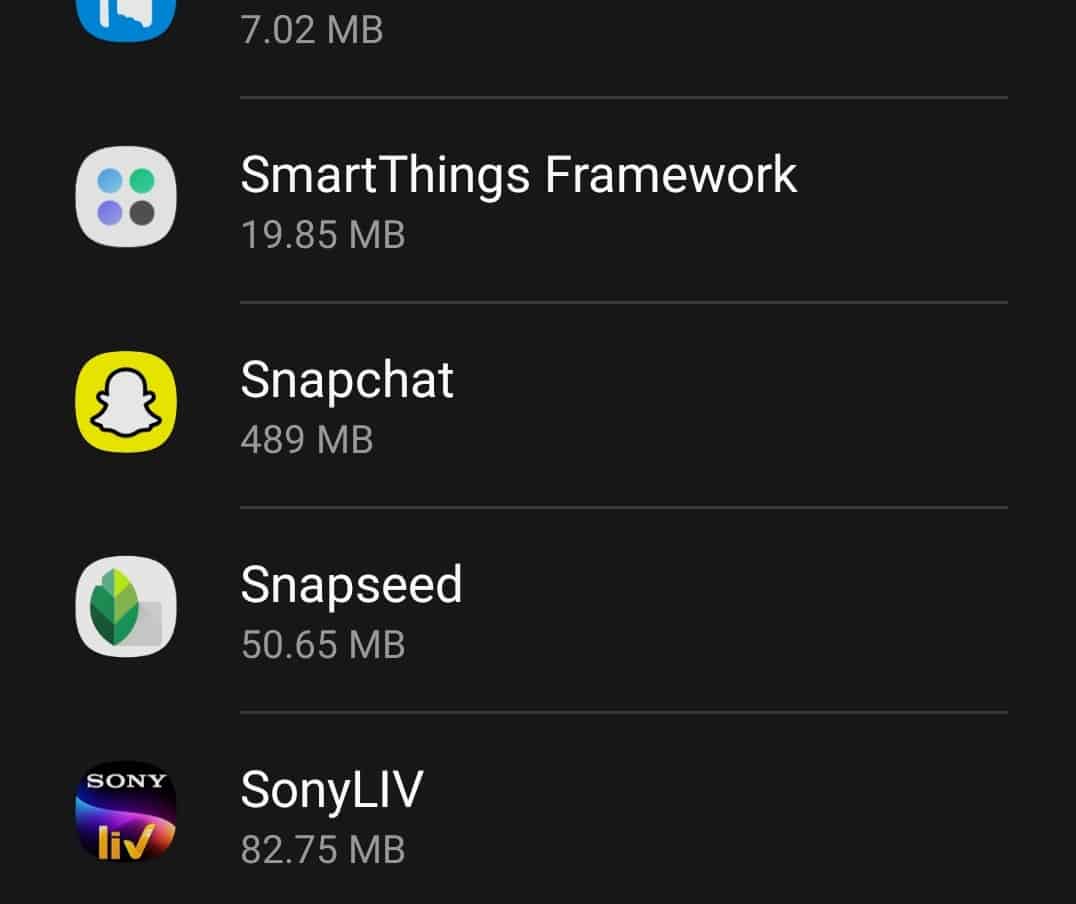
- Next, select Don’t Optimize to turn off Snapchat Optimization on your device.
This should most probably solve the Tap To Load problem on Snapchat. However, if you still encounter the problem, then move to the next step.
Turn Off Battery Saver
You may also face this issue due to the battery saver being turned on. If you have turned on battery saver on your device, then apps like Snapchat won’t be able to use data. You should try turning off the battery saver, and then check if you face the issue or not. To turn off the battery saver, follow the steps given below-
- Open the Settings app on your phone. In the Settings app, tap on the Battery option.
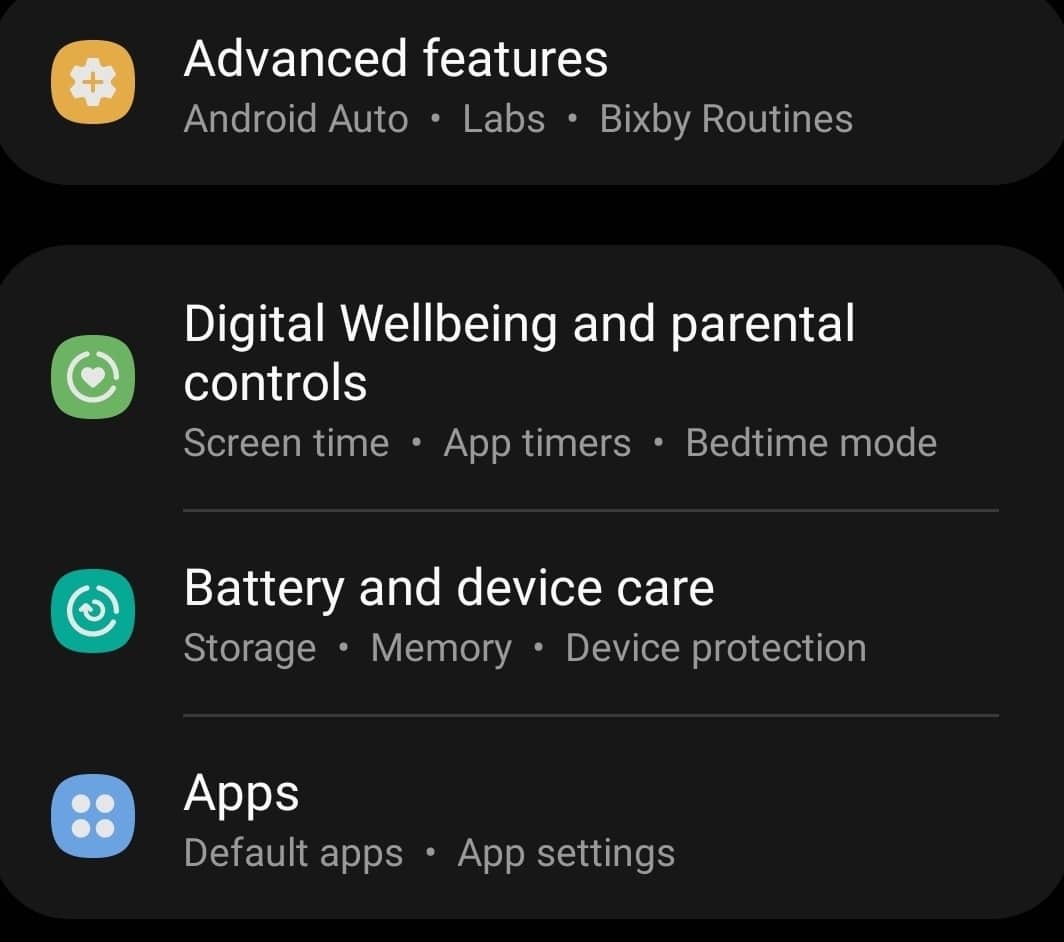
- Here, you will see Power Saving or Battery Saver option. Tap on it, and then turn off the toggle for it.
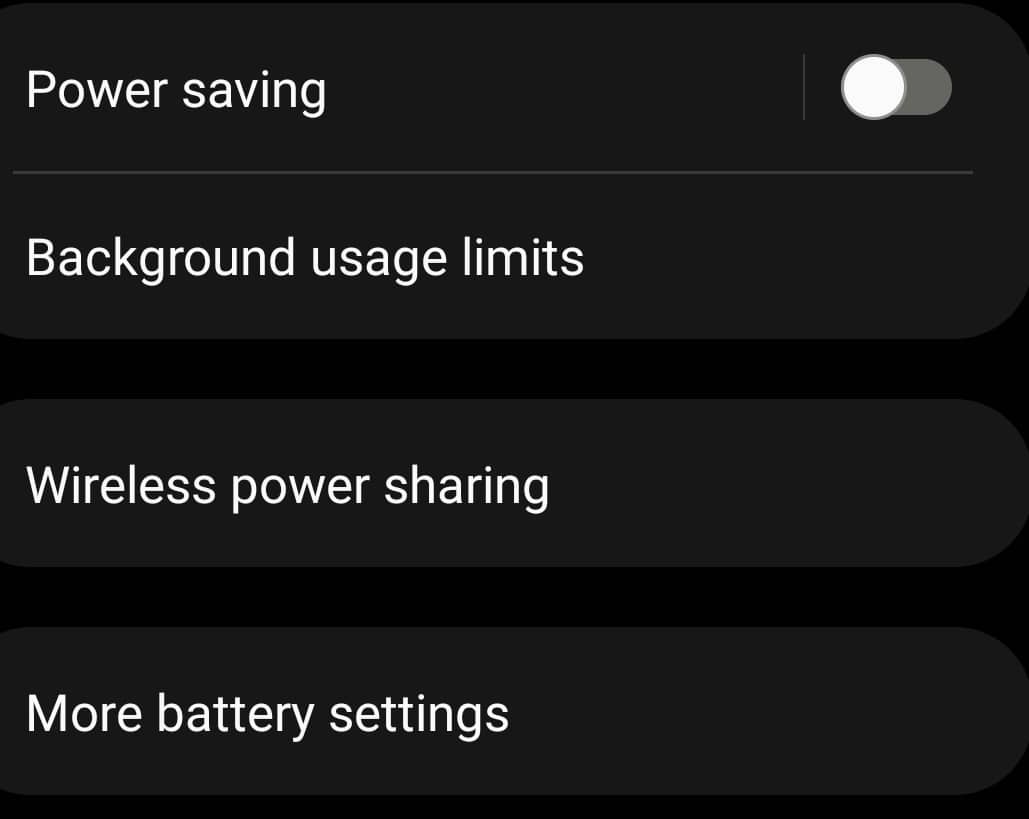
Turn Off Data Saver on iOS/Android
If the data saver is turned on, then also Snapchat will not be able to download the snaps automatically on your device, and it won’t load them unless you do it manually. Turning off the data saver on your phone can also be the possible fix to troubleshoot the issue. To turn off data saver, follow the steps given below-
- Head to the Settings app on your phone, and then tap on the Apps section.
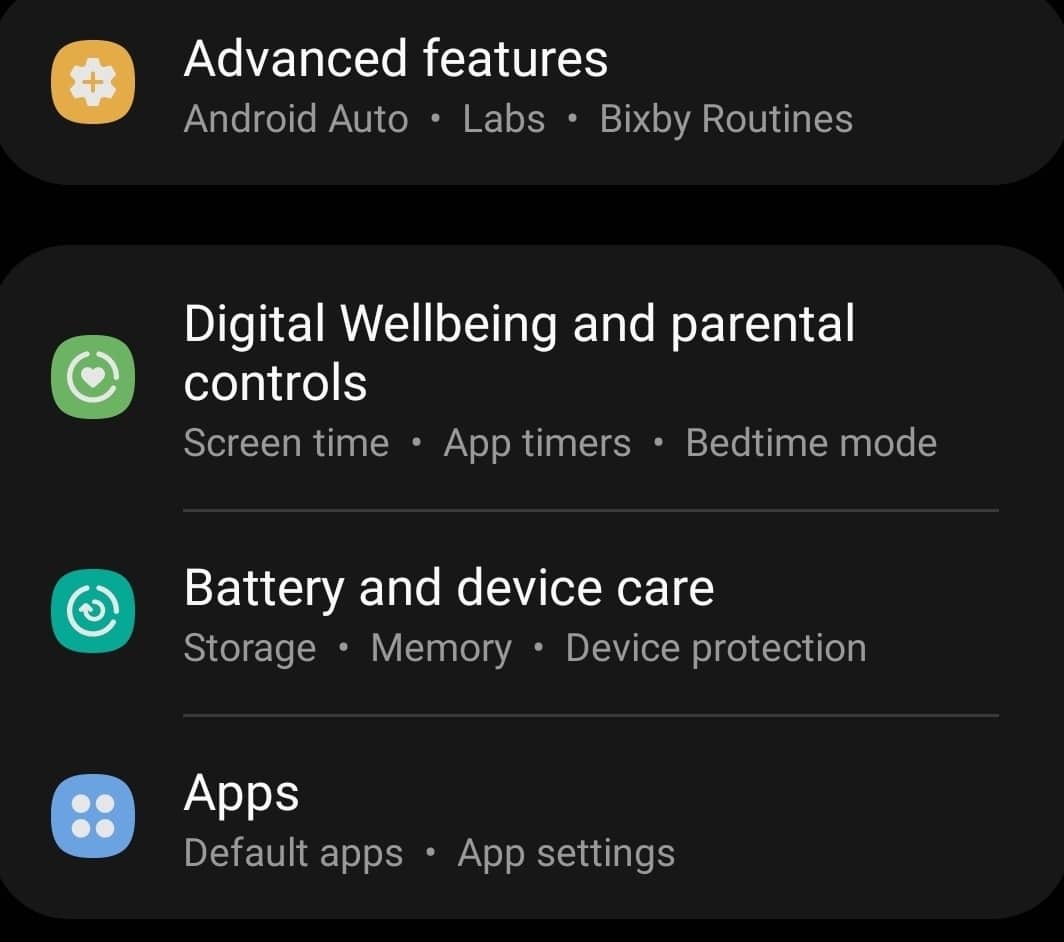
- In the Apps section, tap on Snapchat, and then on Mobile data.
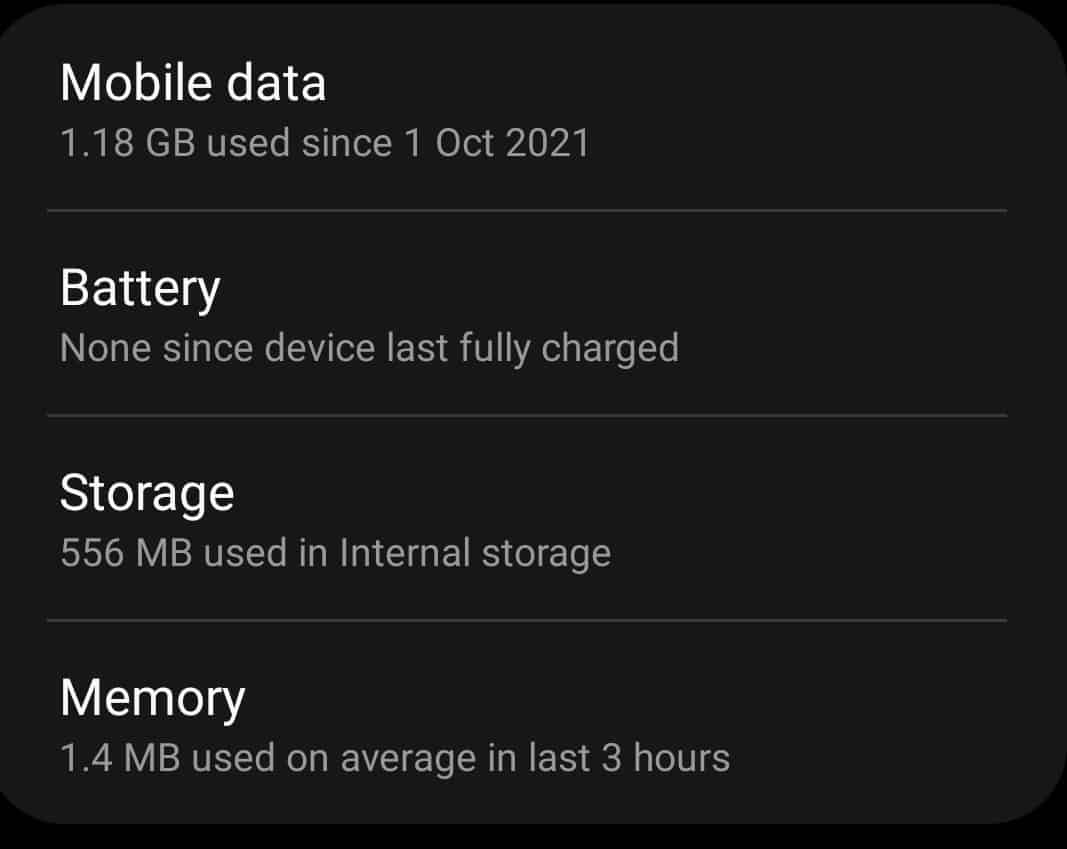
- Next, enable Allow app with data saver on, and this will turn off the data saver for Snapchat.
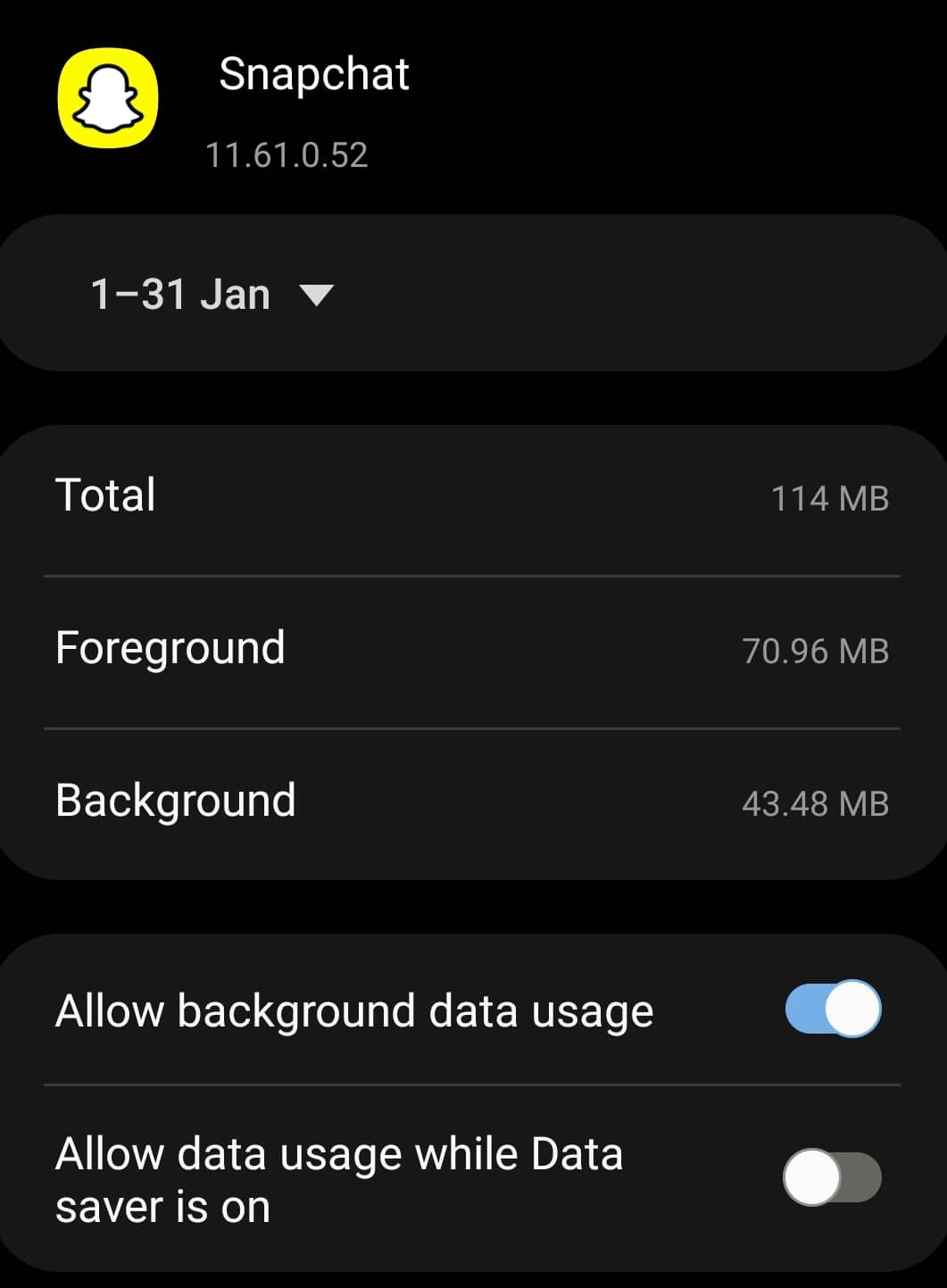
Clear The Snapchat App Cache
If the issue is still not fixed, then you might be facing the issue due to corrupted cached data. You should try clearing the cache of the Snapchat app to fix the Tap To Load issue you face with it. To clear the cache of the app, follow the steps given below-
- On your phone, open the Settings app.
- In the Settings app, head to the Apps section.
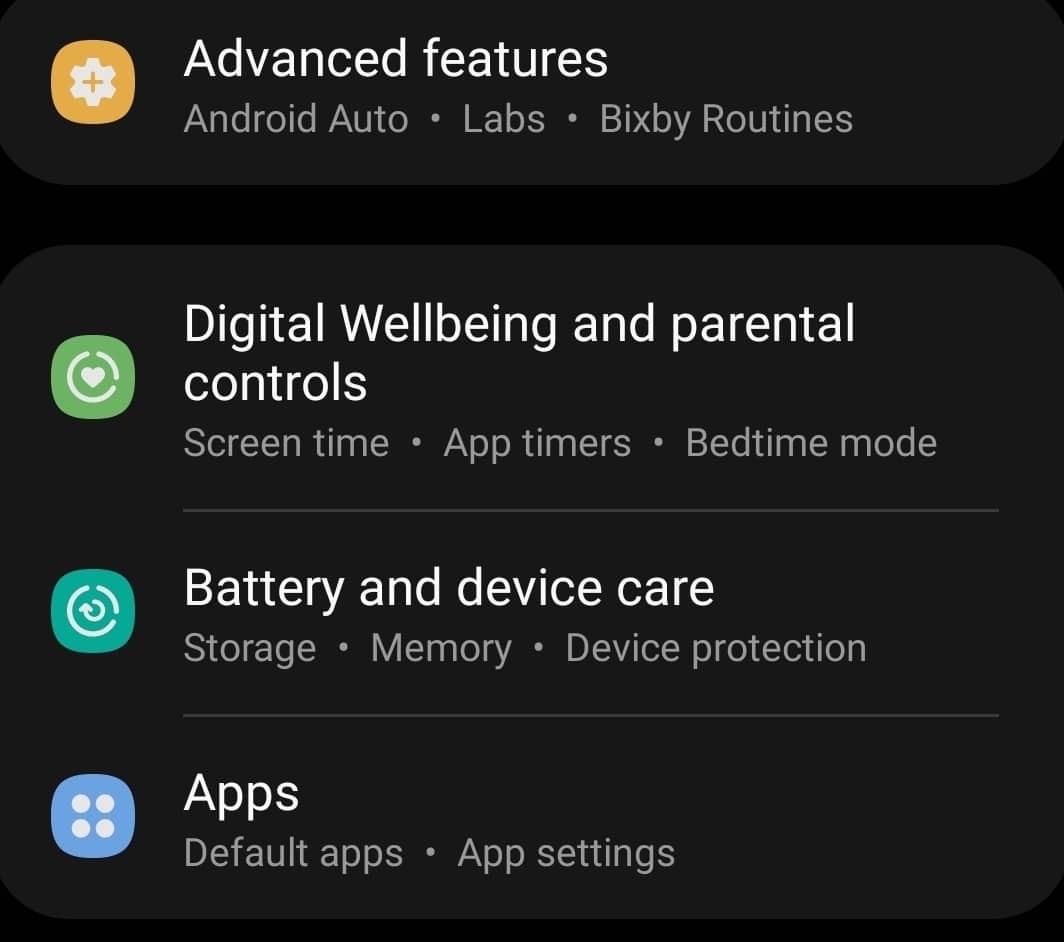 From the list of apps that show on the next screen, select and open Snapchat.
From the list of apps that show on the next screen, select and open Snapchat.
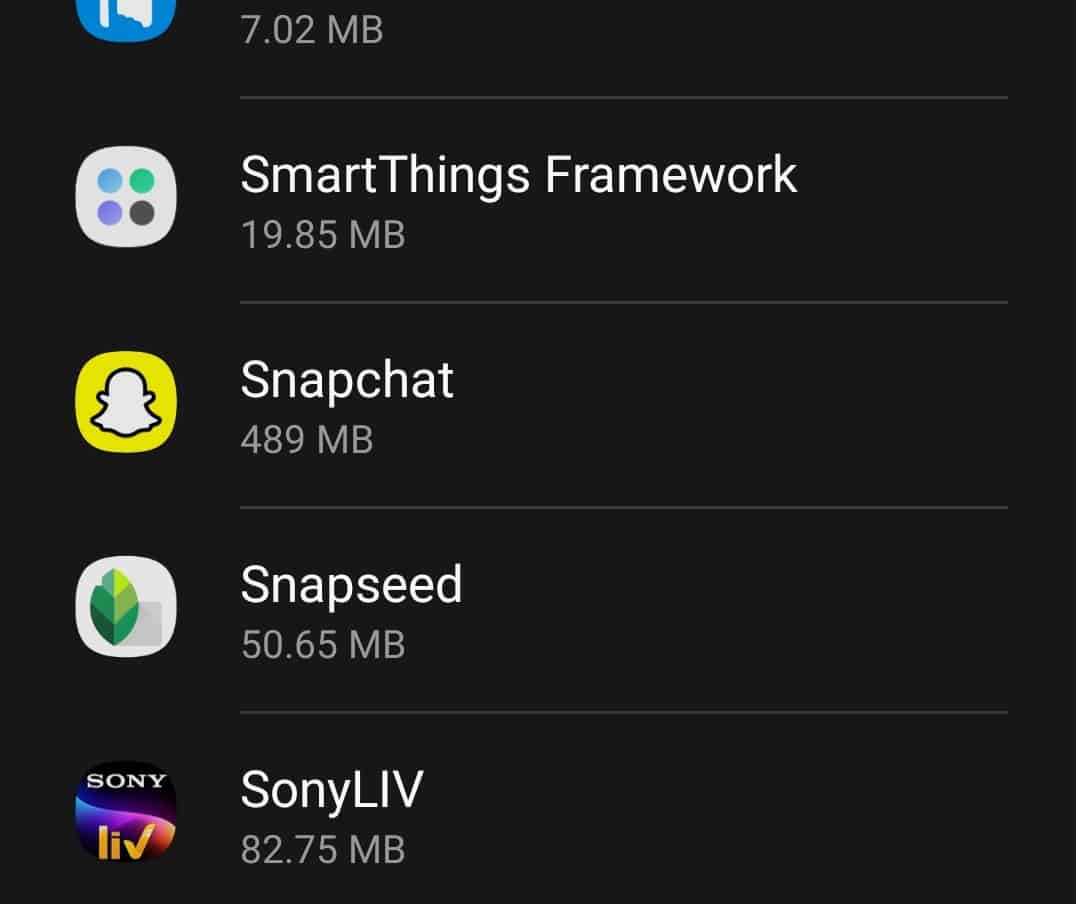
- Next, tap on Storage, and then tap on Clear Cache to clear the cache for the Snapchat app.
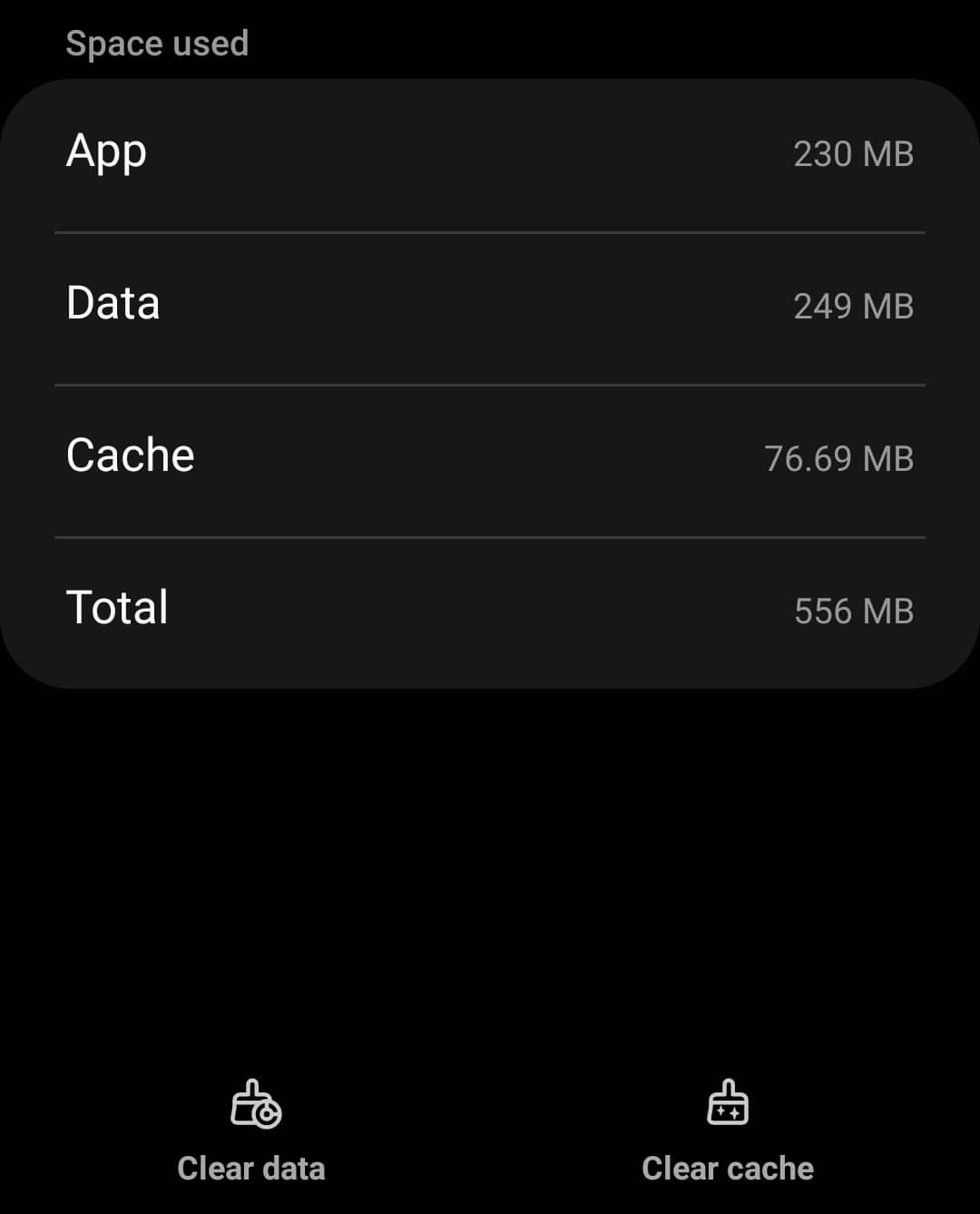
Final Words
These were some steps to help fix the Tap To Load issue that you are facing with Snapchat. Following the above steps, you will be able to fix the issue you are facing. We hope this article helps you with the issue you are facing.
RELATED GUIDES:

