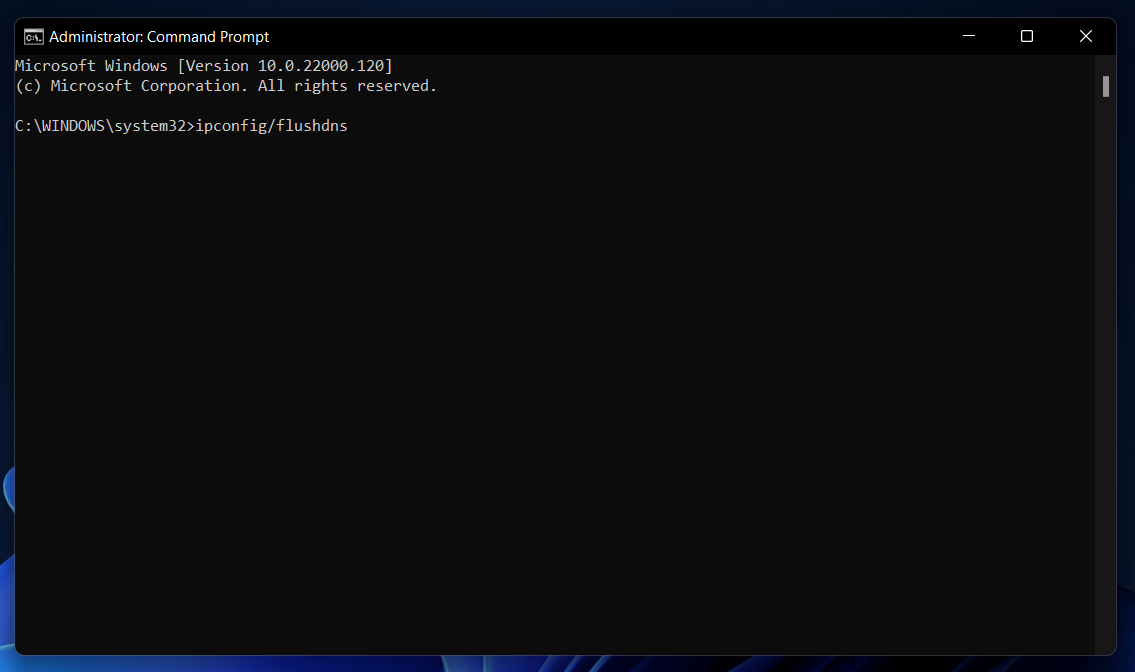- Omegle is a popular video chat platform for random online interactions via video calling or text messages.
- The "Error connecting to server" issue can occur due to network instability, agreement violations, cached data, or maintenance.
- Troubleshooting methods include checking server status, resolving internet issues, flushing DNS, using a VPN, and clearing cached data.
Omegle is a video chat platform where users can chat with random users online. It is one of the most popular chat services using which you can chat with people through video calling or text messages. However, when using the platform, you may encounter certain errors that prevent you from using the service. One such error that you may encounter on the platform is ‘error connecting to server.please try again’ Many users have reported facing this error.
Error connecting to the server is an easy error to fix, and with a few troubleshooting methods, you may easily be able to fix the issue.
Fix Omegle Error Connecting To Server
We have listed a few troubleshooting methods in this article using which you will be able to fix the ‘Error connecting to server’ issue in Omegle.
Causes Of The Error
You may encounter ‘Error connecting to server’ in Omegle due to various reasons-
- The unstable or slow network may be the first reason why you may encounter the issue. If you are running on an unstable network, then you are most likely to face this issue.
- Another reason for you to encounter this issue is the violation of the agreement. If you have violated terms and conditions while entering the platform, then you face this issue.
- Cached data accumulated on the website may also cause this error.
- If the platform is under maintenance, then also you may encounter this error. Due to some technical issues or updates, the website may go under maintenance, and you may encounter the ‘Error connecting to server’ issue.
Fixing Omegle Not Working Connecting To Server Error
In order to fix the ‘Error connecting to server’ in Omegle:
Fix 1: Check The Status Of The Server
If the server or the website is under maintenance, you are most likely to encounter this error. If you are facing this issue due to a server issue, then there is nothing that you can do on your end. The platform may go under maintenance from time to time. You should wait for the server to be up again before you can log in to the platform.
Fix 2: Check Internet Issues
Internet issues may also cause this issue. If you are running on a slow internet connection, you may get an ‘Error connecting to server’ issue in Omegle. You may check for the slow internet speed on www.fast.com.
If you are running on slow internet, you may try bringing the router close to your PC. You may either try connecting your router to your PC using an Ethernet cable. Try reconnecting your PC to the network to solve the issue. If that doesn’t solve the issue, you may try contacting your ISP and getting the issue fixed.
If the issue is not because of the slow internet speed, you may move ahead to the next troubleshooting method.
Fix 3: Flush The DNS
You may try flushing the DNS if you face the issue. Flushing the DNS will rebuild IP and DNS settings and may fix the issue. To flush DNS, follow the steps given below-
- In the start menu, search for CMD. Right-click on the command prompt, and then click on the run as administrator.
- In the command prompt, enter the following commands and execute them-
- ipconfig/flushdns
- ipconfig/release
- ipconfig/release6
- ipconfig/renew
- Enter the above commands, and then check if you still face the issue or not.
Fix 4: Use VPN
If you still encounter this issue, then you may try using a VPN. VPN will change the location of the country along with your network settings. Many users have stated that using a VPN allowed them to use the website without any issue.
Fix 5: Delete Cached Data
If you are still facing the issue even after trying all the above troubleshooting methods, you may try deleting your browser’s cached data. To clear the cached data, follow the steps given below-
- Open your browse, and click on the menu icon. The menu icon will generally be the hamburger icon or the three ellipses.
- In the menu, click on history, and then click on show all history. This will open the history page on your browser.
- Click on clear browsing data or the delete icon.
- Now, select Cookies and other site data and cached images and files in the clear browsing data window. If you want to clear browsing data, then you may select other options as well.
- After doing so, click on clear now to clear the cached data.
After clearing the cached data, restart your browser, and try accessing the platform again. You may now not face the issue anymore. If you encounter the same issue again, you may try changing the browser, and you will not encounter this issue.
Final Words
Error connecting to server is a regular Omegle issue that users are likely to run upon. You should not be concerned if you receive this error. We went over various troubleshooting approaches to help you resolve the Omegle issue of “Error connecting to server.” To resolve the problem, follow the procedures outlined in the article.
ALSO READ:
- Top 10 Sites Like Omegle – Talk to Strangers
- How to Fix Omegle CAPTCHA Every time on PC/Mobile
- What Is ‘Sent As Sms Via Server’ on Android and How to Fix it
- How to Fix Halo Infinite Loading Map Stuck
- How to Change Server Region in Overwatch 2
- Steam DLC Not Downloading or Installing: 11 Quick Ways to Fix