- "No sound on iPhone 13" is a common iOS issue, potentially requiring service center visit for hardware problems and warranty claims.
- Restart iPhone using Assistive Touch, disable volume button control changes, and check speaker status to troubleshoot sound issues.
- Update software, change mute switch settings, and reset iPhone settings as potential solutions to fix sound problems on iPhone 13.
No sound on iPhone 13 is a common problem in iOS devices and almost everyone has faced it. Of course, you can fix the most common sound/audio problem in the iPhone 13 by following the official solutions. However, I won’t rule out the hardware failure and you should visit the service center to claim the warranty on it. The Apple Service Center will issue a replacement and that should save you on of money. Meanwhile, you should apply the solutions that I have mentioned below and fix the sound issues in the iOS device.
Why There is No Sound in iPhone 13?
We conduct several tasks on the iPhone and any app that has access to the audio controls can tune down the universal volume in the device. It takes one wrong move or setting to turn down the volume in the software. I don’t want to create false assumptions, and you should focus on applying the solutions that will reveal the core issue itself.
Fix No Sound Issues On iPhone 12/13
Allow us to show you how you can Fix No Sound Issues On iOS 16 iPhones/iPads.
Restart iPhone
iPhone 13 owners don’t turn off the device until the charge reaches 5% and iOS software does the job instead. I implore the readers to restart the iOS device and I will show you a solution to restart it if the Side button is not working or not.
- Turn on “Assistive Touch” in the settings.
- Tap on the virtual button.
- Choose the “Device” icon to view more.

- Tap the three-dot setting to view more.

- Tap the “Restart” icon.

- Tap the “Restart” button on the screen.

Let the iPhone automate the rest of the task.
Disable Change with Buttons
You can change the call alert volume with the physical buttons and it can mess up the ringer volume. I faced this issue in the past and you should separate the ringer and headphone/speaker volume to prevent accidental clicks. I got away from several problems because the iPhone is my secondary device and I conduct main tasks on an Android phone.
- Open the “Settings” app from the Home Screen.
- Tap “Sounds” from the list.
- Tap “Change with Buttons” to disable it.

- The volume buttons won’t affect the ringer volume anymore.

Now, you can increase and decrease the overall volume from the physical buttons without issues. I should have done this when I got the iPhone and you should do the same to prevent accidental changes in the setting.
Check Speaker Status
I had an iPhone 6 with a bad speaker and it required a replacement but I skipped it. Your iOS device may have a faulty speaker and you should confirm its health. I will show you two ways to confirm loud speaker health and whether it is working or not.
- Open the “Settings” app.
- Select “Sounds” from the setting.
- Move the volume button under “Ringer and Alerts”.
- Find out if the speaker is working or not.

In case, if you are not able to make a decision then open Spotify to determine the overall performance of the component.
Play multiple songs from different genres to identify the audio component of health. You should pay attention to the maximum volume, distortion, low volume, and other factors. If the overall output is not up to mark then reach out to Apple to claim the warranty on the service and free repair cost.
Change Mute Switch
iPhone made an impression on millions of consumers with the Ring/Silence button in the device. It all started with the first-gen iPhone released in 2007 and the company continued the tradition to this date. I accidentally muted the device many times in the past and it happened while resting in my pocket. The button is located above the volume buttons and you should try to unmute the device.
- Upwards: Silence Mode Off
- Downwards: Silence Mode On

You should seek assistance from the Apple authorized engineers if the button doesn’t respond by the end of the tutorial. I have shown you a way to fix the iOS software issues below, so make sure to go through all solutions.
Turn Off Focus
Apple introduced the Focus feature in the iOS 16 and it is the next level of Do Not Disturb. I must say Focus is on another level and indeed limits the functions in the device. iPhone no sound problem might be happening due to the Focus restrictions. There are two ways to disable/enable Focus in iOS 16.
Control Centre:
- Swipe the screen from the bottom to reveal Control Centre.

- Tap on the Focus icon to disable it.

- Tap & hold the icon to view more and enable/disable it.
The focus will resolve no sound issue on iPhone 13.
Settings:
- Tap the “Settings” app.

- Tap “Focus” from the list.

- Tap the “Do Not Disturb” or custom Focus setting.
- Tap to disable the Gaming focus in the iOS 15.
Focus is disabled in the iPhone and the icon will disappear from the top bar. You can enable it by following the same instructions and the icon will appear again.
Software iOS Update
I recommend the readers to update the iOS software but you have to follow certain rules. Read the online reviews and there are several video reviews made specifically for your iPhone, so make sure to go through them. You don’t want to end up with an update that has a problematic bug in it and there is no way to revert to an earlier version.
- Tap the “Settings” app.

- Choose the “General” setting.
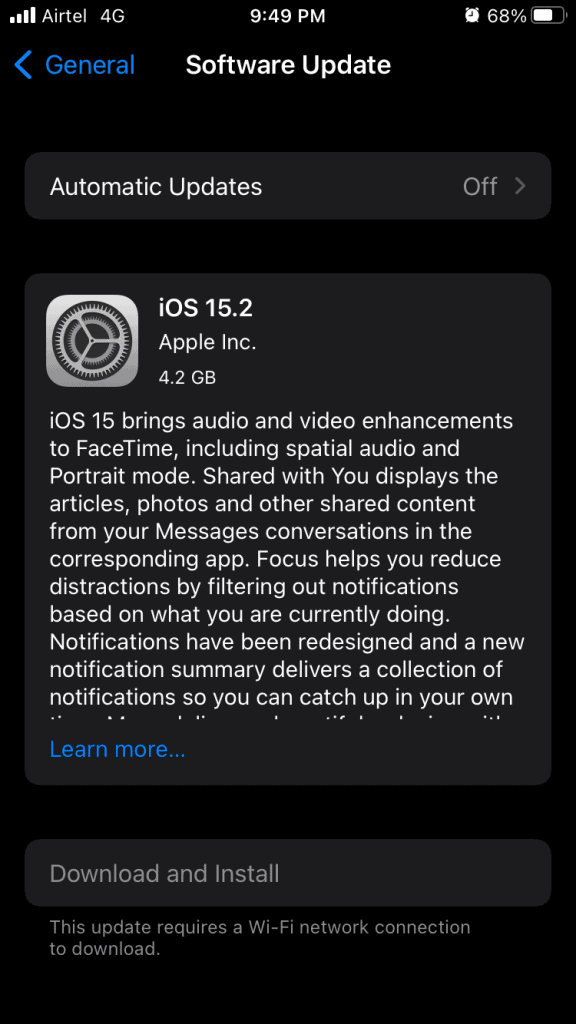
- Tap the “Software Update” option.
- Tap the “Download & Install” option.
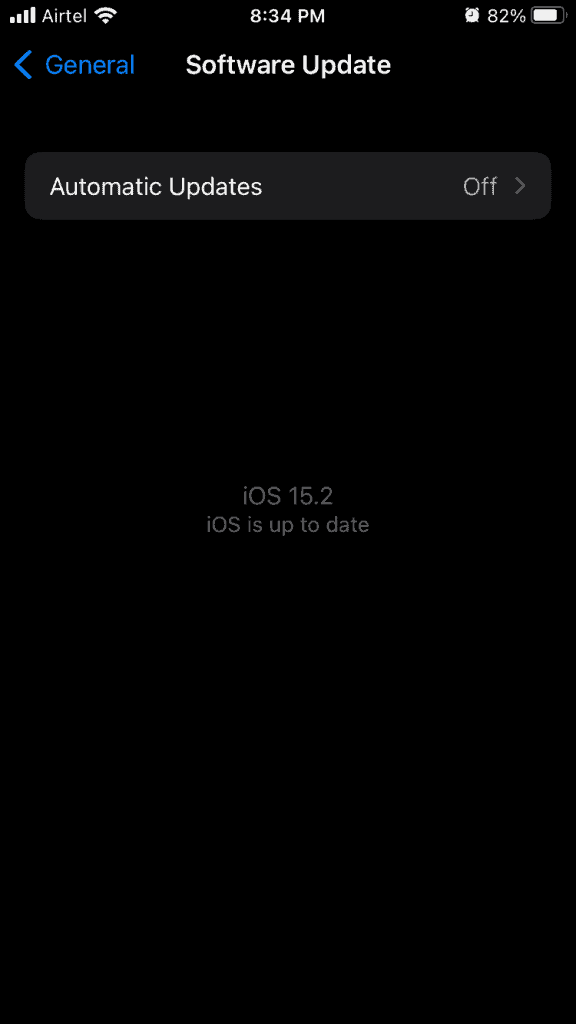
Make sure to charge the iPhone to 99% and you should have an active internet connection and a Wi-Fi network is preferred for the task.
Reset iPhone Settings
We cannot go through every single setting in the iOS software and the chances are slim to identify the incorrect settings. You should create data backup in the iCloud storage and local drive, so you don’t have to worry about data loss.
Step 1: Tap the “Settings” app.
Step 2: Choose the “General” setting.
Step 3: Tap “Transfer & Reset iPhone” located at the bottom.

Step 4: Tap the “Reset” option.

Step 5: Tap on “Reset All Settings” to continue.

Step 6: Enter the Passcode.

Step 7: Tap the “Reset All Settings” option.

The iOS device restarts and it will display the Apple logo. You can monitor the reset sequence and the progress bar is present. The iPhone 13 boots back to the Lock Screen and open the music app to listen to a few songs. You can test the speaker by playing a few songs on the device.
RELATED GUIDES:
- Reset Apple ID Password in iOS 15 | iforgot.apple 2024
- Fix iPhone Keyboard Not Working Lagging on iOS 17
- How to Take Screenshots on iPhone 13, 13 Pro Max
- How to Block ‘No Caller ID’ Calls on iPhone
- How To Use NFC Tag Reader In iOS 17 On iPhone
Conclusion
You should book an appointment with the authorized Apple Service Center and let the engineer take a look at the device. Do not approach the third-party repair store and reach out to the official service center first. Make sure to visit a trusted third-party service store, if you don’t want to get the iPhone repaired at the authorized store. Let us know how you solved the no sound in iPhone 13 in the comment section below.

