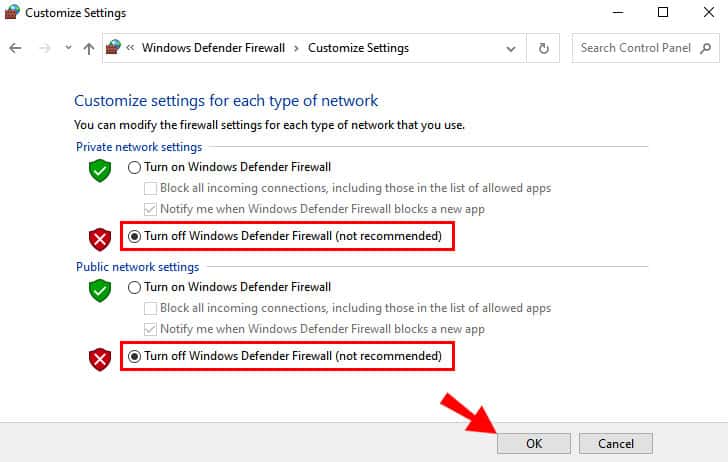- Conan Exiles is a popular survival game with millions of active players and an extensive fan base.
- Players have reported the Authentication Failed Error issue, preventing them from starting or saving progress in the game.
- Solutions to fix the issue include restarting the game or Steam, reinstalling BattlEye, repairing game files, disabling Windows Firewall, updating the game, and reinstalling the game if necessary.
Conan Exiles is a survival video game developed with exciting gameplay. The players love the game, and due to its graphics, and gaming concept, the game has been downloaded millions of times. The game has built its fan base, and due to this, it has millions of active monthly players, which is an outstanding achievement. The game’s developers have worked hard to make it smoother for the players. After installing the game, they ensured the players did not struggle with bugs.
But we all know that the games are developed with thousands of lines of code, and if any code conflicts with the system, the users might face issues with the game. Many users have reported the Conan Exiles Authentication Failed Error. Due to the issue, the players cannot start the match and continue their progress. They are confused about what they should do to resolve the issue. We have the guide to help you resolve the Conan Exiles Authentication Failed Error. Be with us until the end of the guide to learn how to resolve the issue.
How to Fix Conan Exiles Authentication Failed Error
Many users playing the game have reported the Conan Exiles Authentication Failed Error. Due to the issue, the players cannot get into the game after authenticating their accounts. As authentication is required to save the game’s progress, the users cannot play it. We are here with the reasons for the cause of Conan Exiles Authentication Failed Error, and after sharing the reason, we will be telling you how to resolve the issue.
- The Windows Firewall is causing conflicts in connecting the game to the server.
- There are some issues with the BattlEye.
- The game is not getting admin authority to run the game files properly.
- There are some corrupted game files, due to which the issue is occurring on the system.
Restart The Game / Steam
Thousands of users have reported the Conan Exiles Authentication Failed Error issue. There are chances that the issue might be occurring due to issues with the startup of the game files. It can happen if there are some resource issues with the system or any other conflict due to minor bugs by which the game’s startup files are not working correctly.
In this case, we must restart the game or the Steam Launcher to fix the minor bugs. You can try this method to resolve the issue. Even after restarting the game and the launcher, if the issue has not been resolved, then the users can try restarting the system to resolve the issue. By restarting the system, minor bugs are likely to be fixed. Thus, try the method, and check whether the issue has been resolved.
Reinstall BattlEye
Many players have reported that the issue is occurring because of the BattlEye. The Conan Exiles cannot connect to the server because of some issues that the BattlEye is causing. It might happen if the BattlEye is not working properly. In this situation, we suggest the players reinstall BattlEye by going to its directory with the help of BattlEye Installer. You have to start the BattlEye Installed with administrator authority. You can do this by right-clicking on the app and selecting “Run as Administrator.”
Repair The Game Files
If any corrupted game files are installed in the Conan Exiles, then the Conan Exiles Authentication Failed Error will occur. We will suggest that the users should repair the game files to try to resolve the issue. Many users have faced the issue, but by using the repair the game files feature, they were able to resolve the issue. You don’t have to follow any complex things to do this. You will need to repair the game files with the help of the steps which are listed below.
- Open the Steam Client.
- Head to Library.
- Right-click on the game.
- Select the option of Properties.
- Go to the Local Files.
- Select Verify Integrity of The Game Files.
Once you have selected repairing, the process will be started. The launcher will check the game files installed in the directory. It will be looking for missing or corrupted files. If any of them are found, the launcher will be repairing them and working on fixing them. Once the process has been completed, then restart the system and check whether the game is running properly.
Temporary Disable The Windows Firewall
There are chances that the game cannot make proper connections with the server due to the Windows Firewall. There are a lot of users who do not know the working of the Windows Firewall. It is pre-installed in the system to check for the threats which can occur due to external sources.
If it has found something suspicious with the game files, then there are chances that the Windows Firewall might have blocked it, and as it is not able to make the connection with the server, thus, you are facing the Conan Exiles Authentication Failed Error.
You can quickly check this with the help of temporarily disabling the Windows Firewall. If the game were blocked by it, it would start working, and if it was not, then you have to follow the next listed method. If you want to disable the Windows Firewall, but do not know how to do this, check out this guide. After disabling, check whether the game is working perfectly or not.
Note: The game will still not work correctly if your system has an antivirus installed. Many users have bought antivirus for protecting their systems from internal and external threats. Thus, they have to disable the antivirus to resolve the issue.
Update The Conan Exiles
If you have disabled the Windows Firewall and Antivirus and still facing the same issue, then there are chances it can happen due to the bugs. We suggest you check for the updates of the games, as there are chances that the developers have already released the update to resolve the issue. Still, as you have not updated the game, thus, you are facing the Conan Exiles Authentication Failed Error issue. Open the game launcher and go to the Library to check for the updates of the games, as the developers are constantly pushing the patch updates to fix minor bugs.
Reinstall The Game
You can also try installing the game again on your system to resolve the Conan Exiles Authentication Failed Error issue. There are chances that some of the game files are still missing even after repairing them, and the issue is occurring due to it. We suggest you uninstall and install the game on your system again to resolve the issue. It will be resolved if the issue occurs due to the missing file.
Some Other Fixes To Resolve The Conan Exiles Authentication Failed Error
- Run As Administrator: To resolve the issue, you can try running the game in administrator mode. It has helped a lot of users in fixing the problem.
- Check The Internet Speed: The authentication issue might be occurring with the game due to slow internet speed. We suggest you check the internet speed of the network you are using on the system to avoid such issues.
- Update The Network Driver: If you have not updated the network driver for a long time, then it might also be causing issues in making connections with the game’s server. We suggest you update the network driver to resolve the authentication issue you are facing with the game.
Wrapping Up
Conan Exiles is a popular survival game available for players on different platforms. As the users were facing issues with the game when they were trying to use the authentication feature, thus, we are here with the ways you will be able to resolve the issue. We have listed the ways by which you will be able to fix the issue.
ALSO READ:
- How to Fix Fortnite Installation Failed Error | DP-06 Epic Games
- Fix FFXIV Unable to Complete Version Check Error Problem
- Fix Elden Ring Network Status Check Failed Error
- Fix GTA 5 Rockstar Game Services are Unavailable Right Now
- How to Fix Error Code 2901 in Modern Warfare 2 And Warzone 2
- Fix Logitech G920, G923, G29 Steering Wheel Not Working
- How to Fix FIFA 23 High Ping Issue on PC, PS4, PS5