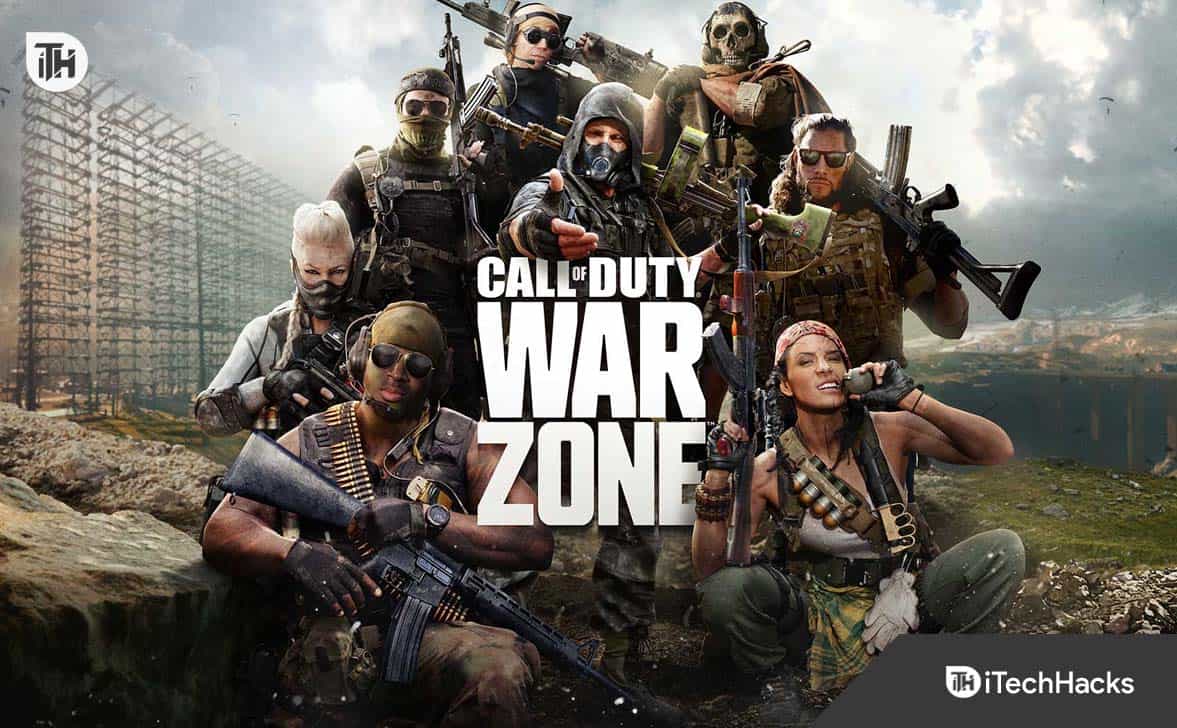- COD Warzone 2 is a popular multiplayer game with a global user base, but sometimes users encounter controller not working or not detected errors.
- To fix this issue, try restarting your PC and controller, switch to a wired connection for better performance, and test different ports for the controller.
- Additionally, verify and repair game files, disable Steam controller input, check for game updates, and follow the provided steps for both Steam and Battle.net platforms.
COD Warzone 2 is a free multiplayer battle royal video game developed by Infinity Ward. It’s available for multiple platforms and has a huge user base worldwide.
But sometimes it shows up errors like the controller not working or not being detected. If you also face the same problem, it’ll surely be annoying for you.
However, this is the right place for you to learn how to fix the COD Warzone 2 controller not working or not detected error. So, keep reading the guide till the end to fix the problem and play the game like before.
Fix COD Warzone 2 Controller Not Working or Not Detected Error
COD Warzone 2 Controller not working or not detected error can be caused due to multiple reasons like temporary bugs, damaged ports, etc. So, the first thing you need to do is to identify the main culprit so that you can easily fix the problem.
To help you with that, I have shared six methods below and explained them in simple words so that you understand easily and apply them.
Reboot PC & Controller
Sometimes temporary glitches cause many problems and prevent the game features from working properly. In this case, a simple restart can help you eliminate the problem easily.
So, before trying more technical solutions, it’ll be better to restart both your PC & controller and check if the problem is still there.
Check/Change To A Wired Connection
If you’re using a wireless setup, it’ll be better to switch to a wired connection that helps you get better latency and the controller not working or not detected error also gets solved.
If you’re already on a wired connection, then you should check that it’s good enough and not damaged from the outside.
Try Different Ports
This fix might sound obvious to you but if your controller not working or not getting detected then ports can also be responsible too.
So, it’ll be a good idea to try using different ports and if the controller works then the previous port was the culprit. In this case, you should repair the first one or keep using the alternative.
Verify & Repair Game Files
Corrupted game files can also cause multiple issues like not launching the game and not detecting the controller. In this case, you should verify & repair the game files to solve this problem. This practice will check the files on the servers and if any file is corrupted, it’ll automatically replace it.
The steps are different for Steam & Battle.net, but to help you, I have shared the steps for both below.
For Steam:
- First, open Steam and log in to your account.
- Then, click LIBRARY at the top.
- After that, Right-click on COD Warzone 2 on the left panel.
- Then, click on Properties from the available options.
- Now, click LOCAL FILES on the left sidebar.
- After that, click “Verify integrity of game files”.
- It’ll take some time to complete the process and once it’s done close steam.
- Then, you need to restart your PC to save all the changes.
For Battle.net:
- First, open the Battle.net client on your PC and ensure you’re signed in.
- Then, click All Games, located at the top left.
- After that, select My Games on the left sidebar.
- Then, select COD Warzone 2.
- Now, click the gear icon located next to the play button.
- It’ll show you a new menu where you need to select Scan and Repair.
- Then, click Begin Scan on the popped-up window.
After this, try using the controller if it’s working properly or getting detected. If not, there are a couple of other fixes below that you should check.
Disable Steam Controller Input
If you’re using a steam controller, it’ll be worth disabling it so Steam can’t interfere with the controller. If you don’t know how to do that, these are the steps you should follow:
- Open the Steam client and log in to your account.
- Then, head towards the LIBRARY section.
- After that, Right-click on COD Warzone 2.
- Then, click Properties located at the bottom side.
- A new window will open where you need to find the Controller option and click on it.
- Then, click Use Default Settings & check the Disable Steam Input.
Now, close Steam and restart your PC to save the changes and check whether the issue is resolved.
Check For COD Warzone 2 Updates
If you’re using an outdated version of COD Warzone 2 then that can cause you some serious troubles, including the controller not working or not detecting errors. In this case, it’ll be a good idea to check for updates and update to the latest patch if available.
For Steam:
- First, open the Steam client and log in to your account.
- Then, you’ll see the LIBRARY option at the top; click that.
- After that, right-click on COD Warzone 2.
- Then, if there’s any new update available, click the UPDATE button.
- Now, wait till it’s done.
- Once it’s completed, close the client and restart your PC to save all the changes, and start playing the new version.
For Battle.net:
- First, open the Battle.net client on your PC.
- Then, you’ll see the Blizzard logo in the top-left corner; click that.
- After that, click on the Settings option.
- Then, click Game Install/Update.
- Now, you need to click on the “Apply latest updates and download future patch data for recently played games” to turn it on.
- Then, click Done.
- Now, close the client and restart your PC.
After this change, Battle.net will automatically update the games, and once COD Warzone 2 is updated, check if you can connect your controller or if it’s working properly.
You can also turn the auto-update off by following the same steps as above and turning the toggle off.
Conclusion
So, these were some of the proven ways to fix the COD Warzone 2 controller not working or not detecting error. Hopefully, you have eliminated the issue easily. If you still need help regarding anything, feel free to drop your queries in the comments below.
ALSO READ:
- How to Fix COD Warzone 2 Bonus Challenge Not Working Issue
- Fix Your Profile Was Signed Out Error COD MW2 Warzone 2.0
- Fix Warzone Error Code 2004 Mobile Matchmaking Lobby
- How to Fix Dev Error 11152 in COD MW2 & Warzone 2
- How to Fix Error Code 2901 in Modern Warfare 2 And Warzone 2
- How To Fix Warzone 2 Can’t Move in Game
- Fixed: How to Make Immortality in Little Alchemy 2
- How to Fix Modern Warfare 2 Friend Request Locked
- Fix Throwing Knives are Broken and Not Working in COD MW2