- Gamers experiencing Error 11153 & Dev Error 6036 in Modern Warfare 2 are facing game crashes
- This glitch impacts Modern Warfare 2 players on PC, Xbox, and PlayStation
- Ways to fix the issue include checking for updates, settings fixes on PS5, repairing on a PC, verifying game files, and updating drivers.
Are you a gamer facing an error message, Error 11153 & Dev Error 6036, causing your games to crash? Not to worry. We are here to help and guide you.
Players familiar with the series may recall this error message from Call of Duty: Warzone earlier this year. Modern Warfare 2 PC players are most impacted, while Xbox and PlayStation users have also reported experiencing it.
Players want to start using Modern Warfare immediately because it has only been out for a few days. However, fans can now play the entire campaign with their early-ordered digital copy. However, after a recent update, a lot of users discovered a bug that results in a status bar getting stuck and, as a result, showing either Dev Error 11153 or Dev Error 6036 in a result, players are unable to access the campaign.
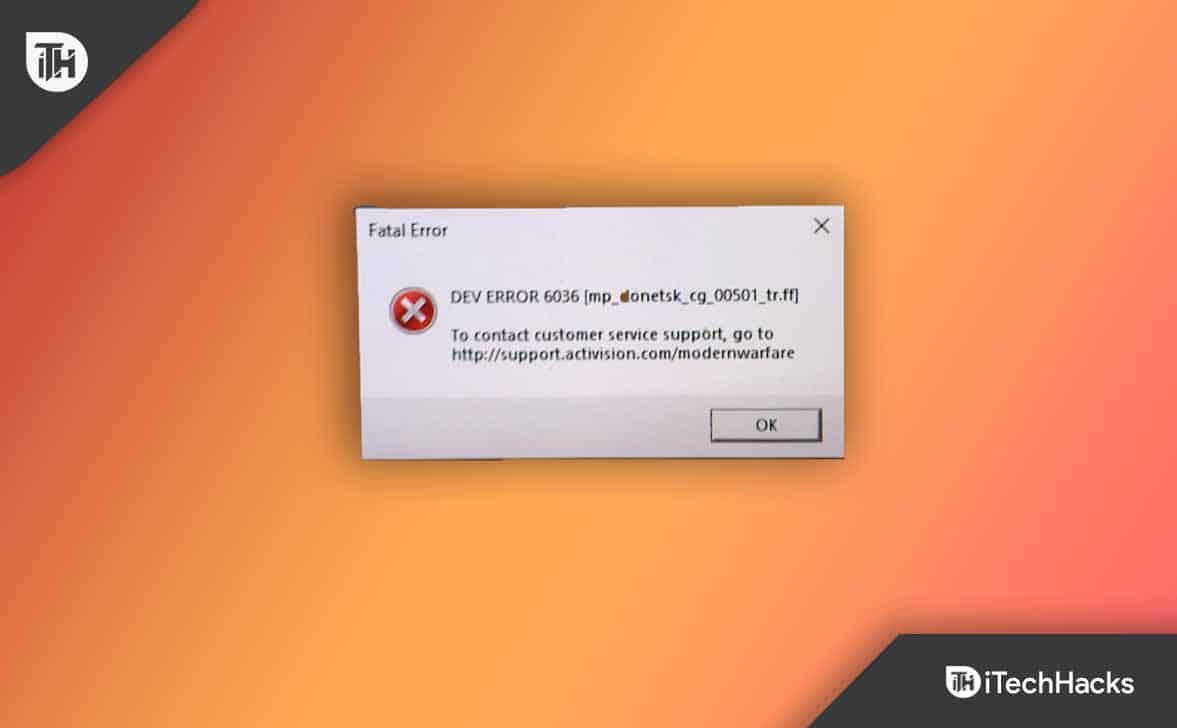
What is the Status of Installing Glitch & Dev Error 11153/6036 in MW2?
Dev Error 11153 and Dev Error 6036 are errors that display in MW2 before an endless status bar and prevent the player from accessing the campaign.
The unusual patch Infinity Ward released before the games on Sunday, October 28, appears to be the cause.
The game is currently experiencing other errors as well. Please read through our guide if you have this virus to avoid any issues.
COD MW2 Dev Error 6036: How To Fix
Check For An Update
There are now a few fixes you may try to cure the Status, Installing stuck and dev error glitch so you can resume playing the campaign.
- Select Start Menu and then click on Settings.
- Search for Update and Security in the newly opened window.
- Select Check For Updates to upgrade Windows right now.
You will see the option to Update Windows on the screen if there are any pending updates.
The Settings Fix on PS5
There’s a fix that a Twitter user @bracken_piggot discovered that appears to get around these PS5 bugs. All you need to do is to go to your settings and follow these steps to do so:
- First, Install the most recent updates and Campaign Packs.
- Simply press the MW2 button’s settings button on a PS5 to update your game. Select the
- Check for the Updates option now.
- When MW2 alerts you to an error melding, press the circle button to return to the main menu.
- After that, hit the options button to access the tab on the right side.
- Try switching the switch to settings, then select settings.
- Return to the start screen after leaving the settings menu.
- You should be able to access and join the campaign right away.

You can also look at the video shared on their Twitter account, which demonstrates how to resolve status configuration and Dev-error issues.
Repairing It On a PC
It is wise to restart Modern Warfare 2 and reboot it before attempting any significant fixes on Steam or Battle.net. To do that, simply follow these steps:
- From the main menu, exit the game.
- If that doesn’t work, you can force-close Task Manager by opening it by pressing the keys Ctrl, Alt, and Delete simultaneously.
Furthermore, you might try verifying your game files if you use a PC with Battle.net or Steam. It won’t take long to complete and is quite simple.
Verify the Integrity of Game Files
- Right-click MW2 in your library in Steam.
- Choose “Local Files” under Properties.
- After doing so, you must select “Verify integrity of game files.”
- Wait for Steam to finish this operation.
- You can also restart Steam if you’d want to.
Battle.net
- Open the Battle.net launcher
- Choose MW2 from your library.
- Next to the “Play” button, select the cogwheel.
- Choose “Check for Updates.”
- Wait for that procedure to finish
If that does help you removing Dev Error 11153 and Dev Error 6036 are error messages , you can also try to repair Modern Warfare 2. To do this, just follow these simple steps:
- Launch Battle.net from the launcher
- In your library, pick MW2.
- Click on the cogwheel found next to the “Play” button
- Go to “Scan and Repair“
- Wait until the process get completed.If that doesn’t works, you can try uninstalling and reinstalling Modern Warfare 2 to give you a fresh, working version of the game.
PlayStation & Xbox

You should attempt to restart the game whether or not it is functioning properly. The following steps will only require easy to do.
- Use the Xbox or PlayStation buttons to return to your home.
- Check the following MW2 again using the menu or Option (Milio) on your controller.
- Choose Close Game from the available options.
If that still doesn’t work, you may try restarting your console. Although it may seem obvious, for some people, it actually works.
Update your Windows
Check to see if there are any pending updates to Windows while you’re at it. Dev Error 6036 in COD MW2 can be fixed in the following ways:
- Select Start Menu and then click on Settings.
- Search for Update and Security in the newly opened window.
- To upgrade Windows, click the Check For Updates button now.
You will see the option to Update Windows on the screen if there are any pending updates.
Ensure Your Drivers Are Up-To-Date
Your GPU or graphics drivers might be the cause of another PC-specific problem. Many driver updates for hardware are regularly released, as PC owners are aware. With a significant new release like Call of Duty: Modern Warfare 2, PC owners are likely aware, as many driver upgrades for their hardware are frequently released.
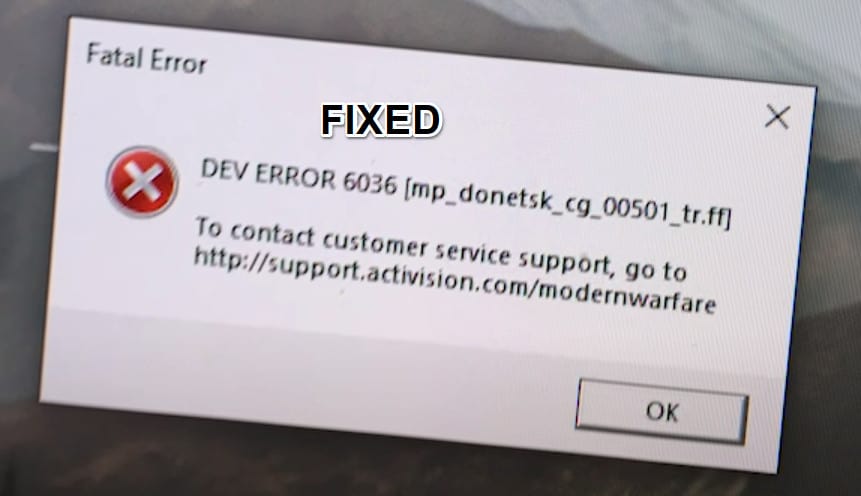
Call of Duty: Modern Warfare 2’s driver has probably become available, as drivers for new AAA games are rarely released simultaneously. Check the manufacturer’s website to see if you need to download any drivers before you proceed. They should be able to instruct you if you do.
It will only be a matter of time before the officials reply with the original fix for The Status Installing Stuck Glitch in MW2 – Dev Error 11153 & Dev Error 6036 message, however, we will update the article when it has been fixed.
RELATED GUIDES:
- How To Fix Call Of Duty Warzone Dev Error 6034
- Fix COD Warzone Dev Error 5573
- How To Fix COD Dev Error 6634 In Warzone
- How To Fix COD Warzone Dev Error 6068 in Windows 10
- Fix Battlefield 2042 Error 2002G Unable to Load Persistence Data Bug
- Fix FIFA 23 EA AntiCheat Service Encountered an Error, Please Restart

