- PS5 CE-10005-6 error can cause frustration and game/playback issues
- Fix the error by restarting the console, checking PSN servers, and rebooting in safe mode
- Additional fixes include checking internet connection, PS5 storage space, and reinserting discs
PlayStation 5 (PS5) has revolutionized gaming thanks to cutting-edge technology and unmatched gaming experiences. Nevertheless, it is not immune from glitches and errors like any other piece of technology. Many PS5 users have been frustrated by the PS5 CE-10005-6 error, which manifests as an “unidentified error.” This error can arise for a number of reasons, from network failures to hardware problems. So, let’s check out the fixes using which you can easily resolve this error code.
What is PS5 CE-10005-6?
Although PS5 CE-10005-6 doesn’t specify a particular problem, it can be hard to pinpoint its exact meaning. Users often encounter this error when they try to play a game or access a console feature.
It may result in frustration and disappointment when the System freezes, or the physical discs cannot be read.

How to Fix PS5 Error Code CE-10005-6
Ensure that PlayStation Network (PSN)’s server status is up and running before proceeding with troubleshooting. It will automatically remove the error if the server is down.
Fix 1: Restart the PS5 Console
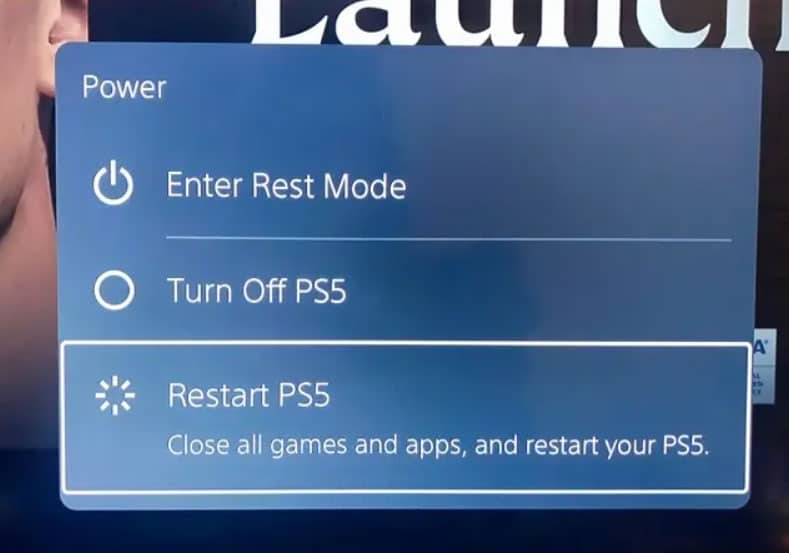
It is easy to fix the CE 10005 6 error on the PS5 by restarting the console. In many cases, it can be used to troubleshoot some of the device’s common problems.
To turn off the console completely, press and hold the Power button. After the power light stops blinking, unplug the PS5’s power cord and turn it on again after about 20 minutes.
Once the console has been restarted, check to see if the error code has been resolved. You should move on to the next fix if the PS5 CE-10005-6 issue persists.
Fix 2: Check PSN Servers and Internet
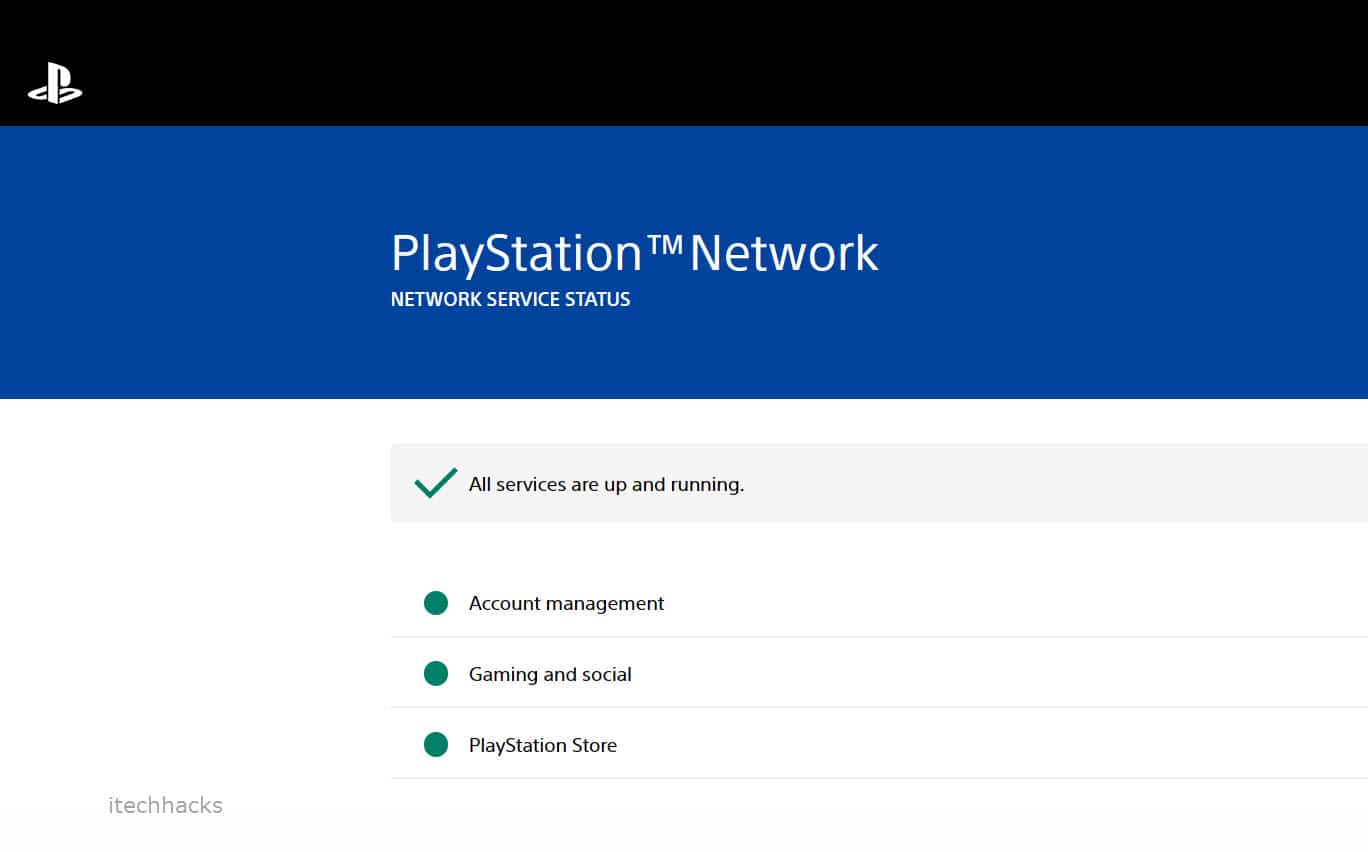
There is a possibility that your PS5 console is working fine, but the PS5 server has gone down. If this is the case, you can visit PlayStation’s server status page to check the status of its services.
PS (PlayStation Network) may be down at the moment, so you’ll have to wait until their team can resolve the PS5 CE-10005-6 problem. If PlayStation Network’s servers are not having issues, you can, however, try to see if the problem is with your internet connection. You should have at least 5 Mbps download and upload speeds to avoid server outages. In the Settings menu, select Network > Test Internet Connection.
If your network test indicates a problem, you must reconnect to the internet. Once the WiFi router is turned off, you must unplug it from the power supply. Wait about 2-3 minutes for your console to automatically reconnect after you plug it back in. To determine if the problem has been resolved, restart the router and run a new network test.
Fix 3: Reboot PS5 in Safe Mode
In Safe Mode, restarting the PS5 fixed a number of user errors. It will also protect your personal data while you are using this solution. Here are the steps you need to follow:
- Press and hold the power button for about three seconds to turn off the PS5. This process will be indicated by a blinking indicator.
- Hold down the power button again after the console has been completely turned off.
- Afterward, for about 7 seconds, you can release the power button when you hear the 2nd beep.
- Thereafter, press the PS button on your controller after connecting it to the console.
Fix 4: Reinsert The Disc
It may be necessary to reinsert the game disc if error code PS5 CE-10005-6 persists. There are cases when the disk overheats, causing installation errors. To reinstall the discs, first remove them for a while until they return to their normal temperatures. Here’s another option:
- Unplug the PS5 and turn it off completely.
- Connect the power cord again.
- If the disc is scratched or dirty, make sure it is cleaned.
- After that, insert the discs. Once the disc has been inserted, the PS5 will automatically turn on.
- In this case, you should be able to solve the problem by ejecting the disc from the console.
Fix 5: Check PS5 Storage Space
There is a limited amount of storage on the PS5. Also, CE-10005-6 could occur if the PS5 does not have enough storage space.
When you see this error code, navigate to Settings > Storage on the home screen to find out how much storage space you have.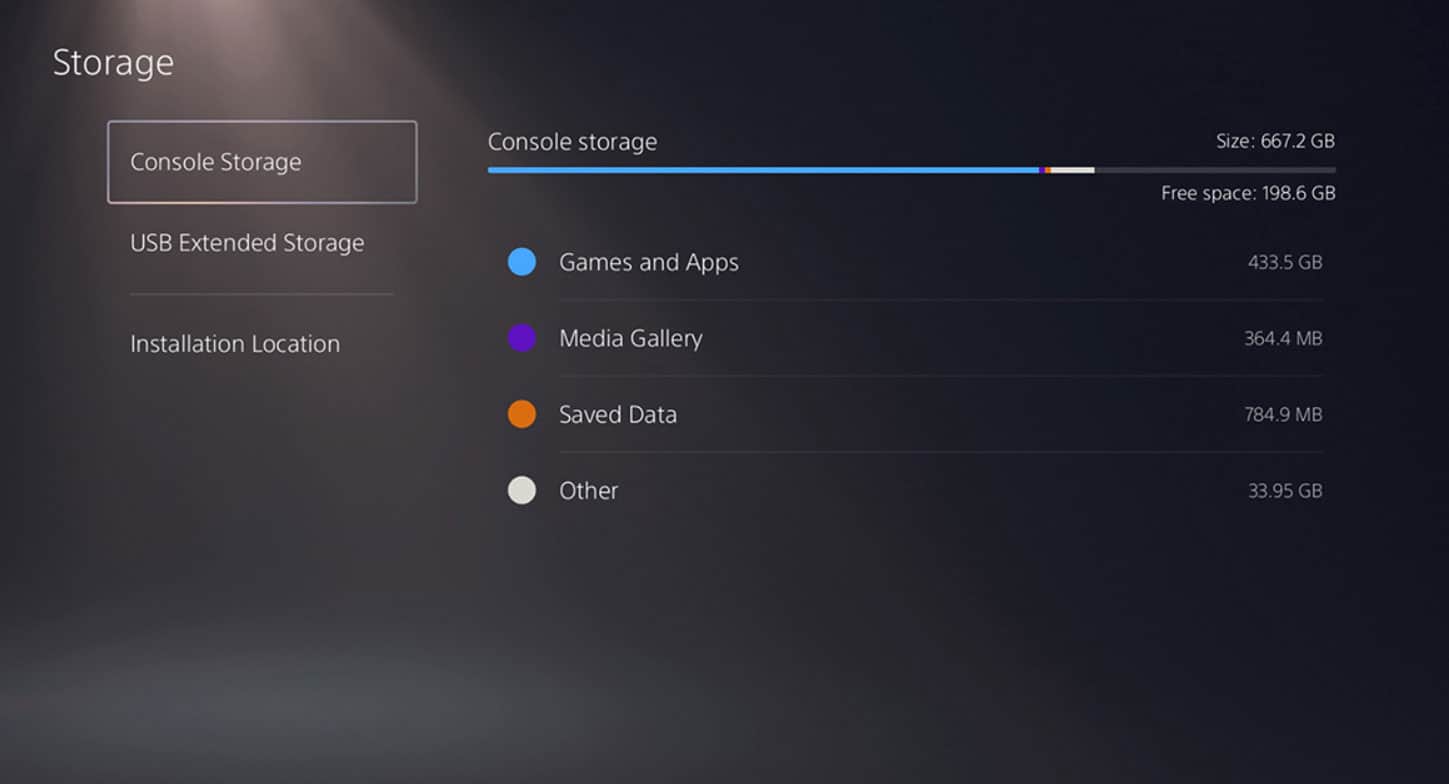
PS5 users who run out of space on their devices should either add a hard drive or clear the device’s memory.
Fix 6: Check Your Internet Connection

The PS5 CE-10005-6 error code can also be caused by a poor internet connection, as we have explained above. You may need to troubleshoot any issues relating to your internet connection. In order to do this, you can:
- If possible, use another WiFi connection.
- You might be able to gain a more stable and reliable connection by switching from WiFi to Wired.
- You may need to try resetting your router or modem to see if you are able to resolve the issue.
Fix 7: Rebuild PS5 Database
To ensure that PlayStation works correctly, it needs to be updated frequently. Here’s a quick fix for the PlayStation PS5 CE-10005-6 error if you’re having problems.
In order to resolve a potential problem with your PS5 application, you may need to rebuild your database. Here’s what you need to do:
- You should turn off your console and unplug it from the internet before you begin playing.
- DualSense must be connected to a computer via its USB cable before it can be connected to a console.
- When the console beeps twice, hold down the power button for a few seconds, then let go.
- Click Rebuild Database to begin rebuilding the database.

- If the task is completed within 10-15 minutes, it should be done in no time at all.
Fix 8: Factory Reset Your PS5
PS5 CE-10005-6 issue with the PlayStation 5 can be resolved through a factory reset, including connectivity issues with servers, download queue errors, storage usage errors, and data transfer problems.
- Select Settings from the PS home page.
- Click System > Select System Software.
- After that, select Reset Options > Reset Your Console.

- Click Reset to confirm.
- As soon as it is finished, reboot your console.
- If you sign in to your account again, you’ll need to reinstall your previously installed games and apps.
Fix 9: Try Downloading The Game On An External Hard Drive
To get started, follow these steps:
- Firstly, make sure your external hard drive is connected to your computer.
- Navigate to the PlayStation Store using a web browser.
- Get the game you want to play and download it to your external drive.
- When the game is finished downloading, remove the hard drive.
- Connect your PS5 to the external hard drive.
- Go to Settings > Storage.
- From the list of storage devices, choose your external hard drive.
- Make sure you choose Copy to Console Storage after you download the game to your external hard drive.
- Ensure that the transfer process has been completed.
- Remove the external hard drive from your PlayStation 5 once the transfer is complete.
ALSO READ:

