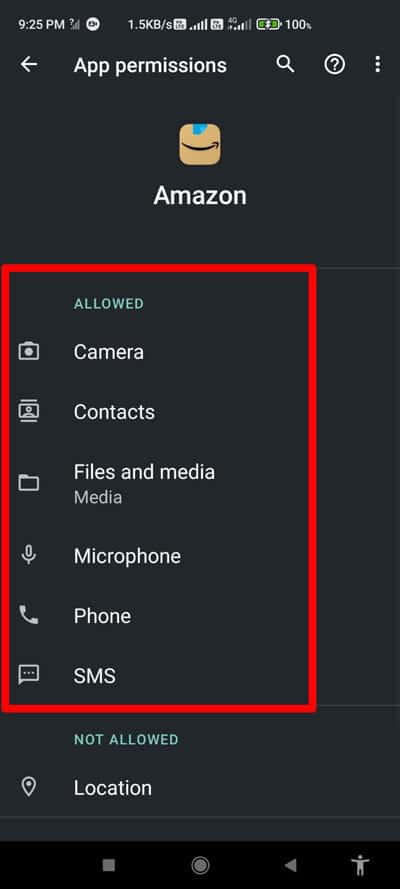- Amazon's success is attributed to its effective customer experience, making it the largest and most successful retailer in the west due to its app's popularity and user base.
- Users encounter the CS11 error in the Amazon app, affecting its functionality; solutions include checking internet speed, configuring date/time settings, ensuring app permissions, updating the app, force stopping the app, clearing cache files, checking Amazon server status, and contacting Amazon officials.
- These fixes aim to address the CS11 error and restore the Amazon app's functionality for users experiencing issues.
Amazon’s success is easy to understand from the perspective of a consumer. Because Amazon built the most effective customer experience in the western world, it has become the largest and most successful retailer in the west. However, the reason behind this success is none other than their Amazon app.
Yes, Amazon, by far, is one of the most downloaded eCommerce apps. This is because they have a huge loyal user base. But, big numbers come with great responsibilities. However, it looks like the Amazon app may fail to handle the rush.
Well, that’s why some users frequently find the Amazon app not working properly because they are encountering the CS11 error code. But, don’t worry! We have some workaround that will help you resolve the Amazon CS11 error. So, let’s check them out:
Fix Amazon App CS11 Error
Even though Jeff Bezos addressed the problem on social media, the Amazon CS11 issue is still there, and users are looking for some fixes to this error. If you are one of those, make sure to perform the fixes we have mentioned below in this guide. So, let’s get started with the fixes:
Fix 1: Check Your Internet Speed
If you haven’t checked your internet speed, then you must do it as the possibilities are high that your device may not be connected to a stable internet connection, due to which you are getting errors like Amazon CS11 iOS.
However, no matter whether you are using mobile data or a WiFi connection, you must hover over to the Speedtest.net website and run a speed test for your network connection. Meanwhile, in case you find that your device fails in the test, then you may need to contact your ISP provider and register a complaint against this.
Thereafter, they will investigate and resolve the connection problem for you. In the meantime, keep in mind that whenever your internet starts working, the CS11 issue will automatically vanish.
Fix 2: Correctly Configure The Date And Time
A misconfigured date and time may also sometimes come up as the main cause behind this type of error. Generally, we do not pay attention to our device date and time, even though that’s the most crucial thing because almost every server-based application fails to function properly if your device’s date and time are misconfigured.
Fix Amazon CS11 error iOS:
- Go to the device’s settings app.
- Tap on General, scroll down to Date & Time and click it.
- Then, choose the Set Automatically option from the drop-down menu.
For Android:
- Open the device’s settings.
- Tap on General Management at the bottom of the page.
- Then, make sure to check the date and time by clicking on them.
- You can also select the 24-hour format or activate the Automatic date and time settings as per your choice.
So, once you tweak your device date and time, make sure to check if the Amazon CS11 error gets resolved or not.
Fix 3: Check The Permission
Did you check if you have given all the permission to the Amazon app? Well, chances are there that the Amazon app may not have the proper permission to use your system resources, due to which it may start showing you an error code like CS11.
However, in many cases, we have seen that due to lack of permission, the applications stop working. Therefore, in this kind of situation, checking the permission for the Amazon app is very important. Meanwhile, to check the permission, use these steps:
Fix Amazon CS11 error iOS:
- Open the device’s settings.
- Locate the Amazon App under the settings.
- Then, open it and check if all of the settings are turned on.
For Android:
- Open Settings and go to Apps.
- Then, select the Amazon app.
- After that, tap on Permissions and check if all the settings are enabled.
- If not, then click Allow to give it permission.
Fix 4: Update The Amazon App
Sometimes, an outdated app may also become the reason why you are getting the CS11 problem. However, upgrading the Amazon app to the most recent version may fix the CS11 issue. Therefore, it is recommended that you double-check if your Amazon app is updated or not. However, many users previously found that the CS11 error gets resolved automatically after updating the app. Therefore, you should also check if updating the Amazon app helps. Meanwhile, in case you are not familiar with how to do it, use the steps given below:
- Firstly, open the App Store or PlayStore and search for the Amazon app.
- Next, check the app’s Details page to see if it has been updated.
- Then, reboot your device.
- After restarting when the update is complete, you can check whether the CS11 issue has been resolved in the Amazon app.
Fix 5: Force Stop The Amazon App
If even after updating the Amazon app, you are still getting the CS11 error, then we recommend you to try force-stopping the Amazon app, as many users previously find this method a potential fix. In this case, we suggest that you try this out to check if it helps resolve the CS11 error. So, to do this, use these steps:
- Firstly, tap on the Amazon app.
- Now, select the Info button.
- Afterward, hit the Force Stop button.
That’s it. Now, reboot your device and run the Amazon app to check whether the issue gets resolved or not.
Fix 6: Clear The Cache Files
If you haven’t tried this, then it is highly recommended to try clearing the cache files of the Amazon app on your device, as it has the potential to resolve this type of error. When you clear your app cache, you prevent yourself from using outdated forms of the page you try to access.
Also, it maintains the confidentiality of your personal information. Therefore, it is very necessary to clear the cache file of your Amazon app. However, in case you don’t know how to clear cache files of any particular app on your smartphone, here are the steps that will help you:
- Tap on the Amazon app and select the Info option.
- Afterward, tap on the Clear Data option.
- Thereafter, hit the Clear Cache option.
That’s it. You have cleared the cache files of your Amazon app; therefore, now you just run the app and check if the Amazon CS11 error gets resolved or not.
Fix 7: Check The Amazon Server
There are possible chances that the Amazon server may be down due to which you are getting this issue. So, you must try checking if the Amazon servers are working or not. However, to check that, you must go to the Downdetector/Amazon and verify if there are other users who have reported a server outage issue in the last 24 hours.
Meanwhile, to get more information, you must follow the Amazon officials on Twitter as the officials always keep their users up-to-date on Twitter with any type of ongoing issue with their services.
Once the servers start working again, you will find that the Amazon CS11 error automatically gets resolved.
Fix 8: Contact Amazon Officials
If none of the mentioned fixes help you resolve the CS11 error, then contacting the Amazon officials you have no other options. So, we suggest you to try contacting the Amazon support team and explain the issue by raising a complaint ticket. However, after that, they will surely come up with some great fixes that will help you get rid of this situation.
From Author’s Desk
So, that’s all on how to fix Amazon CS11 error. We hope that the fixes mentioned earlier help you. Moreover, in case you have any doubts or queries regarding the topic, comment below and let us know. Also, if you haven’t read our other guide, check them out on iTechHacks.
READ NEXT