- Apple AirPlay allows users to mirror content from iPhone to Roku TV, but issues may arise if not on the same network or due to bugs.
- To fix AirPlay not working on Roku TV, restart devices, ensure they are on the same network, check for software updates, reset the network connection, and reset the Roku TV.
- If issues persist, consider resetting paired devices on Apple or contacting customer support for assistance.
Apple is the most premium brand that has always worked on providing the best for its users. The Apple AirPlay is one of the best features that you will find in the Apple iPhone, iPad, and other devices. With the help of AirPlay, iPhone users can easily mirror photos, videos, music, etc. It also allows users to stream to famous streaming services like Roku TV.
AirPlay works smoothly with Roku TV. However, some users are reporting issues with AirPlay not working on Roku TV. This might happen if you are not connected to the same network or if there is a bug. Here’s this guide, where we will list the methods through which you can fix the issue. Stay with us until the end to learn more.
Why isn’t AirPlay Working on Roku TV?

There are many reasons available why AirPlay might not work on Roku TV. We have listed the reasons below, which you can use to analyze the issue.
- The AirPlay is not compatible with the Roku TV.
- There are some bugs on Roku TV or AirPlay.
- You have not connected both devices to the same network.
- The Wi-Fi Router is not working correctly.
- There are some system file issues on the Roku TV.
Ways to Fix AirPlay Not Working on Roku 2025

We hope you have got to know the reasons why AirPlay not working on Roku TV. Here we have listed the methods through which you can fix the issues. Make sure to implement them properly to resolve the issue.
Restart Your Device
Suppose you are facing the issue of AirPlay Not Working on Roku TV. We suggest you restart the device you are trying to connect to the Roku TV. Along with it, also restart the Roku TV. There are chances that some of the system startup files are not working correctly, so you are facing the issues.
Make Sure To Connect Devices To The Same Network

Those trying to connect Airplay to the Roku TV should ensure that both devices are connected to the same network. It is essential for the devices to connect with the same network as it will help the AirPlay and Roku TV connect faster. If you try to connect the AirPlay without connecting the Roku TV to the same network, you will likely face AirPlay Not Working on Roku TV.
Check For Software Updates and Compatibility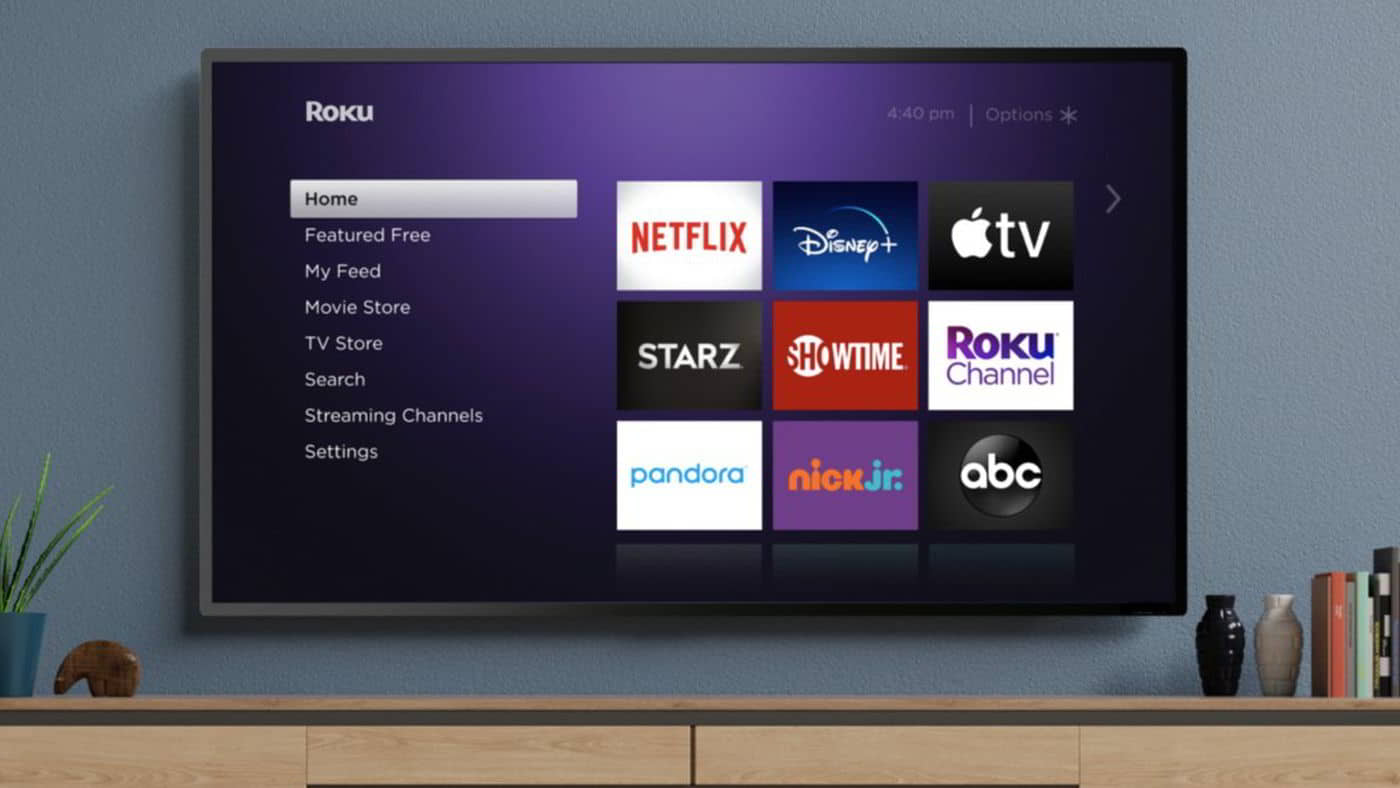
If you want to connect the Roku TV with the help of AirPlay, then your Roku TV should be running on the latest software version of the Roku TV. If your Roku TV runs on version 9.4 or more than it, then the AirPlay will be connected to it quickly. However, if the Roku TV runs below version 9.4, you will likely face the issue. To avoid this issue, we suggest you check for software updates regularly. You can check for software updates by following the listed steps.
- First of all, Go to Settings.
- After it, Select System Options.
- Click on About. Now, check the version. If it is 9.4 or higher than it, you will be able to connect to AirPlay. Otherwise, the older version doesn’t support AirPlay.
Restart The Wi-Fi Router
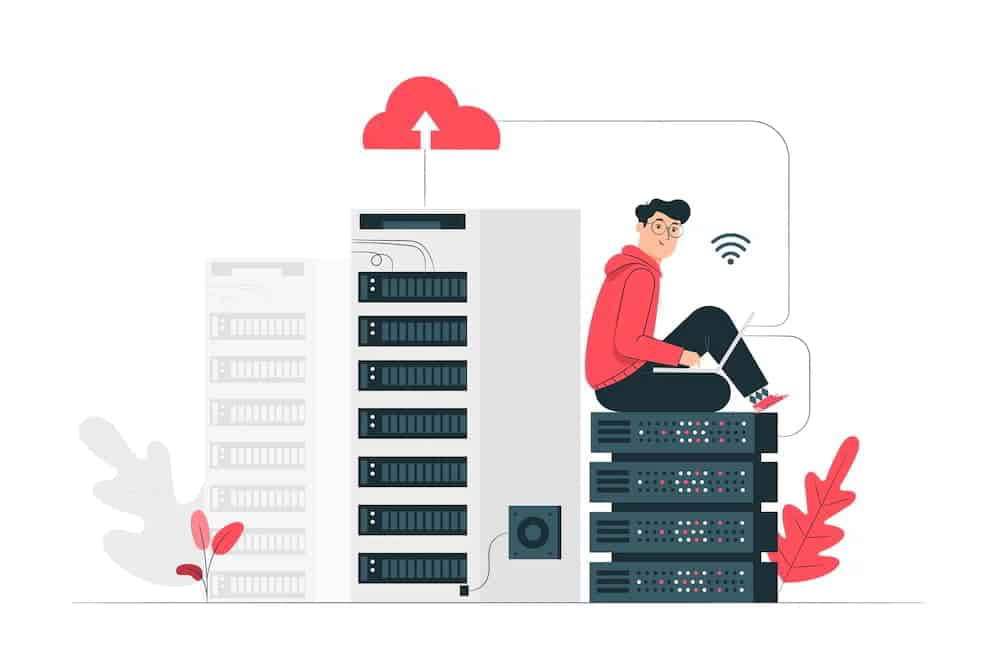
You may be unable to connect the AirPlay to Roku TV due to connectivity issues. However, you can quickly fix it by restarting the Wi-Fi Router. We are doing it because sometimes, this issue can occur due to weak signals. If the AirPlay or Roku TV is getting weak signals from the Wi-Fi Router, then it’s likely that you will face the AirPlay Not Working on Roku TV.
Reset The Network Connection

If there are some problems with the network settings of the Roku TV, you will not be able to connect to the AirPlay. It might happen if you have connected a lot of devices previously. To resolve this problem, you should reset the network settings of the Roku TV. This will restore the factory settings, so everything will be expected. After that, you will be able to resolve the issue.
Factory Reset Roku TV

Even after trying all the above methods with your Roku TV, if the issue is still not resolved, we suggest you try a factory reset on the Roku TV. It will restore all the settings to normal, and everything will start from the beginning, just like when you bought the TV. Once you have performed the Factory Reset on the TV, the settings will be set to default, and other settings will also be set to default. So, everything will be reconfigured on your TV. After this, the AirPlay Not Working on Roku TV issue will be fixed.
Reset All Paired Devices on the Apple

If there are too many devices to which you have connected with the help of AirPlay, we will suggest you reset all the paired devices. There are chances that you might have already paired the devices on Apple to another TV or device, due to which whenever you try to pair the device with AirPlay, it is connected to the other device. So, cross-check all the devices and reset all the paired devices on Apple.
Contact Customer Support
Even after trying all the above methods, if you are still facing the issue, we will suggest that you should contact customer support for both devices. There is a chance that the issue might be occurring due to faults in another system. Contact them by email and clarify the problem you are facing.
Wrapping Up
Many users are facing the issue of AirPlay Not Working on Roku TV. There are a lot of reasons why you might face this issue. In this post, we have listed the methods through which you will be able to fix the issue. Try all of them properly and check whether it works for you.
FAQs
1. Can you AirPlay to Roku without WIFI?
Yes, the users can AirPlay to Roku without WiFi. This will be done with the help of an HDMI connector. You will use the connector to mirror your iPhone as you do with the help of AirPlay. It will help users who have Roku’s old version of the software.
2. Why is AirPlay unable to connect?
Many users have reported that AirPlay cannot connect to Roku TV. We have listed the reasons above to help the users analyze the issues. Check them and try the methods listed to fix the issue.
3. Why isn’t AirPlay from iPhone to TV working?
There are various reasons why AirPlay from iPhone to TV might not work. We have listed the reasons in the post. Do check them and analyze the issues.
RELATED GUIDES:

