504 Gateway Time-out Server – You all might have seen this error on different websites on the Internet. Generally, you try to reload the page to see if it works. If not, then you start surfing other websites. But have you ever thought about how the Website Owners fix the 504 Error Code? If you don’t know, some troubleshooting and fixing processes are needed to follow by the Owners or Developers of the website by which they resolve the issue.
We know that most of you might have a website based on E-commerce, Portfolio, Service Based Websites, etc. But what will you do if you face the 504 Error Code? Website owners need to make sure that their website is up 24×7. However, the website sometimes gets the 504 Error Code for various reasons.
In this guide, we will list the methods through which you will be able to resolve this problem on your website. So if you are a developer or owner facing the 504 Error Code issue, give this guide a read to learn how to fix the problem.
What is 504 Error Code on the Website?

The 504 Error Code appears on the website when the server is not responding promptly to the request. The website relies on different servers to display any data. If any server is not working properly, the 504 Error Code issue starts occurring. The 504 Error Code keeps showing until the problem is not fixed on the website backend. Not only servers, but there are various other reasons you might be getting the 504 Error Code. We are going to list them below for you. You can check to analyze why it is occurring with your website.
- The server of the website is not working.
- The server memory limit has been reached.
- There might be some Network Connectivity error.
- Some changes might have been there with the DNS.
- The firewall of the Servers might be causing issues.
- There are some problems with the CDN.
- Your website is facing some attacks.
Fix 504 Gateway Timeout Error on Your Site
We know that you might be looking for various ways to fix the 504 error code on your website. There are a lot of website owners who are facing the same issue with their websites. Now, they are looking for some ways through which they can fix the 504 Error Code. We are here with the various ways that you can try to resolve the problem on your website.
Refresh The Page

Before starting with the major fixes, we will suggest you try refreshing the page on the browser to check if the issue is coming again or not. The users have reported facing the issue because the request was not made successfully to the server from the web browser. There are a lot of similar cases where the users have reported the same issue. So try refreshing the page on your browser to check whether the issue is still there. If the issue had been resolved, it might have been because of the browser request issue.
Restart The Browser
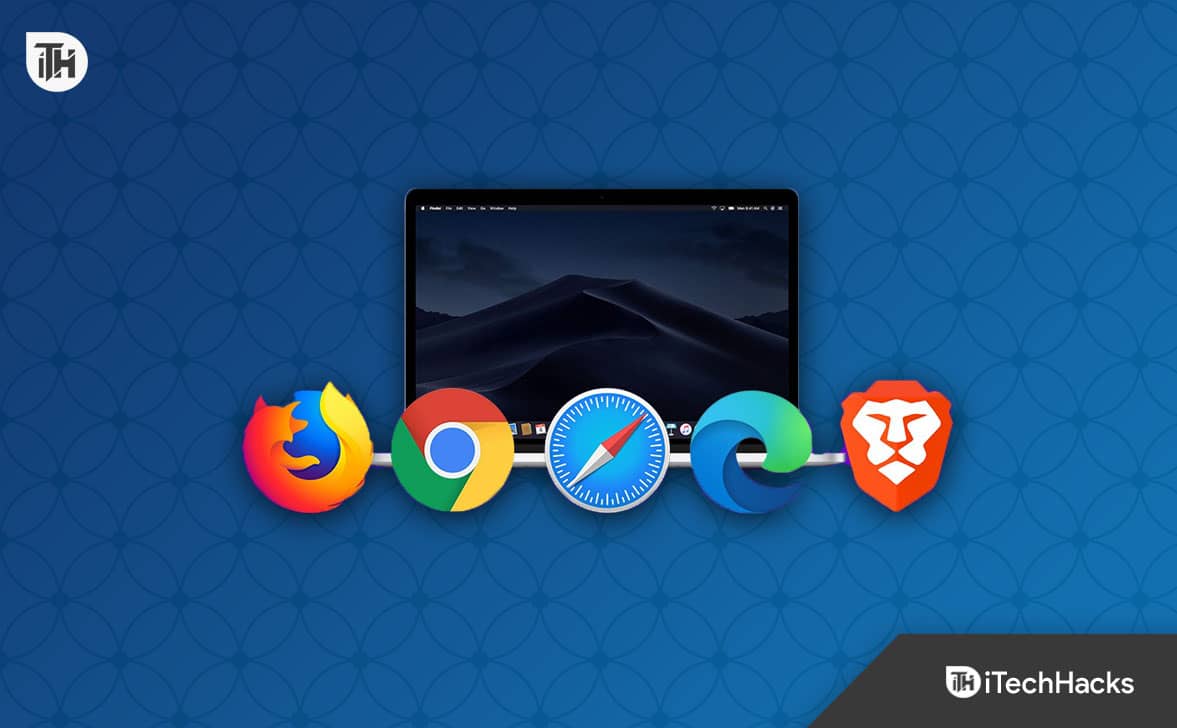
We will suggest you try restarting the browser on your system or try using the other browser to check if the issue is the same on the other or not. If the issue is not occurring with the other websites on the system, there are chances that the browser that you were using is outdated or there are some problems with it. To ensure everything is fine with the website, you can try starting the website on different devices. If the website shows the 504 Error Code, then follow the steps listed below.
Check For DNS Issues
The first thing that we will suggest you do is to check for DNS Issues. This issue will usually happen if you have migrated your website or registered it with a new hosting provider. The Hosting provider takes around 24-48 hours to update the DNS Servers so that the website that you are having can work properly for all the users worldwide. You can use this website to check the DNS of your website. If this issue is occurring with you, try flushing the DNS Cache. This has helped many users resolve the problem, so check it.
Check Server Issues
If there are no DNS issues and you are still getting the 504 Error Code, then there are chances it might be happening because of the server issues. You can easily check for server issues from the Hosting provider’s official system status. There are many reasons available that the website you are having can face server issues.

Some reasons include high memory uploads, too much traffic, high requests, etc. You can check the usage statistics of your website from the dashboard that the hosting provider has provided to ensure whether it is occurring because of server issues. If it is occurring due to server issues, you might have to upgrade the hosting that you are having.
Check Error Logs

You can analyze the cause of the issue of the 504 Error Code by checking the error logs from the hosting dashboard. The hosting providers give the error logs page so you can fix the minor problems yourself. By checking the error logs, you can understand the cause of the issue, through which you can try fixing the issue.
Disable All Plugins

If you have installed any new plugins or themes on your WordPress website, there are chances that it might conflict with the files by which you are getting the 504 error code. We suggest you disable all the plugins and themes of your website and then check whether the issue has been resolved. You can disable the plugin with the help of the hosting provider dashboard. After disabling the plugin on your website, if the issue has been resolved, then you have to enable the plugin and theme one by one to analyze which plugin and theme are causing issues to the website.
Check For Attacks
There are chances that some hackers might have attacked your website, so you are getting the issue with the website. We suggest you check for attacks on your website to ensure no such issues are going on. If your website is facing any attacks by hackers, you have to contact the hosting provider, who will be the one who can help you in this condition.
Check For WordPress Issues

The users facing the issue with their website should check whether the WordPress version they are using is working on the latest version. Also, we suggest you check for any issues with WordPress. If there is any problem with WordPress, we suggest you check for ways to fix it. You can use some third-party plugins or checkers to evaluate if there are any issues with WordPress.
Contact Your Hosting Provider

If you have tried all the above methods and are still facing the same issue with the website, we suggest you contact your hosting provider to try fixing the issue. There are chances that the issue might occur due to some major file problem or something else, then the developers will be the ones who can solve it. So try contacting the hosting provider, and they will help you resolve the issue. You have to tell them about the issue that you are facing with the website so that they can start fixing it.
Final Thoughts
Thousands of websites are being added to the internet daily. Many users are making websites to provide different things on the internet. The users who have made the website and published it will likely face various issues.
The 504 error code is one example of it. There are thousands of websites that are not accessible due to the 504 error code. The website owners are looking for various methods to fix the issue. In this guide, we have listed the methods through which you will be able to resolve the issue on your website.
ALSO READ:
- Fix Error 910 App Can’t Be Installed on Google Play Store
- How To Fix Spectrum Error Code WUC-1002
- Fix This Build of Vanguard Is Out of Compliance Error
- How to Fix Apex Legends Foundation Error Code 110
- Fix ChatGPT ‘Verify you are human’ Captcha Loop Error
- Fix “The Payments Page Encountered An Error Please Try Again” ChatGPT
- How to Fix Starlink Disconnected Error
- How to Fix ChatGPT Error Code 1020 Access Denied

