- FIFA 23 EA Anticheat service error message is common when there is an issue with game files
- Steps to resolve the error include rebooting the device, updating GPU drivers, checking for game updates
- Additional fixes include closing background tasks, disabling overlay apps, running game as administrator and reinstalling Anti-Cheat if needed.
.Did you get frustrated with the “FIFA 23 EA Anticheat service encountered an error. Please restart the game & EA anti-cheat error message“? If so, this guide will help you resolve this error message. Well, this is a common error generally occurring when there is some issue with the Anticheat game files on your device.
So, resolving the FIFA 23 EA anticheat service error message won’t be very tough. Therefore, if you have also encountered this problem, read this guide until the end. So, let’s get started with the guide.
Fix FIFA 23 EA AntiCheat Service Encountered an Error. Please Restart The Game & EA AntiCheat Error
It isn’t going to be very tough for you to fix your device’s FIFA 23 EA anticheat service error. So, don’t worry about that, as we have mentioned all the fixes below in this guide. So, let’s check out those fixes:
Reboot Your Device
Firstly, make sure to reboot your device before performing any of the fixes mentioned below. This is needy because possibilities are there that your device may have some cache data that is damaged or corrupted, due to which you are facing this problem.
So, when you reboot your device, your device RAM gets flushed and gives it a fresh new start to perform properly.
Update Your Device GPU
There are also possibilities that your device’s GPU driver may be outdated, due to which you are facing this problem. Meanwhile, many users have reported that they meet this problem, and later they find that the drivers are the main culprit, and when they update their GPU driver, the EA anticheat service error gets resolved.
Therefore, you must also check whether the GPU driver of your device is up-to-date using the steps mentioned below:
- First of all, open the Device Manager.
- After that, locate and double-click on the Display Adapter tab.
- Then, right-click on the GPU name and select Update.
- Lastly, hit the Search Automatically For Drivers.
Check If The Game Has Any Pending Update
Sometimes, we also ignore that we must update our game regularly whenever any update is available. So, it is very crucial to check whether or not there is any update available.
Therefore, downloading and installing the FIFA 23 update from your launcher’s game library will be a good idea. However, once you have updated your game, make sure to rerun it and check whether the FIFA 23 EA anticheat service error is fixed or not. So, to check for an Update, you can go to the Steam client > Go to Library > Click on FIFA 23.
Close Unnecessary Background Tasks
You should close unnecessary background tasks to prevent additional resource consumption on your computer. These steps will guide you through the process of deleting background tasks:
- Initially, you can open Task Manager by pressing Ctrl + Shift + Esc.
- In the Processes tab, click on the task you’d like to close and select it.
- Select the task and click End Task. For each task, follow the steps separately.
- Once you’re finished, you can restart your computer.
Check Windows Updates
The OS build likely has become outdated to the point where corruption has occurred. Those experiencing the same issue can follow the steps below to check for Windows updates. When an update is available, install it. It is a wise decision to install the latest software updates whenever possible because they always contain bug fixes and improvements. Here’s how you can do it:
- You can open Windows Settings by pressing Windows + I.
- Once that is done, go to the Windows Update section and click Check for updates.
So, that’s it. Now, once you launch the game, you will find that the FIFA 23 EA anticheat service error gets resolved.
Try Disabling Overlay Apps
The overlay programs in some popular apps can interfere with game performance or even cause problems during launch. If you are experiencing the FIFA 23 EA anticheat service issue, follow these steps to turn them off:
Disable Discord Overlay:
- On the Discord app, click on the settings icon.
- In the App Settings, select Overlay and turn on Enable in-game overlay.
- Select FIFA 23 under the Games tab.
- Finally, disable the toggle to Enable in-game overlays.
- You need to restart your computer in order for the changes to take effect.
Disable Xbox Game Bar:
- Press Windows + I to open Windows Settings.
- Go to Gaming > Game Bar > Disable recording game clips, screenshots, and broadcasts.
Run FIFA 23 As Administrator
If you want to avoid privilege issues associated with user accounts, you should run the game exe as an administrator. So, you must run your game as an administrator using the steps given below in order to fix the EA Anticheat Service Encountered An Error. Please Restart The Game” error message:
- On your computer, right-click FIFA 23.exe.
- Go to Properties > Compatibility.
- Then, tap on the Run this program as an administrator checkbox to enable it.
- Once you have made changes, click Apply and OK to save them.
Reinstall Anti-Cheat
If the fixes mentioned above do not work for you, then it can be slightly more difficult if you have trouble following them. It is still necessary to run the game as an administrator this time to make it run smoothly. Follow these steps to get started:
- Initially, locate the EA Anti-Cheat installation in C:/Program Files/EA/AC.
- Uninstall EA Anti-Cheat.
- Run Origin as an administrator.
- To reinstall EA AntiCheat, launch FIFA 23.
- After it’s finished, restart your computer.
- Then, make sure Origin is running as an administrator.
- Disable your antivirus program.
- You can now launch FIFA 23.
Contact EA Support Team
Suppose in case nothing works for you; then possibilities are there that you may face this problem from the EA server’s end. So, as a last resort, you must contact the EA officials and ask them about this FIFA 23 EA anticheat service error. Once that is done, they will surely assist you in resolving this issue.
Sum Up
Although this type of error doesn’t usually occur, you now know how to fix it if you are facing it. So, use the fixes we have mentioned earlier to resolve the FIFA 23 EA anticheat service error. We hope that this guide has helped you. However, now in case you have any suggestions or doubts in your mind, comment below and let us know.
RELATED ARTICLES:
- How To Activate Profile in FIFA 23 on Xbox, PS4, PS5, PC
- Fix FIFA 23 Stuttering, Freezing, Lagging on PS4, PS5 and Xbox
- How to Fix FIFA 23 FPS Drop Stuttering, Lagging and How to Increase it
- Fix FIFA 23 Stuck on Loading Screen on PC
- How to Fix FIFA 23 Controller Input Delay and Lag Fix
- Best FIFA 23 Camera Settings and Controller Guide


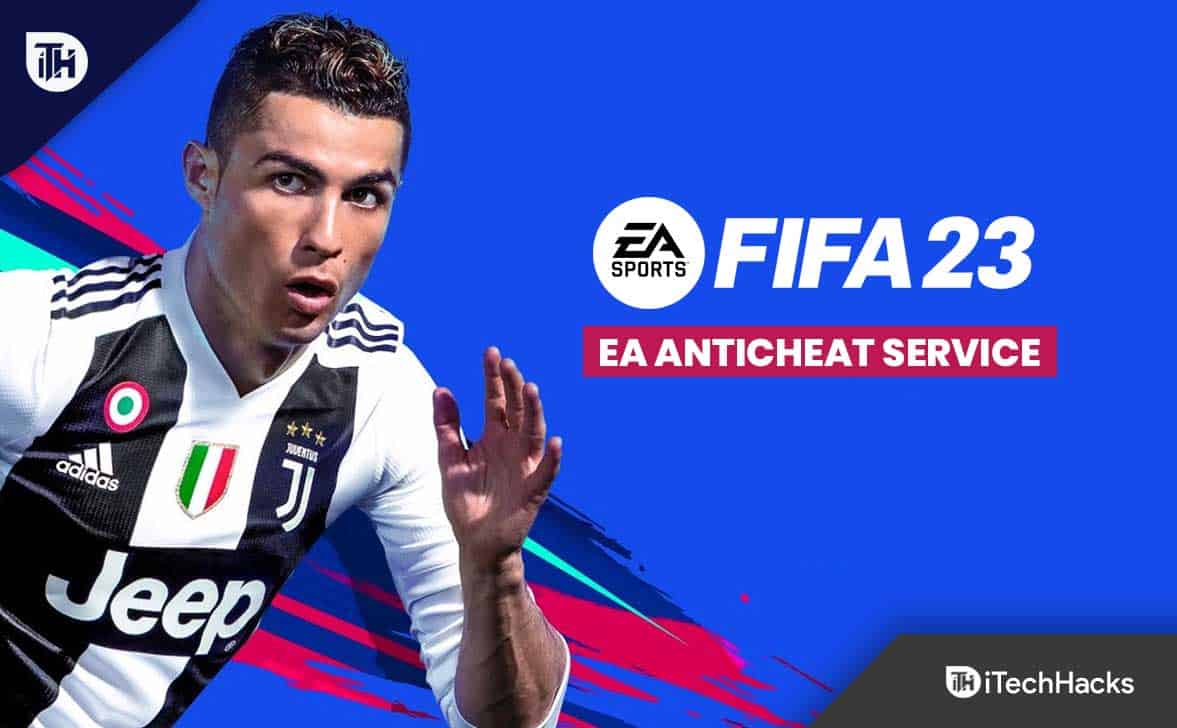


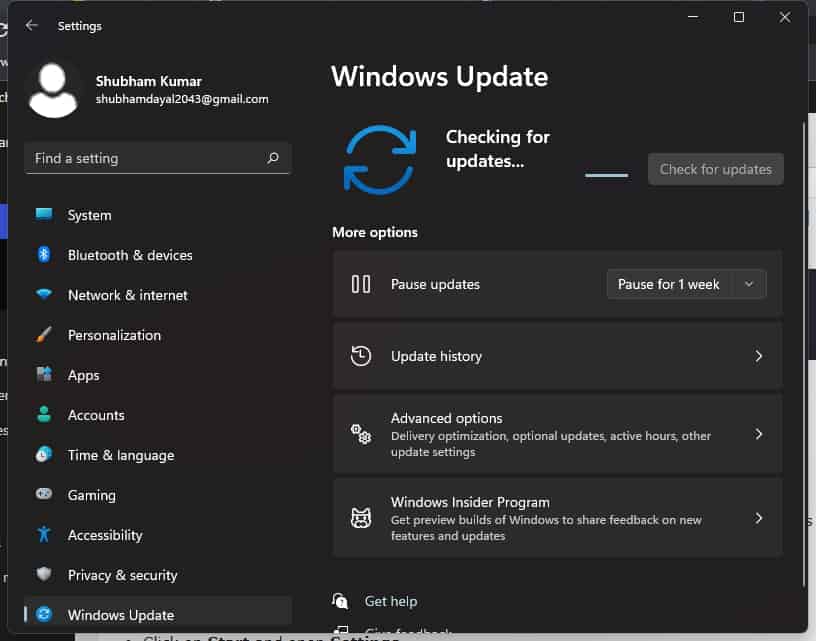
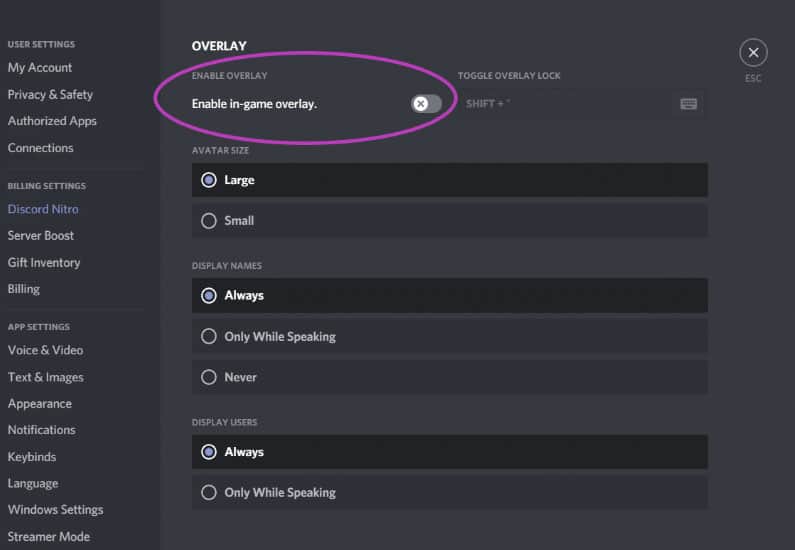


Hi Daniel,
I wanted to let you know that I tried thousands of things and the only thing that worked a bit where your tips. Although I still have very laggy gameplay mostly when I get a cutscene. Can you help me out? Thanks a lot you are a great guy.