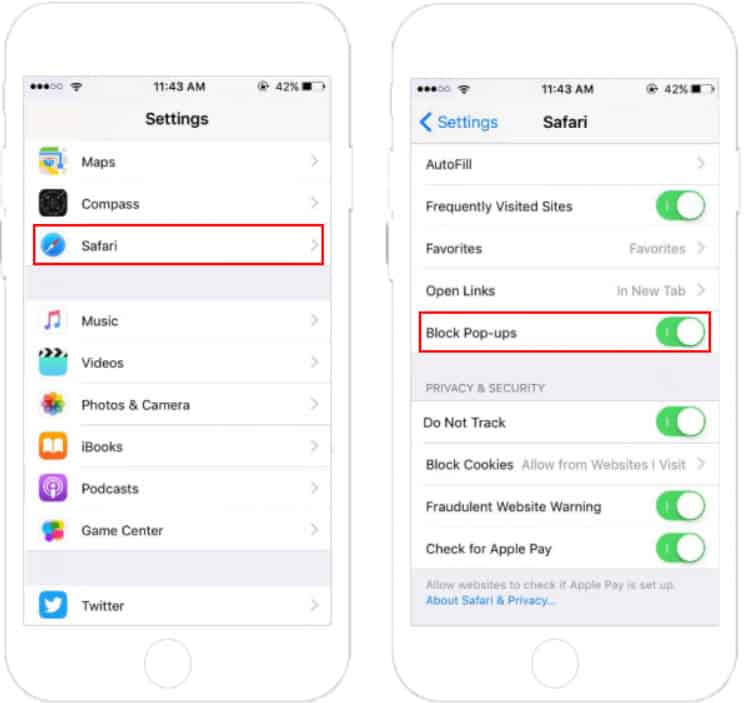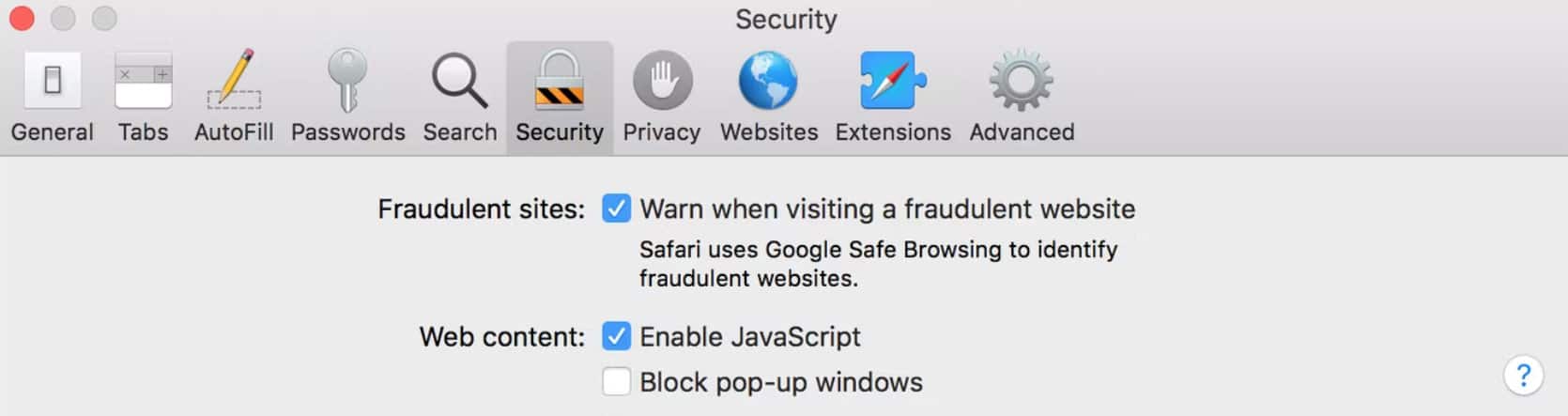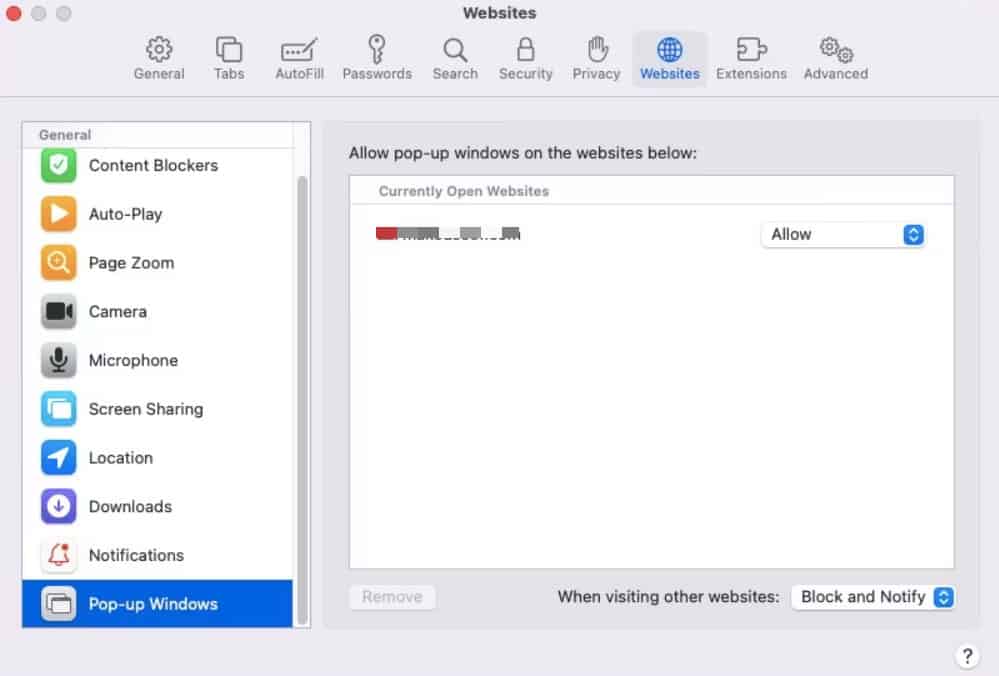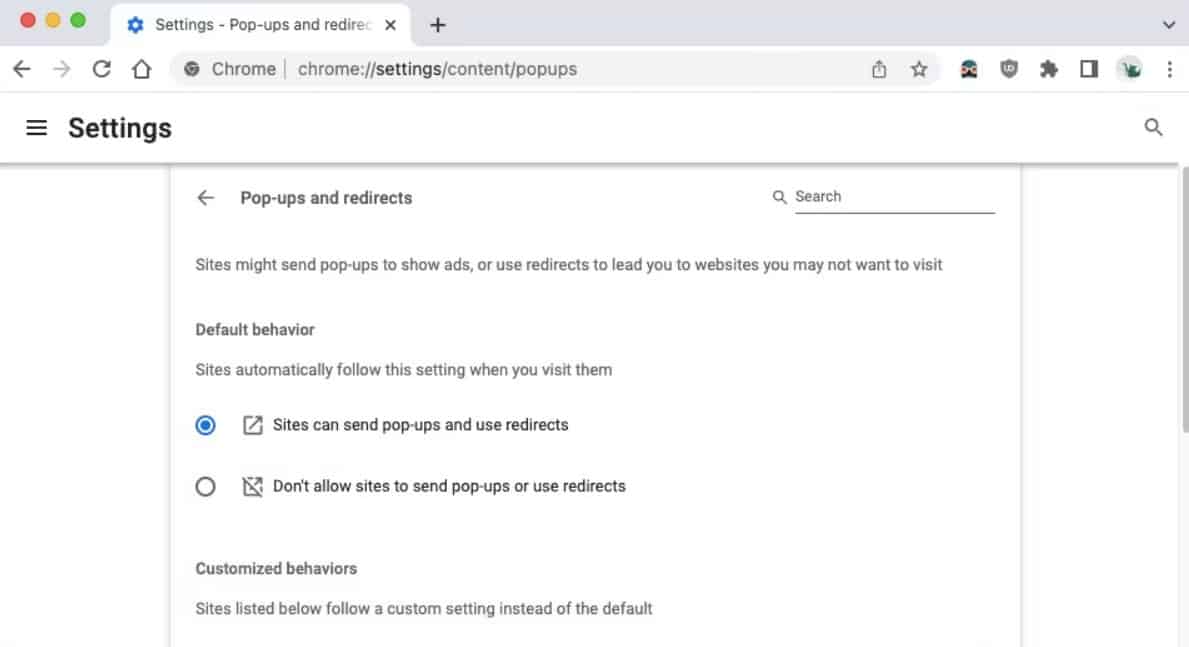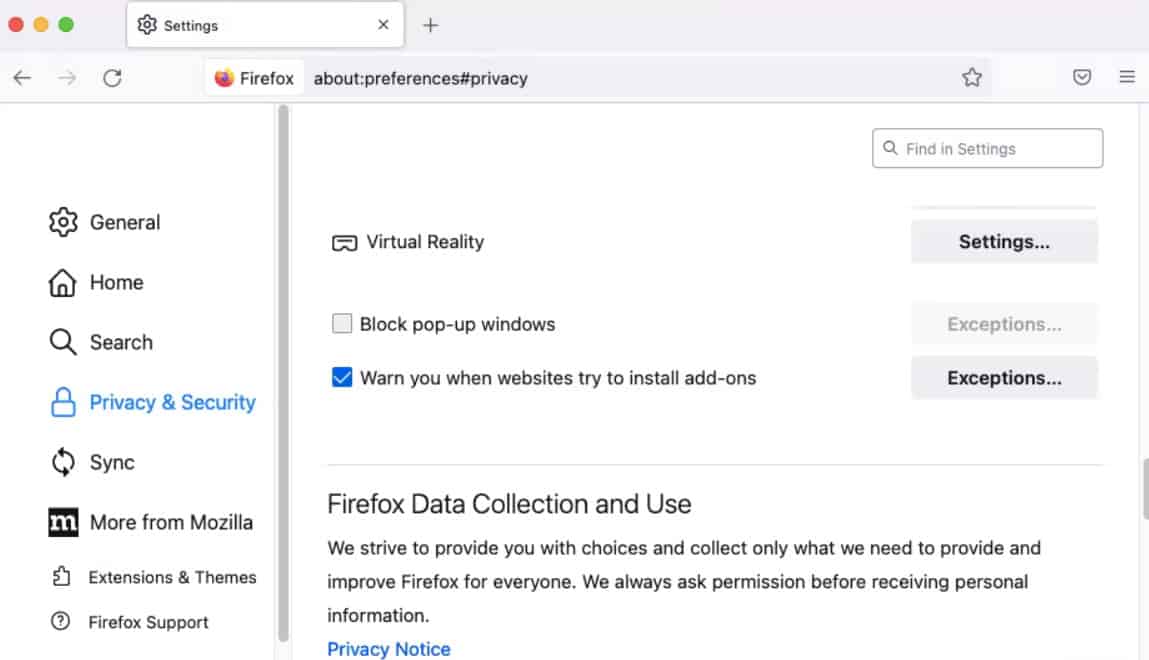- Popup blocker on Safari browser prevents popups from appearing, which can be crucial for certain websites
- Disabling popup blocker on iOS devices like iPhone is necessary for websites requiring popups to function properly
- Easy steps to turn off the popup blocker on iPhone include accessing settings, locating Safari browser, and toggling the button next to "Block Pop-ups"
On the Safari browser, the popup blocker is used to prevent popups from appearing at certain times. In some cases, multiple windows will appear on the screen, or popups may be generated by coding on a webpage.
But, suppose if you are on a website that requires those popups to function properly, you have to disable this feature on your iOS devices. But, as this feature is by default enabled; therefore, not many users are familiar with how to turn off popup blockers on their iPhones.
Well, to help you guys disable the popup blocker on your iPhone, we are here with this guide. Today, here, you will learn the easy steps using which you can easily turn off the popup blocker on your iPhone. So, let’s get started.
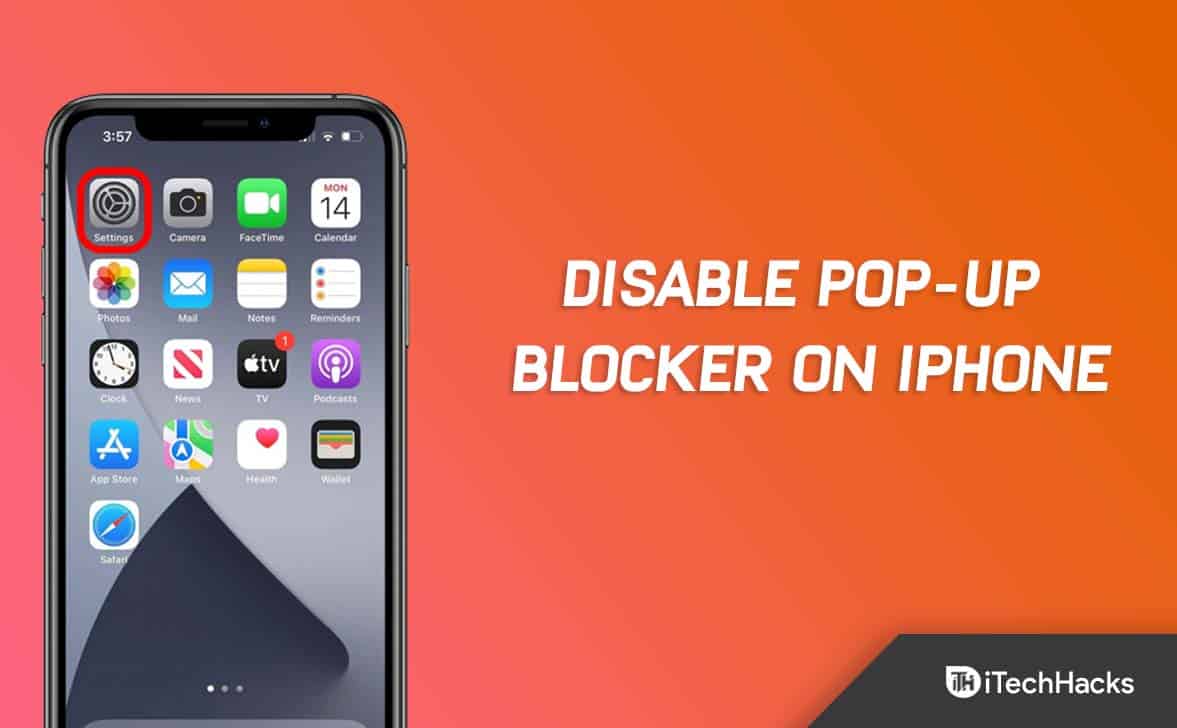
What do we mean by Popup?
The term “popup” refers to a small window that automatically appears when you visit a website or click a link. Retailers, discounters, and other websites often use popup windows to attract customers’ attention.
These website popups aren’t to be confused with the tiny Mac notifications. It is your system or your installed apps that generate those notifications. You won’t see them in your browser.
Why Enable/Disable Pop-Ups in Safari on iPhone?
Safari supports popups to provide websites with the popup windows they need to function properly, such as your bank’s website. Several sites do not allow you to do what you need to do without these tiny windows.
Now, why or when do we need to turn off popup blocker on iPhone? Well, even though Safari’s popup blocker works well most of the time, there are always situations where popups are necessary. Some web pages require you to open popup windows to access the information you need, even though this is arguably poor web design.
Some financial websites, such as those related to banking and credit cards, often use popup windows to display account statements, PDF documents, and other documents. Moreover, other websites may use popup windows to provide you with services such as newsletter subscriptions, discount codes, and so on.
When there is a problem opening popups on a website, you can turn off the popup blocker on Safari quickly if you need to allow popups on the website.
Once you are done with a popup, you should turn the popup blocker back on again so that other websites cannot open them without your permission.
How to Turn Off PopUp Blocker in Safari Browser (iPhone)
Popup blockers are built into the iOS browser Safari. If you’d like to disable the popup blocker entirely from the settings menu. However, although all iOS devices have this feature, it is less reliable than previous models.
Meanwhile, in case you want to learn more about the popup blockers, visit Apple Help. Even though this option disables popup blockers completely, but it’s still recommended to do not to disable the option.
Apple’s iPhones are generally set to block popup windows by default. But, the downside is that sometimes you will need to view certain advertisements, which can be very annoying. However, it is possible to make your iPhone popup blocker disabled in a few ways, but these steps below will best the easiest ones to help you disable popup blockers on your iPhone:
- Firstly, open the Settings app.
- Then, go to the Safari browser.
- Now, toggle the button next to Block Pop-ups.
How to Turn Off Pop-Ups in Safari on Mac
Apple’s default Safari browser for Mac includes a popup blocker that can be disabled easily. You can disable the popup blocker simply by changing an option in the settings menu. Depending on your Safari version, you’ll find this option in different places.
How to Disable Pop-Ups in Safari 11 or Earlier
The popup blocker can be disabled or enabled with one click in Safari 11 and earlier versions. Here’s how to find it:
- Open Safari and click on the Safari menu.
- Then, select Preferences.
- Go to the Security tab.
- Thereafter, uncheck the box next to Block popup windows.
How to Disable Pop-Ups in Safari 12 or Later
The popup blocker can be disabled in Safari 12 and later versions for all websites or for selected websites. You can turn off the popup blockers in Mac using these steps:
- Open Safari and select Preferences from the menu at the top of the screen.
- Click on the Websites tab.
- To disable popups for any open websites, select Disable from the dropdown menu on the left.
How to Turn Off Pop-Ups in Safari Using the Terminal
It’s good to know that Safari 11 and earlier users have a Terminal command that enables or disables popups. To use it, follow these steps:
- Open the Terminal.
- To disable Safari’s popup blocker, run the following command:
defaults write com.apple.Safari com.apple.Safari.ContentPageGroupIdentifier.WebKit2JavaScriptCanOpenWindowsAutomatically -bool true - Safari can be enabled to block popups again using this command:
defaults write com.apple.Safari com.apple.Safari.ContentPageGroupIdentifier.WebKit2JavaSc
How to Turn Off PopUp Blockers in Chrome on Mac
So, as we have already discussed, how to turn off popup blockers on iPhone or Mac on Safari browser; therefore, it’s time for the Chrome browser. When you use Chrome as your default browser on Mac, unblocking popups can be done by simply going into the settings screen for Chrome and enabling an option. You can do that by following these steps:
- To access Chrome’s settings, click the three dots in the top-right corner.
- From the left pane, click Security & Privacy and then Site Settings.
- To turn off popups and redirects, scroll all the way down.
- To disable Chrome’s popup blocker, select the button next to Sites can send popups and use redirects.
How to Disable Pop-Up Blocker in Firefox on Mac
Like Google Chrome, Firefox disables the popup blocker in the same way. You have to go to settings, clear the appropriate option, and you’re done. So, let’s see how:
- In Firefox, tap on the three horizontal lines in the top-right corner.
- Hit the Privacy & Security from the left pane.
- Make sure the box next to Block popup windows is cleared.
Wrap Up
So, that’s how you can disable the blocker on your iPhone. We hope you can now disable this feature on your iOS device. But, in case you still have any issues, make sure to comment below and let us know.
ALSO READ:
- How to Turn Off Netflix Are You Still Watching Popup
- Fix: No Video With Supported Format, Mime Type Found Error
- How To Enable Or Disable Windows 11 Startup Sound
- How to Turn Off Android Phone Without Power Button (2023)
- How to Disable Live Captions in Google Chrome
- Fix Disabled Account On Apple Store and iTunes