- Apple may disable accounts in the App Store and iTunes for reasons such as unpaid orders, inactivity, security breaches, credit card disputes, or incorrect password entries.
- Solutions to fix the disabled account issue include signing out of iTunes, removing Screen Time restrictions, and resetting the Apple ID password.
- If the solutions do not work, users can contact Apple's customer support team through the Apple Support app for further assistance in resolving the issue.
Users can fix “Your Account has been disabled in the App Store and iTunes” using the official solutions. iPhone and iPad are daily drivers for millions of consumers around the world. It can be frustrating when your Apple account is disabled by the company. We will look into why Apple may have decided to disable your account and how you can regain access to the Apple ID by applying the working solutions.
Why is Apple saying my account is disabled?
Apple doesn’t disable an active account out of the blue and there are a few contributing reasons behind it. You should learn about the triggering points so the Apple ID doesn’t go through the same pain somewhere down the line. There are a few reasons why your Apple account is disabled and it is implemented by the Cupertino-based company. I have listed a few contributing reasons behind it, so you can identify the issue and resolve it sooner.
Unpaid orders in App Store or iTunes:
The App Store and iTunes have in-app purchases and you have to pay for the services. You may have subscribed to a service in iTunes or an app. Your Apple account is disabled due to unpaid bills and follows the solutions below to resolve it. You can contact the Apple customer support team if you want to learn about it.
Inactive Account:
I created my Apple account back in 2014 and it remained inactive for many years. The company will not allow access to an inactive account without confirmation. Account-holders should confirm their identity and strengthen their security. I will show you how to regain access to your Apple account, or you can contact regional customer care.
Security Breach:
It is unfortunate but your account might be accessed by an unknown individual. The Cupertino-based company doesn’t tolerate unauthorized access and they have strong security protocols to keep the user’s data secure. Your Apple account might have been disabled due to a security breach and you can regain access if you have access to the registered mobile number.
Credit Card Disputes:
The account might have been disabled due to the charge dispute nature. App Store and iTunes have rules to protect the users from unauthorized transactions or unfair transactions. The account may have locked up, so no one can make any more transactions from the credit card.
Incorrect Password Input:
Apple ID is an integral part of the system and it is the second line of defense to prevent unauthorized access. Your iPhone, iPad and Mac computer requires a Touch ID or Face ID to fulfil the identification protocol. The account will be disabled, if the device owner passcode or identification process fails.
Fix Your Account Has been Disabled in the Apple Store and iTunes
Sign Out iTunes
App Store and iTunes is connected with the Apple ID. Sign out of the account to resolve “Your Account has been disabled in the App Store and iTunes” error in the software. You have to sign out of the Apple account from the iOS & macOS software. Let me show you how to sign out Apple account in iTunes and App Store.
In iPhone/iPad:
- Open App Store from the Home Screen.
- Tap your profile picture located at the top right corner.

- Swipe down and the “Sign Out” button located bottom.

- Tap “Sign Out” button.
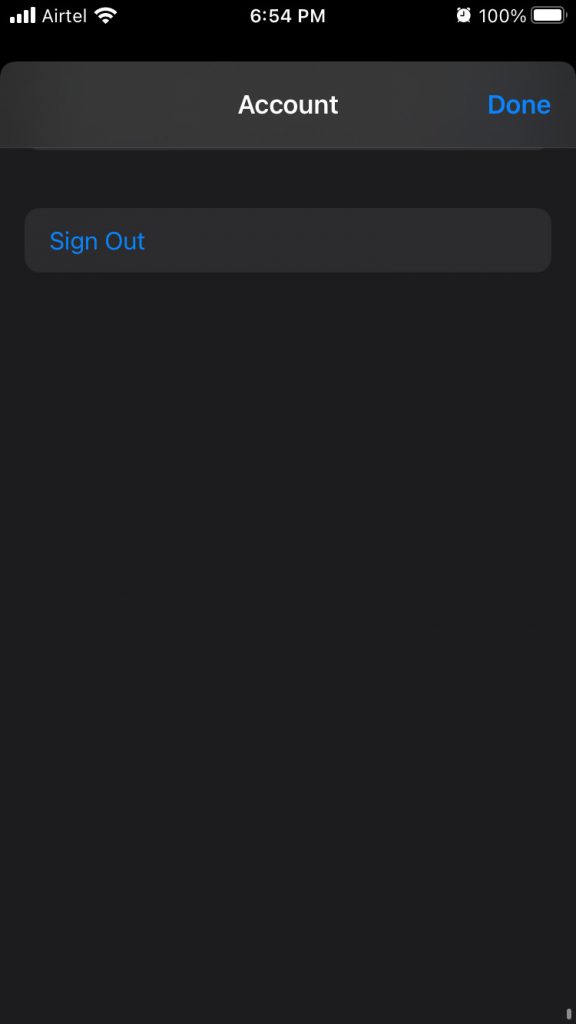
- Enter the email address and password, then tap “Sign in” button.

- Enter the password to confirm the identification.

The iOS software prompts you to re-enter the password, so do not worry about the wrong input here. The Apple account regain the access, if it doesn’t have any in-app purchase issues.
In macOS:
- Click on Launcher.
- Open “App Store” & “iTunes” from the launcher or Finder app.
- Sign Out from the iTunes.
- Sign Out from the App Store .
- Sign in to the accounts again using the valid credentials.
Restart iOS/macOS machine and find out if the problem is persisting in the next session. Meanwhile, you can try other solutions that I have suggested below, and resolve the “Your Account has been disabled in the App Store and iTunes” issue.
Remove Screen Time Restrictions
Screen Time is the next-level feature from Apple and it’s a unique offering from the company. iOS software has taken a huge leap towards the future to sell the iPad or iPhone to younger consumers. You have to understand the iOS restrictions and they might have caused the device to land in this position.
- Tap “Settings” app.
- Choose “Screen Time” from the settings.
- Select “Content & Privacy Restrictions” option.
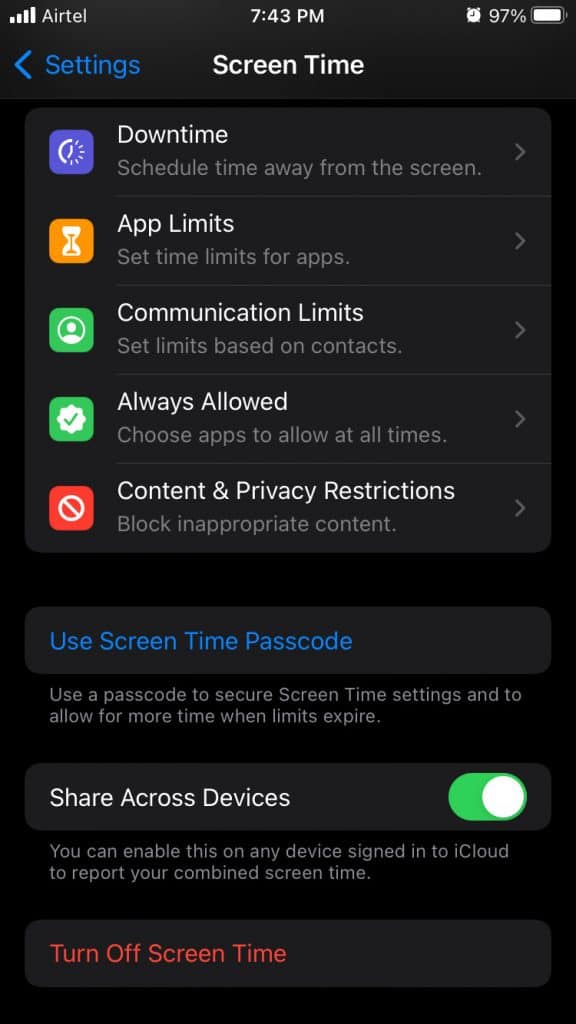
- Tap “iTunes & App Store Purchases” option.

- Select the options under “Store Purchases & Re-downloads” to continue.
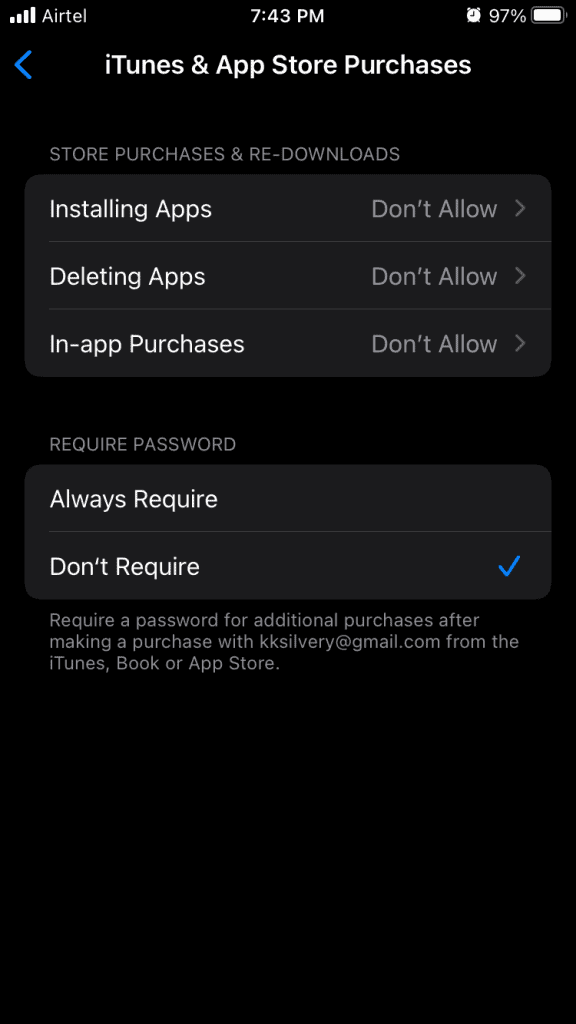
- I selected “Installing Apps” and you can allow it.

- Allow all options and go back to the App Store.

Reboot your iOS device and install an app from the App Store.
Reset Apple ID Password
I will reset my Apple ID password from a browser. You can reset the Apple ID password from another iOS device, but the majority of the users don’t own a secondary Apple device. I will use the Android mobile browser to reset the Apple account password.
- Open the Android mobile browser.
I selected Edge browser for the password reset process.
- Enter the Apple ID, then tap the “Continue” button.

- Enter the registered mobile number ending with XX.

- You will receive a code in the inbox.

You should not worry about the confirmation code if the SIM card is in the inaccessible iPhone or iPad.
- Enter the verification code, then tap the “Continue” button.

- Type in the new password, then re-enter the password to confirm it.

- Tap “Continue” to confirm the password change.

- Your Apple ID password changed successfully.

Go to the iPhone and enter the Apple ID password again when prompted. The “Your Account has been disabled in the App Store and iTunes” problem should be resolved by now. Follow the next solution to contact Apple’s support team quickly.

Contact Apple Customer Support Team
I had a quick chat with the Apple customer support team. The support team has access to the proprietary dashboard to take a quick look into your account. You can rely on the customer support team for further information since they have access to the tools.
Download & Install the Apple Support app
- Open the Apple Support app from the store.
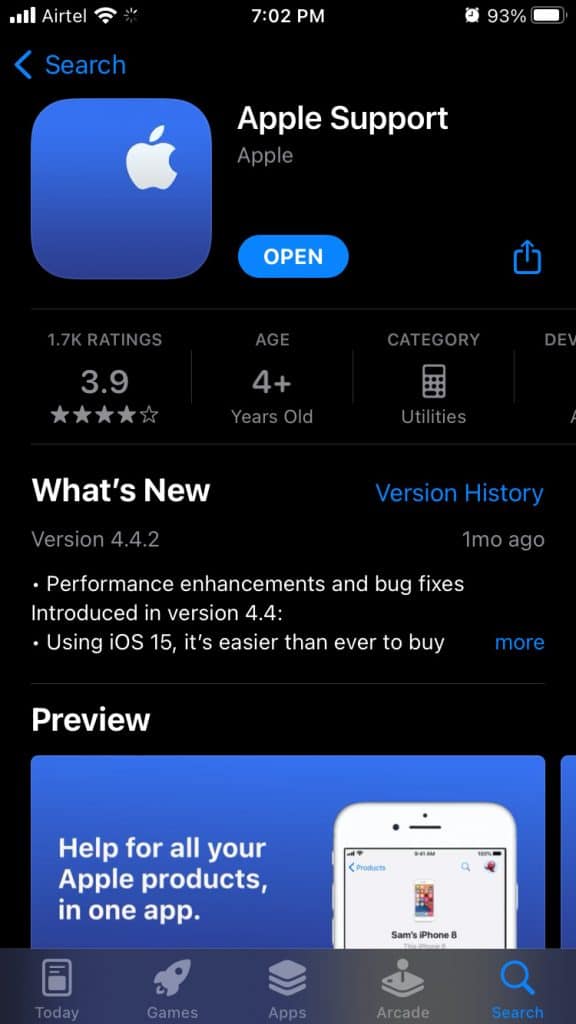
- Tap the “Disabled Apple ID” option.
- Choose an option from the list.

Tap the “Your Account has been disabled in the App Store and iTunes” option.
- You can call customer care or chat with the representative.

- Describe your problem with the team.

They will ask you a few questions like Apple ID, user name, and other personal information. Of course, they are trying to confirm the Apple ID user identity.
- The support representative rectified the issue in a few minutes.

- You will receive a confirmation email from Apple.
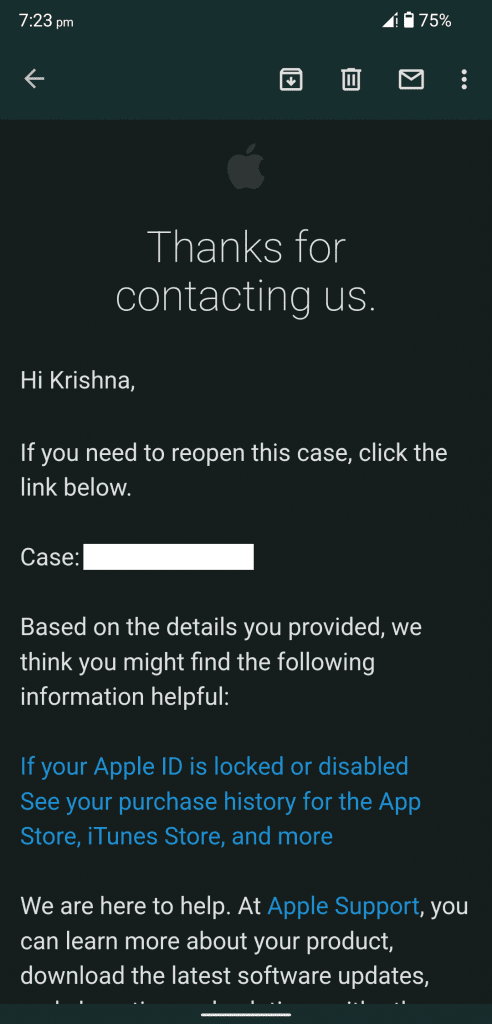
iPhone or iPad users can rely on the Apple customer support team. You can chat or call the team for further assistance. The dashboard offers account information, and they can look into the account status. Of course, they don’t have options to check out the stored data, so don’t worry about privacy breaches.
RELATED GUIDES:
- How to Reset Apple ID Password in iOS
- Is AppleCare Worth for MacBook Pro/Air or iPhone
- How To Find Serial or IMEI Number on Apple iPhone
- Fix iTunes Cannot Connect To iPhone Unknown Error 0xE80000A
- How To Check Apple Warranty Status Easily
Bottom Line
Apple recommends that iPhone or iPad users contact the customer support team when the “Account has been disabled in the App Store and iTunes”. Try the solutions mentioned in the tutorial, so you don’t have to go through the complicated process. Let us know how you solved the iTunes and App Store disabled error in your iPhone or iPad.


