- "Diablo 4 Queued for Login Authentication Pending Error" can be frustrating, blocking gamers from accessing the game, but fear not as solutions are available.
- Causes of the error include issues with authentication servers, network instability, and server overload during peak hours.
- Solutions include checking internet connection, restarting the game, verifying game files, updating the game, checking server status, updating the game, and finally, reinstalling the game if necessary.
Getting the “Diablo 4 Queued for Login Authentication Pending Error” can be frustrating for avid gamers eagerly anticipating their next adventure. This error prevents players from accessing Diablo 4, causing significant disappointment. But fear not! In this guide, we will delve into the root causes of this error and provide you with easy-to-follow prechecks and troubleshooting steps to get you back into the action-packed world of Diablo 4 in no time.
Why is Diablo 4 Queued for Login Authentication Pending Error?
The “Diablo 4 Queued for Login Authentication Pending Error” usually occurs when there are issues with the game’s authentication servers or when your network connection experiences instability. It can also arise due to temporary server overload during peak hours, hindering your login attempts
Before we start, do these simple checks:
- Make sure your internet is working well.
- Check if Blizzard’s servers are okay by looking for updates online.
Diablo 4 Queued for Login Authentication Pending Error Fix ✅

Here are the ways through which you will be able to resolve the Authentication Pending Error in Diablo 4. We have explained the steps below to resolve the problem on the system easily.
Check The Internet Connection
The players are facing the Authentication Pending Error issue with the game. One of the reasons why you might be facing it is the Internet Connection. For the users who don’t know, the game needs to be connected to the game’s server to authenticate your account correctly. If you are connected with a poor internet connection, the issue of Authentication Pending Error will occur on the system.

Thus, we suggest that the players trying to authenticate their account on the system should try checking the internet connection to see whether it is running properly. The users who are facing problems with the internet connection are likely to get the pending error. You can check out this guide to learn about the ways to check the internet connection.
Restart The Game
If you are connected with a high-speed internet connection and still getting the issue with the game, then you should try restarting the game on your system. This is because there are chances that the game’s components are not loaded properly on your system due to pending authentication. As it can be a minor bug, so restarting can help in resolving the problem. You have to follow the steps listed below to restart the game.
- Open Task Manager on your system. (When the game is running)
- Head to the Process Tab.
- Select the Process of the game.
- Right-click on it and select End Task.

- Start doing this for all the game’s processes.
- After doing this, start the game and try to authenticate again.
Check The Server Status
This is important for the users to know about the current server status of the game. Diablo 4 has been released for players recently; however, the game is performing well in the game store, so there are chances that the game will face server outages. The developers might also schedule some server maintenance, due to which the users might face issues. Fewer servers are available for Diablo 4, so you might be in the queue for the authentication.

Once the servers are free, then the authentication will also be completed. We suggest that the players check the game’s server status to ensure that all the servers are working and there are no related issues. If any issues are going on with them, you will be facing various issues. Also, you will need to wait till the process is completed. Thus, check the game’s server status from the official website and social media pages. If the server is working fine, try the next method listed below.
Log Out and Log In Back
Those who have found out that the servers are working and there is no maintenance going on related to it, then the users should try to log out and log in again. The game is in beta testing, so you might be in the queue. However, the game will prioritize your authentication if you log out and log in again. Try out this step and check whether this helps.
Verify The Game Files
The game might be unable to authenticate due to corrupted or missing files. It can happen if the game has faced any interruption during the installation of the game files. However, you don’t have to worry about it. Nowadays, game launchers come with a feature through which you can scan and repair the game files easily without any issues. We suggest that you should also do this with the game to ensure that there is no issue with the game files. You have to follow the steps which are listed below to do this.
- Open the Game Launcher.
- Head to the Library option and select the game.
- Right-click on the game and select Properties.
- Go to the Local Files Tab.
- Select Verify Integrity of Game Files.
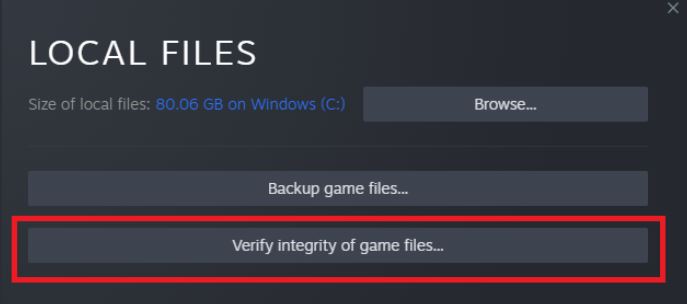
- Now, you have to wait till the process is completed.
- Once the process is completed, restart the system and check whether the issue remains.
Update The Game
The developers are trying to fix the issues as soon as they can. So if you have not updated the game for a long time, it’s likely that the issue will be due to it. We suggest you update the game on your system to resolve the issue. There are chances that the developers might have released a newer update to fix the authentication problem. You have not updated the game to the latest version; thus, you are facing a problem. You have to follow the steps that are listed below to do this.
- Open the game launcher.
- Go to the Library.
- Right-click on the game and select the Update Option.
- The update option will be shown if there is any update available.
- Wait for the process to get completed. That’s it.
Reinstall The Game
We have listed the various ways through which you can resolve the problem. However, even after trying the above-listed methods, if you can still not resolve the problem, we suggest you reinstall the game on your system.
To reinstall the game, first of all, you should uninstall the game and delete its cache files. After it, restart the system and install the game. That’s it.
Wrapping Up
Thousands of players have been facing the authentication error problem on their games. However, we have listed the methods in the guide, through which you can easily resolve them. That’s it for today. Keep visiting our website for more guides.
ALSO READ:
- Fix Dish Network Users Facing Authentication or Login Issues
- Fix Conan Exiles Authentication Failed Error Problem Issue
- Top 7 Best Ways to Fix FFXIV Authentication Error 5003
- How to Enable Fortnite 2-Factor Authentication (2FA)
- How to Fix Mobile Authentication Error on Overwatch 2
- How to Fix Receiptify Not Working With Apple Music

