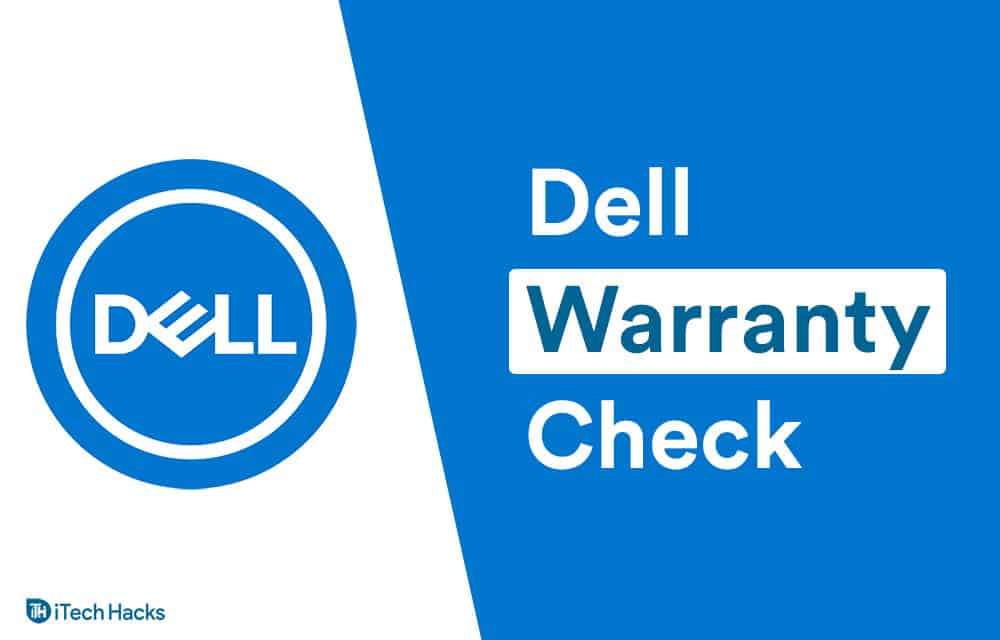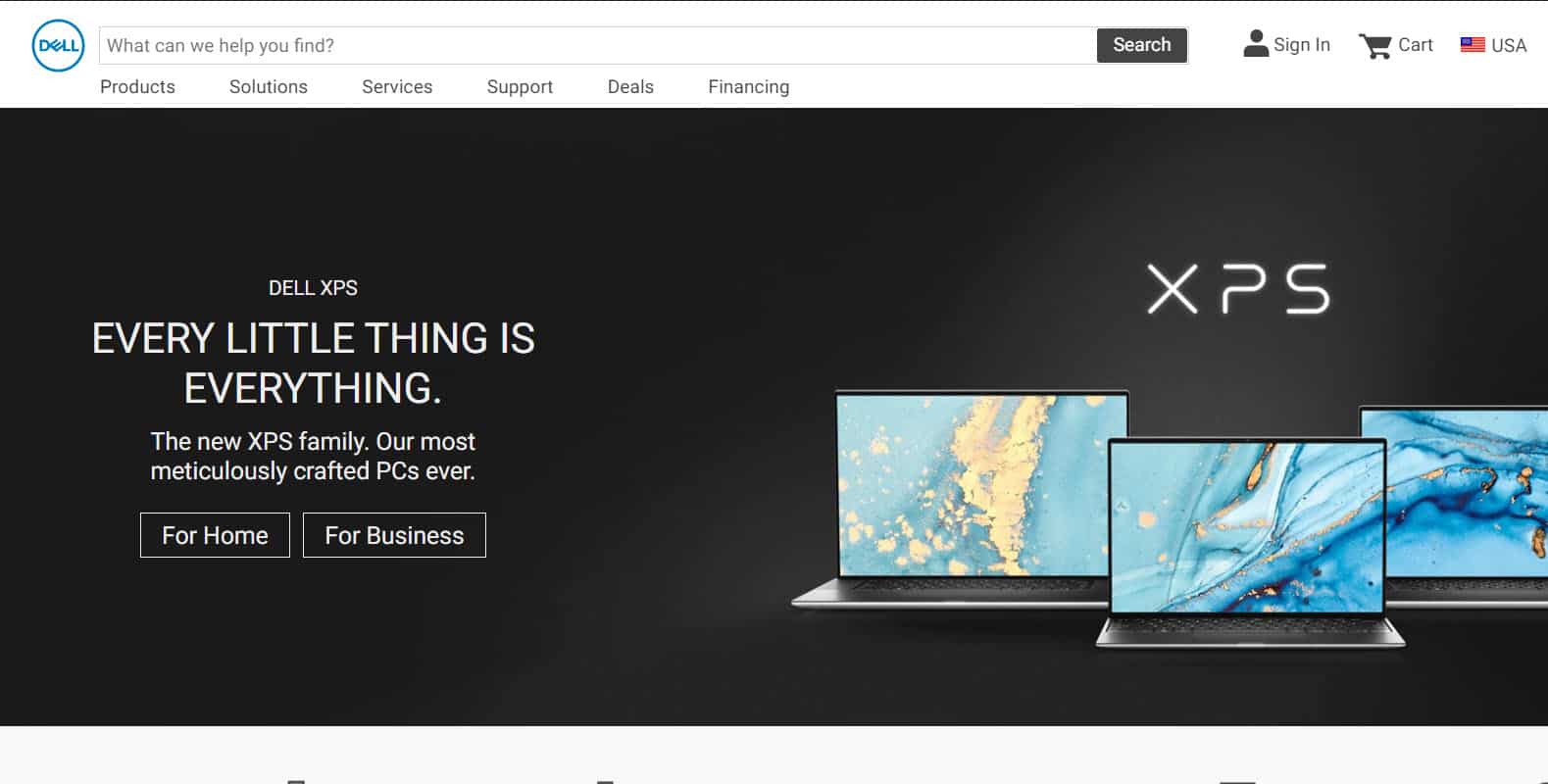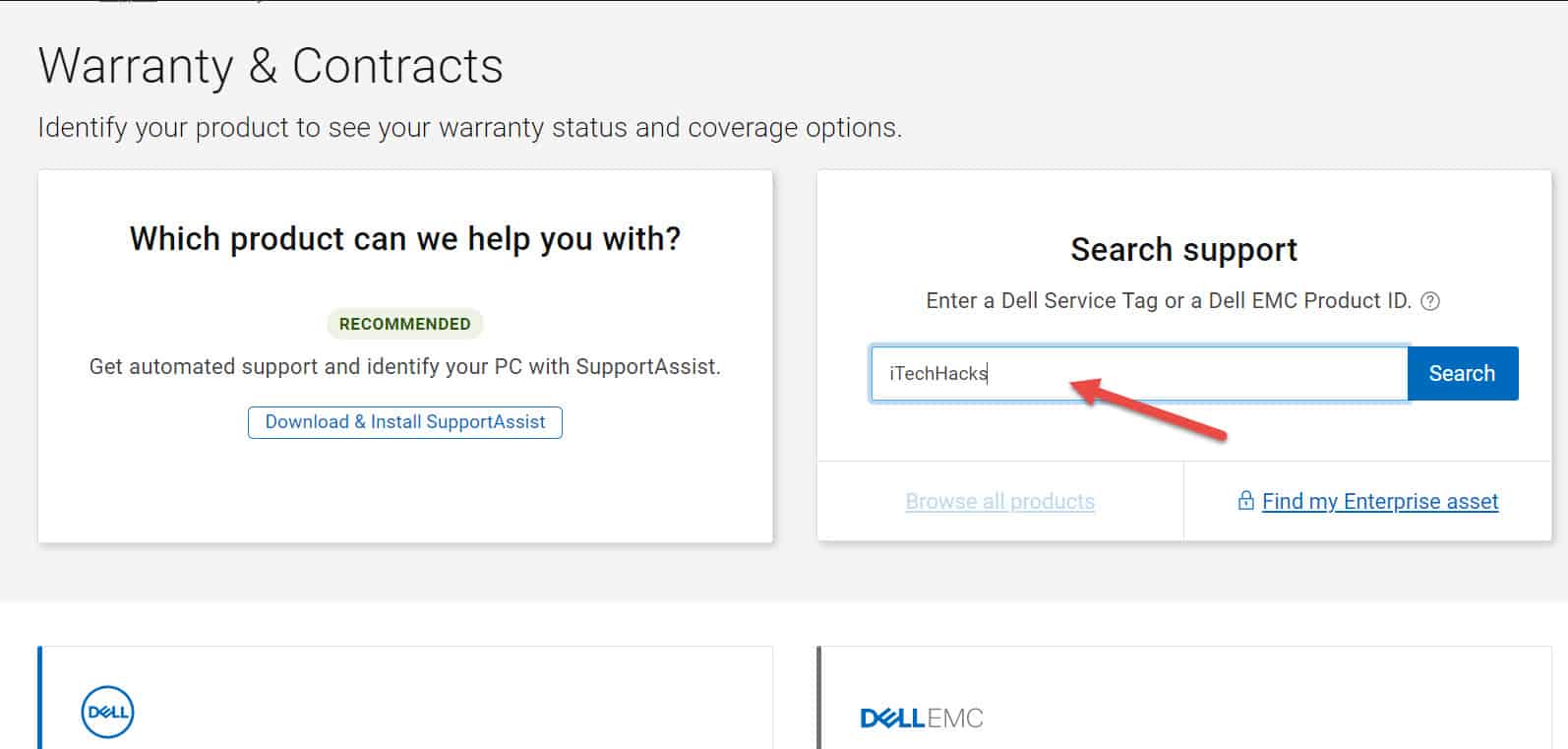- Online shopping for laptops is popular with major brands offering discounts and deals, making it essential to understand warranty policies.
- Most laptops now provide digital warranty information instead of physical cards, making it easier to check warranty status.
- To check the warranty status of a Dell laptop, one can contact customer care, use the Dell website, or utilize the Dell Support Assist program.
Dell Warranty Check 2025: With the rise of the internet, online shopping has become the norm for many people, from daily necessities to electronics and other valuable products. In the comment section, let us know which mobile phone you are currently using and how you purchased it. This will help us understand how many people are opting for online purchases. It’s safe to say that the number is quite high.
Laptops are among the best-selling products online. Major players like Amazon and Flipkart offer crazy deals and discounts, with prices cut by 20 to 30 percent in some sales. When buying laptops online, it’s important to pay attention to the warranty policy. Most laptop brands now offer a one-year free warranty that can be used in all their retail and partner stores nationwide.
This means there’s no need to return the laptop to the seller and wait for weeks to get the warranty claimed. This is especially important since most online sellers are from other states, and a local warranty can save a lot of hassle.
So visiting their store and getting our problem sorted is quite impossible. To make their customers convenient, all the brands accept warranty in all their stores across the country. Have you ever bought a laptop online and searched for some warranty cards?
Nowadays, most laptops do not have a physical warranty card or other paper documents. Instead, they provide a digital version of your warranty information. This digital version is quite handy as it allows you to check your warranty status from anywhere at any time. If you are unsure how to check the warranty status of your laptop, we use Dell laptops.
If you are unsure about how to check the warranty status of your Dell laptop in the US, Canada, or India, this article is all you need. The process is quite similar for all brands and countries, so there’s no need to worry. Let’s get started with this article without any further delay.
ALSO READ: How To Cancel Audible Account Subscription & Trial Membership
Prerequisites:
Before checking the warranty status of your laptop, you need some information to confirm that the laptop you are using is yours. So, before checking, make sure to have these details.
- You need to have the serial number of your laptop along with your model number.
- For Dell users, you need an express service code to check the warranty status of your laptop.
To check the warranty status of your laptop, you can find the necessary details on the back of your laptop or on the box in which it came. Once you have these details, you can easily check your laptop’s warranty status.
How to Check Dell Products Warranty Status Online: 3 Ways
Three Ways To Check Your Dell Laptop Warranty Status:
Method 1: Check Dell Laptop Warranty Status By Calling Their Customer Care
Not only for warranty status, but you can also call your laptop manufacturer’s customer care line to get details of your laptop.
You can just google your manufacture helpline number and call from your mobile. For Dell laptops, you can use this number to call their customer care.
DELL HELPLINE: 1800-425-4002
But you have to bear with their crazy automated assistance. It takes at least 10 minutes to get the details you need. If you don’t have this much time to spare, we also have other methods for you.
Method 2: Check the Dell Laptop Warranty Status Online
If you have all the details which we mentioned earlier, you can get the warranty details of your Dell laptop within a matter of few clicks. To get this, follow these steps.
STEP 1: Open any browser of your choice and visit this address. https://www.dell.com/support/home/us/en/19?app=warranty
STEP 2: Enter the details it is asking for and hit the submit button. You can also use the detect PC option to make the website detect everything automatically. Only if you are surfing from the same PC do you need to find the warranty details.
STEP 3: Once you hit the submit button, you are prompted with your laptop’s warranty status. Also, you can extend the warranty if you want. Before wrapping up, let us tell you one more method to check the warranty status of your Dell Laptop.
ALSO READ: How to Fix ‘Antimalware Service Executable’ High CPU
Method 3: Check Dell Laptop Warranty Status By Dell Support Assist
Dell support assist is a program that is pre-installed on all the Dell laptops which helps to find out all the details and get help from their customer executive. Using this you can also get the warranty status of your laptop. Let us see how to do it.
To check the warranty status of your Dell laptop, follow these steps:
1. Click the “Start” button and search for “Dell Support Assist”. Hit enter once you find it.
2. If you don’t have this program, you can download it from the official Dell website.
3. Once you have opened the program, click on the “Show Details” option.
4. This will show you all the details of your laptop, including its warranty status, service ID, serial number, and more.
You can use any of these three methods to check your laptop’s warranty status. Let us know which method you prefer.
ALSO READ: How to Take a Screenshot on a Dell Laptop
Conclusion
I hope this how-to check dell laptop warranty status article will help you to find what you need. If it does, share this article with your friend and like this article on our social media platforms. It helps us to grow bigger than ever. If you have any queries with this article, let us know in the comment section. Also, always feel free to give us your valuable suggestions. Thanks a lot for reading. Cheers!