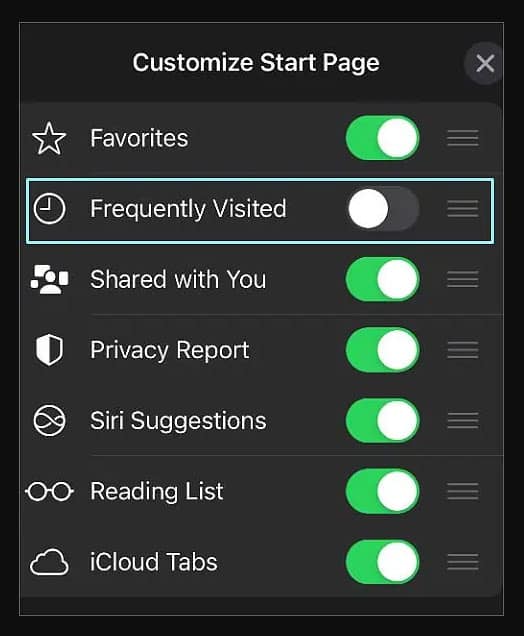- Safari on iPhone displays most-visited websites for easy access, but this can be inconvenient in shared workspaces.
- To delete frequently visited sites on iPhone Safari, open Safari, tap the new tab icon, access frequently visited sites, hold and delete individual sites.
- Deleting browsing history removes frequently visited sites, and iPhone users can use Chrome browser via download from the website.
Safari displays your most-visited sites on one page when you open it on your iPhone. As a result, you are able to click on the website you would like to open at the current moment. It might be convenient to do this at home.
It might be too revealing in a workplace where co-workers often share a computer. On your iPhone 11/12/13/14, you can delete your most-visited websites using a variety of methods. But, if you don’t know how to delete frequently visited sites on iPhone 11 Safari app, read this guide until the end.
Steps to Delete Frequently Visited Sites On iPhone 11 Safari App
If you want to keep your browsing habits private, it might be a good idea to learn how to disable Frequently Visited in Safari. You should know that frequently visited sites in Safari are different from bookmarks, so if you remove the frequently visited sites from your iPhone, any bookmarks you previously saved will remain.
So, here are the steps to secure browsing on iPhone 11 along with more iPhone privacy tips like hiding Frequently Visited, so download it for a more in-depth overview if you’re concerned about privacy.
- From your Home screen, open the Safari app.
- Tap the New tab icon on the Safari main page. You’ll see a plus (+) sign on the bottom center of the screen.
- On the Safari home page, tap the double-square icon at the bottom-right corner, then tap the + icon from there if you can’t see it.
- Next, you’ll see your Favorites, followed by Frequently Visited sites.
- Now, simply tap and hold the icon until it expands to delete individual sites from the list of Frequently Visited Sites.
- You can lift your finger as soon as it expands. You will then have the option to delete it along with other quick menu options.
- To delete a site from your Frequently Visited list, tap Delete.
- Now, repeat the same steps if you wish to delete all the other sites.
Some Frequently Asked Questions – FAQs
Can We Recover Frequently Visited Sites After Deleting Browsing History on Safari?
After deleting all your browsing histories, it is impossible to recover a list of frequently visited websites. Your history is used to track the websites you frequent in the frequently visited section. By deleting your history, you will also remove your frequently visited sites.
Can iPhone use Chrome?
iPhone users can use the Chrome browser. Users must download Chrome from the Chrome website because it is not yet available in the App Store.
How do I put a website shortcut on my iPhone home screen?
Your iPhone’s home screen can be customized by adding a website shortcut. To do this, open Safari and browse the website you want to put on your home screen. You can add the icon to your home screen by tapping the share button.
Conclusion
In Safari on an iPhone, the section is completely eliminated when the Frequently Visited section is turned off. Well, it’s always been a good idea to delete frequently visited sites on iPhone 11 Safari app. So, in case you want to delete the history, make sure to perform the steps mentioned above. We hope that this guide has helped you. Meanwhile, if you need more info, comment below and let us know.
RELATED GUIDES:
- How to Loop a Video on iPhone or iPad 2024
- Top 50 Best Hidden iPhone Secret Codes 2024
- Best Aesthetic Messages Icon iPhone for iOS 15 and iOS 16
- How To Turn On/off Apple iPhone 14 Pro Dynamic Island
- How To Get Back to iPhone Setup Screen | iOS Setup Assistant
- How to Fix AirDrop Not Working On iPhone