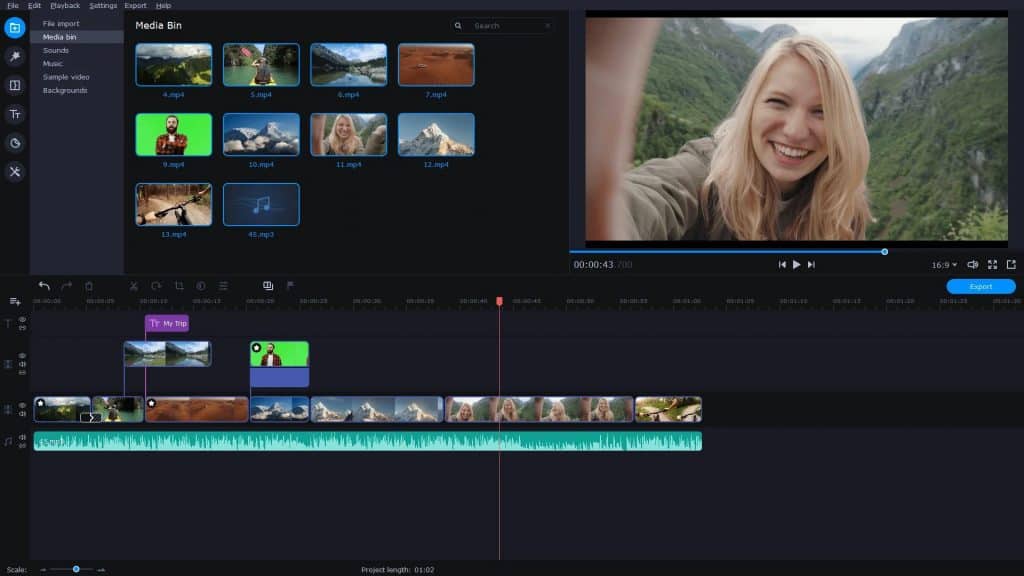Today, videos are one of the most popular content types, and people watch them on a daily basis. We resort to videos for education, entertainment, business, etc. It’s possible to download a video from YouTube or other platforms to create your unique content or watch it later. Very often, there is not always a chance to download a video in a necessary format. In this case, you can make use of an online video converter to get the video formats you need.
Best MP4 Converters: It’s challenging to find a decent tool for a reasonable price that will enable you to convert to any format. MP4 is a widely used format for sharing files over the Internet that is maintained by all programs and devices. Very often, people need to convert YouTube videos to MP4 but fail to find a good program. In this article, you will find a solution to change the format of your video to MP4 without losing its size and quality.
Convert Videos to MP4 | MP4 Converter 2024
Here we have collected great tools to achieve MP4 video format. Do not hesitate to try converting and benefit from video content on the Internet. Now you can transform files if they do not correspond to your needs. So let’s see which online video converter is the most appropriate for you.
1. Use Movavi to Convert Mov Videos to MP4
If you are looking for a tool for converting MOV to MP4 for free, click here and benefit from a professional online video converter. It is Movavi’s desktop converter for changing large MOVs without much time and cost. People decide to convert their MOV files to MP4 because these videos will take less storage space and will be easy to use on any device.
You can benefit from Movavi in two ways and choose the one that is better for you. The first option is to download the app and perform needed operations on your device. It ensures a fast converting process but doesn’t allow downloading online videos.
Another convenient way is to change file format by uploading it from cloud storage like Google Drive, OneDrive, or Dropbox. It is a great solution for those who have limited storage capacities on their device. However, you will not be able to convert as many files to MP4 as you want because there are certain restrictions.
Movavi enables you not solely to change file format but can take advantage of many other functions. For instance, there’s a possibility to trip video, add subtitles, and adjust audio features. Besides, Movavi has a powerful API for custom integrations with your app. Many trust this secure tool providing quality video converting.
2. Use YMP4 to Convert YouTube Videos to MP4
This tool is an excellent solution to convert your favorite YouTube videos to MP4. It is supported by many operating systems like Windows, macOS, Linux and doesn’t have batch conversion. Moreover, Ymp4 helps download videos from over 500 websites and social media.
What is special about this tool is that no video upload is needed. All you have to do is to paste a video link. Let’s look at a step-by-step guide on how to use this online video converter. Firstly, copy the video URL address found in the browser or social media app. Then you will find a search line on the Ymp4 website, paste a link and press the button. And finally, you can download the video in MP4 or Mp3 format, choosing its quality beforehand.
People choose Ymp4 due to the possibility to download YouTube movies and playlists for free. Another interesting feature they provide is a shortcut in your browser bookmarks. Now your video upload experience will be fast and efficient. You can easily download YouTube videos without even copying the URL but simply using the search box.
Visit: ymp4.download/en46/
3. Use Handbrake to Convert Videos to MP4
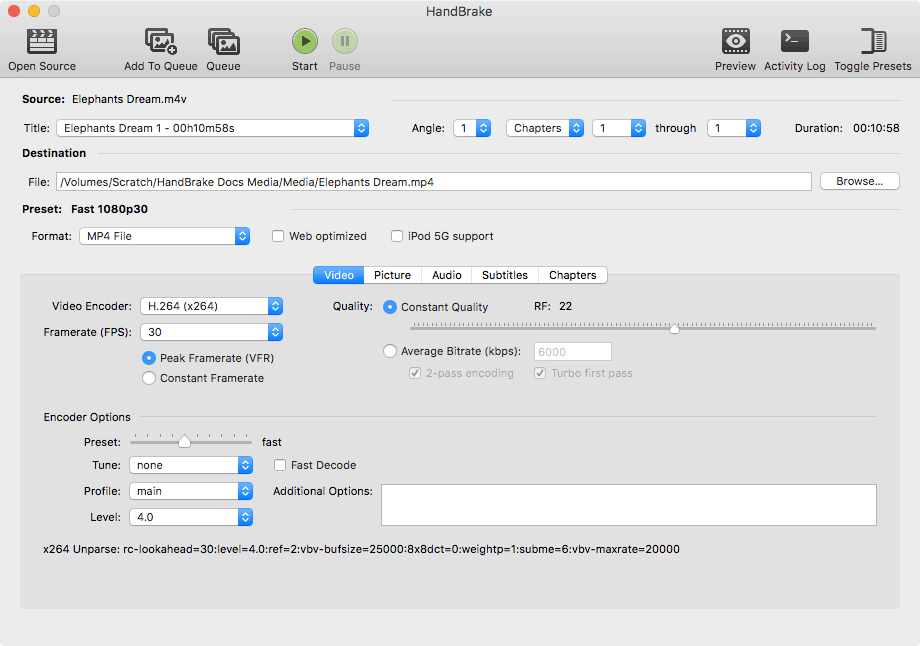
You can convert any video to MP4 format with Handbrake, an open-source video transcoder. Simply download the software on your device for free and do the video upload. It is a simple, fast, and easy tool that works on any platform, has many advanced features, uses licensed libraries and many output formats.
Handbrake supports most of the common input sources and DVD files with no copy protection. What is more impressive is the number of output formats, including file containers, video, and audio encoders, and more.
With Handbrake, you can edit MP4 files and add to your video titles, make chapters, subtitles. Besides, it’s possible to apply various video filters like deinterlacing, denoise, grayscale, scaling, and cropping. It supports VFR and CFR and allows constant quality or average bitrate video encoding. And finally, you can take advantage of live static and video previews.
4. Use VLC Media Player to Convert Videos to MP4
The VLC media player plays different media files and can convert videos to many formats, including MP4. It is simple to use and allows people to change video formats to use them on any device. VLC supports a range of video formats, just take a look at some of them: Flv, MOV, Mkv, MP4, Mp3, PCM, etc.
The work principles are quite straightforward, and all you have to do is to launch VLC, go to the Media menu, and then choose Convert. You can select several videos to convert to MP4 format on your device. Specify the video format for the conversion choosing MP4 in the list of formats. You can adjust the video to your device and set its resolution, framerate, audio quality, and more. Moreover, users can edit videos during conversion and apply different filters, rotate them, and add a watermark or logo.
You can convert one video to different formats at the same time. The process duration depends on the video length, quality, and number of formats to convert. If you have to wait a long time, benefit from an option that allows you to watch a video converted while the tool processes others.
5. Use Flvto to Convert YouTube Videos to MP4
FLVTO is a fast tool to download videos and audio and convert YouTube videos to MP4. This free converter works on any platform like Linux, macOS, or Windows. It will take you a few minutes to convert a video. You will have to paste the video link and press the button to begin the process. Besides, if you add a bookmarklet to your browser, it will be much easier and faster to change video formats.
But your possibilities are not limited by converting the YouTube videos as FLVTO supports many other websites. It had many pros and was used as a multiplatform and multilingual program. However, there’s a negative feature that limits your capabilities as it doesn’t work without an internet connection. The FLVTO website is ad-laden, and you will see some ads when using the converter as it’s free.
Visit: flvto.bid/en1
RELATED GUIDES:
- How To Download TikTok Videos Without Watermark
- How To Stop Buffering When Streaming Videos (7-Methods)
- Top 10 Best Free MKV Video Players For Windows 10
- How to Convert YouTube to MP3 on Android/PC
Conclusion
Now you know how to get MP4 files from any video format. These tools will help you benefit from online video content and convert files to the desired form. Now it’s possible to listen to music, watch films, and download any videos from any platform and use them on your device.