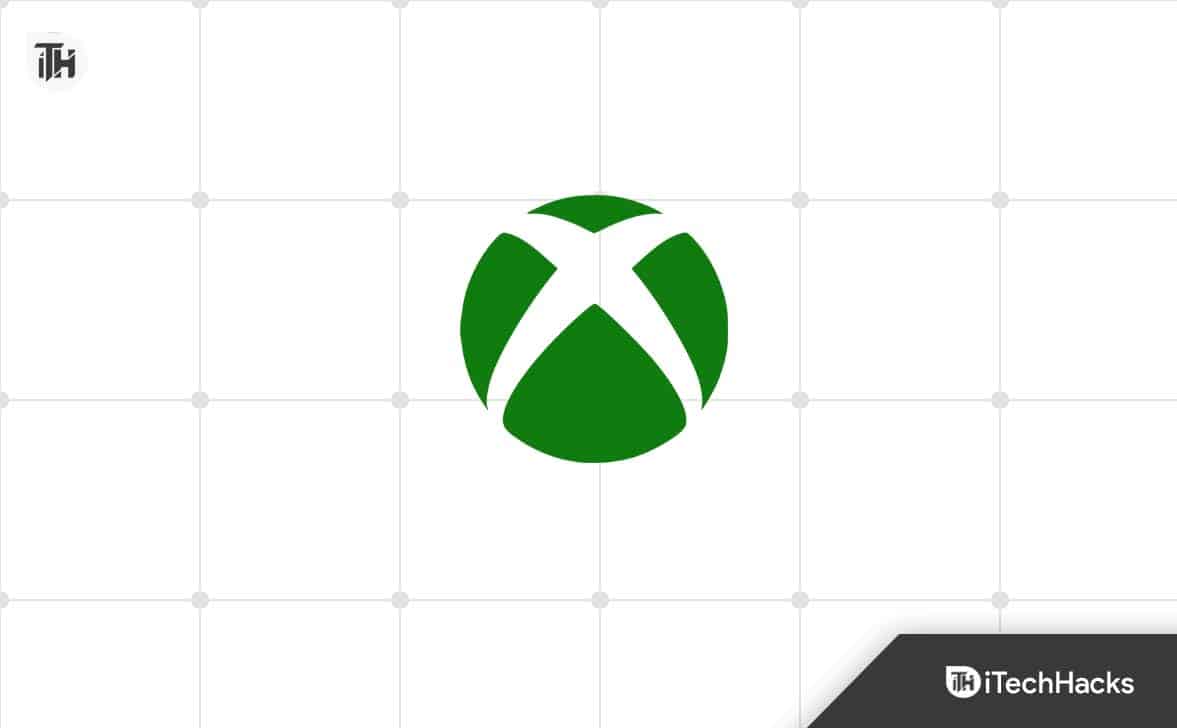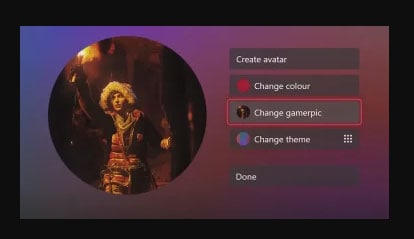- Xbox App profile pictures, or PFPs, represent your Xbox account and are visible to other players
- Steps to change your Xbox PFP on Android and iOS:
- Open the Xbox App, log in, and tap on your profile icon
Xbox App profile pictures, or PFPs, are visual representations of your Xbox account and are displayed to other players. You can change your PFP on the Xbox app in a few simple steps, whether you want to show off your favorite gaming moments or simply change it to something new. Here are the steps you must follow to change your Xbox PFP on Android and iOS.
How to Change Profile Picture PFP on Xbox App
So, here are some steps that you need to perform in order to change the PFP on Xbox App:
Step 1: Open the Xbox App
Using your mobile device, launch the Xbox app. To get started, log in with your Xbox account credentials if you haven’t already.
Click the profile icon in the bottom navigation bar after logging in to the Xbox app. When you click this, you’ll be taken to your profile screen, where you can see information about your Xbox account as well as your current Xbox PFP.
Step 3: Tap on Your PFP
If you want to change your Xbox App profile picture, you can tap on the current PFP on your device. Your profile picture selection screen will appear, where you can change your PFP.
Step 4: Select a New PFP
You can choose a new profile picture from the following options on the profile picture selection screen:
- Use your device’s camera to take a new photo. To change your PFP, tap on the Take a new photo option and take a new photo.
- From the camera roll of your device, you can select a photo. Tap Choose from photos and choose the photo you would like to use.
- Using an Xbox gaming screenshot as your new Xbox PFP is possible if you have any on your device. Select the screenshot that you want to use by tapping the Use an Xbox gaming screenshot option.
Step 5: Crop and Save Your New PFP
Select a new PFP, crop it, and adjust it according to your preferences. Tap on the Upload button once the cropping frame is in the desired size and position.
Step 6: Verify Your New PFP
Simply tap on your profile picture to verify that your new Xbox PFP has been saved and is now visible to others on the Xbox app. You’ll also see the full-size version of your new PFP on your profile screen.
Some Frequently Asked Questions — FAQs
Can I Change My Xbox PFP on My Phone?
In the Xbox app, using the Xbox app, you can change your Xbox profile picture (PFP). It allows you to manage your Xbox account, view your gaming activity, and change your PFP, among other things, on Android and iOS devices. Follow these steps to update your Xbox PFP on your phone:
- Your phone must be open in the Xbox app.
- Go to your profile page.
- Click on your current PFP.
- Use your camera roll, a new photo, or a screenshot from Xbox gaming as your PFP.
- To adjust the photo, crop it and adjust the settings.
- Once you have saved your new Profile, click Done.
You’re done! Your new Xbox PFP will be visible to other players on the Xbox app whenever you change it.
Is there a way to change your Xbox profile picture without using the app?
Your Xbox profile picture (PFP) can be changed through a web browser on your computer without the app. You can do this by following these steps:
- Visit the Xbox website on your computer: https://account.xbox.com/
- Log in to your Xbox account
- Thereafter, click on your profile picture in the top-right corner of the screen.
- Then select Profile.
- Under your profile picture, click on Change in the Profile Information section.
- Use your computer’s webcam or upload a new picture from your computer
- Make the photo as you like it by cropping and adjusting it
- To update your Xbox profile picture, click Save Changes.
Using this method, you can change your Xbox PFP at any time, and your new PFP will appear on your Xbox account and to other Xbox users.
What are the steps to change the Xbox profile picture on a PC?
You can use the Xbox app or a web browser to change your Xbox profile picture (PFP) on a PC. Using the Xbox app, follow these steps:
- On your PC, launch the Xbox app.
- Click on your profile picture in the upper left corner of the screen.
- From the drop-down menu, choose Profile.
- Select Customize Profile.
- Click on Change under the Profile picture.
- Using your computer’s webcam, upload or take a new picture
- Make adjustments to the photo by cropping and adjusting it
- To update your Xbox profile picture, click Save changes.
To change your Xbox PFP via a web browser, follow these steps:
- Visit the Xbox website on your computer: https://account.xbox.com.
- Log in to your Xbox account.
- In the top-right corner, click on your profile picture.
- From the drop-down menu, select Profile.
- Click on Change under your profile picture under the Profile Information section.
- Use your computer’s webcam or upload a new picture from your computer.
- You can crop and adjust the photo to your liking.
- Then click Save Changes to save the changes.
Regardless, you can change your Xbox PFP at any time, and your new PFP will be visible to others on the Xbox network as well as on your Xbox account.
Is it possible to change your Xbox profile picture?
The reason for not being able to change your Xbox profile picture (PFP) could be one of several factors. There are several common causes, including:
- You can’t change your Xbox PFP if you have problems signing in to your Xbox account. Verify your account information and that you can sign in without any issues.
- There are specific file size and format requirements for profile pictures on Xbox. Be sure your photo is in a format that is supported, such as PNG or JPEG, and within the allowed file size.
- Your internet connection may be slow or unstable if you are trying to upload a new PFP. It may be easier to upload a smaller photo or to check your internet connection if your photo is too large.
- If there are any issues with the Xbox app or website, you may be unable to change your PFP. You can try again later or see if any known issues have been reported on the Xbox Support website.
You may need to contact Xbox Support if none of these solutions works.
Sum Up
Within just a few simple steps, you can change the profile picture for your Xbox App. You can create an original profile picture by using the Xbox app, whether you want to show off your best gaming moments or show off your personality.
What are you waiting for? Now is the time to change your Xbox PFP! So, that’s how to change Xbox PFP. We hope that this guide has helped you. Furthermore, if you need more info, comment below and let our team know.
RELATED GUIDES:
- How To Use Xbox Resolver | Find IP Address of Xbox Live Gamertag
- How to Set a Custom Profile Picture for Netflix
- How To Create A Custom Profile Picture For Netflix
- Fix YouTube Picture in Picture (PIP) Not Working on iPhone
- Fix When Xbox Is OFF Turn Off Storage
- How To Put A Secret Message Link on Facebook Profile