- Baldur's Gate 3 players experiencing high ping issues can troubleshoot by checking internet stability, server regions, and VPN settings.
- Quick fixes include restarting devices, disabling VPN and Windows Firewall, and updating network drivers to resolve high ping problems.
- Additional solutions such as switching to a different network, restarting the router, and ensuring Windows updates are also provided in the guide.
There are a lot of users who have reported high ping issues when they were playing the game. We all know how much high ping issues disturb us when we are playing the game. The same happened with the players playing the newly released Baldur’s Gate 3 game.
The users were very frustrated because of the issue, and that’s why they are looking for some guide through which they can fix the problem. So in this guide, we are going to list the solutions through which you will be able to resolve the problem.
Why am I Facing Baldur’s Gate 3 High Ping Issues?

There are a lot of users who have reported that they are facing high ping issues. We are here with some of the reasons why you might be facing the issue. Let’s check them out.
- Internet Problems: One of the main reasons you might be facing the high ping issue is the internet connection you are connected to.
- Server Issues: The game’s servers can also cause issues if they are not placed in a good region.
- VPN Settings: There are a lot of users who use the VPN. The VPN settings can also be the reason behind the high ping issue.
- Windows Firewall: The Firewall blocks the system from receiving responses due to which you might be facing the issue.
- Antivirus: Like the Firewall, the Antivirus can also be the reason behind the high ping issue.
- Bugs/System Issues: Some game bugs or system issues can also result in high ping issues.
⚡Instant Ways to Fix Baldur’s Gate 3 High Ping Issues

Here are some simple solutions you can try when facing high-ping issues with the game on your system.
- Check The Internet Connection: If you are facing an issue, the first thing you should try is to check the internet connection. So we suggest you do this on priority before implementing any other methods listed in this guide. To learn about the steps to check the internet connection, you can check this guide. Make sure that the internet connection that you are using is stable. If not, then fix it.
- Restart Your Device: The users should try restarting their device as there are chances that the high ping issue is occurring due to some minor bugs on your system.
- Disable VPN: Those using the VPN and playing the game will likely face the problem. As VPNs are used for a safe browsing experience, their settings are likely to cause you a lot of issues. So, disable the VPN and then check.
- Disable Windows Firewall: You should also try running the game after disabling the Firewall. The Firewall also causes a lot of issues in the game. So we suggest that you disable it and then check whether the issue is resolved. You can check the steps in this guide to disable the Windows Firewall.
How to Fix Baldur’s Gate 3 High Ping Issues?
If you are still facing the same issue, try out the methods listed in this section to resolve the problem. The issue might be occurring due to other issues for which we have listed the methods to resolve. Do check them out to resolve the problem.
Switch To a Different Network

The users still facing the issue should try switching to a different network. This can help you analyze whether the issue is occurring due to system problems or network issues. If you are using WiFi to play the game, we suggest you connect with any other network or switch to mobile data. This will help you analyze whether the ISP is causing issues. If the game runs without any issues on the mobile or other network, you must contact your ISP regarding it.
Restart The Router

Those who are facing the issue can also try restarting the router. We often keep the routers up for 24 hours. This can also cause issues. So it will be good for you to restart it as the router will be able to detect the connection properly and will be able to make a proper and stable reliable connection. This will surely help in resolving the network-related issues.
Try Using Wired Connection

The users can also try using a wired connection through the Ethernet to play the game. We all know that the wireless network will fluctuate with the ping, and you will be facing a high ping issue. However, if you switch to a wired connection, this problem will be easily resolved. There are a lot of users who have tried this, and they were able to resolve the problem without any hassle.
Use VPN To Connect With Near Server

Those using the VPN can try connecting with the region with servers of the game. It will help in lowering the high ping issues of the game. However, if you will do this, make sure you are using a paid VPN. Otherwise, the solution will not help you resolve the problem. Try this and check whether it helps in lowering the VPN or not.
Update The Network Driver

The users who have not updated their Network Driver and trying to play the game are likely to face the issue. This is because the game will rely on the network driver to make a proper connection. If the game cannot make a proper connection with the nearest server, then it’s likely that you will face ping issues.
There are a lot of things that affect the ping of the game. We suggest that you update the Network driver on your system and check whether the issue has been resolved. We have listed the steps for updating the network driver; make sure to follow them properly to update the driver correctly.
- Open the Device Manager on your PC. (You can find it easily by pressing Win + X Key)
- Now, select and expand the Network Driver.
- After it, select the driver and right-click on it.
- Now, select the option of Update Driver.
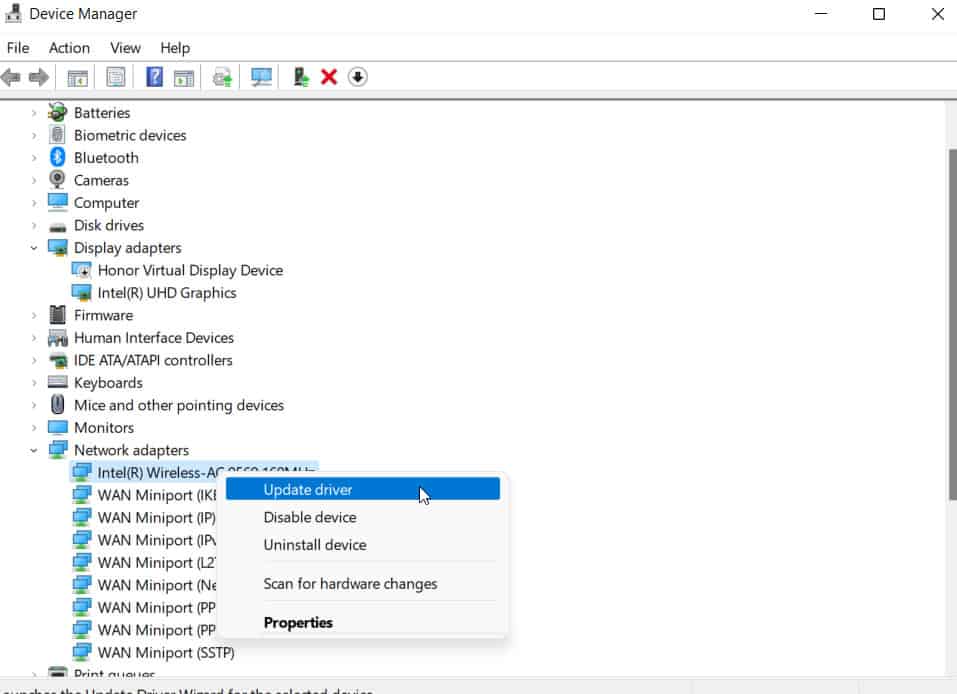
- You will see the pop-up window. Follow the instructions that are given to update the network driver.
- Once you have updated the Network Driver, restart the system.
- After restarting the system, check whether the issue has been resolved.
Check Server Outages
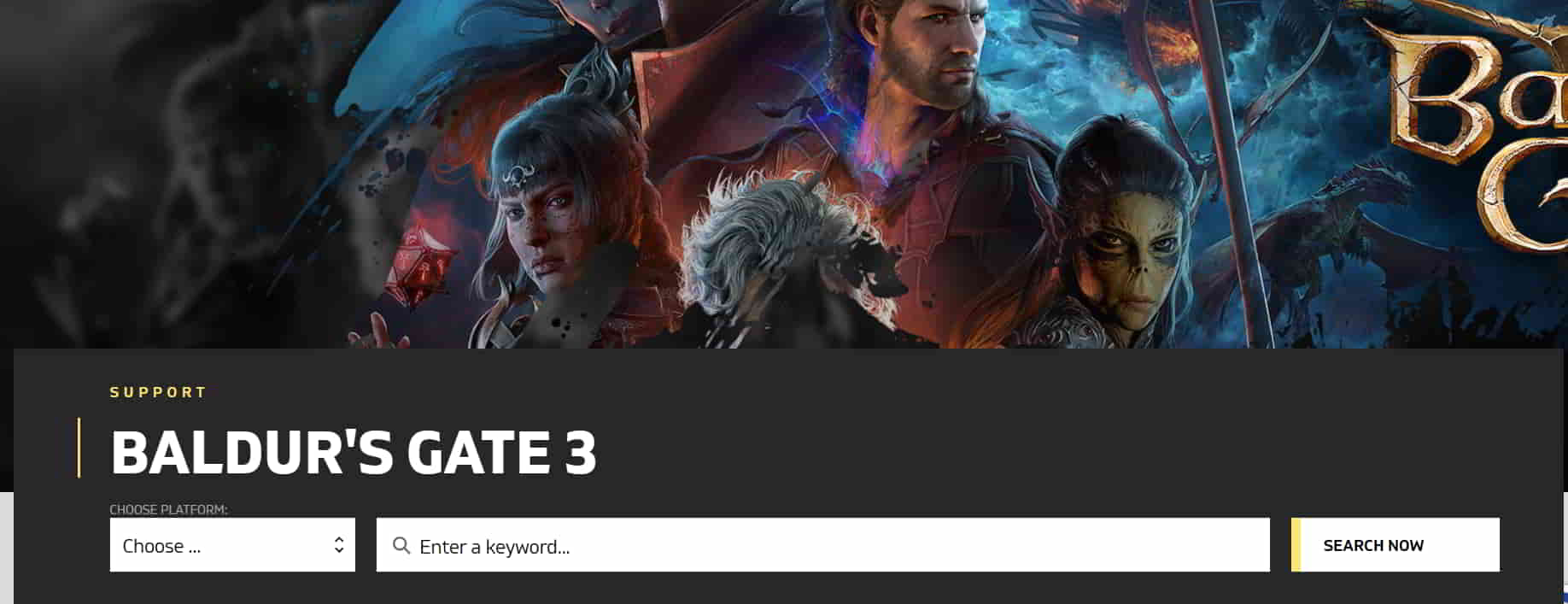
This is important for the users to ensure that Baldur’s Gate 3 servers are working properly. If any server problems are going on with the game, you will be going to face a lot of issues. Thus, we suggest you check the server status whenever you face high-ping issues while playing the game for a long time. There are chances that some outages might be there due to which the problem is occurring. It will be resolved after some hours; however, you have to wait for that time. You can check it out here.
Check For The Latest Game Updates
The users facing the issue constantly should ensure they are using the latest version of the game. Sometimes this type of issue starts happening if you are using the outdated version of the game. So it will be good for the users to check for the latest game updates to avoid such issues from happening.
Many users have reported it, and we don’t want you to face this issue because of not updating the game to the latest version. Go to the game store and check for updates. You can follow the steps which are listed below to check for the updates of the game.
- Open the Game Store.
- Now, go to the Library.
- After it, select the game.
- Right-click on it, and you will see if there are any updates available for the game.
- If any updates are available, download it.
Disable Network Saving Features
There are many users who forget to disable the Metered Connection option on their system, due to which they start facing various issues with apps that require an internet connection. The apps will consume less data, due to which they will not run properly. We will suggest that you should disable this setting. You can easily do this with the help of the steps which are listed below.
For WiFi
- Open Settings.
- Now, click on the Network & Internet.
- After it, select WiFi.
- Select the WiFi to which you are connected.
- Scroll down and look for the option of Metered Connection.
- Click on the circle icon to toggle it on/off.
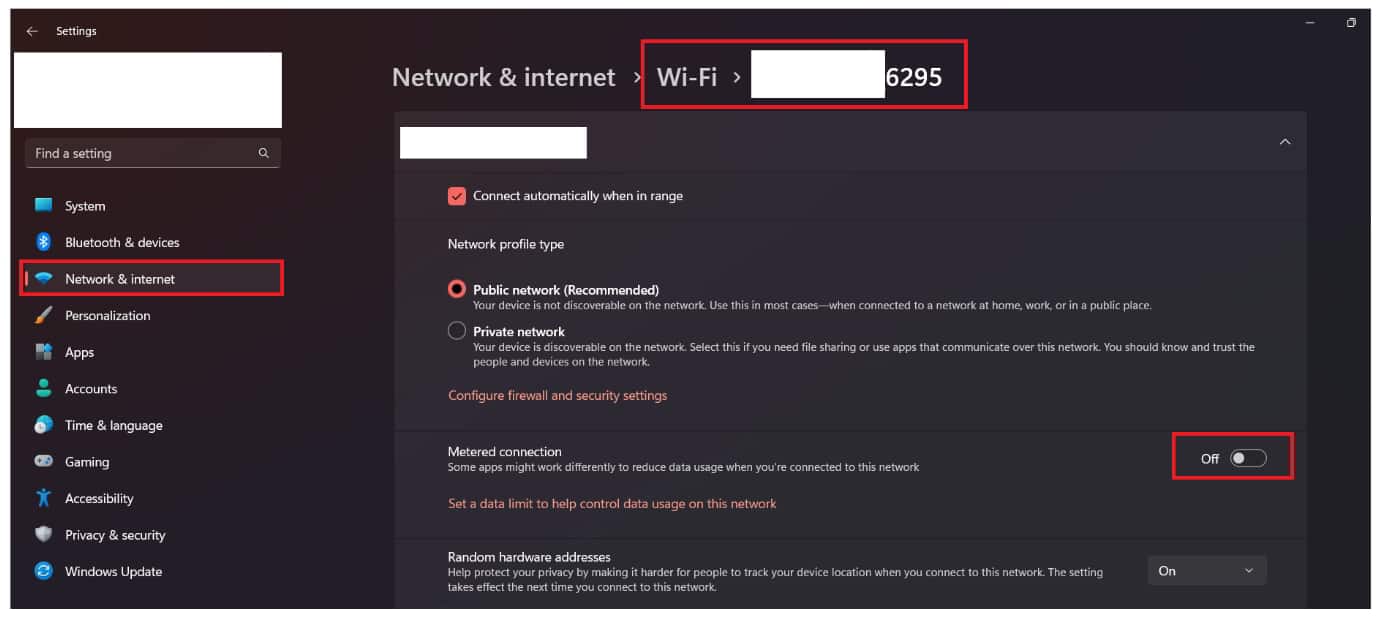
- Make sure to toggle it off.
- Now, run the game; the issue is likely to get resolved.
For Ethernet
- Open Settings.
- Now, click on the Network & Internet.
- After it, select Ethernet.
- Look for the option of Metered Connection.
- Click on the circle icon to toggle it on/off.
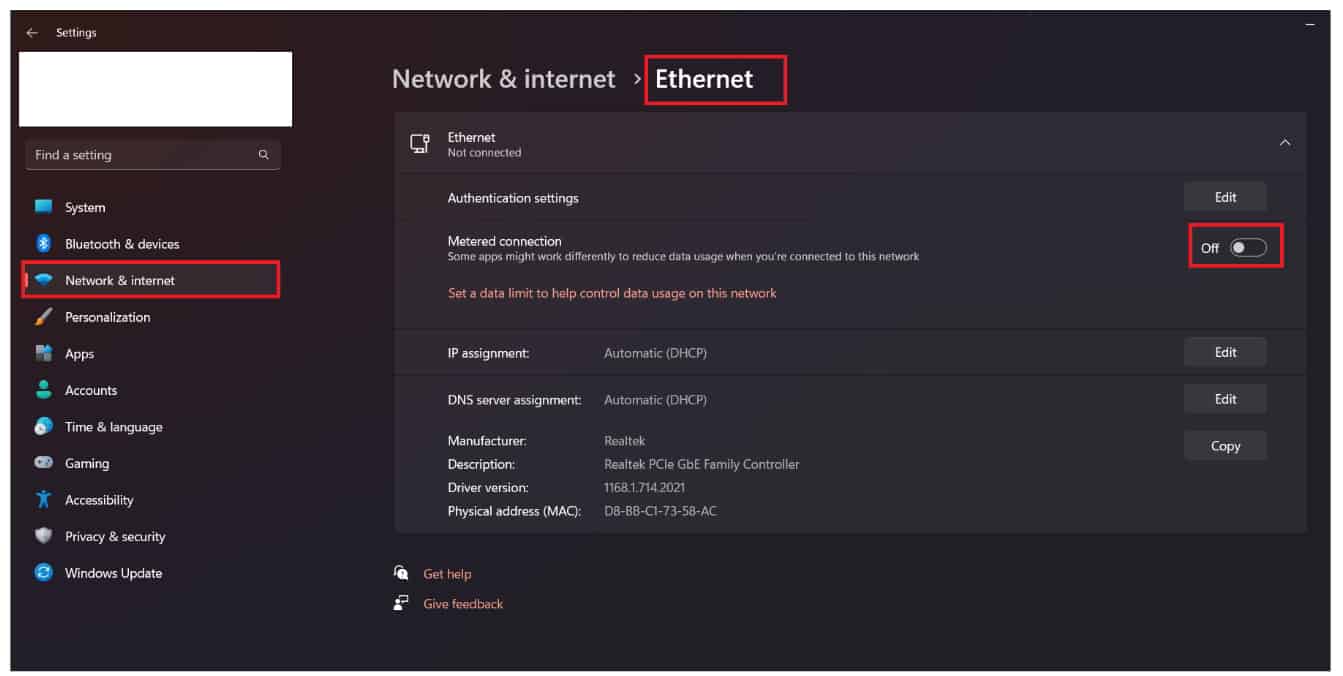
- Make sure to toggle it off.
- Run the game; the issue is likely to get resolved.
Check For Windows Updates
The users who have been facing the issue should make sure that they have updated their Windows to the latest version. Windows works more properly with the apps and games when it is on the updated version.
If you have not updated the Windows for a long time, then the issue will start occurring as the drivers, software, components, tasks, etc will not work properly. You can check out the steps which are listed below to update Windows to the latest version.
- Open Settings from the Start Menu.
- Click on the Windows Update options.
- After it, click on the Check For Updates option.
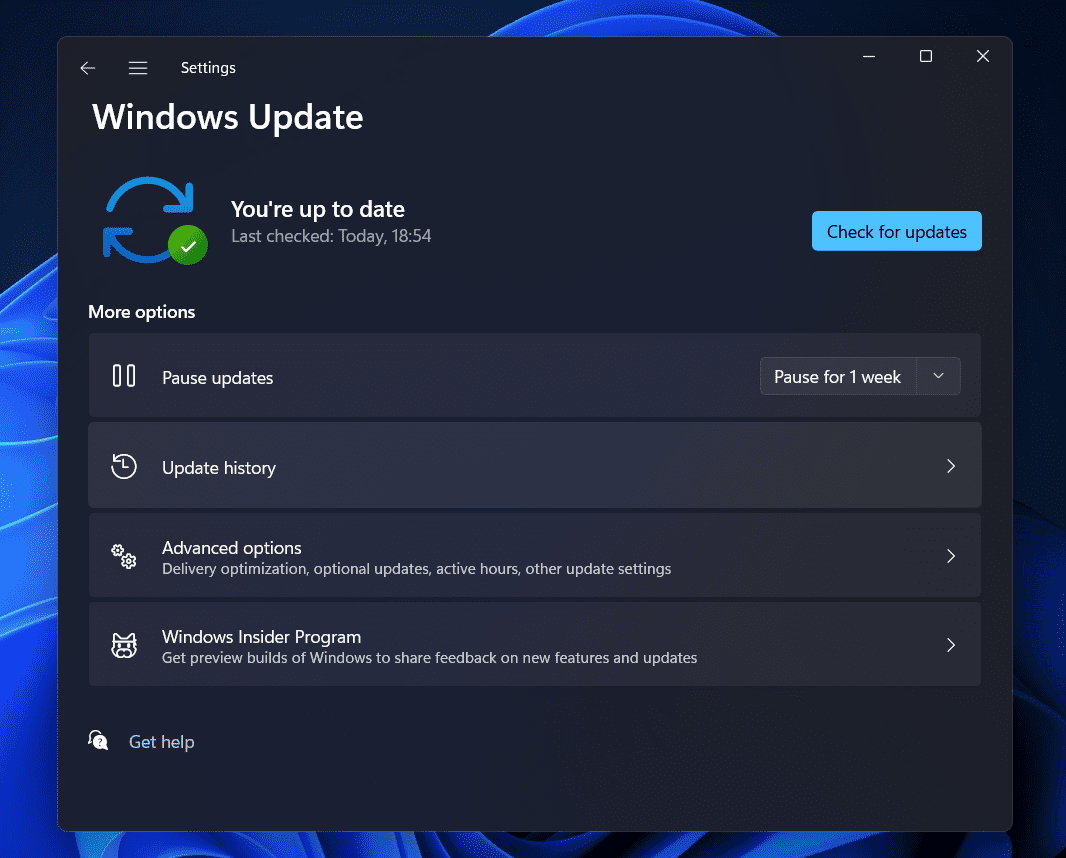
- Now, click the Download and Install option if any updates are pending.
- Once you have clicked, wait for the process to get completed.
- After the system has restarted, start the game again and check if it works properly.
Wrapping Up
There are a lot of users who were frustrated by the high ping issue. The ping issue causes a lot of problems, due to which the players can’t play the game properly. We have listed some solutions through which you will be able to resolve Baldur’s Gate 3 High Ping Issue. That’s it for today. Try the methods properly and start playing the game again after resolving the problem.
ALSO READ:

