- Apple's iPhones and iPads have compatible accessories like the Apple Pencil, which can have charging issues
- Compatibility with different iPad models varies for Apple Pencil versions 1st and 2nd Gen
- Solutions to fix Apple Pencil not charging include rebooting iPad, charging overnight, checking connections, updating iPadOS, cleaning ports, reconnecting, and checking hardware
Apple’s iPhones and iPads are continuously enhanced with fabulous accessories. Apple pencils are among them. However, two versions of the Apple Pencil will be designed to work with a different iPad model.
There is a difference in how each version is charged. Using the iPad paired with the Pencil, you can quickly charge it without a charger or powered hub. Recently, users have complained that the Apple Pencil is not charging.
There might be various reasons why the Apple Pencil is not charging, but here in this guide, we have mentioned some fixes that you can use to resolve this error. So, let’s check how to fix Apple Pencil not charging issue.
Apple Pencil And iPad Compatibility
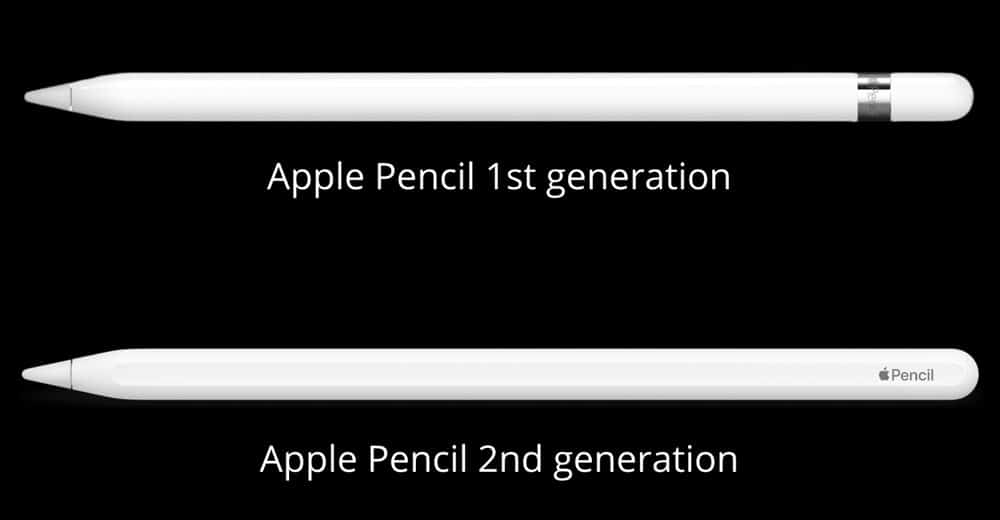
Before checking out the fixes to resolve the Apple Pencil not charging issue, it is important to know whether or not your device is compatible with your Apple Pencil. So, let’s get started:
Apple Pencil 1st Generation:
- iPad Pro 10.5-inch
- iPad Pro 9.7-inch
- iPad (9th generation)
- iPad (6th, 7th, and 8th generation)
- iPad mini (5th generation)
- iPad Pro 12.9-inch (1st & 2nd generation)
- iPad Air (3rd generation)
Apple Pencil 2nd Generation:
- iPad Pro 11-inch (1st, 2nd, & 3rd generation)
- iPad mini (6th generation)
- iPad Pro 12.9-inch (3rd, 4th, & 5th generation)
- iPad Air (4th generation)
So, if you find that your device is compatible, then you must perform these fixes and check if it helps.
Fix Apple Pencil Not Working Issue 2024
There are a lot of new options available with the Apple Pencil. It allows you to draw, write, and mark up on your iPad. If you use the Apple Pencil frequently, you know how convenient this tool can be for signing documents, sketching ideas, and taking notes.
When it suddenly stops charging, it can be frustrating. But, nothing to worry about as we have fixes to resolve this problem. So, if your Apple Pencil is not charging, make sure to perform these fixes:
Try Rebooting The iPad
It is sometimes possible to fix your device issues by simply restarting it. When your Apple Pencil does not work on your iPad because of a glitch or bug, you can restart it to fix the issue. However, in many cases, users reported that their Apple Pencil again starts charging once they reboot their iPad.
So, you must also try this out. Meanwhile, connect your Apple Pencil to your iPad again and check if it starts charging after the restart. However, if you find that the issue is still occurring, don’t get fret, as we have more fixes for this issue further in this article. So, let’s try them all.
Leave the Pencil to Charge Overnight
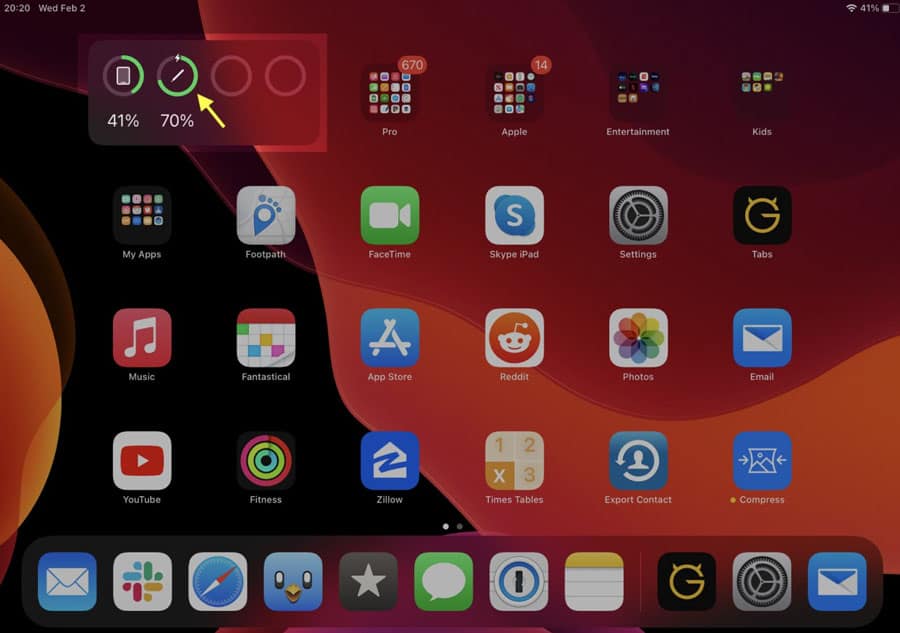
If the Apple Pencil battery has been drained and you have not used it for a long time, it may take some time before your iPad shows charging. However, in many cases, we have seen this issue which gets fixed by charging it for some time. If the Pencil is charging, you should be able to see the charging status after around 15 minutes.
The Battery widget, Settings, or Today View window allows you to see how your Apple Pencil is charging. So, after that, leave it overnight in charging and then check if the Apple Pencil not charging issue gets resolved or not.
Check the Apple Pencil Connection

A flat surface should be used when charging the Apple Pencil in order to prevent interference from uneven surfaces, such as a couch. In order to get the best results, make sure the iPad and Apple Pencil are on an even and smooth surface.
The Pencil should also be aligned with the iPad’s edge or fully plugged into the iPad. You must do it as many users previously find that the Apple Pencil is not working just because it is not connected properly to your iPad. So, make sure to connect it properly and check if it starts charging or not.
Make Sure To Charge Your iPad
It is usually possible to charge the Apple Pencil even if the battery on the iPad is low. However, there may be reasons why it is unavailable, such as minor glitches, an issue with the iPadOS version, or another issue. Make sure you both charge your iPad and your Apple Pencil before connecting them. So, you should give this a try and see if it works.
Update iPadOS
The Apple Pencil charging problem could be fixed by updating your iPad if the previous methods didn’t work. Apple developers can solve the issue only if the issue is related to an outdated operating system. Here are the steps you need to follow to update your iPad:
- Go to the settings on your iPad.
- Then, select General settings.
- Tap Software Update at the top.
- Let your iPad search for updates. Click on the Download and Install button if any are found.
Once the update is completed, again try charging your Apple Pencil to check whether it is charging or not. However, most probably, it will help you resolve this problem. But, if you are still getting the same problem, try the other methods we have mentioned here.
Make sure the iPad Port And the Pencil Connector are Clean
The Apple Pencil connector accumulates dust over time, especially the iPad’s lightning port. You must clean the Apple Pencil connector as well as the iPad port if you experience charging issues with your Pencil.
Using a soft cloth, you can clean the pencil connector. But, make sure the connecter doesn’t get damaged while cleaning. Use a small non-conductive object like a toothpick or a very small and soft brush to remove dust from the iPad lightning port.
Alternatively, you can take both devices to an Apple Store or authorized service if you’re worried about damaging the parts.
Reconnect the Apple Pencil
You may need to unpair your Apple Pencil and then pair it with your iPad again. You can use this method to fix an issue if it occurs when the devices are paired. You can unpair Apple Pencil and then pair it with your iPad by following these steps:
- On your iPad, open the Settings app.
- Navigate to the Bluetooth settings.
- Thereafter, turn on Bluetooth if it is not already.
- You can find the information icon (i) next to the Apple Pencil connection and tap on it.
- Afterward, select Forget This Device.
- You can forget your Apple Pencil by tapping Forget Device when asked.
- It is now time to restart your iPad.
- You will need to reconnect your Apple Pencil when your iPad boots up. Insert the Apple Pencil into the Lightning port of the iPad 1st generation. When using the Apple Pencil 2nd generation, the right edge of the iPad should be attached to the Pencil.
- When the Apple Pencil is connected, tap on the Pair button on your iPad screen.
That’s it. Now, you just have to wait a few minutes before the Pair option appears. Then connect it again after unplugging or disconnecting it for about two minutes.
Check The Apple Pencil Hardware
In case nothing else works, the issue may be related to the Pencil’s hardware. There were no problems related to software in any of the above methods. To determine what might be wrong with your Apple Pencil, take it to an authorized Apple center.
There are a few possible causes of the problem, including an old battery, mechanical damage, battery discharge, or another problem that can only be fixed in the service center. You should go to the nearest service center to check if they can help you.
From Author’s Desk
So, that’s how to fix if the Apple Pencil is not charging on your iPad. We hope that you find this guide helpful. Meanwhile, comment below and let us know if you have any doubts or queries regarding your Apple Pencil not charging issue.
RELATED ARTICLES:
- How To Turn off Apple TV and Apple Watch Keyboard Notifications
- How to Turn Off AirPlay on iPhone, iPad and Mac
- How to Watch House of the Dragon in UK, US and India
- Fix Update is Required to Use Cellular Data on iPhone in iOS 17
- How to Find Apple Music Replay 2024
- Fix ‘Sorry, No Manipulations With Clipboard Allowed’ on macOS

