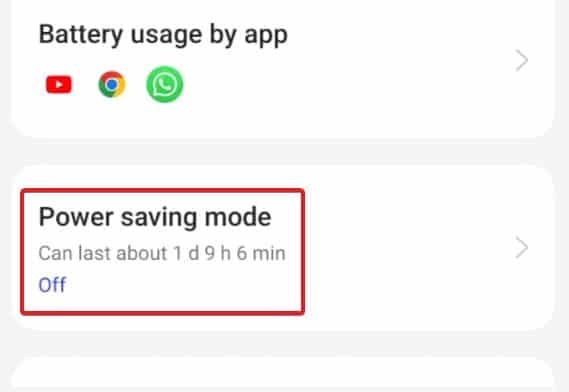- Android Auto is a popular feature that replicates your Android phone on your car's entertainment system, but some users experience frequent disconnections.
- Reasons for disconnecting can include outdated app, Bluetooth issues, or corrupt system files.
- Solutions include restarting the entertainment device, disabling battery optimization, updating the app, checking the USB cable, and performing a factory reset if needed.
If you often travel by car, you might be a great fan of Android Auto. This excellent feature has the capability to replicate the complete Android phone on the mere entertainment system on your car. As a result, almost every person on this planet who has a car is using this feature. In contrast, some users complain that android auto keeps disconnecting.
While Android Auto is a revolutionary feature, it can be quite stressful if it occasionally disconnects in the middle of your journey. Therefore, if you are disturbed by android auto’s automatic disconnection, here’s our guide to help.
Why Does Android Auto Keeps Disconnecting?
Android Auto can keep disconnecting due to plenty of reasons. First of all, it is possible that the android auto app is outdated. Next up, it is possible that there could be a Bluetooth issue. We are assuming you are using Wireless Android Auto because, in the case of wired android auto, disconnection is uncommon. But it can still happen
Furthermore, it is possible that your Android system on the car has downloaded some corrupt files when connected to the internet and hence not responding accurately. Whatever the case, let’s start fixing it.
How to Fix Android Auto Keeps Disconnecting
If your Android auto keeps disconnecting, here are 6 fixes to resolve the issue. Make sure that you go through all the fixes serially. With that being said, let’s begin.
Fix 1: Restart Your Entertainment Device
Your entertainment device on your car can have some cache that can be removed once you restart it. Restarting it solely depends on the model and make of your car, but in most cases can be done by long pressing the power button. Press and hold the red color key at the top right corner for 5 seconds, and it will shut down. Keep it pressed again to restart.
Once it restarts, connect your Android phone and start using it for some time to check whether it disconnects or not. If not, great. If yes, follow up with the next fix.
Fix 2: Disable Battery Optimization
It is possible that your Android automatically shuts down Android Auto in the background because it is using too much battery. In that case, you need to turn off Battery Optimization in the settings panel. Battery optimization service shuts off every service that is not that important. Follow these steps to disable battery optimization.
- Open Settings.
- Search for Battery.
- Tap on App Quick Freeze.
- Toggle App Quick Freeze for Android Auto.
Now connect your device to the car audio and check whether android auto keeps disconnecting.
Fix 3: Disable Battery Saver
If you are inside your car and running your phone on a battery saver, you are not doing something that is absolutely useless. You should keep your phone plugged in while you are using android auto even if the connection is wireless.
This will ensure that your phone isn’t eating up battery too quickly, and you can also disable battery saver. If you have an electric vehicle, on the other hand, you are miserable. Follow these steps to disable battery saver.
- Open Settings.
- Search for Power or Battery.
- Tap on Battery or Power Saver.
- Toggle Power Saver to turn it off.
Now connect your device to the car audio and check whether android auto keeps disconnecting.
Fix 4: Clear Android Auto Cache
It is common with Android apps that they gather corrupt cache over time and cause issues that are frustrating. Android auto is one such app that can do the same because it also uses the internet. Follow these steps to clear Android Auto cache:
- Open Settings.
- Scroll down to App Management.
- Click on Android Auto.
- Click on Clear Cache.
- If needed, click on Force Stop.
Now connect your device to the car and check whether the problem persists.
Fix 5: Update Android Auto
Android auto releases updates every twice a month. And you are supposed to update the app once a month at least. In case you haven’t updated it in a long time, it is now time to do it. Follow these steps to update Android auto:
- Open Google Play Store.
- Search for Android Auto.
- Since the application is automatically installed, you will see the Update option directly.
- Click on that, and the app will be updated.
Once the app is updated, don’t connect it right away. Restart your phone, and also restart your Android audio system and then connect.
Fix 6: Check the USB / Type C Cable
Sometimes you may not know, but the USB cable itself might be damaged. See, android auto can be connected in different ways, and the best way to do it is by using a wired USB connection. However, if that USB cable is damaged, you might see that android auto keeps disconnecting.
Check your USB cable for damages and replace it if it is damaged. On the other hand, you can also try using another phone and check whether the issue persists with that phone as well.
Fix 7: Reset Android Entertainment System
If you are having a tough time and nothing above has helped you till now, it is now time to reset your Android audio system. We have access to Suzuki’s Smartplay system but the overall functions remain the same in every device. Follow these steps to perform a factory reset.
- Turn on your System.
- Tap on Setting at the bottom left corner.
- Tap on Reset Factory Settings.
- Again, tap on Yes to confirm.
Depending on your car’s make and audio system, it can also ask you for a Passcode. If you don’t know it, it is by default 0000 or 1234.
Your smart play system will now restart, and the factory reset will take effect. This should solve every associated problem. But if not, it is possible that your Smart Audio requires a software update, and that cannot be done traditionally. You have to take your car to the car service center, and they will perform an update.
The Bottom Line
Well, that’s all we have here about how you can fix if Android auto keeps disconnecting. We hope this guide has helped you. Remember, precaution is always better than cure. With android auto frequently disconnecting, it can cause hazards such as going to unknown roads and disconnection of calls that can lead to your hand being taken off the steering.
If android auto is not working even after all the mentioned fixes, take your car to the service junction and get it repaired. Drive safe and be happy. If you still have any questions, make sure to comment below.
ALSO READ:
- How to Turn Flashlight On or Off on Android
- How To Fix T-Mobile App Keeps Stopping on Android/iPhone
- Pair Android Phone to Windows PC at aka.ms your-pc
- How To Fix Samsung TV WiFi Keeps Disconnecting
- Fix Security Policy Prevents Use of Camera on Samsung
- How to Fix 5G Not Showing Up on Android
- How to Set a Custom Battery Charge Limit in Android
- How To Fix Apple Carplay Not Working and Connecting