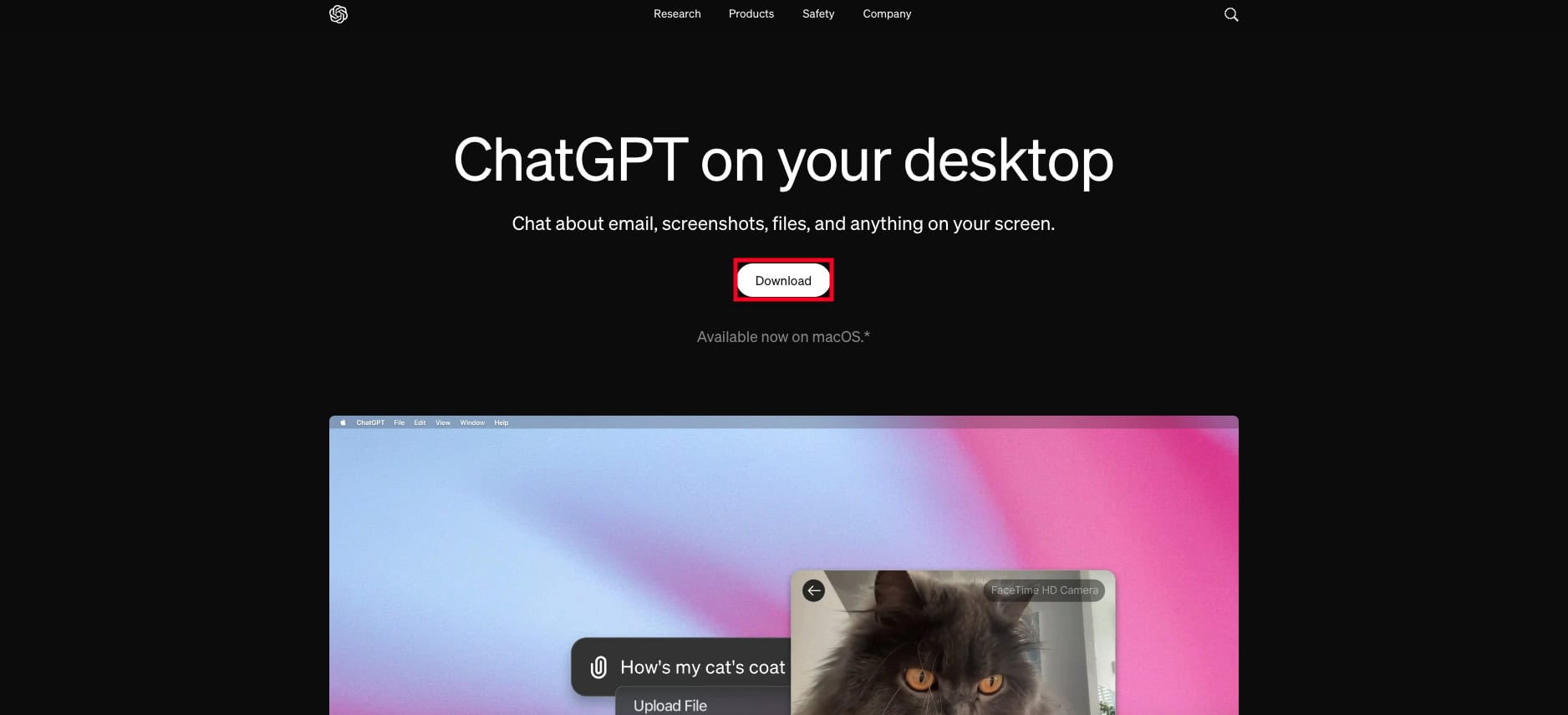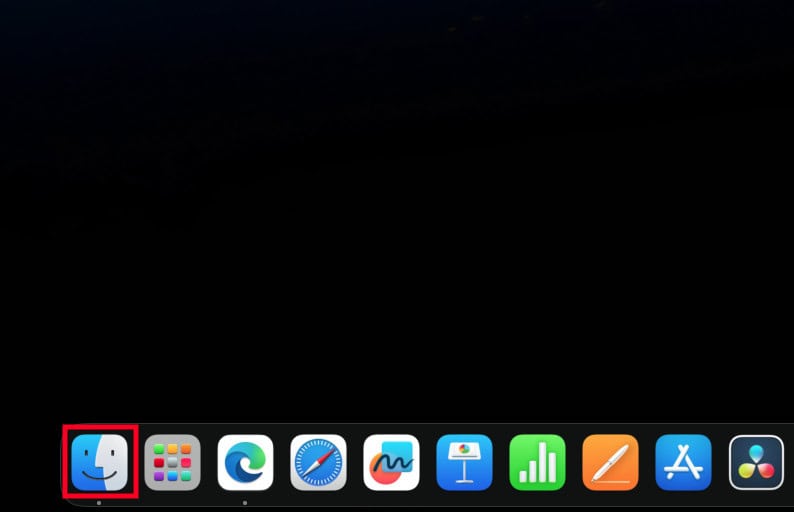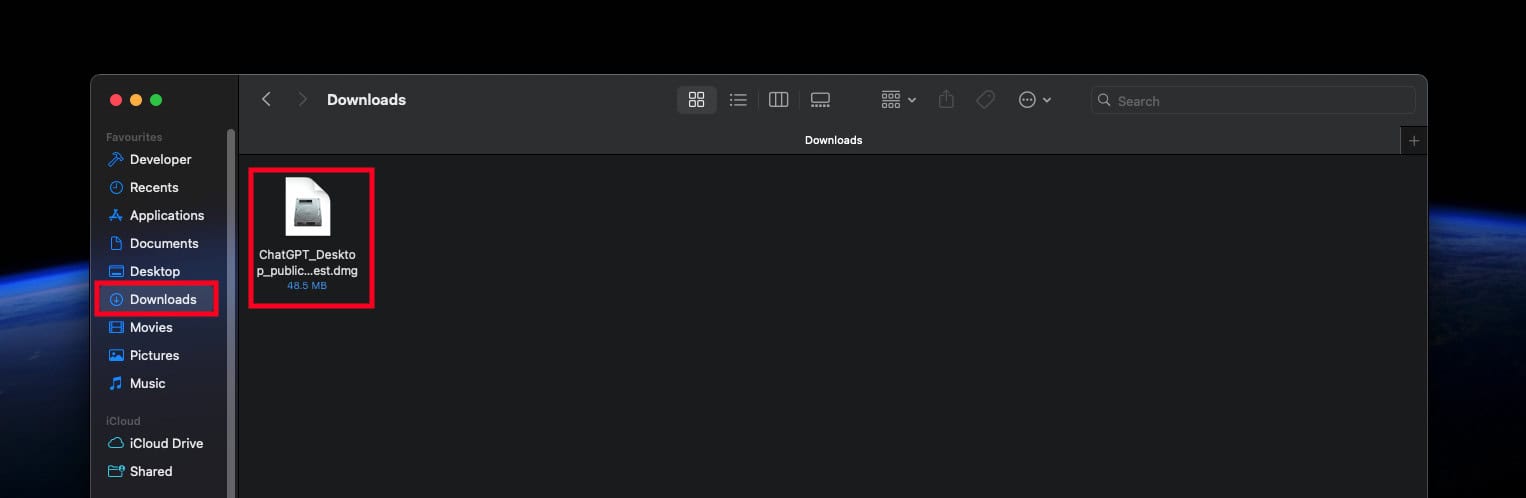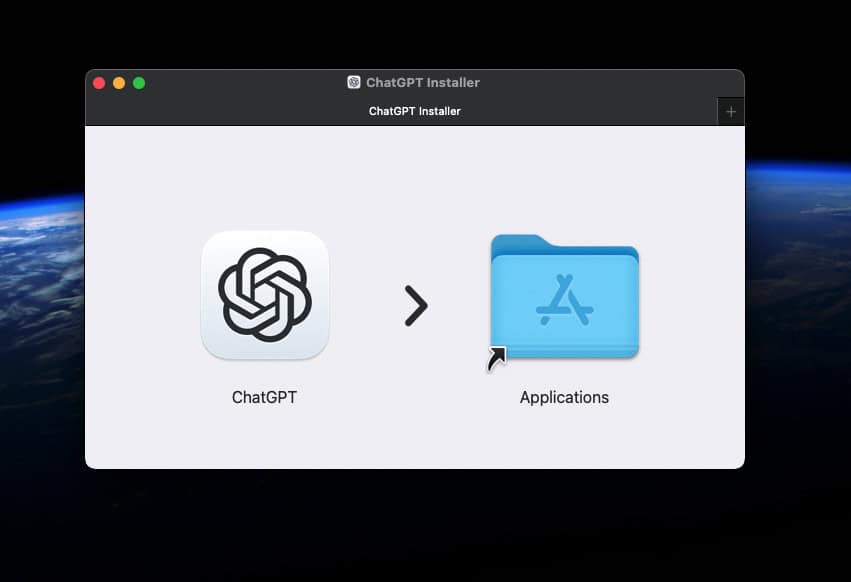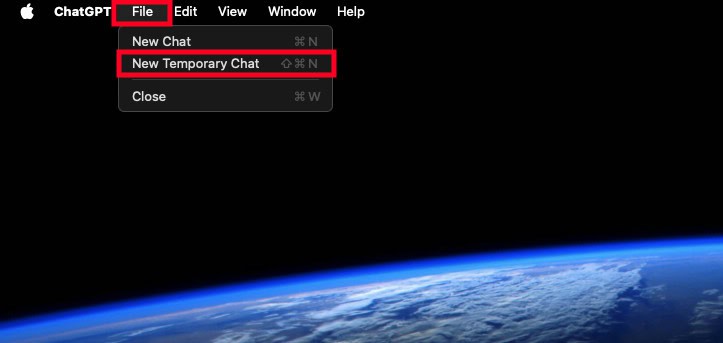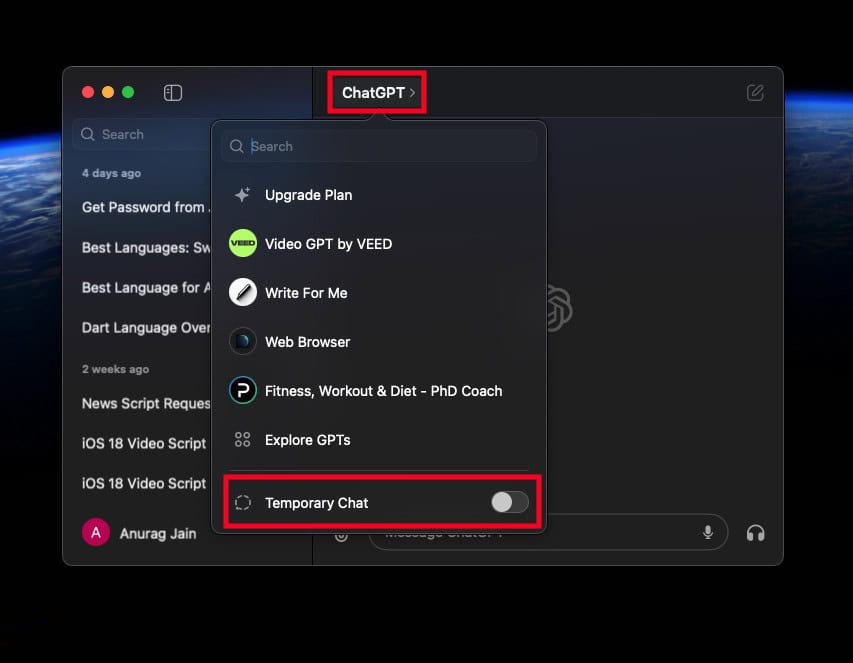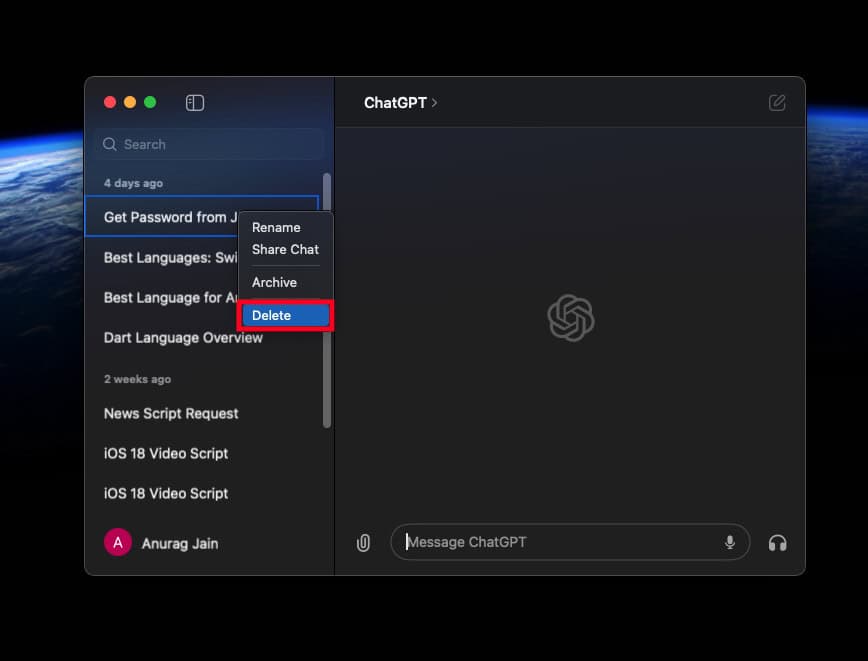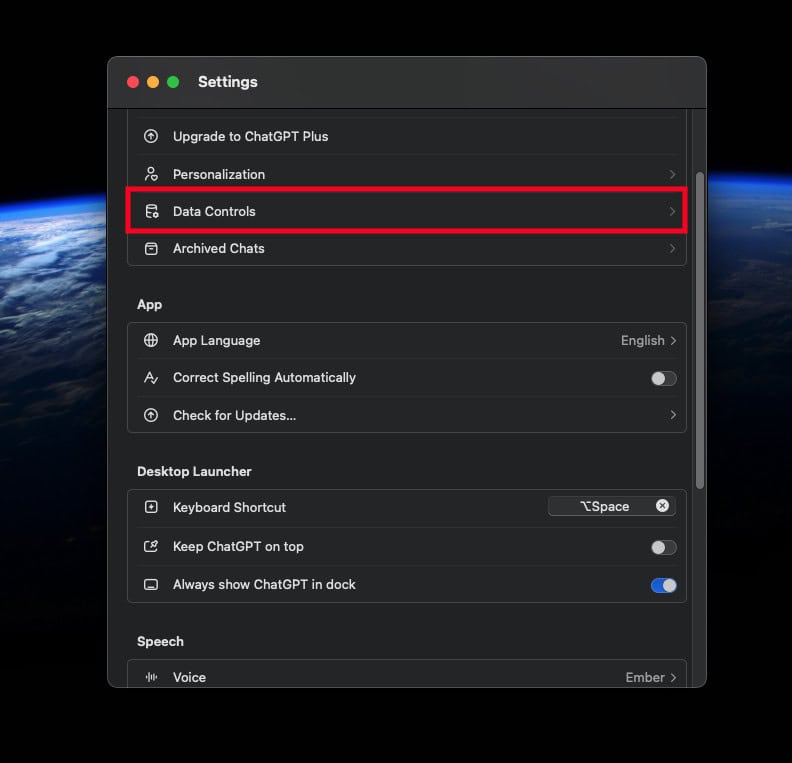- ChatGPT app on Mac offers features like temporary chat, voice conversations, screenshot capabilities, and customization only available for Plus users.
- To download and install the ChatGPT app on Mac, visit the official website, download the DMG file, and install it using the installer.
- To use ChatGPT on Mac, launch the app from Launchpad or use the Options + Spacebar keyboard shortcut to enter prompts.
Tired of using ChatGPT on the web and want its app on your Mac? Using the ChatGPT app is much easier, all you have to do is launch the app and start giving the prompt.
OpenAI launched ChatGPT for Mac in mid-May, but initially, it was only available for the Plus users. After testing the app for Plus users, OpenAI released it for the free users as well.
But how to get it on my Mac? In this article, we will be guiding you on how you can download and use the ChatGPT app on your Mac. Read on to know how you can do so.
Features of ChatGPT for Mac
There are a few features that are specifically designed for the ChatGPT app for Mac, and you won’t be able to use them on the web version.
- Temporary Chat- You can start temporary chat on the Mac. With the temporary chat, the chat history won’t be saved on your device.
- Chat With Voice- You can give prompt hands-free to the ChatGPT and the response will be in the form of voice as well. The chat history will be saved on your account, but ChatGPT will save the transcription of the voice as history. Moreover, you also have the option to choose a specific voice for the ChatGPT’s response.
- Take Screenshots– You can take screenshots of your entire screen or the apps you have opened on your Mac. This allows you to converse with ChatGPT about something on your screen.
- Customize ChatGPT- The ChatGPT app has customized responses. You can customize the AI to get better responses to your prompts. However, this option is only available for the Plus users and not the free members.
How to Download and Install ChatGPT App on Mac?
ChatGPT app is still not available on the App Store yet, so if you want to get it you will have to download it from the official website. Here’s how:
- Launch your browser and head over to the official ChatGPT download page.
- Click on the Download button to download the DMG file.
- After the file is downloaded, click on the Finder icon on the dock.
- Head over to the Downloads folder from the left pane, and double-click on the ChatGPT Setup File.
- Now, use the ChatGPT installer to install the app on your Mac.
- After this, click on the Launchpad icon, search for ChatGPT, and open it.

- You will get a confirmation prompt to launch ChatGPT, click on Open.
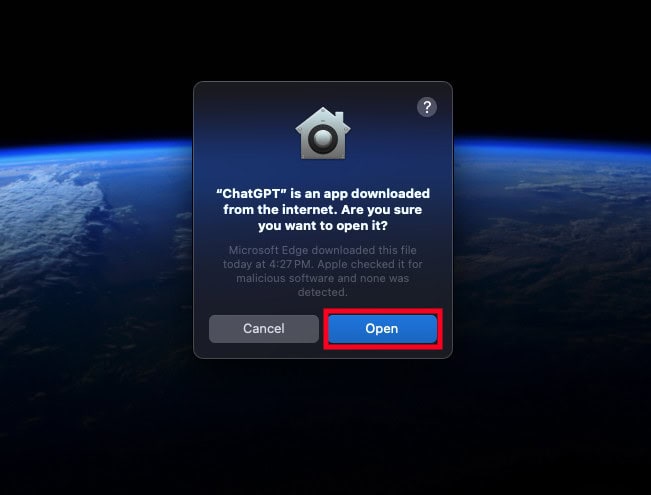
- After this, you will have to sign into your ChatGPT account, you can do that through your Google Account or with your email.
How to Use ChatGPT on Mac?
There are two ways to use ChatGPT on Mac. You can use the app from the Launchpad or use the keyboard shortcut to enter the prompt.
1. Opening the App from Launchpad
You can launch the ChatGPT app from the launchpad on your Mac. Below are the steps to do so:
- On the dock at the bottom, click on the Launchpad icon.

- Use the search bar at the top to search for ChatGPT, and then press Return to launch it.

- Once the ChatGPT app opens up, you can start giving prompts to it.
2. Use Keyboard Shortcut
Another way to use ChatGPT is through the keyboard shortcut. To do so, follow the steps given below:
- Press the Options + Spacebar key combo to launch the ChatGPT prompt bar.
- Type the prompt you want to use on ChatGPT and press Enter.
- This will start a new chat and you can continue with it.
Note- Options + Spacebar is the default keyboard shortcut to launch ChatGPT.
How to Change ChatGPT Keyboard Shortcut?
By default, Options + Spacebar is set as the default keyboard shortcut to launch ChatGPT. However, you can change it to some other key through the ChatGPT settings.
- Launch the ChatGPT app on your Mac.
- Click on the ChatGPT option from the top left corner and then click on Settings.
- Scroll down to the Desktop Launcher section.
- You will see the shortcut next to the Keyboard Shortcut.
- Click on x next to the shortcut to delete it, and then you can set the new keyboard shortcut.
How to Start a Temporary Chat on ChatGPT?
One of the best features of ChatGPT’s Mac app is temporary chat. With this, the history of the chat won’t be saved on your account. There are three ways to start a new temporary chat:
1. From the Menu Bar
- Open the ChatGPT app on your Mac.
- Now, click on the File button on the top menu bar.
- Click on New Temporary Chat to launch a temporary chat on ChatGPT.
2. From App Window
- First, launch the ChatGPT app on your Mac.
- In the app window, click on the ChatGPT option.
- Now, turn on the toggle next to Temporary Chat.
3. From Keyboard Shortcut
You can use the Shift + Command + N keyboard shortcuts to start the new Temporary Chat on ChatGPT. But to use this keyboard shortcut, ChatGPT must be opened on your system.
How to Update ChatGPT on Mac?
If you have ChatGPT already installed on your Mac, but not on the latest version, then you can follow the steps given below to update it:
- Press Command + Spacebar, type ChatGPT, and press Return.
- Click on the ChatGPT option on the top menu bar and click on Check for Updates.
- This will check the latest update and install it on your system.
How to Delete Chats on ChatGPT on Mac?
If you don’t want your chats to appear in the chat history then you can delete them. ChatGPT apps give you the option to delete some particular chats or delete all the chats at once.
1. Delete Particular Chat
- Click on the Left Sidebar icon to open the sidebar.
- Now on the left sidebar, right-click on the chat you want to delete and click on Delete.
- Click on Delete again to confirm deleting the chat.
- Similarly, you can delete all the chats you want to delete.
2. Delete All Chats At Once
- Click on the ChatGPT option at the menu bar and click on Settings.
- Under the Account section, click on Data Controls.
- After this, click on Delete All Chats.
- Click on Confirm to delete the chats.
Bottom Line
ChatGPT app on Mac is one of the most convenient ways to use the AI chatbot directly on your system. You can install and use the ChatGPT app on your Mac through the steps given above. Other than that, if you face any issues with the above guide then feel free to comment your queries in the comment section below.
ALSO READ