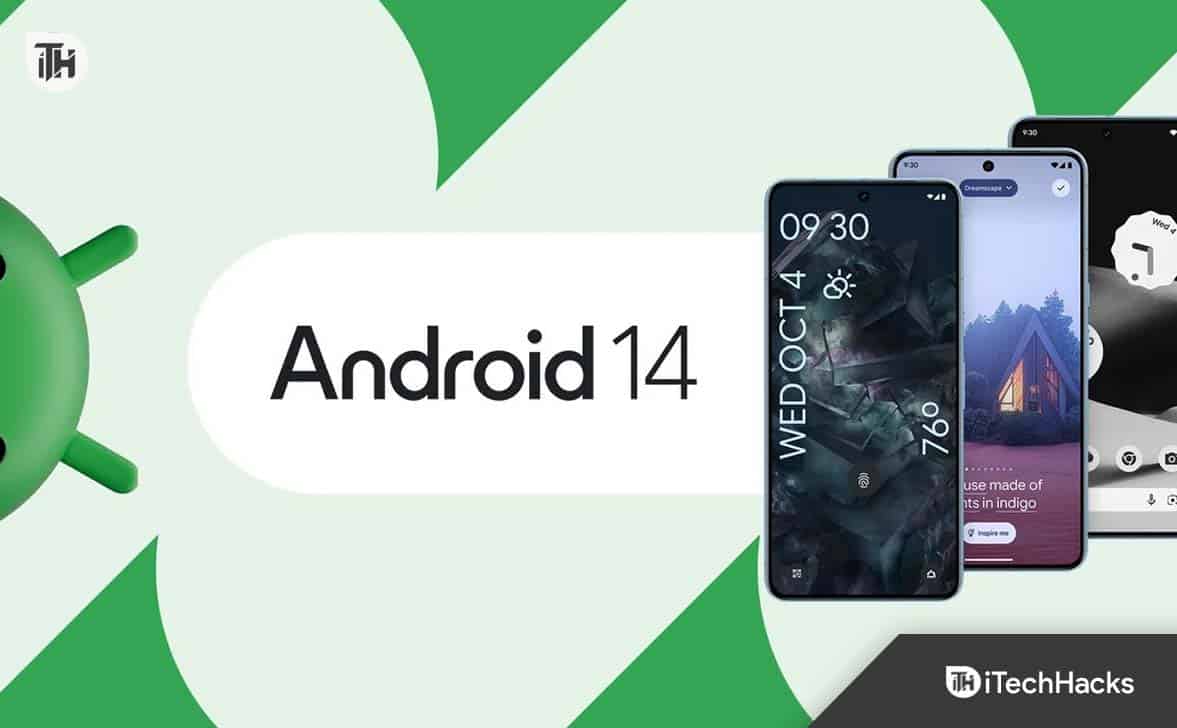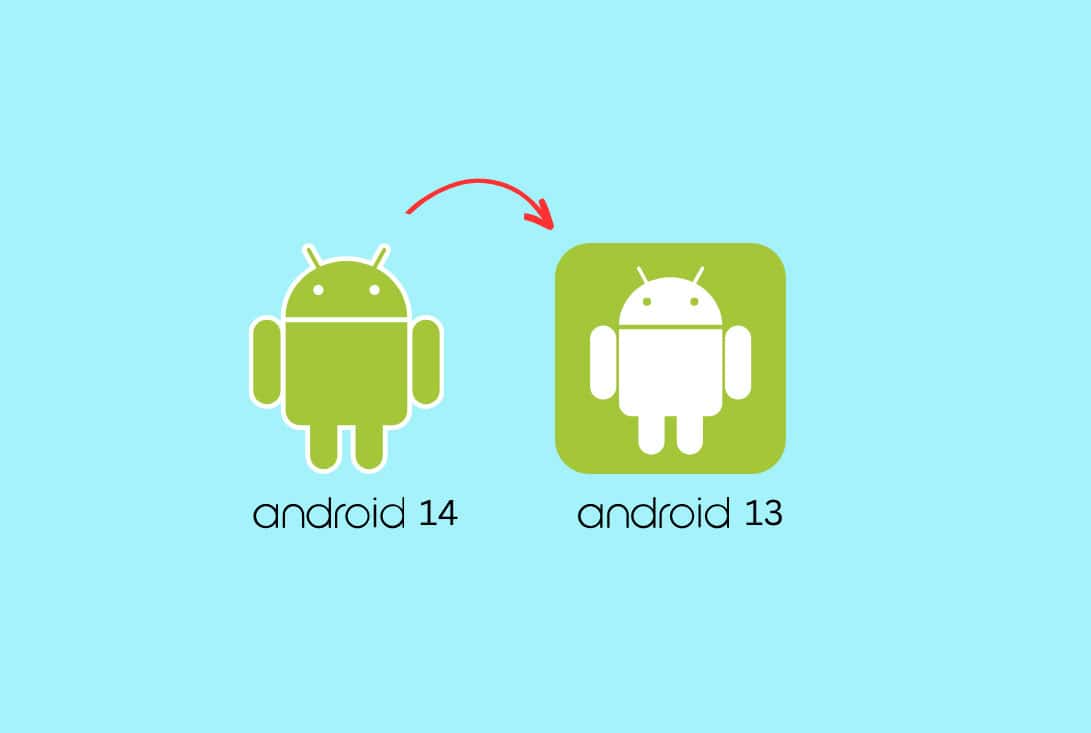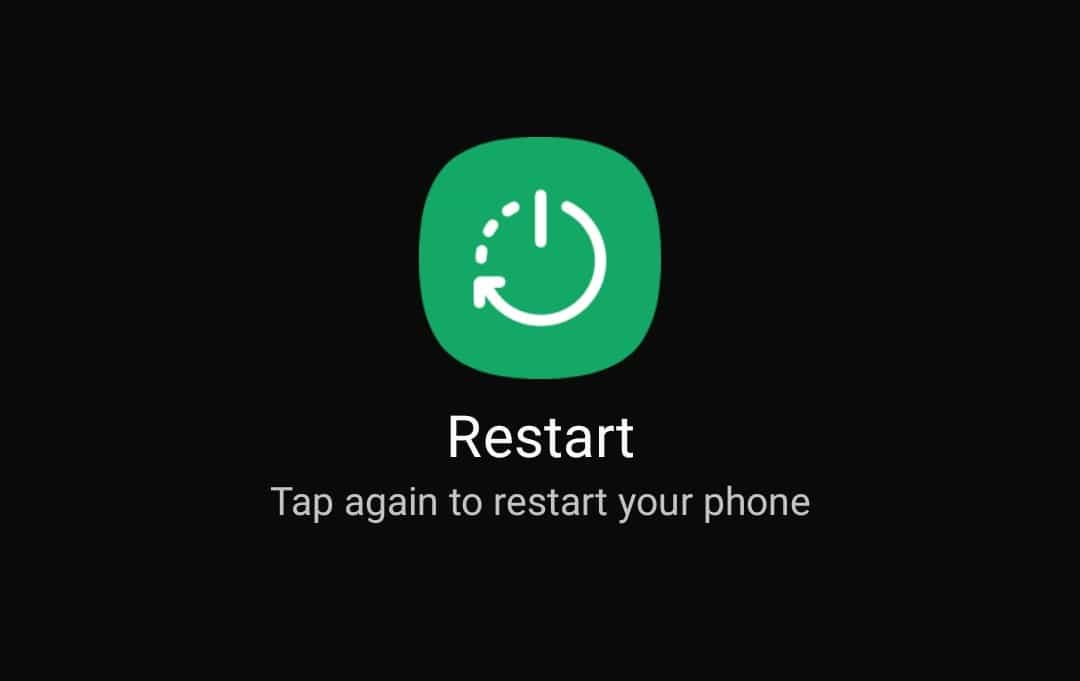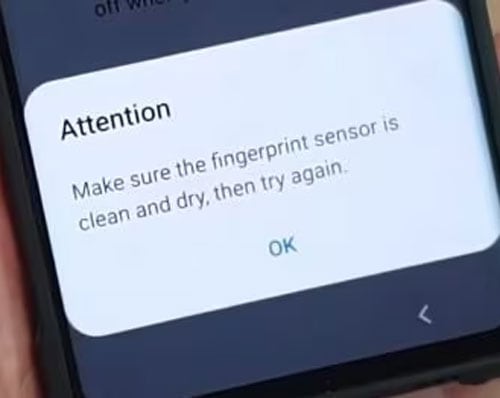- Android 14 design cycle retains Material You redesign, offering more manual control than before
- Users experiencing fingerprint not working issues after Android 14 update; common causes include dirty fingerprints and outdated software
- Fix the Android 14 fingerprint not working problem by downgrading, updating phone software, restarting the device, cleaning with cotton swabs, recalibrating fingerprints, and checking for finger cleanliness.
It’s clear from Android 14 that the Material You redesign that Google made with Android 12 in 2021 still remains a part of the Android 14 design cycle. With Android 14, Google is giving you back a lot of manual control compared to Material You’s initial iteration.
However, the big update comes with big issues. There are many users who started facing fingerprint not working issues on their devices after the Android 14 new patch update. Well, looking into the issue, then it is not very tough to resolve, as you just need to perform the fixes mentioned below.
After Android 14 Update Fingerprint Sensor Not Working – Reasons?
Here are some of the most common causes of the Android 14 Fingerprint Not Working issue. Find out if you belong to one of these categories.
- Fingerprint readers need clean fingers to read the image on your fingertip in order to unlock a device with a fingerprint. To check if your fingerprint is working, wash your hands.
- Especially if scars or hand injuries have been sustained from labor-intensive jobs or hectic occupations, fingerprints can be noticeably altered.
- Furthermore, it is recommended that you clean the fingerprint scanner, as it is similar to your fingerprints. Your figures often touch them, causing them to pick up dirt and grease, hindering scanning.
- Ensure the software on your computer is up-to-date. These updates will ensure that your phones remain current and the fingerprint sensors won’t be problematic.
- If the fingerprint scanner on your device is not working, the fingerprint hardware may not be available.
Ways to Fix Android 14 Fingerprint Not Working Problem
Here are some possible fixes for the Android 14 fingerprint issue:
Downgrade to Android 13
If you want to downgrade to a stable version of Android 13, you should do so. Regardless of whether this is a permanent fix, you will need to unlock the bootloader and erase all your data. This will surely fix the Android 14 fingerprint not working issue.
Update Your Phone Software
It gets irksome when we receive that constant “Update Required” notification. Nevertheless, ignoring that update may be causing your fingerprint sensor to malfunction.
It is common for all operating systems to be affected by software bugs, which affect both the applications and hardware elements of your phone.
In order to ensure your device isn’t being slowed down by old software, get that update over and done with.
It is important to keep in mind that this can have both positives and negatives. There are many times that outdated software can cause problems with your phone, but it is also fairly common for new software to contain bugs, which can also be a problem.
Unfortunately, there isn’t much you can do. It may be necessary to wait for a newer software update to fix the Android 14 Fingerprint Not Working bug, or you may need to contact the support team for your operating system or device.
Restart your device
After you have eliminated the possibility of a dirty finger or module, you should restart your phone. Generally, a problem with “Android 14 fingerprint not working” occurs when your phone has not been restarted in a while.
It’s worth a try for many software-related issues like this, and it can be useful in a variety of situations.
For quick restarting, hold down the power button for a few seconds. If you long-press the power button on an Android phone, your device will reboot automatically.
Use a Cotton Swab for Cleaning
Using cotton swabs to clean your devices’ smaller parts is a great idea because they are inexpensive and easy to use. Moreover, given that your hands get dirty often, so will your fingerprint sensor.
You can stop your fingerprint sensor from working by applying natural oils, moisturizers, dirt, or food to it.
It can also be helpful to use some isopropyl rubbing alcohol to disinfect and clean the sensor more thoroughly if you’re concerned about using liquids, but don’t soak your cotton swab; just dampen it.
If you do not have cotton swabs on hand, you might try using a microfiber cloth instead or perhaps some kitchen towels as a last resort option (as kitchen towels can leave behind residue or fibers that can affect your sensor calibration).
In addition to dirt, your fingerprint sensor may not be able to read your fingerprint if your fingers are slightly dusty or wet. Whenever you attempt to unlock your phone via your fingerprint sensor, make sure your fingertips are dry and clean.
Recalibrate Your Fingerprint
In order to get your sensor back on track, recalibrating your fingerprint is a good idea. At the time of your phone’s purchase, you might have been prompted to set up a fingerprint identity. On an Android device, click on the biometrics or security section in your settings if you are unsure how to do this.
Click on your fingerprints category to view all of your device’s registered fingerprints. Recalibration does not require the removal of fingerprints from your trusted individuals (though removing fingerprints is possible here).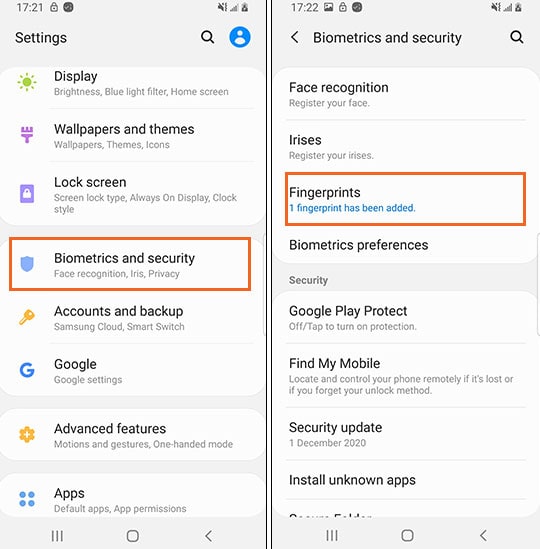
You can also delete a fingerprint registration and add a new one by clicking on the fingerprint you wish to calibrate. You should be able to use your fingerprint scanner again once you’ve added a new fingerprint this will fix the Android 14 Fingerprint Not Working issue.
Check if your finger has any liquid or dirt
If your Android 14 Fingerprint Not Working problem is not related to your fingers, try a different hardware or software solution before concluding it is a hardware or software problem. Just like other biometric devices, your fingerprint must be clean to unlock your phone.
There is a possibility that the fingerprint sensor will not function if your hand is wet, moist, oily, or dirty. If any of these things are present on your finger, your fingerprint might not be able to unlock your phone. You must wash your hands, disinfect them, and allow them to dry before you can get out. It’s time to unlock your phone using our fingerprints.
ALSO READ:
- List of 10 Android System Apps that are Safe to Disable
- Activate Syfy.com Code Roku, Fire TV, Apple TV, Xbox One, Android
- Top 8 Ways to Fix Android System WebView Won’t Update
- How to Download Amazon Flex App for Android 2024
- How to Fix Android Text Messages Stuck “Downloading” or “Expired”
- How to Fix Cash App Not Working on Android, iPhone, Web