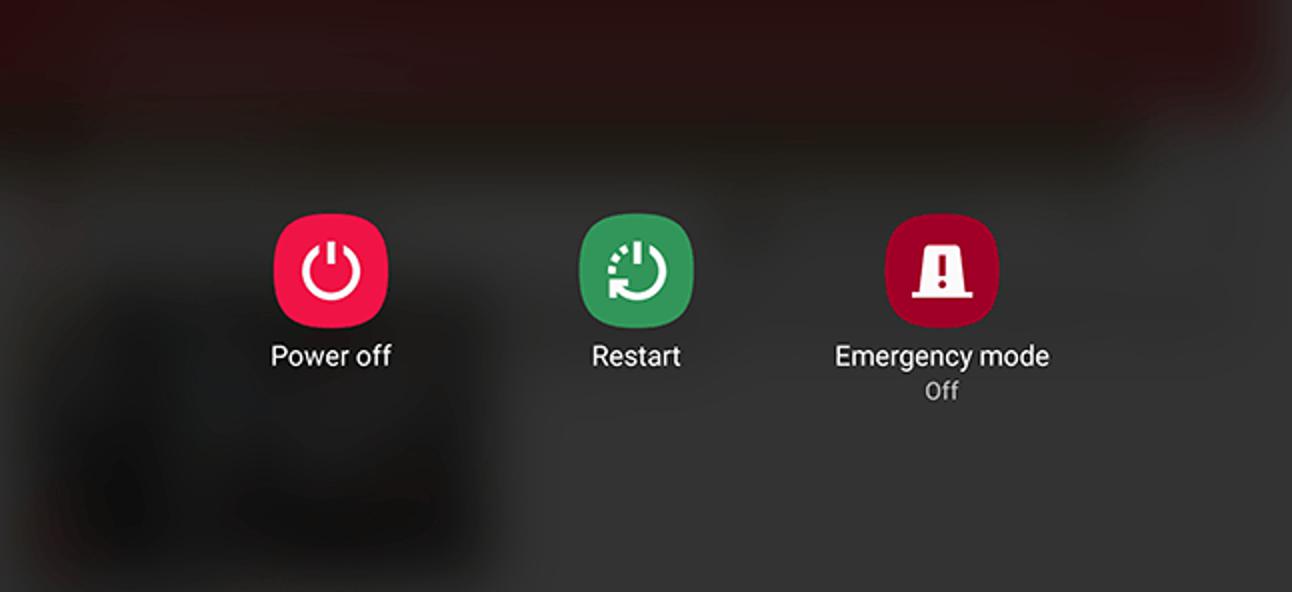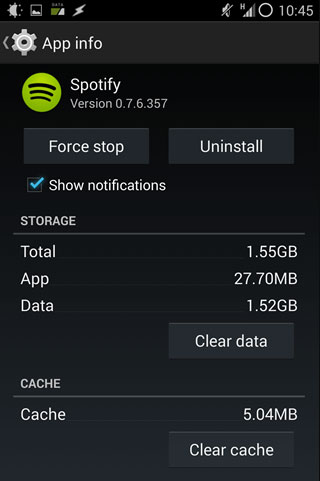- People often experience problems with Spotify randomly logging them out due to issues like using old app versions, account settings problems, or server outages.
- Force-closing and restarting the app, restarting your device, checking if the Spotify server is down, or logging out and logging back in. You might also need to update your app, change your password if you suspect a security issue, or check your network settings.
- If the problem continues, advanced fixes include reinstalling Spotify, disabling hardware acceleration on computers.
There is a common issue with Spotify kicking me out. The internet has a number of forums where you can find a couple of discussions. If other people have experienced the same issue, it is generally possible to find the magic solution online. However, if you are unable to fix this issue, please make sure to read the guide. Yes, we have discussed some crucial fixes that will help you resolve if Spofity kicks me out.
Why Does Spotify Kick Me Out?
Many factors can cause Kicks Me Out of the app, but each case is unique.
- Spotify Account Issue: You may be logged out of Spotify if you are logged into your account on too many devices. You will also be kicked out if the information in your Spotify account does not match the one on the server.
- Using an Old Version of the Spotify App: If you have an old version of Spotify on your device, it won’t work properly. If this happens, you will have trouble logging out of your Spotify account.
- Spotify Server Error: You will also encounter this error if the Spotify servers are down.
- Sign Out Everywhere: If you are using a Spotify account borrowed from others, then you could get kicked out of the service. Spotify may have been signed out everywhere by the account owner. In this case, you are required to create your own Spotify account.
- Spotify Is Not Available in Your Region/Country: Some regions and countries do not offer Spotify. In non-supported countries, Spotify is not available to you.
Here’s How to Fix When Spotify Kicks You Out
Here are some fixes that will definitely help you if you are getting kicked out from Spotify:
Force-close and then restart Spotify
Many apps that display error messages or Kicks Me Out can be fixed with a simple fix: Force the app to close and restart. Close the Spotify app on iOS or the Android app. Once the app has been restarted, you will be able to use it normally again. You’ll only need a minute, and you might find it helpful.
Restart your device
The best thing you can do if restarting Spotify does not work to resolve if it Kicks Me Out is to restart your device. Once you’ve done that, any corrupt data that may be causing a conflict will be flushed out, and you’ll be able to start fresh. Each type of device needs to be restarted differently, but here’s how to restart an iPhone.
Reset Spotify Account Password
Have you tried signing out of all devices and still have the same issue? In such a case, your Spotify account might have been hijacked and used by someone else. If you have a different type of account, you can change your password accordingly.
Your Facebook password needs to be changed if you previously used Facebook to sign in. Here are the steps you can follow if you don’t want to use the wizard.
- To change your Spotify password, go to the password change page and log in.
- You will be asked for your current password to a new password and to confirm the new password on the password change page.
- Then click “SET NEW PASSWORD“.
Check for a Spotify outage
It is a good idea to determine whether you simply need to wait for Spotify to restore service before trying more complicated troubleshooting steps. You can easily check Spotify’s status by visiting DownDetector, looking for Downdetector in the search results, or you can do a Google search for “Is Spotify Down”. It might be down, so please try again later.
Disable hardware acceleration in Mac or Windows
Spotify may crash on your computer if you disable hardware acceleration, but most troubleshooting tips apply to both computers and mobile devices. When Spotify is used on a desktop, it can take advantage of the graphics card and perform better.
Occasionally, however, Spotify may misbehave as a result. Using the top-left menu, click the View menu, then Hardware Acceleration, to disable hardware acceleration.
Log out of Spotify and log back in
Spotify might need to be logged out and then re-logged in if it constantly Kicks Me Out no matter what you play. Tap the Settings icon (shaped like a gear) at the top right of the mobile app (for Android or iPhone). Click Log out. Once you’ve logged back in, proceed to the sign-in page.
Uninstall and reinstall Spotify
It may be necessary to reinstall Spotify if it still Kicks Me Out or displays error messages. Especially if there’s a newer version of the app, reinstalling a fresh copy may fix the problem if it has become corrupted or incompatible with some other software. So, simply uninstall it and then reinstall it from Google Play or the App Store.
Remove System Cleaning Apps from Your Device
There is a possibility that some system cleaning software may delete the information about your Spotify account if you have installed it on your device. Furthermore, your computer and mobile phones will no longer cache songs and playlists.
You should not let the system cleaning software run automatically if you want to avoid Spotify logging you out. To permanently eliminate the Spotify Kicks Me Out problem, you can uninstall it.
Depending on the system cleaner, the instructions may differ. You can stop it automatically by going to its settings page and then finding the option to do so. It can also be uninstalled directly, just like any other application.
Reset your Network Settings
To make certain online services such as Spotify work properly, you might need to reset the network settings on your phone.
You should save this option for last resort, though, as it will wipe out all your saved network configurations, including Bluetooth device names and WiFi passwords, so you will have to log in manually to those networks again. However, if you want to try resetting your iPhone or Android network settings, you can see if that works.
READ MORE:
- Free Spotify Premium Accounts & Passwords
- How to Download Spotify App on Windows 11
- How to Loop a Song on Spotify without Manual Intervention
- Fix Spotify Lyrics Not Showing Up on iOS or Android App
- How to Pair Spotify with https Spotify.com Pair TV Code Login
- Top 6 Ways to Spotify Podcasts Not Playing or Working