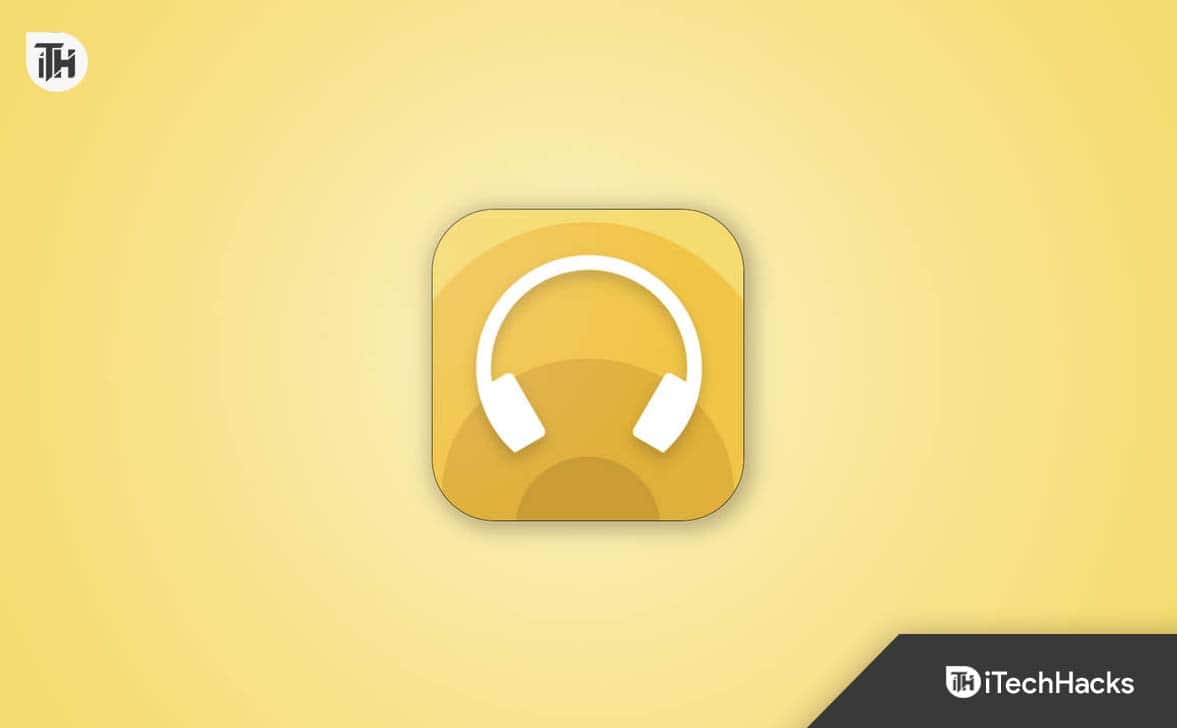- Most Sony headphones connect to a Mac easily, either through the built-in 3.5mm headphone jack/USB-C port (wired) or via Bluetooth pairing (wireless).
- Bluetooth issues usually stem from macOS updates, incorrect settings, or pairing mode errors, and can be fixed by resetting the headphones or re-enabling Bluetooth.
- Always check your Mac’s sound output in Control Center or System Settings, pairing alone isn’t enough; you must select your Sony headphones as the output device.
Sony headphones remain a popular choice for Mac users in 2025 thanks to their noise cancellation, balanced sound quality, and long battery life. Whether you’re using the flagship Sony WH-1000XM5, the earlier WH-1000XM4, or entry-level models like the WH-CH520, pairing them with a MacBook can sometimes be confusing. This guide explains the correct way to connect both wired and wireless Sony headphones to a Mac, along with troubleshooting steps if audio doesn’t work after pairing.
Here’s How to Connect your Sony Headphones to Mac
If you want to connect your Sony Headphones to Mac, here’s the easiest way to do it. However, you should know that Sony Headphones come in two different types. Wireless and Wired. We will tell you the method to connect both of them.
1. Connecting Wired Sony Headphones to a Mac
Modern MacBook Air and MacBook Pro models (M1, M2, M3 chips) still include a 3.5mm headphone jack. That means most wired Sony headphones will connect directly without additional accessories.
Steps for wired connection:
- Plug your Sony headphones into the 3.5mm headphone jack on the left side of your Mac.
- If you’re using a USB-C Sony headset, connect it to one of the Mac’s Thunderbolt/USB-C ports.
- If your headphones only support 3.5mm and you prefer USB-C, use a USB-C to 3.5mm adapter.
- Open Apple Menu → System Settings → Sound → Output.
- Select your Sony headphones as the active Output Device.
Once selected, all audio will route through your wired headphones.
2. Connecting Wireless Sony Headphones to a Mac (Bluetooth)
For wireless models like the WH-1000XM5, WH-1000XM4, WH-CH720N, or WH-XB910N, you’ll need to pair via Bluetooth.
- On your Mac, go to Apple Menu → System Settings → Bluetooth.
- Turn Bluetooth ON.
- Power on your Sony headphones by holding the Power button until you hear the “Power On” prompt.
- Enter pairing mode (usually by holding the Power or Pairing button until the indicator light flashes blue and red).
- On your Mac, check the list of available devices. Select your Sony headphones when they appear.
- Confirm the connection.
Your headphones should now connect automatically each time Bluetooth is enabled on your Mac.
3. Set Sony Headphones as the Audio Output
Sometimes your Mac will pair successfully but continue to play sound through its internal speakers. To fix this:
- Quick method: Open Control Center → Sound → Output Device, then choose your Sony headphones.
- System method: Go to System Settings → Sound → Output, then select your Sony headphones.
This ensures all sound — music, calls, and videos — is routed through the headphones.
4. Disconnecting or Removing Sony Headphones
When you want to switch devices, you can disconnect or forget your headphones from the Mac.
- Disconnect (temporary): Open Control Center → Bluetooth, then toggle your Sony headphones off.
- Forget this device (permanent): Go to System Settings → Bluetooth, click the info icon (i) next to your Sony headphones, then select Forget This Device.
For wired models, simply unplug the cable or remove the adapter.
5. Troubleshooting: Sony Headphones Not Connecting to Mac
Even with updated macOS versions like macOS Sequoia (2025), pairing issues can still occur.
- Headphones not showing in Bluetooth: Reset the headphones by pressing and holding the Power + Custom/NC buttons (varies by model) for about 7 seconds, then retry pairing.
- Mac not detecting headphones: Restart your Mac and check for pending macOS updates. Outdated Bluetooth drivers can block connections.
- Connected but no sound: Ensure your headphones are selected under Sound Output in System Settings.
- Frequent disconnections: Forget the device, restart Bluetooth on the Mac, and re-pair. If needed, reset the Mac’s Bluetooth module (hold Shift + Option, click the Bluetooth icon in the menu bar, then select Reset Bluetooth Module).
Final Thoughts
Connecting Sony headphones to a MacBook in 2025 is straightforward once the correct settings are applied. Wired headphones plug directly into the 3.5mm jack or USB-C port, while wireless Sony Bluetooth headphones require pairing through System Settings. If problems occur, a quick reset of either the headphones or the Mac’s Bluetooth usually restores the connection.
With the setup complete, your Mac and Sony headphones will deliver the sound quality Sony is known for — whether you’re working, in meetings, or listening to music.
ALSO READ:
- How to Fix Bose SoundSport Wireless Headphones Not Turning On
- How to Fix Headphones Not Working In Windows 11
- Best Professional DJ Headphones and TWS from OneOdio 2023
- 5 Ways to Uninstall Apps on Mac: Safe and Thorough Method
- Top 7 Ways to Fix Mac Running Slow after Sonoma Update
- Top 8 Ways to Fix macOS Sonoma Update Not Showing Up