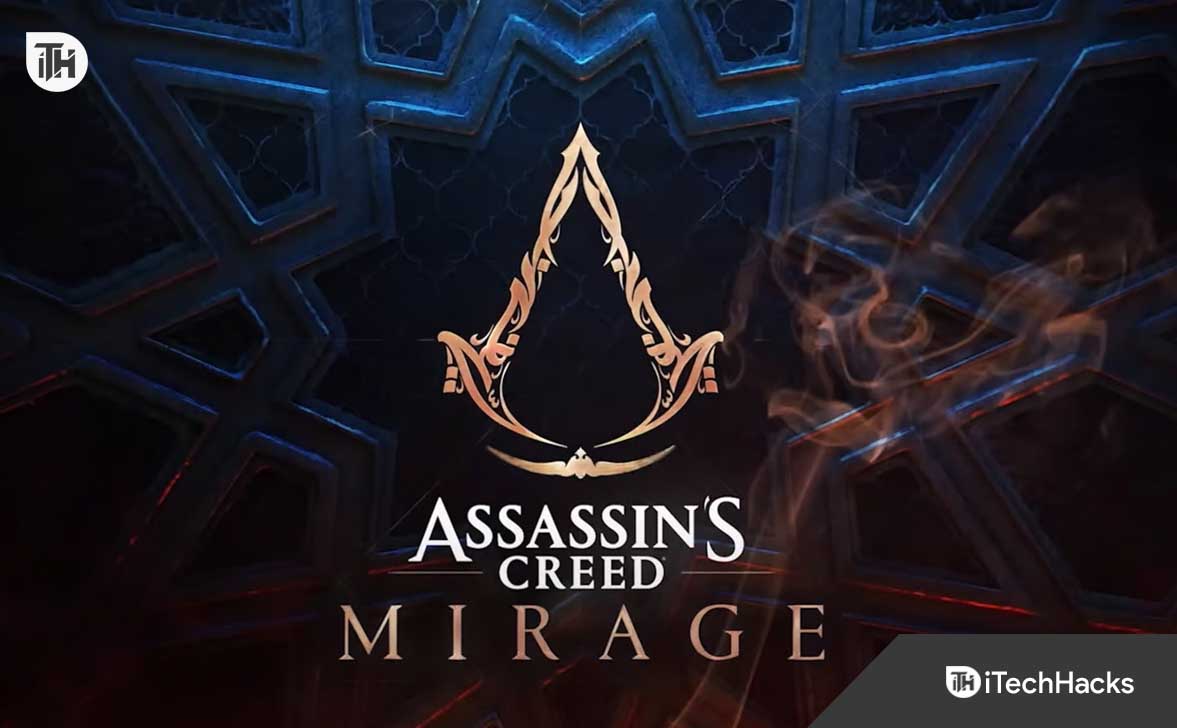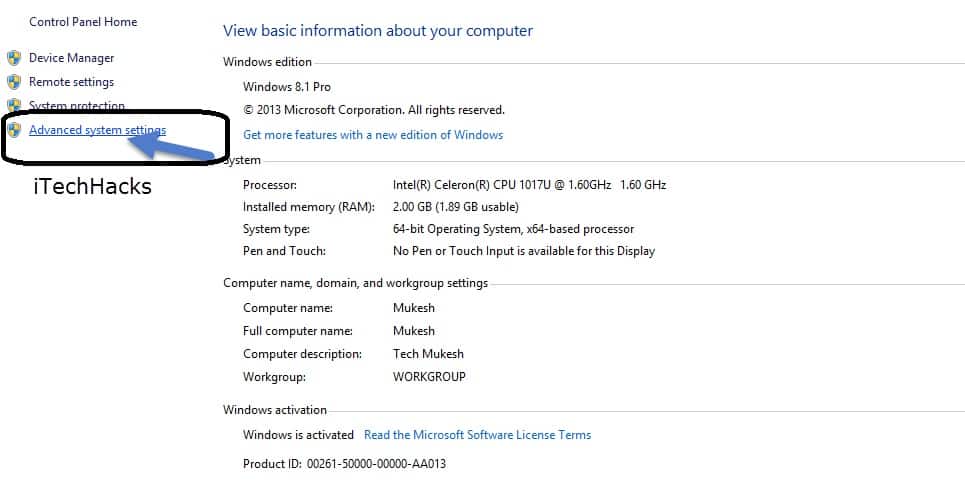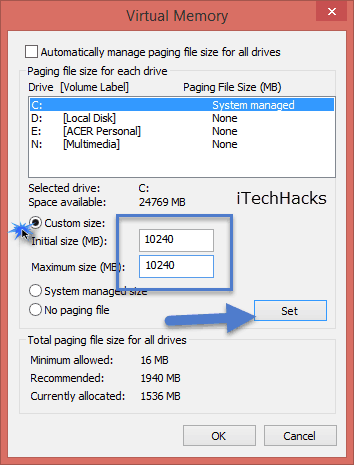- The Assassin's Creed franchise celebrates its 16th anniversary, evolving from its original release to AC Valhalla and Odyssey, which shifted towards open-world RPG gameplay.
- Users experiencing low FPS issues with Assassin's Creed Mirage can resolve the problem by updating graphics drivers, switching between display modes, running the game as an administrator, closing background tasks, stopping background downloads, switching to auto settings in video, setting high performance in power options, adjusting in-game graphics settings, increasing virtual RAM, and setting the game task as a high priority in Task Manager.
- By following these fixes, players can enhance their gameplay experience and overcome performance issues in Assassin's Creed Mirage on PC.
There is no doubt that Ubisoft’s famous Assassin’s Creed franchise is what they are best known for, as it celebrates its 16th anniversary this year! In November 2007, the original game was released for the Xbox 360. Acclaimed for its stealth parkour mechanics and representation of the historical Order of Assassins, the game became a global phenomenon. With AC Valhalla and Odyssey, the series has moved away from its roots and moved into more traditional open-world RPG territory.
After last year’s announcement that they wanted Assassin’s Creed Mirage to be a throwback to the first few Assassin’s Creed games, the concept of the next installment was born. However, some users are reporting FPS drops on their devices after installing the game. Well, that’s the reason why we are here. So, in case you want to know how to resolve the Assassin’s Creed Mirage Low FPS issue, make sure to be with us until the end.
Ways to Fix Assassin’s Creed Mirage Low FPS Issue
So, here are some potential fixes that will surely help you resolve the Assassin’s Creed Mirage low FPS issue:
Fix 1: Update Graphics Drivers
For games and other graphics-intensive programs to run properly, you should check for graphics driver updates on your PC. In order to do so:
- Initially, right-click the Start Menu to open the Quick Access Menu.
- From the list, select Device Manager.
- Afterward, to expand the Display Adapters category, double-click it.
- Thereafter, right-click on the name of the dedicated graphics card.
- Click Update driver > Choose Search automatically for drivers.
- Whenever an update is available, it will automatically download and install it.
- For the changes to take effect, reboot your computer once you’ve finished.
If you prefer, you can manually download the latest graphics driver from your graphics card manufacturer’s official website and install it there.
Fix 2: Switch Between Display Modes
The in-game settings menu should allow you to toggle between fullscreen borderless and windowed bordered displays. By doing this, you’ll be able to run the game files smoothly, regardless of your screen resolution and PC specifications. Once you’ve tried it, you can keep using it. There were some affected players who benefited from this and able to fix Low FPS issue.
Fix 3: Run the Game as an Administrator
In order to avoid issues related to user account control, you should also run the Assassin’s Creed Mirage executable as an administrator. To do this:
- On your PC, right-click the Assassins Creed Mirage exe shortcut file.
- Select Properties > Compatibility.
- Checkmark the Run this program as an administrator checkbox.
- Now, save the changes, click Apply and then OK.
Fix 4: Close Background Running Tasks
There may sometimes be instances where running unnecessary background tasks or programs causes the system to use more CPU or Memory resources, resulting in crashes, lags, stutters, and Low FPS issue. Here’s how:
- Initially, to open up the Task Manager, press Ctrl + Shift + Esc.
- Select unnecessary tasks that are running and consuming a lot of system resources by clicking on the Processes tab.
- Close the task by clicking End Task > Repeat these steps for all unnecessary tasks.
- To apply the changes, restart your system.
Fix 5: Stop Background Downloads
There is a high probability that you are simultaneously downloading or installing other game updates, regardless of which client you are using. While launching and playing Assassins Creed Mirage on the client, it is best to pause or stop other background downloads. When your gameplay is complete, you can continue downloading games or installing patches.
Fix 6: Switch to Auto Settings in Video
You can try switching to auto settings in video mode if you have not yet succeeded in fixing the Low FPS issue.
- During gameplay, press the Esc key.
- Click on Video in the in-game Settings menu.
- To verify whether the frame drops or lags still appear, select Auto Settings > Resuming your gameplay will let you know.
- Try lowering the video settings in the game menu if the in-game lag or Low FPS issue persist.
Fix 7: Set High Performance in Power Options
Using the Balanced power mode in Windows and your hardware aren’t running at their peak means they aren’t functioning at their best. If you want to get better results during intense gameplay, set the High-Performance mode. On the other hand, if you’re using a laptop, the high-performance mode will consume more battery power. To do this:
- Initially, from the Start Menu, type Control Panel and click on it.
- Select Power Options in Hardware and Sound.
- Select High Performance.
- Once your computer has been shut down, close the window. You can shut down by clicking Start Menu > Power > Shut Down.
- After your computer has been completely shut down, you can power it back up.
Fix 8: Adjust In-Game Graphics Settings
It is possible to fix some graphical glitches, stutters, and Low FPS issue by adjusting the in-game graphics settings. In order to do so:
- On your PC, launch the Epic Games Launcher or Steam software and launch Assassin’s Creed Mirage.
- To return to the main menu, press the Esc key while in gameplay.
- To set the display mode to Windowed or Fullscreen, click Options > Go to Video > Under the Basic tab, click Display Mode.
- Whatever the resolution supported by your monitor or display device, set the display resolution to the recommended one.
- To cross-check the performance, turn off Vertical Sync (V-Sync) or vice versa.
- Go to the Advanced tab > Select Medium or High, or Ultra High to choose a preset according to your PC’s specifications.
Fix 9: Increase the Virtual RAM
If you want to improve the FPS count further, you can manually increase the virtual RAM on the PC. Despite the fact that some players may not find it useful in some situations, you should give it a try.
- Right-click on this PC (My Computer) in the Desktop/File Explorer.
- Click on Properties.
- Afterward, from the left sidebar, select Advanced System Settings.
- Under Advanced, click Performance Options.
- On the Advanced tab, click on Virtual Memory > Change.
- Make sure the option Automatically manage paging file size for all drives is unchecked.
- Thereafter, choose the drive where the game is installed.
- Click on Custom size > Type 20000 in both the Initial and Maximum size fields.
- The final step is to click on Set and then OK.
How To Increase RAM in PC - Afterward, restart your PC and try to launch the game.
Fix 10: Set Assassin’s Creed Mirage Task as a High Priority
There are times when Windows systems do not recognize resource-hungry game applications, resulting in unnecessary background processes using CPU and RAM without your permission. Windows fails badly whenever you run a game that demands a high amount of CPU & RAM resources. Therefore, make sure the task in Task Manager is set to High Priority. To do so:
- To open Task Manager, press Ctrl+Shift+Esc.
- You can now expand the Assassin’s Creed Mirage game task by right-clicking on it.
- Click on Set Priority > High.

So, that’s all we have for you on how to fix the Assassin’s Creed Mirage low FPS issue. It”s our hope that this guide has helped you. In case you need more info, comment below and let us know.
ALSO READ:
- Assassin’s Creed Mirage Won’t Launch? Here’s How to Fix for PC, Xbox, PlayStation
- Top 11 Ways to Fix Assassin’s Creed Mirage Crashing Problem
- Payday 3 Low FPS, Freezing, Lagging, Stuttering? Here’s How to Fix
- Mortal Kombat 1 Low FPS Issues: Here’s How to Fix Quickly
- How to Fix Starfield Low FPS, Stuttering, Freezing or Lags Issues
- Top 8 Ways Fix Immortals of Aveum Low FPS Issues
- Baldur’s Gate 3 Low FPS? Here’s 7 Ways to Fix and Improve it