- Many users are experiencing low FPS while playing Immortals of Aveum, causing frustration and gameplay issues.
- Common reasons for low FPS include graphics problems, inadequate system requirements, outdated drivers, and corrupted game files.
- Quick fixes such as restarting the device, updating network drivers, disabling antivirus/firewall, turning off VPN, and checking system requirements can help resolve the low FPS issue.
Facing Low FPS while playing the Immortals of Aveum? Check out this guide to learn about the quick solutions.
There are a lot of users who have reported that they are facing low FPS issues on the Immortals of Aveum. This is causing them a lot of issues because they are not able to play the game properly. Due to the problem, the users are very much frustrated, and they are looking for some ways through which they can fix the issue. In this guide, we are going to list some simple ways to resolve the problem that you are facing. So, let’s get started with it.
What is Immortals of Aveum Low FPS Issue?

The users are getting low FPS while playing the Immortals of Aveum. This is causing them a lot of issues. However, there are a lot of reasons why you might face the problem. We are going to list out some of the common reasons which have been reported by the users when they were trying to fix the issue. Let’s check them before implementing the methods.
- Graphics Problem: If you are facing the issue, then we will suggest that you should check whether the graphics memory of the system is enough to run the game or not.
- System Requirements: It is important for the users to understand whether the system requirements that their PC will be able to handle the game or not.
- Driver Problems: The issue of Low FPS can also cause if the graphics and network drivers are not updated.
- Corrupted Files: If there are any corrupted or missing files in the game installation folder, then you won’t be able to run the game properly.
- Internet Connection: The internet connection plays a major role in running the game. If your system does not have a good and stable internet connection, then you will be facing various issues.
Quick Fixes For Immortals of Aveum Low FPS Issues

We are here with some quick fixes that can help you resolve the problem without any hassle. We suggest that you try them as it has helped many users resolve the problem.
- Restart The Device: When you are facing the issue, the first thing that you can do is restart the device. There are chances that the issue is occurring due to some minor bugs in your system, due to which the game is getting Low FPS. Restarting the system will likely resolve the problem.
- Check For Network Driver Update: It is important for the users to ensure they are using the updated network driver. If they have not updated the driver, they should update it first; otherwise, they will keep facing the problem. You can check this guide to understand the steps required to follow for Updating the Network Driver.
- Disable Antivirus: The users should try disabling the antivirus which is installed on their PC. The Antivirus causes a lot of problems with the game’s components. Check this guide to know the steps to disable Antivirus.
- Disable Windows Firewall: Like the Antivirus, the Firewall also causes a lot of problems for users. We suggest you try running the game after disabling the Windows Firewall. Check this guide to know the steps to disable Firewall.
- Turn Off VPN: The users using the VPN should turn it off and then check whether the issue has been resolved. There are a lot of users who have reported that they were using the VPN, due to which they faced the issue.
How Do I Fix Immortals of Aveum Low FPS Issues?

We are here with detailed fixes that will help in resolving the problem of Low FPS on Immortals of Aveum. The game might be facing some problems due to some other reasons, due to which the common solutions did not work. Check out these simple methods to resolve the problem easily.
Check System Requirements

The users facing the low FPS issue should ensure that the system they are using can run the game. Many users have tried running the game on their system, which was not capable enough to run the game. It is because the system does not meet the minimum requirements to run it. Thus, we will suggest the users check whether the system requirements of the game that they are playing are enough to run the game or not.
Minimum System Requirements
- Operating System: Your PC should have Windows 10 or higher
- RAM: 8GB or more
- Graphics: Your system should have NVIDIA GeForce RTX 2080 Super (VRAM 8 GB) or Radeon RX 5700XT (8GB)
- Processor: Your PC should have an Intel Core i7-9700 or AMD Ryzen 7 3700X or better
- DirectX Version: DirectX 12
- Storage: 110GB Required
Recommended System Requirements
- Operating System: Your PC should have Windows 11.
- RAM: 16GB or more
- Graphics: Your system should have NVIDIA GeForce RTX 3080Ti (VRAM 12 GB) or AMD Radeon RX 6800XT (VRAM 16 GB)
- Processor: Your PC should have an Intel Core i7-12700 or AMD Ryzen 7 5700X or better
- DirectX Version: DirectX 12
- Storage: 110GB Required
Check For The Latest Graphics Driver Update
The users facing the issue of Low FPS should make sure that they are using an updated graphics driver. For those who don’t know, the graphics driver plays a major role in running the game. If the graphics driver on your system is not working properly, you will face various issues with the game. Thus, we suggest you check whether the graphics driver you are using on your system is running on the latest version. You can follow the steps which are listed below to do this.
- Open the Device Manager on your system.
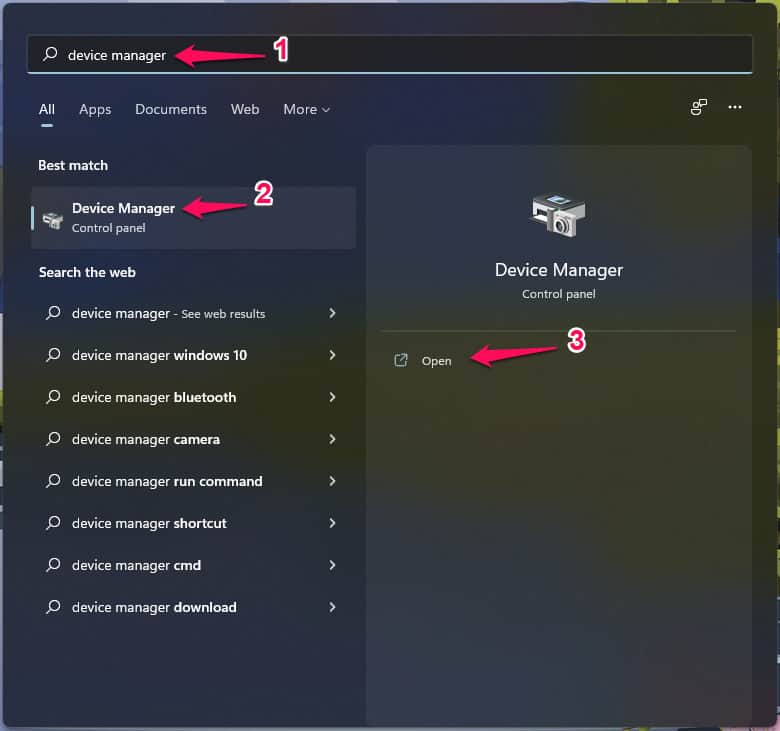
- Now, select the Display Adapters and expand it.
- After it, right-click on the driver.
- Select the option of Update Driver.
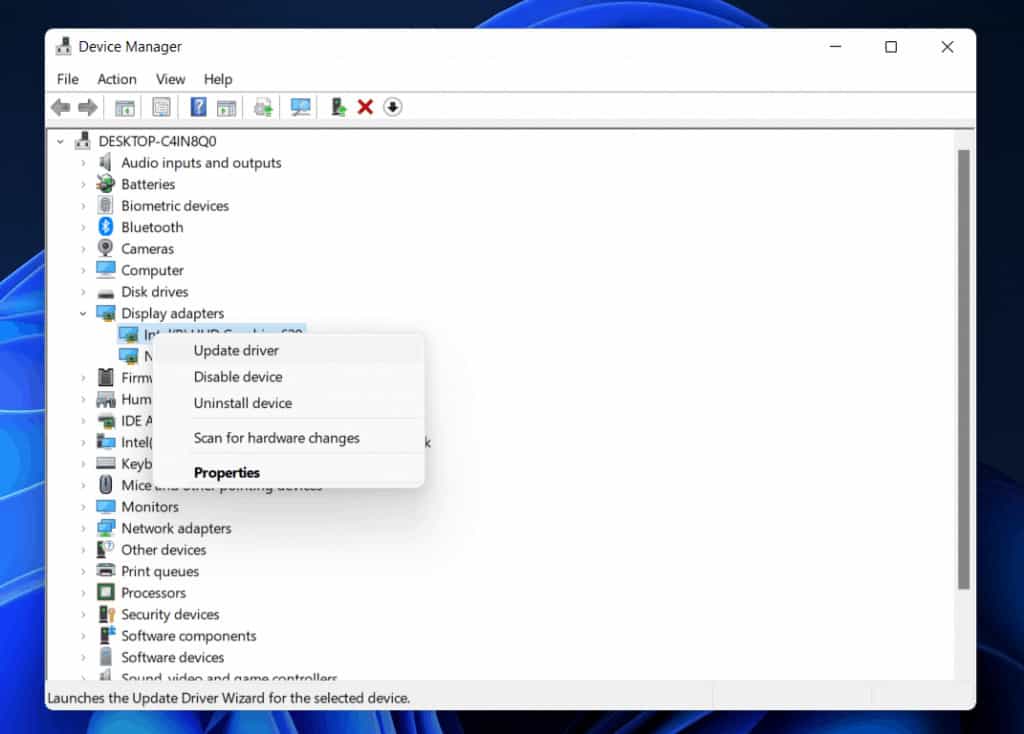
- Wait for the process of updating to get completed.
- Once the process is completed, then restart the system.
- Now, run the game and check whether the issue has been resolved or not.
Lower The Graphics Settings

The users facing the issue on the game can also try lowering the graphics settings. There are chances that your system does not have enough graphics memory, due to which you are facing the Immortals of Aveum Low FPS issue. We will suggest that you should check whether the graphics settings on the game and the system is correct or not.
If the graphics settings on the system are high, and you are still facing the issue, we suggest that you try lowering the graphics settings and then check whether the issue has been resolved. You can try to lower the graphics settings for different times. If you see a higher FPS, then play the game in that setting.
We are suggesting this because sometimes our system is not able to handle such games with higher settings. It can be due to the graphics memory, RAM, storage, processor, and a lot of different reasons. So try playing the game with a higher FPS after tweaking the graphics settings.
Repair The Game Files
If the users are facing the issue even after lowering the game settings, we suggest you try repairing the game files. We are expecting that there might be some corrupted game files or missing game files due to which the users are facing the issue.
Thus, it will be good for the users to repair the game files and check whether the issue has been resolved. There are a lot of users who have done this to resolve the problem that they are facing. You can check the steps which are listed below to do this.
- Open the Game Store.
- Now, go to the Library and select the game.
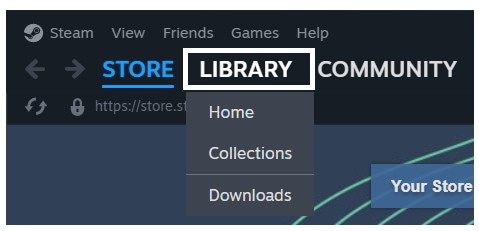
- Right-click on it.
- After it, select the option of Properties.
- Select the Installed Files tab.

- Click on Verify Integrity of Game Files.
Update DirectX

This is important for users to update the DirectX version if they have not updated it for a long time. Also, there are a lot of users who have DirectX 12. But there are a lot of users who have suggested that the players should try using DirectX 11 as it can help in resolving the problem.
DirectX 11 is one of the most efficient and reliable versions of DirectX, and it can also work with your system without any issues. So it will be good for you to try doing this and check whether the issue gets resolved.
Check For Patch Updates
The users should keep on checking for the new patch updates, as there are chances that the developers are working on fixing minor bugs. We know that the game has recently been released for users on the game store. However, there are a lot of issues which is being reported by the users.
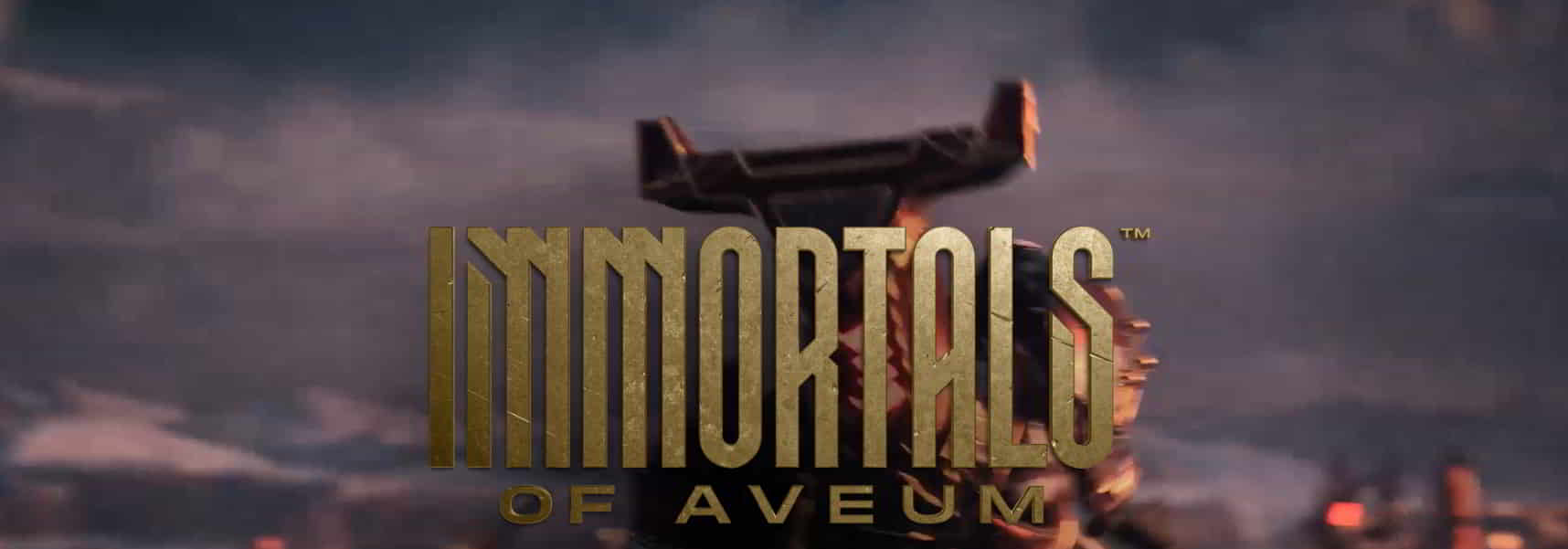
As the developers are working on fixing it, so we are expecting that they might also fix the game graphics’ low FPS problem that has been reported by a lot of players. So it will be good for you to keep checking for the updates, as they will release the updates anytime. You can also tune into their social media handles, as they keep on posting new updates about the patch fixes. Check for the latest game patch updates by following the steps listed below.
- Open the Steam Game Store.
- Right-click on the game after going to Library.
- Check if any updates are available or not.
- If any new updates are available, download it.
- After it, restart the system to save the changes.
Check For Windows Update
When trying to play the game, make sure you are using the latest Windows on your PC. Many users have been trying to play the game, but they were using outdated Windows, due to which they kept on facing issues with the apps and games. Windows helps the apps and games to run properly. But if Windows is not updated, then you will be going to face various issues. We have listed the steps that you will need to follow to check for the latest updates.
- Open the Start Menu.
- Go to the Settings.
- Click on Windows Update.
- Select the Check For Updates option.

- Download if there are any new updates available.
- Once the updates are downloaded and installed, restart your system.
Contact Customer Support
There are a lot of users who have been reporting the low FPS issue. We listed the various solution that will help in resolving the problem. If you have tried all the above methods and are still facing the same issue, we suggest you contact customer support and report the problem. Once you report the problem, the support team will surely come back with some solutions to it. And if this issue occurs to all the users, they will push some updates to fix it. You can contact them through the help of mail.
Wrapping Up
We hope this guide on the Immortals of Aveum Low FPS issue was useful for you. We tried to list all the possible solutions through which you will be able to resolve the issue. Make sure to implement the steps which are listed in the guide. Also, if you have any queries, let us know in the comment section. Till then, keep visiting our website for more gaming content.
ALSO READ:
- Top 12 Ways to Fix Hogwarts Legacy Stuttering and Low FPS Issues
- Fix X-Plane 12 Keeps Crashing, Not Loading, Low FPS Issues
- Fix NFS Unbound Low FPS Drop, Crashing, Stuttering, Lagging on PC
- How To Fix Low FPS Game Problems on Windows 11
- 10 Quick Ways to Fix Baldur’s Gate 3 Stuck on Loading Screen
- Fix Like a Dragon Ishin FPS Drops, Stuttering, or Freezing
- Fix: The Texas Chain Saw Massacre Won’t Launch

