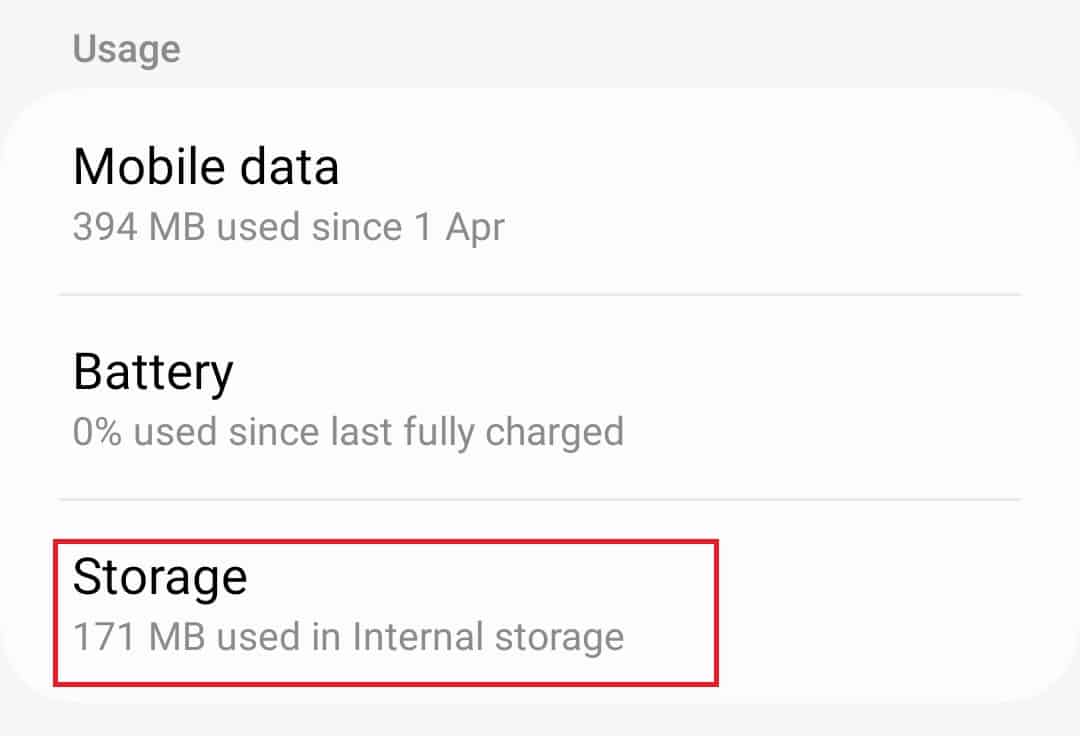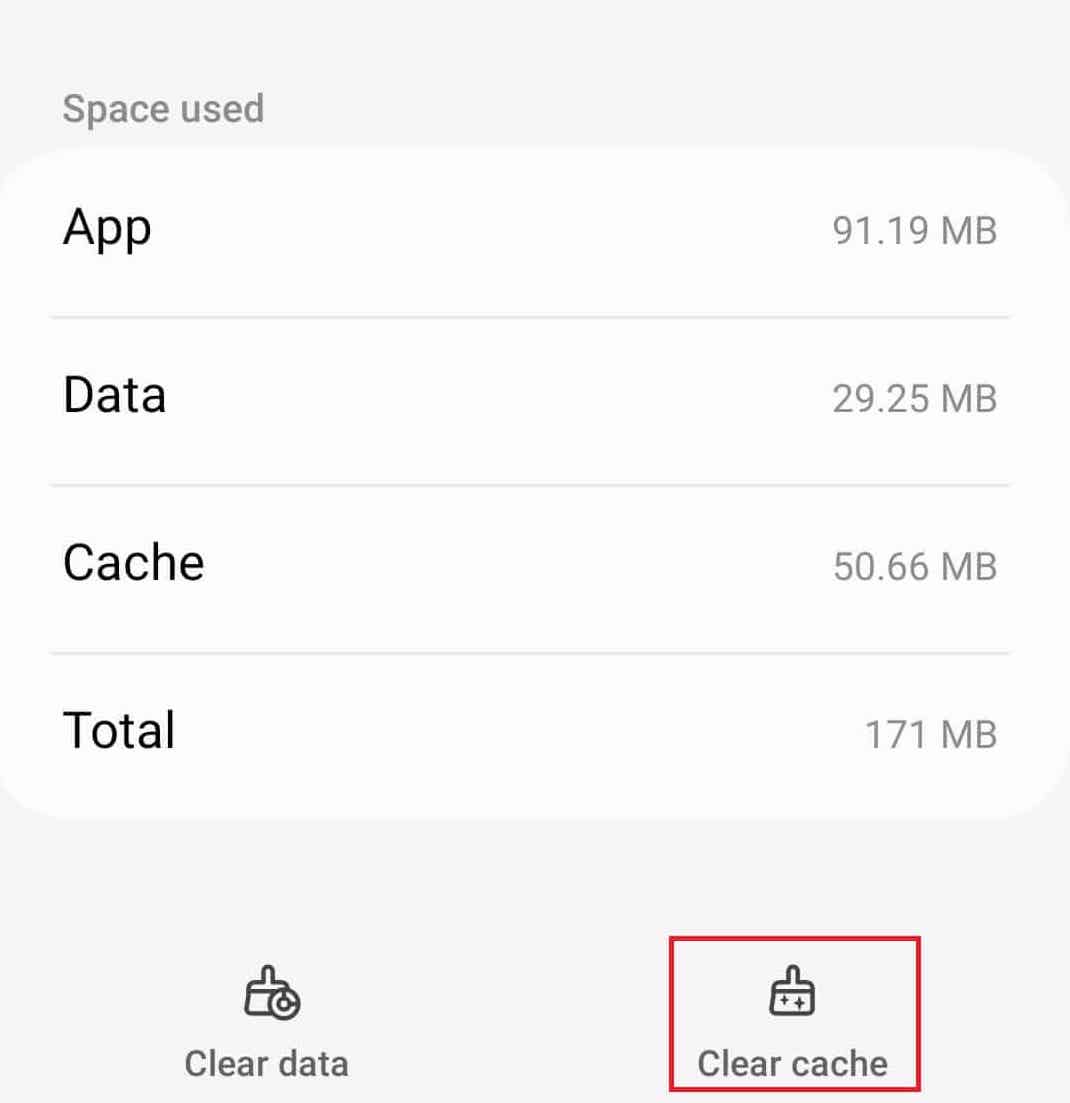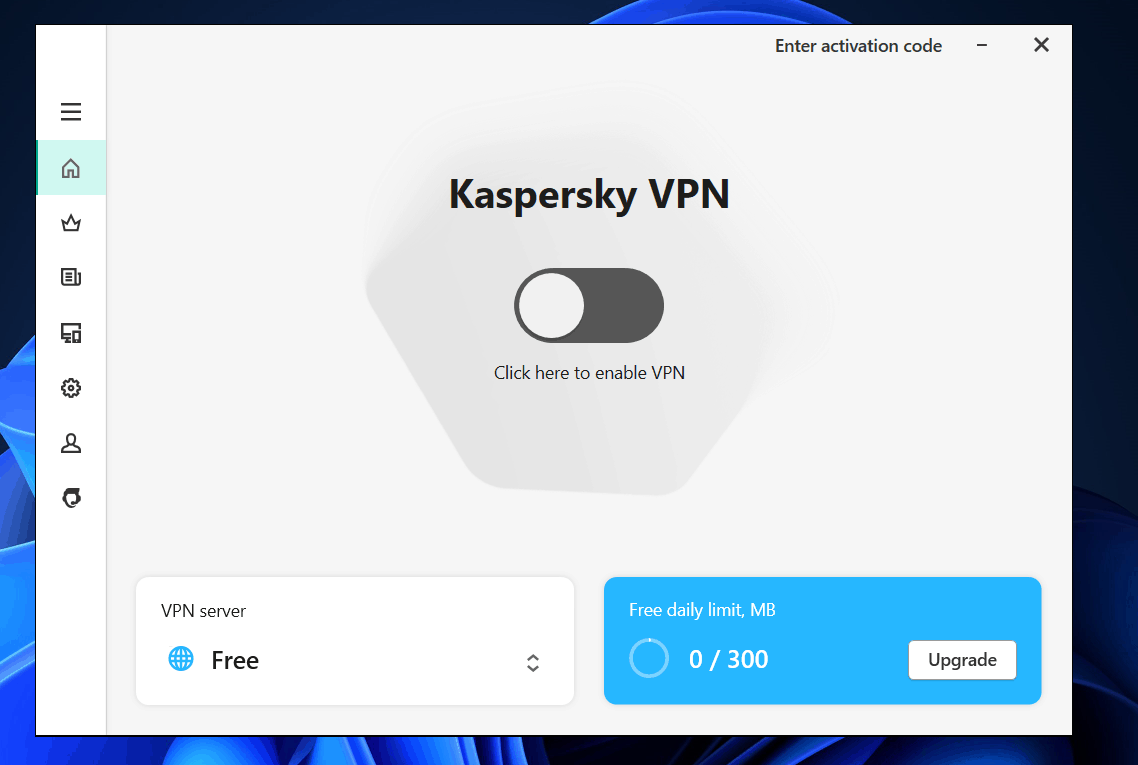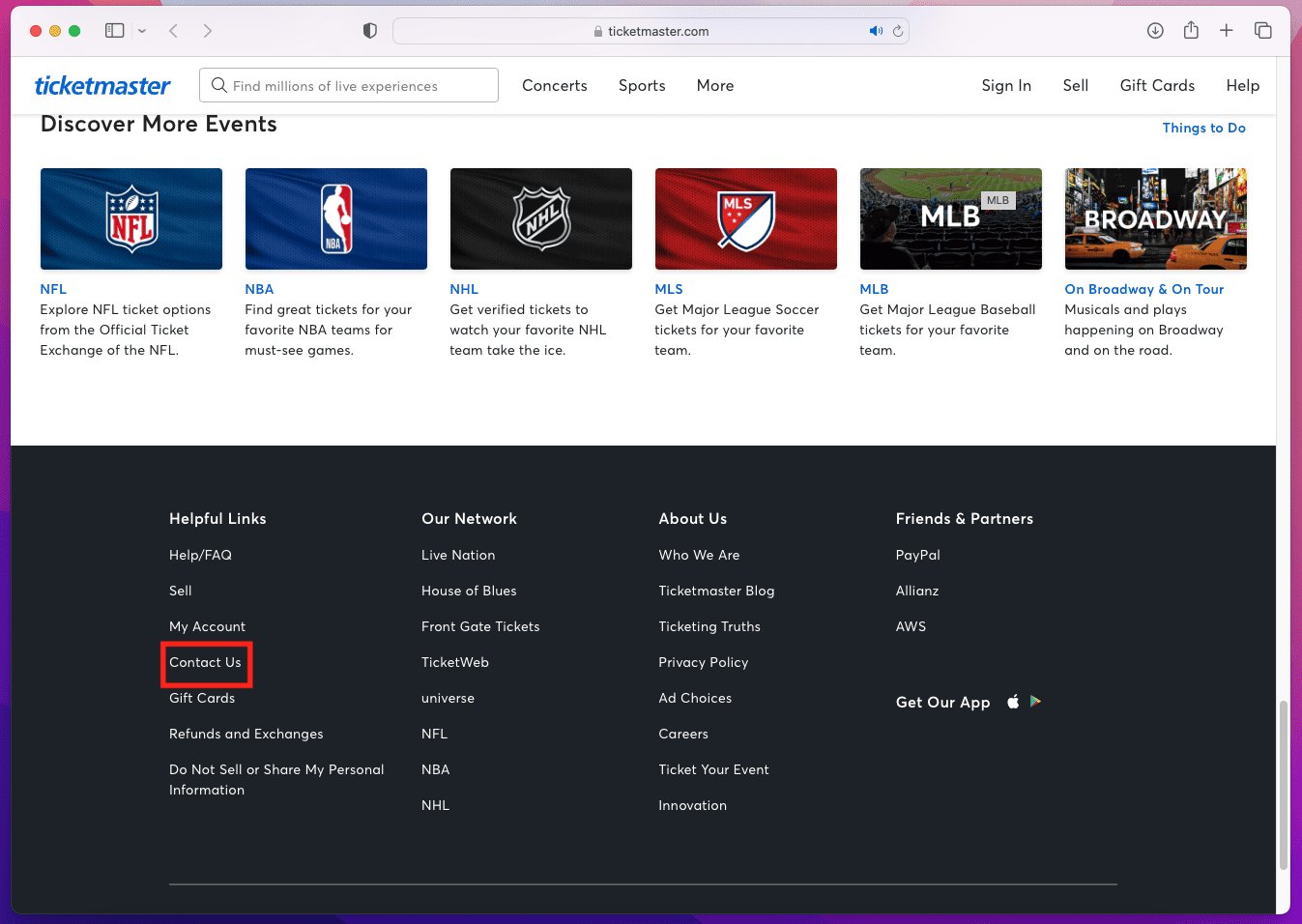- Ticketmaster error code u533 can cause frustration when trying to purchase event tickets due to various reasons such as server issues, browser incompatibilities, and outdated software
- Clearing app cache, checking Ticketmaster's servers for downtime, and examining your browser are some ways to fix the error
- Disabling VPN, fixing internet issues, verifying Ticketmaster account details, and reaching out to Ticketmaster's support team are additional steps to resolve the u533 error.
In the world of online ticketing, few platforms are as renowned as Ticketmaster. It’s the go-to for many when it comes to purchasing tickets for concerts, sports events, and theater shows. However, like all digital platforms, it’s not immune to glitches and errors. One such error that users occasionally encounter is the “Ticketmaster error code u533.” This error can be a source of frustration, especially when you’re trying to secure tickets for a much-anticipated event.
The ticketmaster error code u533 isn’t just a random set of characters. It signifies a specific issue within the Ticketmaster system. While the exact cause can vary, understanding the error is the first step to resolving it. Whether it’s due to server issues, browser incompatibilities, or something else entirely, there are solutions at hand.
Before diving into the solutions, it’s essential to understand why this error occurs.
Why does Ticketmaster Error Code U533 Occur?
The ticketmaster error code u533 can arise due to various reasons. Sometimes, it’s a result of high traffic on the Ticketmaster website, especially during major ticket releases. At other times, it could be due to issues with your internet connection, browser incompatibilities, or even outdated software. Understanding these causes can help in not only fixing the current issue but also in preventing future occurrences.
- Ensure a stable internet connection to avoid errors.
- Test with a different browser for compatibility issues.
- Clear old cache and cookies for smoother website functionality.
- Update the App to the latest versions to prevent bugs problems.
How to Fix Ticketmaster Error Code U533
1. Clearing Cache of App
Cached data is stored every time you use an app to make its experience better. Overtime this cached data can get corrupted and cause issues with the app. It is suggested to clear the cache of the Ticketmaster app to ensure you no longer face the issue. Here’s how you can do it on an Android device-
- Tap and hold the Ticketmaster app on the app drawer.
- Tap on the App Info (i) icon to open the App Info screen.
- Now, tap on the Storage option.
- Here, tap on Clear Cache to clear the cache.
- Once the cache has been cleared, relaunch the Ticketmaster app.
Note- If you are using browser on your phone/tablet to access Ticketmaster then you should clear the cache of that browser or use some other browser.
2. Checking Ticketmaster’s Servers
Websites occasionally experience downtimes, either due to technical issues or scheduled maintenance. During such times, users might encounter errors.
- Open a new browser tab.
- Visit third-party websites like “DownDetector” or “IsItDownRightNow“.
- Input ‘Ticketmaster‘ into their search bars.
- The site will report any server downtime recently or in the past 24 hours.
- If there are reported outages or issues, it’s best to wait for Ticketmaster to resolve them.
3. Examining your Browser
Browsers are the gateways to the internet. An outdated or incompatible browser can sometimes be the root cause of website errors.
- Check if your browser has any pending updates and install them.
- Alternatively, download and install a different browser.
- Disable any extensions or plugins temporarily, as some might conflict with Ticketmaster.
- Try accessing Ticketmaster again.
4. Disable VPN
VPNs are tools that provide privacy and security by routing your internet connection through servers in different locations. However, they can sometimes interfere with website access. You must turn off your VPN when accessing Ticketmaster.
5. Fix Internet Issues
A steady and robust internet connection is crucial for smooth web browsing. A weak connection can lead to various errors.
- Test your internet speed using internet speed test tools.
- If the connection is unstable, consider restarting your modem or router.
- Connect to a different network, if possible, and try accessing Ticketmaster.
6. Verifying Ticketmaster Account
Account-specific issues, such as incorrect credentials or account restrictions, can lead to errors.
- Double-check your login details for any typos.
- If uncertain about your password, use the ‘Forgot Password‘ option to reset it.
- Ensure your account is in good standing and not facing any restrictions or bans.
7. Reach Out to Ticketmaster’s Support Team
When all else fails, seeking assistance from the platform’s support team can provide a solution.
- Head over to Ticketmaster official website.
- Scroll to the bottom and find the Contact Us or link.
- Describe the U533 error in detail, providing any screenshots or additional information.
- Patiently await their response and follow any guidance they offer.
Final Words
In conclusion, while the “Ticketmaster App Not Showing Your Tickets” issue can be frustrating, there are multiple solutions to try. Whether it’s a simple app restart or reaching out to Ticketmaster’s support team, one of these methods is bound to work for you. Remember, technology can be unpredictable, but with a little patience and troubleshooting, most issues can be resolved.
READ MORE:
- How To Fix Pardon the Interruption Ticketmaster Error
- How to Fix Ticketmaster App Not Working or Won’t Load Tickets
- How to Activate Skylight Paycard Login at skylightpaycard.com Online
- Activate Kohl’s Credit Card Login: Steps to Make Kohl’s Card Payment
- How to Activate Conns.com HomePlus Credit Card
- How to Fix Ticketmaster Declined my Transaction with Credit Card
- Ticketmaster App Not Showing Tickets? Here’s How to Fix