- Ticketmaster App provides convenient access to event tickets, but users may encounter the issue of tickets not showing up due to server problems, app glitches, payment delays, or account syncing issues.
- To fix this issue, users can try basic checks like ensuring a stable internet connection, checking for app updates, confirming the correct login, and verifying payment confirmation.
- If basic checks fail, users can try more advanced solutions like restarting the app, clearing app cache, checking Ticketmaster server status, updating the app, switching internet access, using a VPN, or contacting Ticketmaster's support team.
In today’s digital age, the convenience of accessing event tickets right from our smartphones is a game-changer. Gone are the days of waiting in long queues or worrying about misplacing physical tickets. Ticketmaster, a leading platform in this domain, has made it incredibly easy for users to purchase and store their event tickets. However, like all technology, it’s not immune to glitches.
One common issue many users face is the Ticketmaster App Not Showing Your Tickets problem. Imagine the panic when you’re all dressed up for your favorite concert, and suddenly, you encounter this issue! This article aims to guide you through such scenarios, ensuring you never miss out on an event due to this technical issues.
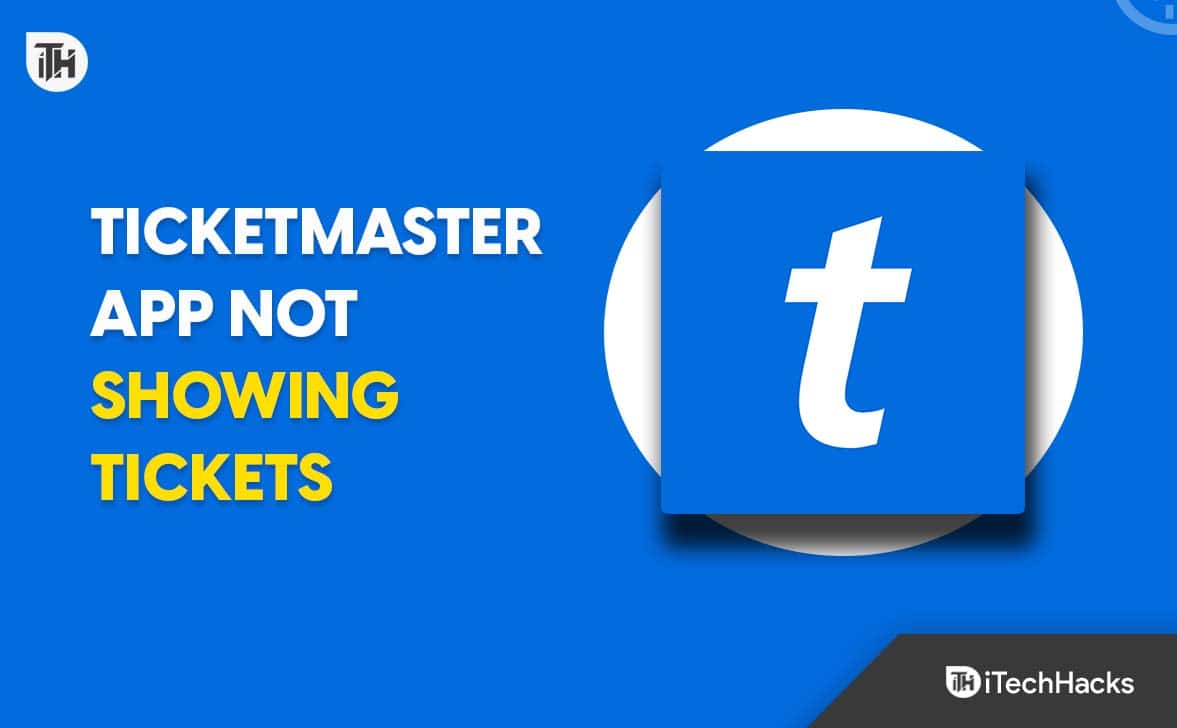
Why is my TicketMaster App Not Showing my Tickets?
Before diving into the solutions, it’s essential to understand why the “Ticketmaster App Not Showing Your Tickets” issue might occur. Several factors can lead to your tickets not being displayed:
- Server Issues: Sometimes, the problem isn’t on your end. Ticketmaster’s servers might be down or experiencing high traffic, causing delays in ticket display.
- App Glitches: Like all apps, Ticketmaster isn’t free from bugs. A minor glitch might be the reason behind the “Ticketmaster App Not Showing Your Tickets” problem.
- Payment Delays: If there’s a delay in processing your payment, your tickets might not show up immediately.
- Account Syncing: If you purchased tickets using a different device or browser, there might be a delay in syncing the data to your app, leading to the “Ticketmaster App Not Showing Your Tickets” issue.
💡 Tickets Won’t Show on the Ticketmaster App: Fix
Before diving into deeper solutions, it’s wise to perform some basic checks:
- Internet Connection: Ensure you have a stable internet connection. Try accessing other apps or websites to confirm.
- App Update: Check if there’s an update available for the Ticketmaster app. Outdated apps can have unresolved bugs that might cause the “Ticketmaster App Not Showing Your Tickets” problem.
- Login Check: Ensure you’re logged into the correct Ticketmaster account. Sometimes, we might have multiple accounts and might be checking the wrong one.
- Payment Confirmation: Ensure that your payment went through. Check your bank statement or email for a confirmation. If the payment hasn’t been processed, it might be the reason behind the “Ticketmaster App Not Showing Your Tickets” issue.
Fix Ticketmaster App Not Showing Tickets
If the above methods don’t fix the issue, don’t worry. Here are some tried and tested solutions:
1. Restart App
One of the simplest yet most effective solutions to many app-related issues is restarting the app. It can refresh the app’s data and resolve minor glitches.
- Close the Ticketmaster app completely. On most devices, this means swiping it away from your recent apps list.
- Wait for about 30 seconds to a minute.
- Reopen the app and check if your tickets are now visible.
2. Clear App Cache
Over time, apps accumulate cached data which can sometimes lead to performance issues or glitches. Clearing the cache can often resolve these. You can clear the cache of the Ticketmaster app on your Android by following the steps given below-
- Go to Settings > Apps > Ticketmaster.
- Tap on Storage.
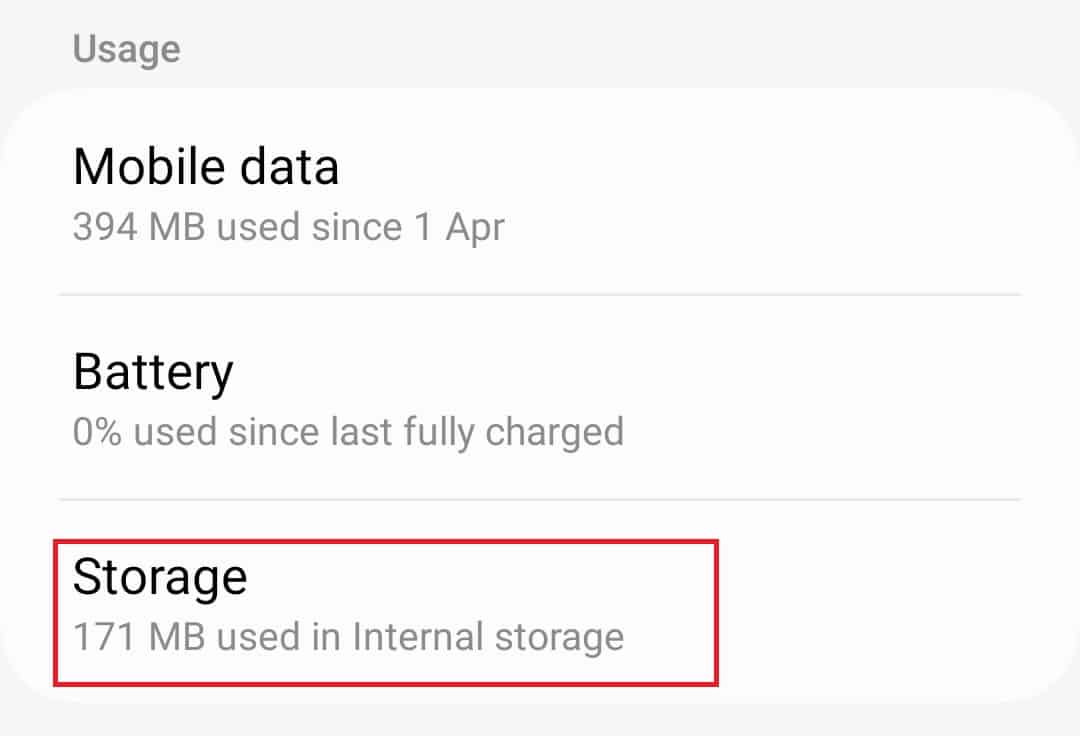
- Tap on Clear Cache.
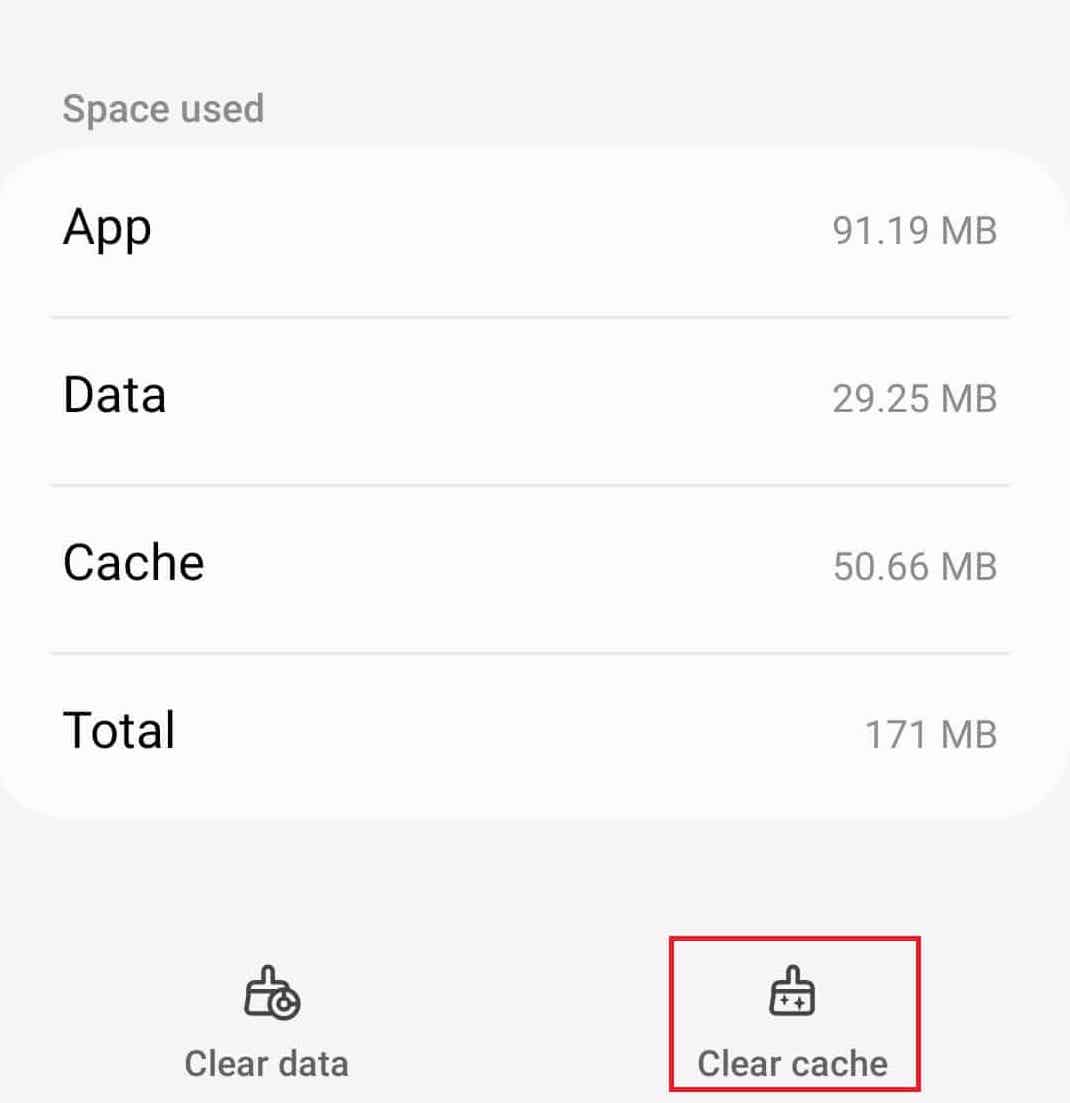
- Restart the app and check for your tickets.
3. Check for Ticketmaster Server
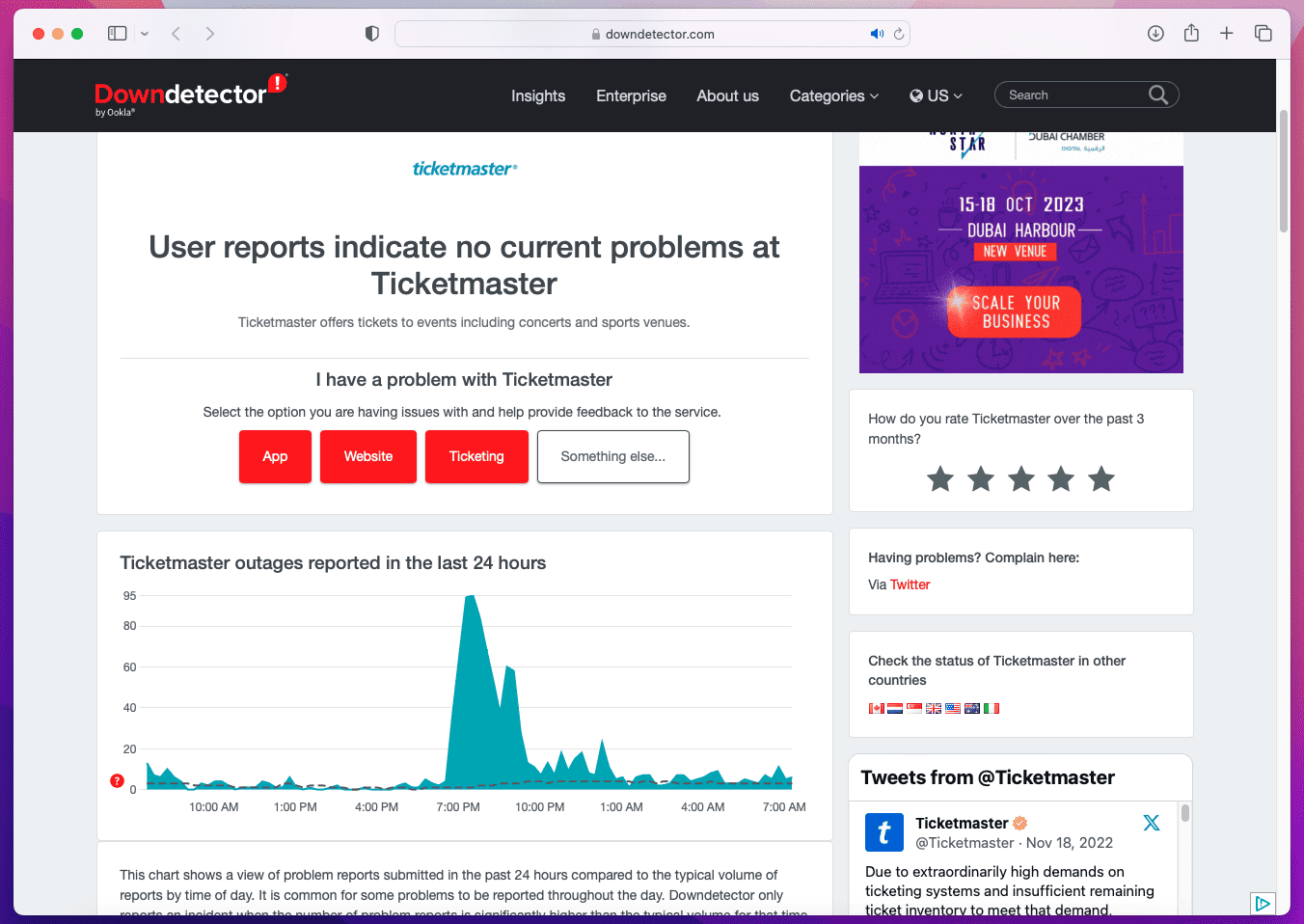
Sometimes, the issue isn’t with your device but with Ticketmaster’s servers. They might be down for maintenance or experiencing high traffic.
- Visit websites like DownDetector or IsItDownRightNow to check the status of Ticketmaster’s servers.
- If there are reported issues, wait for a while and try accessing your tickets later.
4. Contact Ticketmaster’s Support Team
If you’ve tried multiple solutions and still can’t see your tickets, it might be time to get professional help.
- Visit the Ticketmaster website and navigate to the ‘Contact Us‘ section.
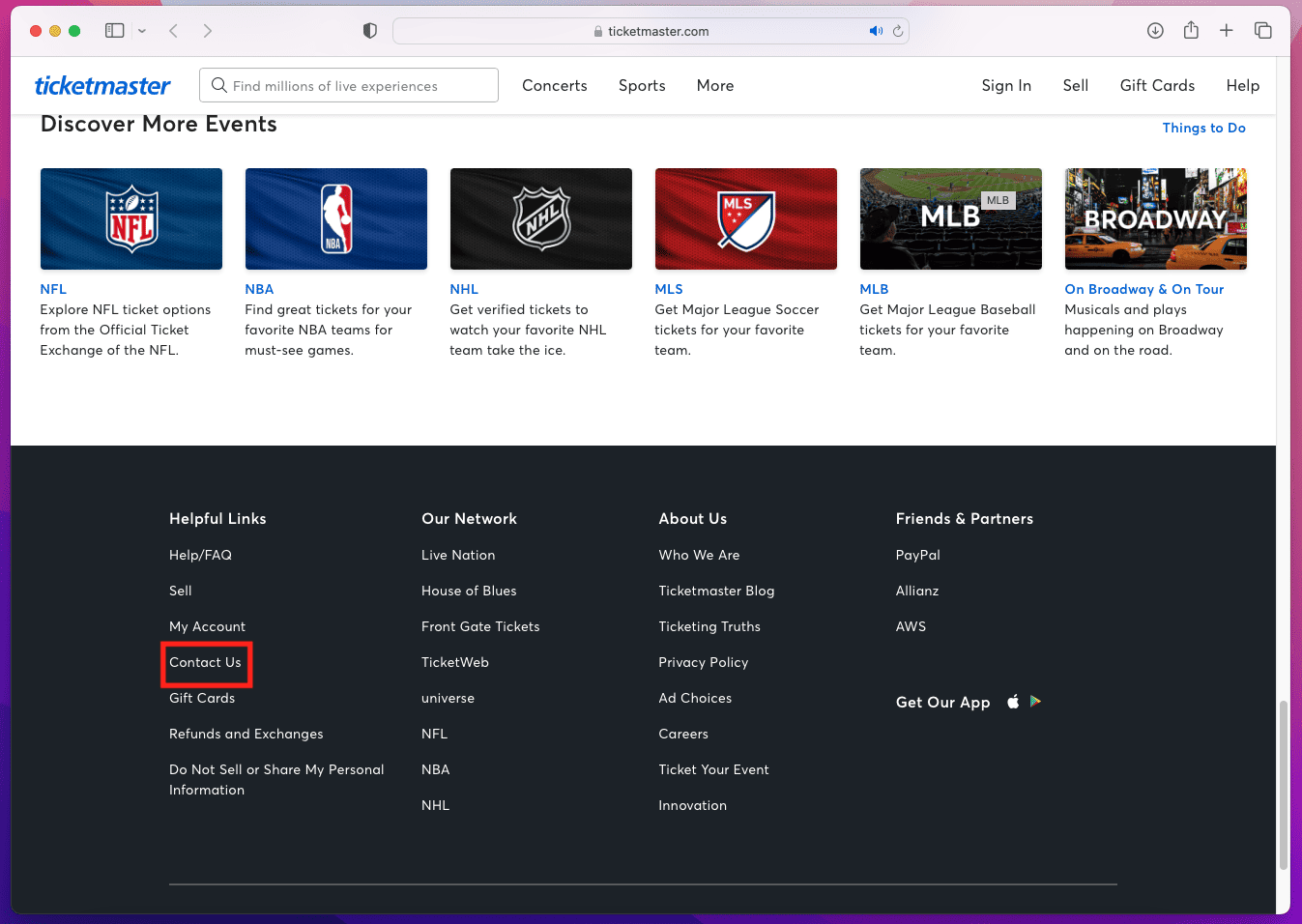
- Choose the method of contact, whether it’s through a phone call, email, or live chat.
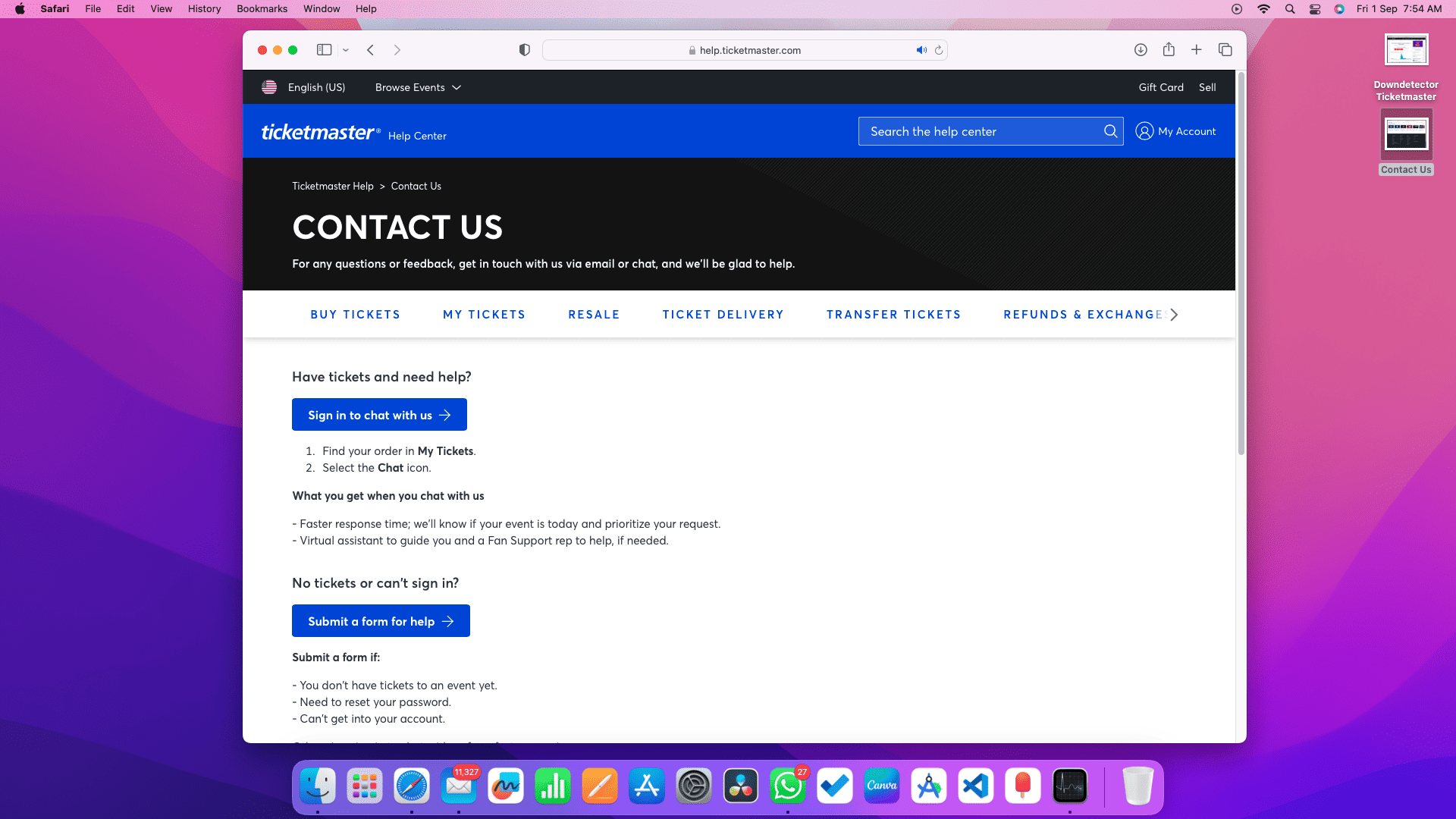
- Explain the Ticketmaster App Not Showing Your Tickets issue to the support team.
- They might have insights or solutions specific to your account.
5. Update App
Running an outdated version of the app might be the root cause of the issue. Developers regularly release updates to fix bugs and improve performance.
- Go to your device’s app store (Google Play Store for Android, App Store for iOS).
- Search for the Ticketmaster app.
- If there’s an update available, there will be an Update button; tap on it.
- Wait for the update to complete and then open the app to check for your tickets.
6. Switch Internet Access on Mobile
A weak or unstable internet connection can prevent the app from loading your tickets properly.
- If you’re on mobile data, switch to a Wi-Fi connection, or vice versa.
- Restart the app.
- If possible, try connecting to a different Wi-Fi network to see if the issue persists.
7. Check with VPN
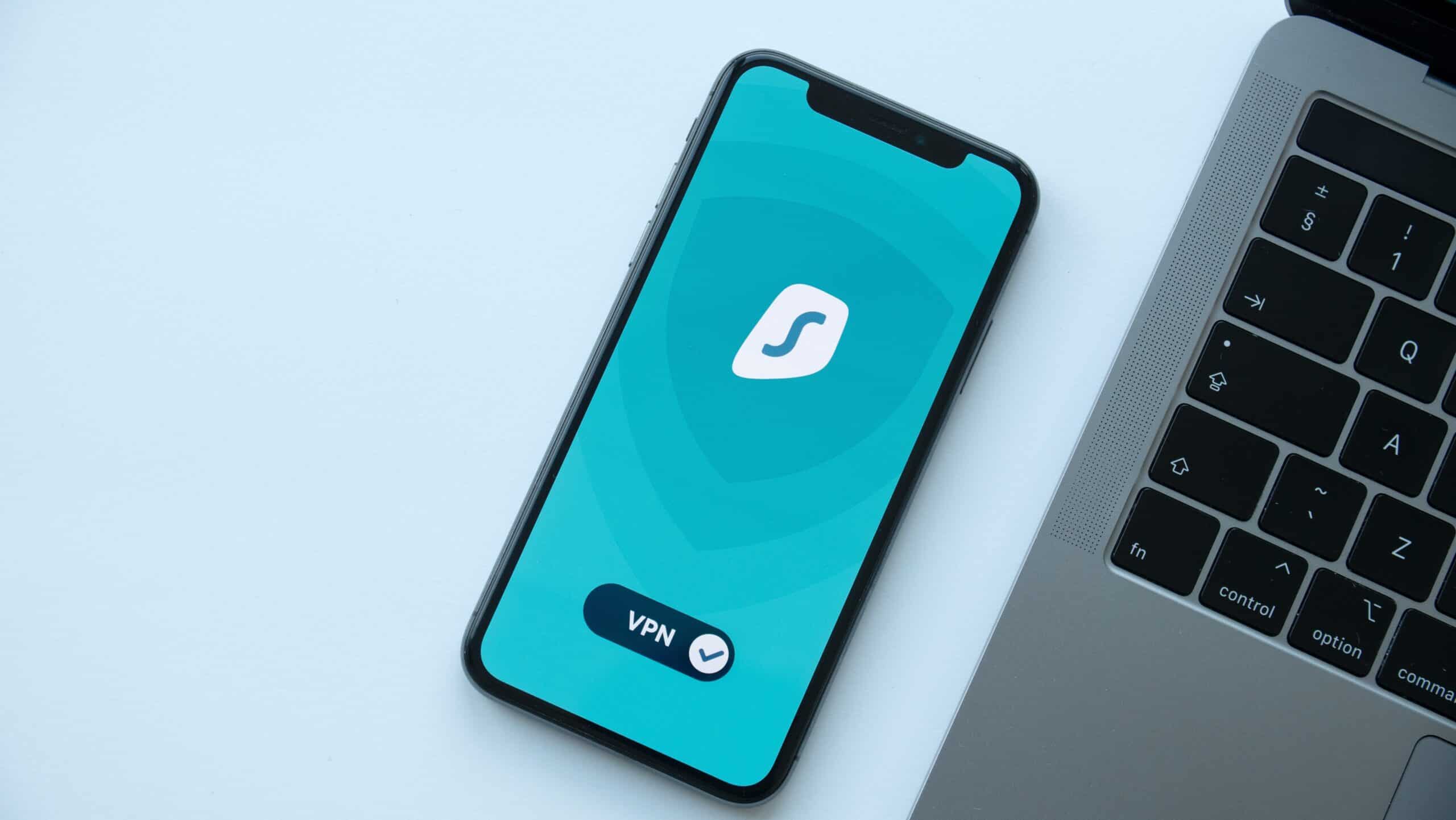
Sometimes, regional server issues or restrictions can prevent you from accessing your tickets. Using a VPN can help you bypass these restrictions.
- Download a reputable VPN app from your device’s app store.
- Connect to a server in a different region.
- Once connected, open the Ticketmaster app and check for your tickets.
Final Words
In conclusion, while the “Ticketmaster App Not Showing Your Tickets” issue can be frustrating, there are multiple solutions to try. Whether it’s a simple app restart or reaching out to Ticketmaster’s support team, one of these methods is bound to work for you. Remember, technology can be unpredictable, but with a little patience and troubleshooting, most issues can be resolved.
READ MORE:
- How To Fix Pardon the Interruption Ticketmaster Error
- How to Fix Ticketmaster App Not Working or Won’t Load Tickets
- Login Destinycard.com Activate: Here’s how to Activate your Destiny Card
- Activate New Old Navy Card at oldnavy.barclaysus.com
- fidelitydebitcard.com Activation? How do I Activate My Fidelity HSA Debit Card Online?

