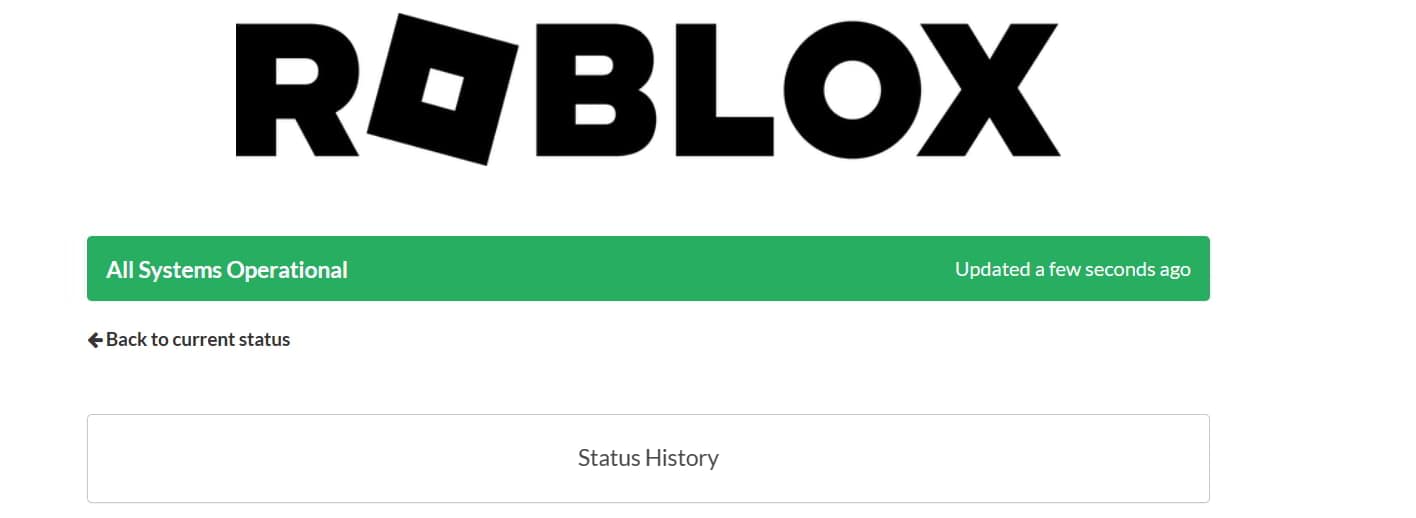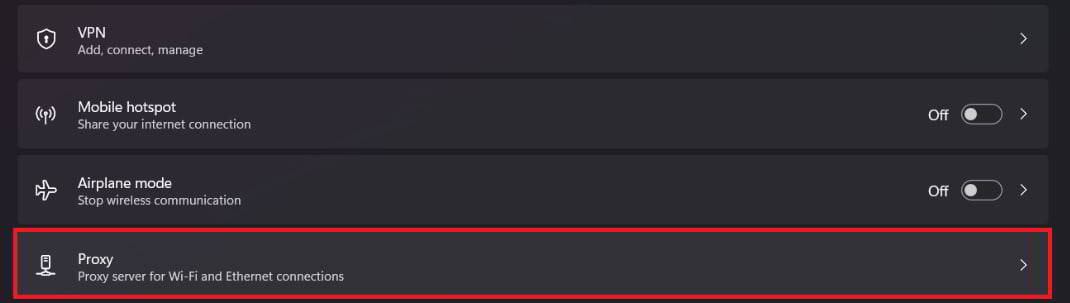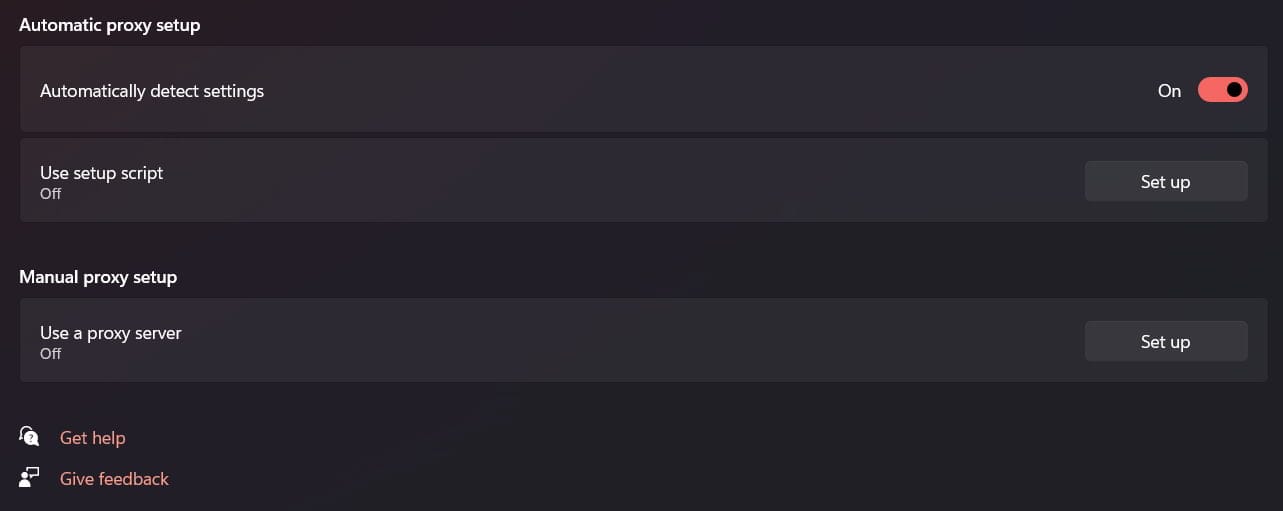- Roblox Error KB4534310 is affecting Windows users, preventing access to Roblox games.
- Common reasons include server issues, internet connection problems, outdated Roblox version, and third-party software interference.
- Quick fixes like checking internet connection, disabling firewall/antivirus, and restarting device can help.
Getting the Roblox Error KB4534310 on your Windows? Here are some quick solutions that you should try now to resolve the issue.
There are a lot of users who have reported the issue of Roblox Error KB4534310. This issue is occurring on their Windows, so they are facing the problem continuously. They are not able to use the platforms, due to which they are not able to play the games that are available on Roblox. In this guide, we are here to explain why you are facing the Roblox Error KB4534310. Also, we will list some methods that will solve the problem you are facing. Let’s get started with it.
What is Roblox Error KB4534310?
The users have been reporting getting the Roblox Error KB4534310 on their Windows 7 and 10. The error explains that the users should make sure that they have updated to the latest Security patch that the developers of Microsoft have released. They will likely face the issue if they have not updated the app. Some users have also reported getting the issue despite updating to the latest security patch. We are going to list some of the reasons that the users have reported while they were trying to fix the issue.
- Roblox Servers Not Working Correctly: The issue will occur to you on the system if the Roblox Servers are not working correctly on your system.
- Internet Connection Problems: The issue will start occurring with you even if the Windows is updated, but the network connection is not working properly.
- Outdated Roblox Version: The error code might start occurring on the system if the Roblox version is outdated.
- Other Software: The issue might also occur if the third-party software is causing issues with it.
- Corrupted Files: The Roblox files can also get corrupted due to various causes. And it might be one of the reasons that you are facing the issue.
Fix Roblox Error KB4534310 – Quick Fix Methods
We are here with some of the quick fixes you should try now to resolve the issue of Roblox Error KB4534310. This will help in resolving the problem that you are facing. Let’s check them out.
- Check Internet Connection: If the internet connection is unstable, you will face the issue.
- Disable Windows Firewall: The issue will even occur if the Firewall is causing issues to the app.
- Disable Antivirus: You will also face the issue if the Antivirus is causing any issues to the game.
- Restart The Device: The users facing the issue should try restarting their system. There are chances that the problem is occurring due to minor bugs.
How to Fix Roblox Error KB4534310
We are here with some of the detailed ways through which you will be able to fix the issue if you were not able to resolve the issue with the help of the common solutions.
Update To Latest Microsoft Updates
It is important for users to make sure that they have updated to the latest Microsoft updates on their Windows 7. The issue is occurring because Windows 7 is much outdated. So, it will be good for you to ensure that you are using the latest Microsoft Security updates. If not, then follow the steps which are listed below to update to the latest updates.
- First of all, you have to check the system type of the Windows that you are using. It can be 32bit or 64bit. You can check it from the System Properties. To check the system type, follow these steps: File Manager -> System Properties.
- Now, you have to download the KB4534310 security updates on your PC.
- You can click on this link to download the updates.
- Once the update is downloaded, you must open the downloaded file location.
- After that, you have to install the updates and then check whether the issue has been resolved.
Check Server Status
You might still face the Roblox Error KB4534310 issue if the servers of Roblox are not working properly. It is important for the app to get connected to the server. If it is not getting connected to the server, you will be going face various issues. We suggest that you check the server status of the app and make sure that it is running without any issues. If there are any issues that are going on with the app, you will be going to face various issues with it. You can click on this link to check the server status of the Roblox.
Clear The Roblox Cache
The users who have updated the Windows with the new updates will likely face the issue if the Roblox cache files are not working properly. There are a lot of users who have reported about the same. We suggest that once you have updated with the security update, try clearing the Roblox Cache. It will help you in resolving the problem that you are facing. You have to follow the steps which are listed below to do this.
- First of all, make sure that no Roblox apps and background services are running in the background.
- Now, open Run.
- Type the command which is listed below.
%localappdata%Roblox Copy the above command and paste into the Run text field. Press Enter after it.
- Now, you have to select the Versions folder and delete it.
- Once you have deleted the Versions folder, restart the system and reopen the app. Check whether the Roblox Error KB4534310 issue is still occurring.
Check The Proxy Settings
The issue might also occur with you if there are any proxy settings issues. There are chances that the proxy settings of your system are causing issues with the Roblox app. We suggest that you check the Proxy settings and ensure that there are no issues occurring due to it.
- Open Windows Settings by pressing Win + I Key.
- Select the option of Network & Internet.
- You will see the option of Proxy. Select it.
- Now, you will have to toggle off the Manual Proxy Setup if it is enabled.
- Also, you have to enable the Automatically detect settings. It will help in correcting the Proxy Settings.
- Now, start the app and check whether the issue of Roblox Error KB4534310 is still occurring.
Update Roblox
The users trying to start the app with an outdated version are likely to face a lot of issues. We suggest that the users should make sure that they have updated to the latest version of Roblox. If the app is not updated, you will be going to face various issues. Thus, whenever you are trying to start the app, check for the latest updates. You can also download the latest version from the official website.
Reinstall The Roblox
If you have tried updating the app and still facing the issue, it’s likely that the issue is occurring due to corrupted or missing files. We suggest that you uninstall the app and reinstall it again. This will be going to help resolve the issue that you are facing. You should try this if the above methods do not help in resolving the problem.
Wrapping Up
There are a lot of users who have reported the Roblox Error KB4534310. The issue is occurring due to the necessary security updates. In this guide, we have listed the solutions through which you will be able to resolve the problem.
ALSO READ:
- How to Fix Roblox No Longer Support 32-Bit on Windows
- Roblox Promo Codes List Free Robux
- Top 8 Ways to Fix Roblox Keeps Crashing Issues
- How to Fix Roblox Arceus X Crash on Android/PC
- Roblox Decals IDs & Spray Paint Codes
- How To Play Roblox On A School Chromebook
- Top 6 Ways to Fix Roblox Error Code -103 on Xbox One


![Top 5 Ways to Fix Roblox Error KB4534310 [SOLVED]](https://itechhacks.com/wp-content/uploads/2023/08/Fix-Roblox-Error-KB4534310.jpg)