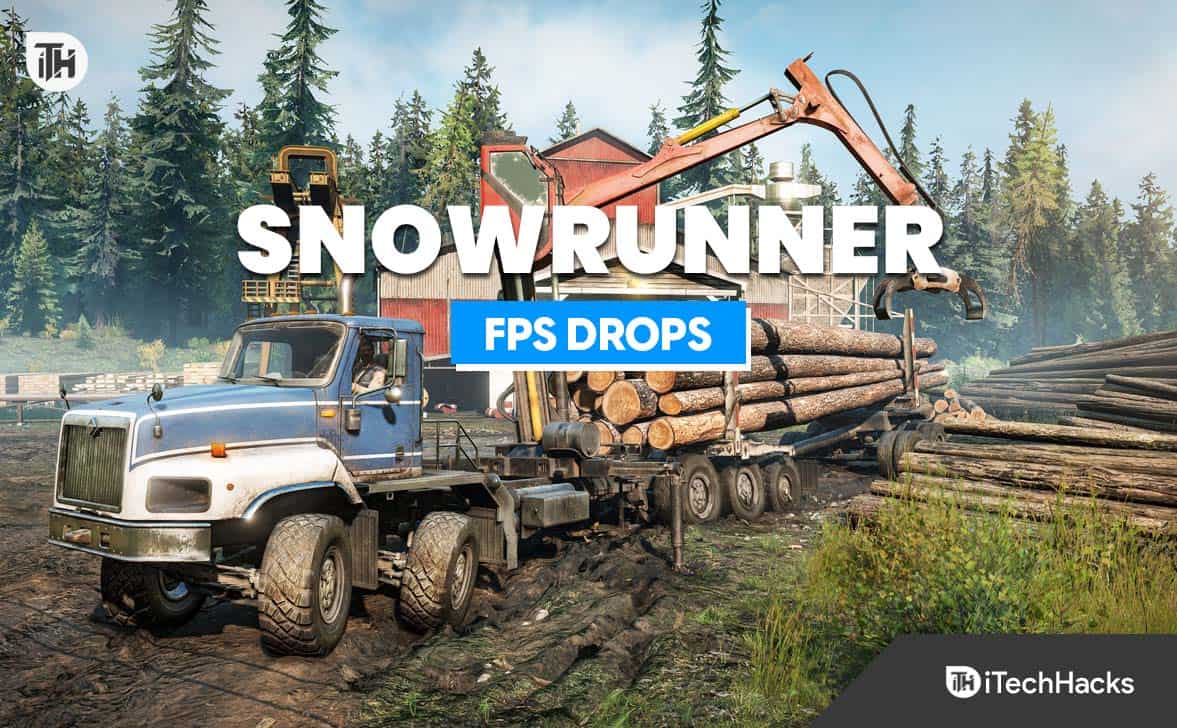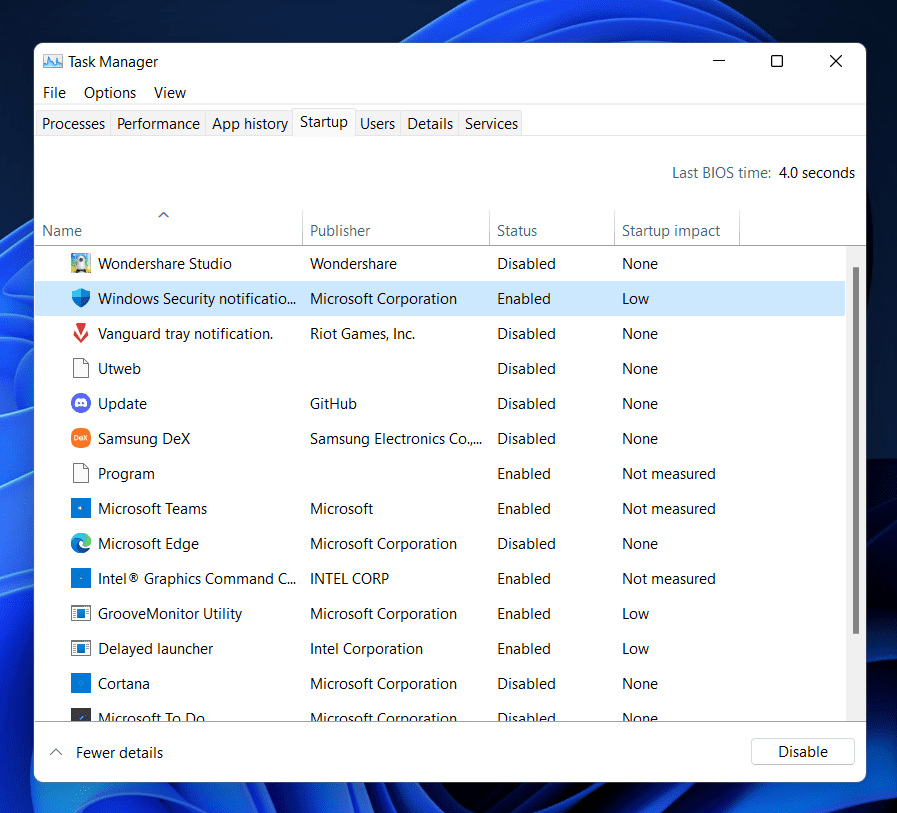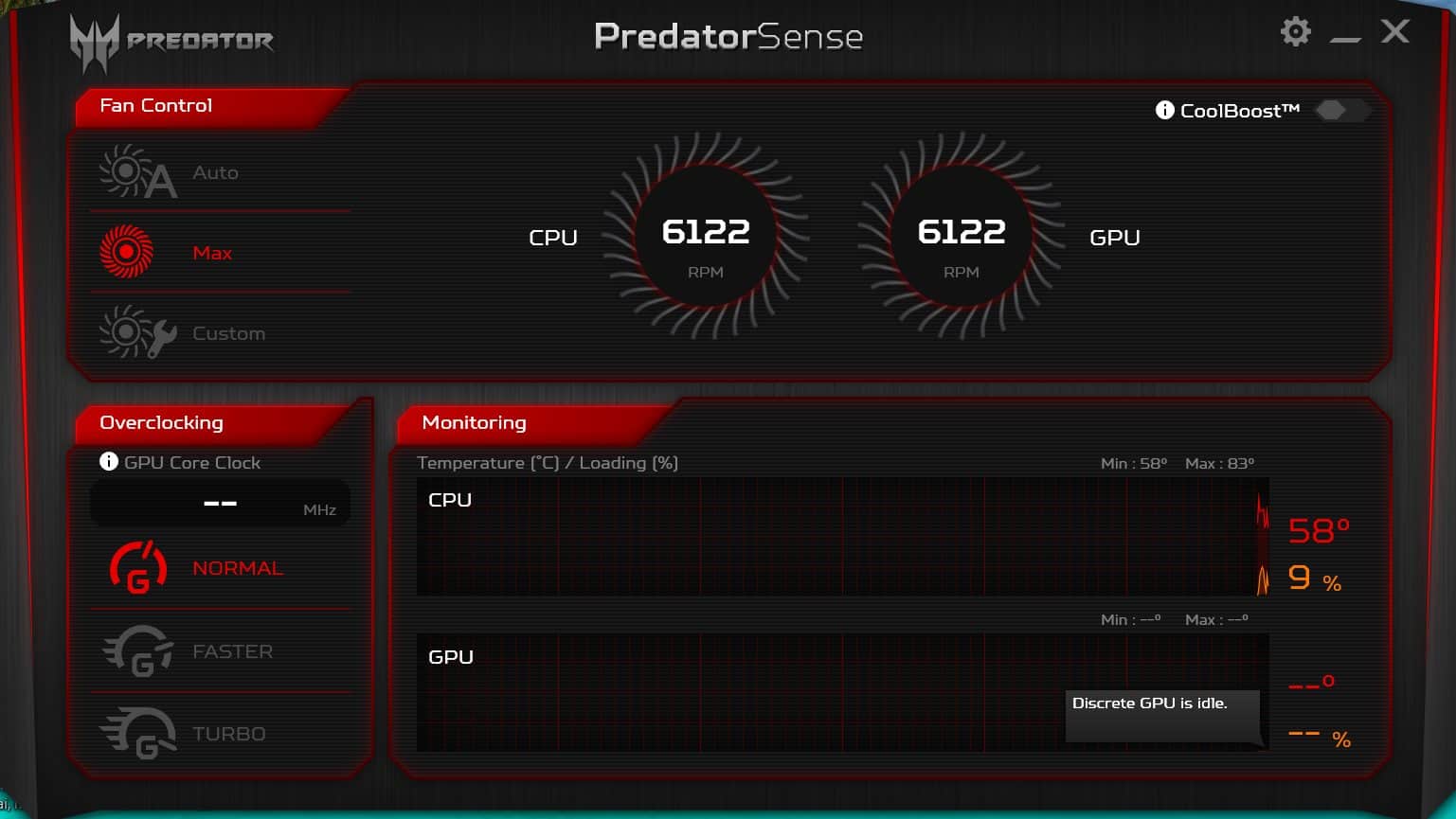- SnowRunner FPS drops can be frustrating, interrupting gameplay and the overall experience, but solutions are available in 2024 to fix these issues for a smoother gaming adventure
- Understanding FPS is vital as it affects the smoothness and quality of gameplay, similar to driving on a bumpy road
- Solutions include adjusting in-game settings, upgrading graphics drivers, optimizing Windows settings, overclocking the GPU cautiously, and reinstalling the game if necessary
Ever faced those irritating FPS drops while playing SnowRunner? You’re not alone. Many gamers share this frustrating experience, especially when it interrupts an intense moment in the game. This guide dives into solutions to fix the SnowRunner FPS Drop issues in 2024, ensuring a smoother, more enjoyable gaming adventure. Think of it like tuning up your car for a better drive – the better the performance, the more thrilling the journey!
The unparalleled thrill of maneuvering through intense landscapes and muddy terrains, and the sheer joy of completing challenging missions. But, hold on, is your SnowRunner Lagging? Experiencing those dreaded FPS drops?
But first, why do FPS drops matter? Think of it like driving a sports car on an open highway, then suddenly hitting unseen speed bumps every few meters. Not only is it frustrating, but it disrupts the flow of your drive. FPS drops do the same to your gaming experience.
Understanding FPS and Its Importance
First and foremost, FPS stands for Frames Per Second. It measures how many individual frames your system can display every second. The smoother these frames, the better your game will look and feel. Just like how a movie would feel choppy if it’s not played at the right speed, a game becomes jittery with low FPS.
Why does my SnowRunner FPS suddenly drop?
Why might you be facing the SnowRunner FPS Drop?
- System Requirements: Sometimes, your PC might not meet the game’s recommended requirements.
- Outdated Drivers: Old graphics drivers can be sneaky culprits.
- Background Processes: Other software running can hog valuable resources.
- In-game Settings: Ultra-quality settings can be overkill for some machines.
Fix SnowRunner FPS Drops, Lagging, or Freezing Issues
Adjusting In-game Settings
- Launch SnowRunner.
- Navigate to the ‘Settings’ or ‘Options’ menu, typically represented by a gear icon.
- Select ‘Graphics’ or ‘Display’ settings.
- Lower the texture quality: Find the ‘Texture Quality’ option and select a lower setting, such as ‘Medium‘ or ‘Low.’
- Disable or reduce shadow quality: Look for ‘Shadow Quality’ and either disable it or set it to ‘Low.’
- Adjust resolution scaling: If available, reduce the resolution scaling. This will decrease the resolution while maintaining the screen size.
- Turn off effects: Disable options like ‘Motion Blur,’ ‘Ambient Occlusion,’ or any other extra effects that might be demanding on your GPU.
Upgrading Graphics Drivers
- Press Windows + R to open Run and type dxdiag.
- Press Enter.
- Now, switch to the Display 2 tab to learn about your GPU make and model.
- After that, go to the official manufacturer’s website to download the driver.
- Here’s the link to Nvidia, and here’s to AMD.
- Choose the correct model number based on your graphics card model and download it.
- Once downloaded, extract the file and proceed with the installation.
- When the installation is complete, restart your PC.
Optimizing Windows Settings
Set Power Options to High Performance:
- Right-click on the battery icon in the system tray.
- Select ‘Power Options’.
- Choose the ‘High Performance’ plan.
Disable Unnecessary Startup Programs
- Press ‘Ctrl + Shift + Esc’ to open Task Manager.
- Navigate to the ‘Startup’ tab.
- Right-click on any unwanted programs and select ‘Disable‘.
Check For the Latest Windows Updates are installed
- Go to ‘Settings’ > ‘Update & Security’.
- Check for updates and install if any are available.
Overclocking GPU
Note: Overclocking can void warranties and risks overheating or damaging hardware.
- Download an overclocking tool like MSI Afterburner.
- Increase the core clock speed gradually. Monitor temperature and stability.
- Test each setting using a benchmark tool to ensure stability.
- Once satisfied, save the settings.
Reinstalling the Game
- Back up your game saves if necessary.
- Uninstall SnowRunner using ‘Add or Remove Programs’ or a game platform (e.g., Steam).
- Restart your computer.
- Reinstall SnowRunner and restore any saved data.
Conclusion
SnowRunner FPS Drop issues can be annoying, but with the right steps, they’re solvable. From tweaking settings to upgrading hardware, the path to smooth gameplay is within reach. Remember, every hurdle faced in SnowRunner is an opportunity for an even more satisfying triumph!
ALSO READ:
- Low FPS in Armored Core 6 Fires of Rubicon? Here’s How to Fix
- Top 8 Ways to Fix Immortals of Aveum Low FPS Issues
- Baldur’s Gate 3 Low FPS? Here’s 7 Ways to Fix and Improve it
- Fix The Texas Chain Saw Massacre Low FPS: 10 Simple Ways to Increase
- How to Fix Hi-Fi Rush Lag, Stuttering, and FPS Drop Issue
- 9 Ways to Fix FIFA 23 Low FPS Drop Stuttering Issue and How to Increase it