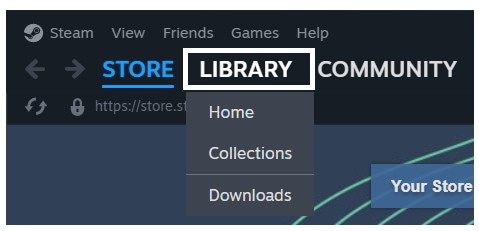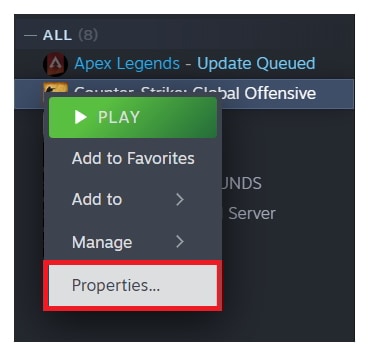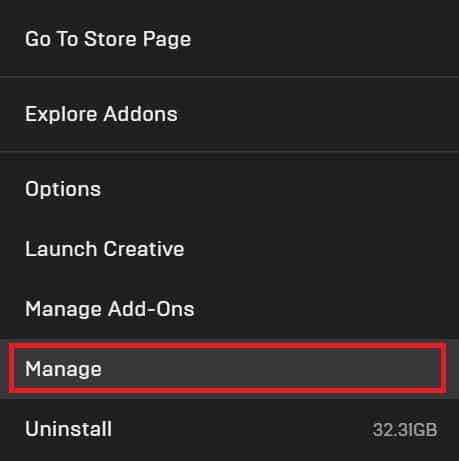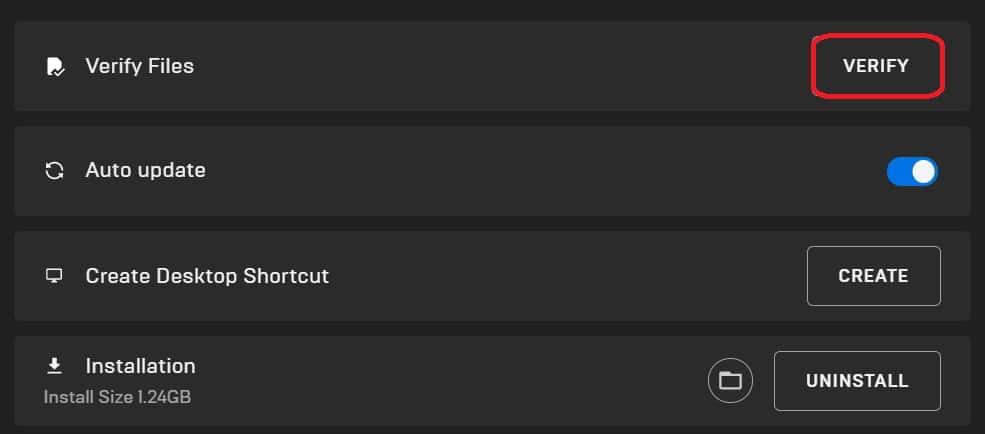- Game files integrity verification is crucial as issues like crashing or not loading can arise from faulty installation files or backend problems.
- "Verify Integrity Of Games Files" feature available in game stores helps users identify and fix issues related to game installation.
- Steps for using the feature on popular game stores like Steam and Epic Games Launcher involve accessing the game's properties and verifying installed files.
There are thousands of games that are being released every day. Some games are small, whereas others are larger. While downloading such games, we often get confused about what if the game does not run. This is a common thinking that we all have. Even after downloading the game, many users keep facing issues like crashing, getting stuck, not loading, and much more. Sometimes, faults occur from the backend of the game, whereas sometimes, problems arise due to the installation files and minor bugs.
There are a lot of troubleshooting methods that users can implement on their systems. However, it is hard for the users to fix the game issue that is occurring from the game files. However, there is a feature in the game stores that the users can use without any hesitation to check if there is any problem that is occurring due to the installed game files. This is none other than the Verify Integrity Of Games Files. In this guide, we will explain all the important information about the features you will get in the game store. So, let’s get started with this guide to understand more about it.
What does Verifying the integrity of game files mean?
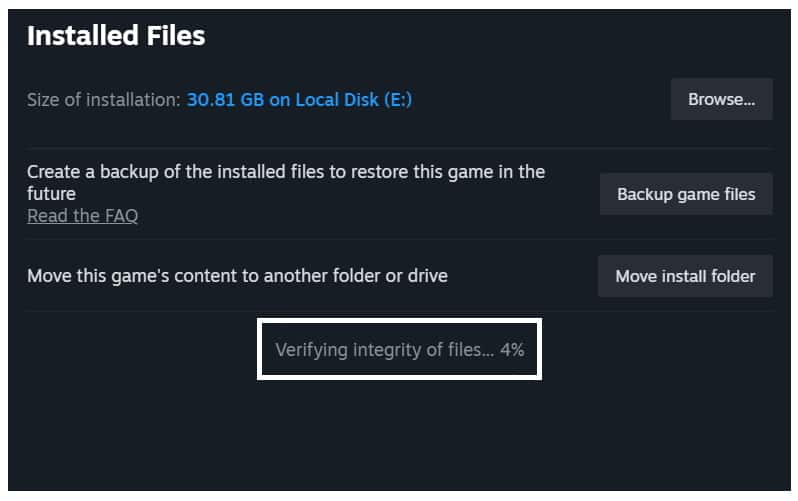
There are a lot of users who might not understand the Verify Integrity Of Games Files features. This is a feature that is provided with the latest game store so that the users who are downloading the game can easily fix the minor issues that they are facing with it. The players can use this feature when they are facing issues which are related to the installation problem. For those who don’t know, but when you are downloading the game, there are chances that some issues might have occurred there due to which the game is not running properly.
So you don’t have to worry about it. In our opinion, this is one of the great features that the users are getting with the game store. Otherwise, you have to install the game again after uninstalling it. We all know the games that are being launched consists of larger size, like more than 30GB, 50GB, and much more. And it is not possible for the users to download them again and wait for such a long time.
Do check out the steps that are involved in “Verify Integrity of Game Files.” Don’t worry, as we will explain the steps for you in a detailed way.
Ways to Verify Integrity Of Games Files 2025
The users are looking for the steps to use the feature of Verify Integrity Of Games Files. We will list down the steps for the different platforms to Verify Integrity Of Games Files. Let’s check them out. As there are a lot of games stores available, so we will try to list the steps for the most famous. Don’t worry, and We will also list the steps for the other game stores so that you don’t have to struggle a lot in fixing the problems that are occurring due to the gaming files.
How To Verify Integrity Of Games Files on Steam
Steam is one of the famous game stores used by millions of users for downloading different games. The users use this game store more because of the simple user interface and great performance. Users can easily handle a lot of games in their library with the help of the Steam game store.
Also, there are a lot of games that keep on releasing on Steam, so this is one of the advantages of why the users download Steam on their system. There are many users who also use different types of Game Stores on their PC, as we all know that different games are launched on different platforms. It depends on the company and developers who like to generate more profit.
We will list the steps for the Verify Integrity of Games Files so that you can also do it without any issues on your system. Make sure to read the steps properly if you need to use this feature to fix some issues you face with the game.
- First of all, open the Steam App on your system.
- Go to the Library option.
- Select the game for which you want to scan and repair the game files.
- Right-click on the game and select Properties.
- Click on Installed Files.
- Now, you will see the option of “Verify Integrity of Game Files.”
- You will see that the process has been started.
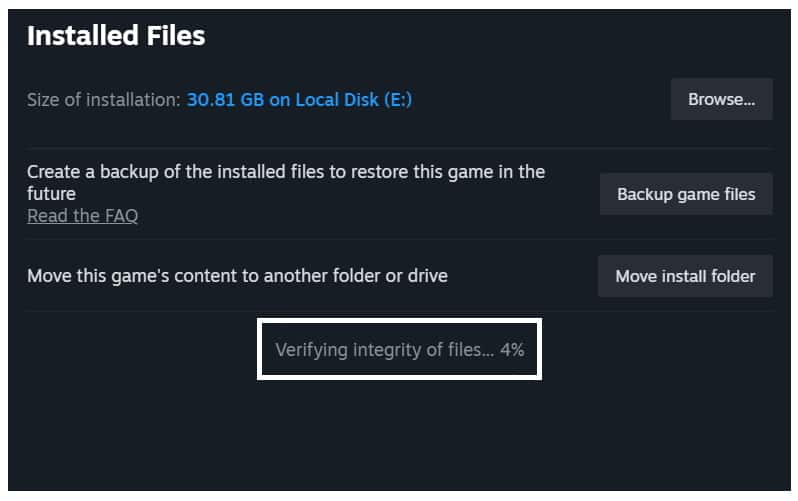
- Wait for it to get completed. This will take some time, so don’t worry.
- Once the process is completed, restart your system. Now, you can start the game for playing again.
How To Verify Integrity Of Games Files on Epic Games Launcher
There are a lot of users who are using Epic Games to download different games. Many exclusive games are there which is available only on Epic Games. There are a lot of users who might have to scan the game files with the help of Epic Games. We are going to list the steps that are necessary for you to follow. You don’t have to worry, as the steps are similar to Steam. You can check the steps which we are going to list below.
- Open the Epic Games Launcher on your system.
- Now, go to the Library Tab.
- Click on the three dots on the right of the game line.
- Select the option of Manage.
- Now, click on the Verify button.
- You have to wait until the process gets completed.
How To Verify Integrity Of Games Files on Other Games Stores
Users who are using any other game store will have to follow the steps that we are going to list below. Ensure you understand the steps properly if you have to repair the game files without any issues.
- First, open the Game Store from where you downloaded the game.
- Now, go to the Library from where you manage all the games.
- Right-click on it, and select Properties.
- Now, find the option to Repair the Game Files or Verify The Game Files. You can find it in the Installed Files or related section.
- If the option is there, click on it, and give the confirmation.
- Wait for the process to be completed. After it, restart the computer and try running the game again.
Note: These are not actual steps of any game store. We have just given you directions on how you can repair the game files on the other game store. Also, when you do this, make sure to check whether the game store you are using supports the Verify Integrity of Game Files / Repair Game Files Feature. If it does not support it, then you will not be able to do this.
Wrapping Up
We know that players are downloading a lot of newly released games. They are also facing many different issues that prevent them from playing the game. The main cause of the issues are minor bugs or installation file problems. In this guide, we have explained one of the important ways to fix this problem. We have explained the importance of “Verify Integrity Of Games Files Features.” We have also explained how you can use this feature to resolve the error you are getting.
ALSO READ: