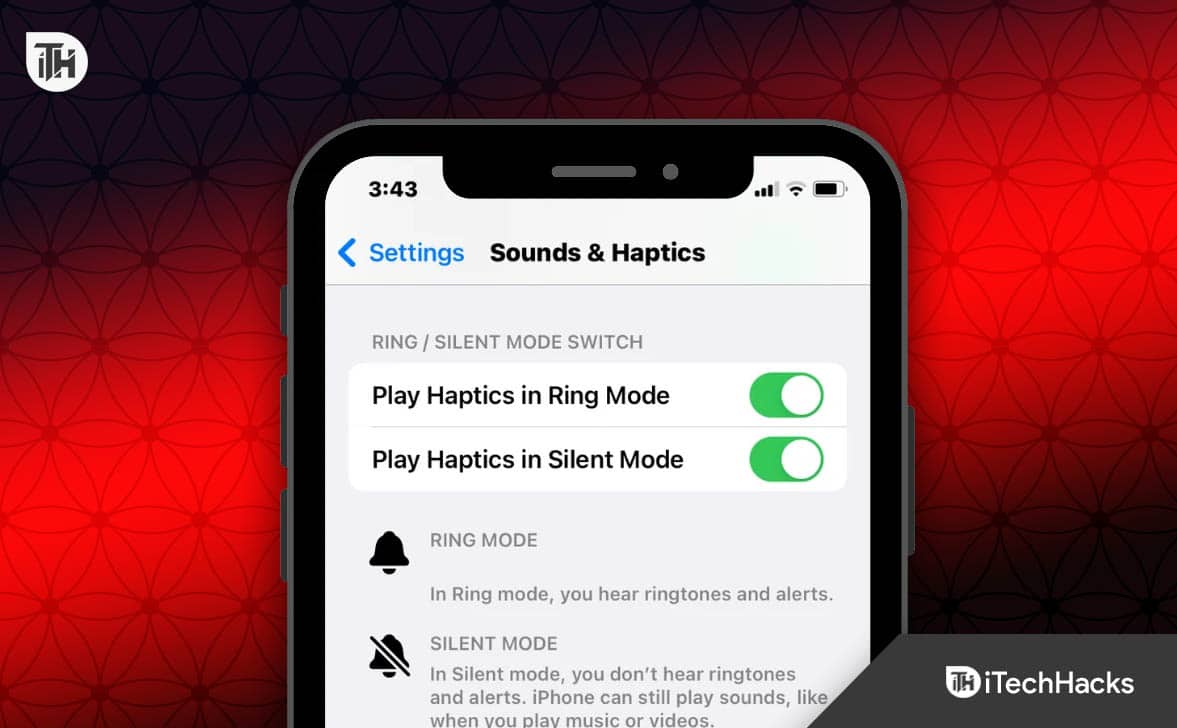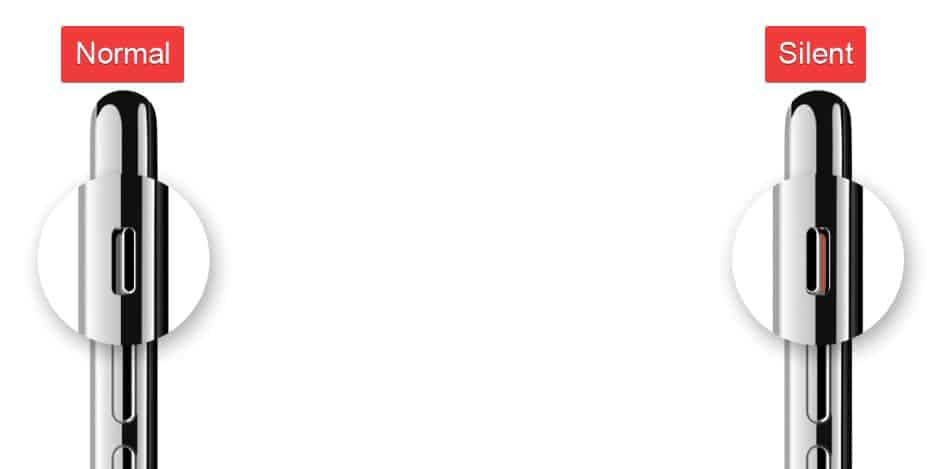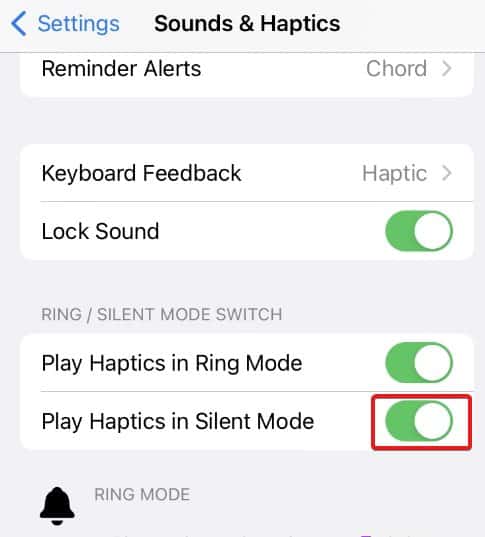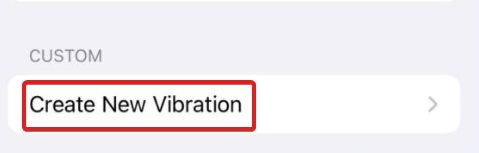- iPhones are popular among users, but switching to vibrate on Silent Mode can be challenging for those coming from other brands.
- The guide provides steps to make an iPhone vibrate on Silent Mode, including setting the phone to vibrate while silent and creating custom vibration patterns.
- Instructions are given on how to troubleshoot if the iPhone is not vibrating, including checking the Do Not Disturb settings and ensuring vibrations are enabled in Accessibility.
Nowadays, iPhones are all the rage. With new features and hardware specifications hitting hard on new-gen smartphones, Apple has managed to set the tone and the loyal customer base with their iOS fancy. However, with new users switching to iPhones from Samsung or OnePlus, they often find it difficult to switch to vibrate when on Silent Mode. This becomes more difficult when users want their phones to vibrate on a silent iPhone.
If you are one of those users, who is usually busy in and around the office but also don’t want to ignore home calls, you might be thinking of putting your phone on Vibrate on silent iPhone. If that’s the case, this guide is going to help you. Let’s begin.
What Do You Need To Put iPhone on Vibrate on Silent Mode?
Suppose you are in class or in the office working. Suddenly, a meeting pops up urgently, and you have to put your phone on silent. However, at the same time, you are waiting for an equally urgent call. At that time, if you miss that call due to your phone being silent can be a problem, especially if that call is from your home or some other important place.
As a result, during these times, putting your phone in Vibrate on Silent iPhone becomes necessary. If you are regularly facing such issues in general life, you should definitely consider putting vibrate on your silent iPhone.
How to Make iPhone Vibrate on Silent Mode 2024
If you want to put vibrate on a silent iPhone, there are a few steps you need to follow. Once you follow them, your iPhone will vibrate even when you put it on silent. Moreover, we will also discuss how you can fix your iPhone if it does not vibrate on Silent mode. However, make sure that you go through the steps serially so that you don’t miss out on any instructions.
Step 1: Put Your Phone in Silent Mode.
The first step in making your phone vibrate while still staying in Silent mode is, to begin with turning your phone into silent mode.
There is a straightforward way to do it. On the left side of your iPhone, there’s a slider, you just need to simply put that down. You can easily understand that by looking at the orange color in switch.
That’s it. Now your phone is in Silent Mode. However, with this mode set as active, you won’t be notified of any incoming calls or messages. For that, you will have to enable vibration.
Step 2: Set Your Phone to Vibrate While Silent
Now that you have already set your iPhone to silent, it is now set to silence all incoming calls and messages. However, with these steps, you will be able to set it to vibrate on a Silent iPhone so that you can feel the vibration when someone sends a message or calls you. Follow these steps to do the same:
- Open Settings.
- Tap on Sounds & Haptics.
- Now, scroll a bit down to Ring / Silent Mode Switch and toggle the Play Haptics in Silent mode to On.
That’s it. Now, whenever you have a call incoming, or someone sends you a message, you will feel vibrations, although your phone won’t ring because it is on silent.
Step 3: Set Vibration Pattern
If you are bored with the repeated same vibration for everything, you have the option to record and use your own vibration pattern for a unique experience. If you want to do this, follow these steps:
- Open Settings.
- Go to Sound & Haptics.
- Now tap on Ringtone and select Vibration.
- Under the Standard section, you can choose from the premade vibrations.
- Scroll to the Custom section and tap on Create New Vibration.
- Now create and record your own Vibration tone, and you are done.
Now you have your own vibration made. However, if you wish to make different vibrations for different contacts on your phone, you will have to do it from the Contacts section, which we cannot discuss here because it is something else. Here are some quick tips for iPhones for you that can come in handy anytime. Make sure to check them out.
What to Do If Your iPhone Is Not Vibrating?
If your iPhone is not vibrating even after turning on Haptics and every other setting correctly, it is possible that your iPhone is set on DND (Do Not Disturb).
If that’s the case, open the control center and tap on Do Not Disturb to turn it off. You can easily understand by looking at the status bar at the top. If you see a Minus icon, it means your iPhone is on Do Not Disturb.
Another reason this could happen is that vibrations are blocked in Accessibility. To fix this, you need to follow these steps:
- Open Settings.
- Scroll down and tap on Accessibility.
- In the Accessibility window, tap on Touch.
- Now scroll down and toggle Vibration to on.
That’s it. Now, you will see that your iPhone vibrates on every call and message when your iPhone is set to Silent.
What to Do Next?
When you are done with the Silent mode and want to go out, or your meeting is over and don’t fear your phone ringing, you can end this. You just have to put the alert slider at the left corner of your iPhone, and your phone will go to General mode. Now, whenever a call of message comes, your iPhone will ring as normal.
The Bottom Line
Well, that’s all we have here about how you can put your iPhone to vibrate even when it is set to silent. We hope this guide has helped you. If you still have any doubts or queries, or if you are having trouble putting your phone on Vibrate on silent mode, make sure to comment below.
ALSO READ:
- Why Does My Android Phone Vibrate for No Reason?
- How To Unsilence Calls on iPhone
- How To Turn Off Silent Mode Without Switch in iPhone
- Is the iPhone 13 Series Waterproof? All You Need to Know
- How to AutoFill Email/SMS Verification Codes on iPhone with iOS 17
- How To Edit WhatsApp Message After Sending on Android and iPhone
- How to Fix “No Location Found” Error on iPhone
- How To Update Cell Towers Verizon iPhone