- iOS 17 simplifies email verification codes by introducing AutoFill feature
- Auto-Delete feature enhances user experience and security by clearing used verification codes
- Steps to enable AutoFill for email verification codes on iPhone in iOS 17 are provided for efficient usage
Using email verification codes is a common way of confirming a user’s identity and securing an online account. Nevertheless, manually entering these codes every time can be time-consuming and error-prone. Thanks to iOS 17, which is the latest operating system for iPhones, email verification codes are automatically populated by an innovative feature called AutoFill.
In this article, you will learn about the different steps involved while enabling and utilizing this convenient feature. This will help you maintain your online accounts with greater security while saving you time and energy. So, let’s get started with the guide on how to AutoFill email verification codes on iPhone with iOS 17.
What is Verification Codes Clean Up on iOS 17?

In iOS 17, Apple simplifies the process of dealing with one-time passwords and verification codes that you sometimes receive while logging into apps and websites. It involves an automatic tool for cleaning up verification codes used to authenticate on apps or services that have already been removed.
Your iPhone’s Messages and Mail apps provide a tool for deleting messages that contain verification codes. This tool can be found inside iOS settings. In iOS 17, Autofill will now let you input codes you get via an email you receive on your Mail app as well.
Using iOS Autofill will enable you to use the new Clean Up tool for entering verification codes. When you manually enter a verification code through the Messages or Mail apps, iOS won’t automatically delete it. You will be able to declutter your inboxes on both apps by clearing out messages with verification codes, allowing them to be used for more important communications.
Why Auto-Delete Verification Codes on Your iPhone?
Your iPhone can automatically fill in email verification codes with AutoFill, a feature integrated into iOS 17. In addition to reducing manual input, it streamlines the verification process to enhance the user experience. Using AutoFill, your iPhone detects incoming verification codes and suggests them as options whenever you need them.
You can benefit from using AutoFill for email verification codes in two ways. First of all, it saves time since switching between apps or manually entering codes is no longer necessary. Second, it ensures the accuracy of the verification process by minimizing errors that could occur when manual input is performed.
How AutoFill Email or SMS Verification Codes Works?
Apple’s iPhone can automatically detect OTPs and verification codes in emails and offer to enter them for you. By doing this, you do not have to switch apps, copy and paste the code, and then switch back to your original app.
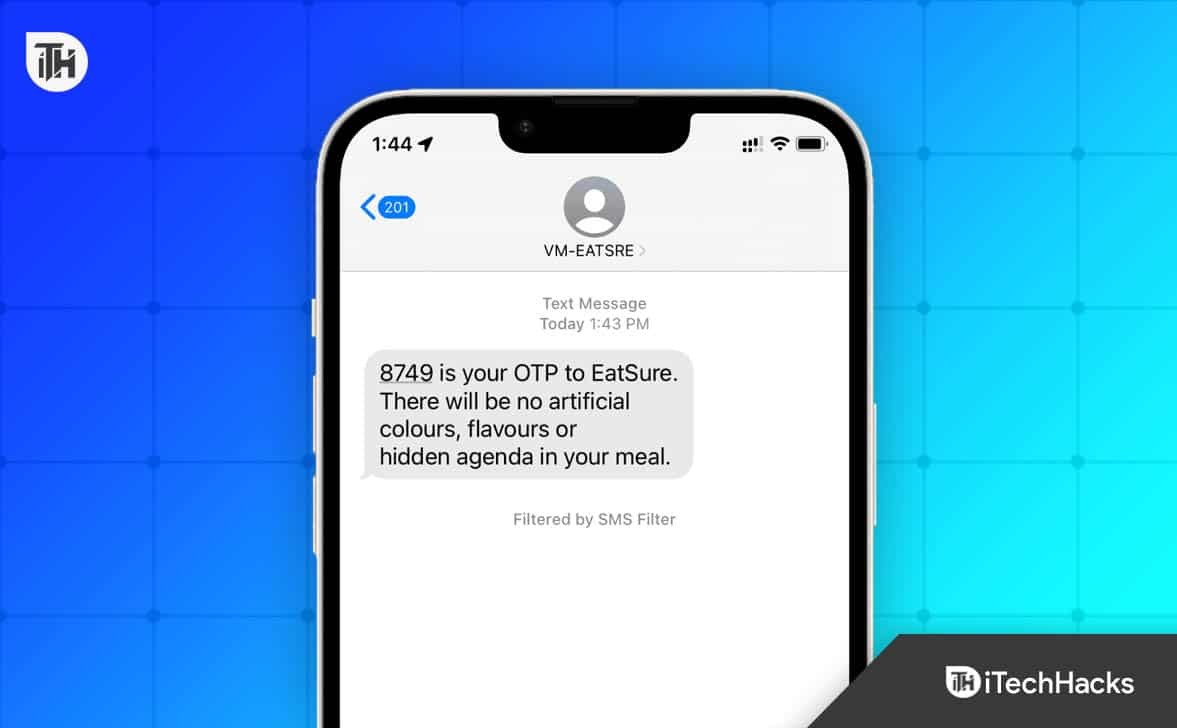
AutoFill Email or SMS Verification Codes on iPhone in iOS 17
In iOS 16, you could auto-fill one-time passwords (OTPs) from text messages. Now with iOS 17, you can do this trick with Apple Mail as well! If you would like to enable AutoFill Email verification on your device, please follow the steps below.
- On your iPhone, open the Settings app.

- Select Passwords, and then authenticate with your passcode.

- Click on the Password option.

- You can enable AutoFill Passwords and PassKeys.
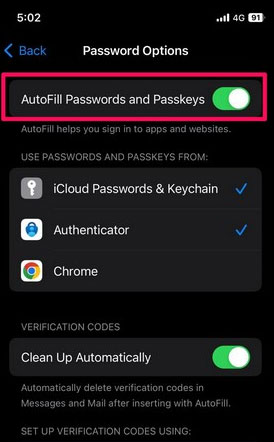
You can now autofill the email verification codes on your iPhone once this feature has been enabled. This is similar to the old Auto Verify OTP in iOS 16.
How do auto-delete verification codes after usage on iPhone?
If you’re using iOS 17, make sure that the Clean Up Automatically feature is enabled in the Password Options. When verification codes are used with AutoFill on iPhones, they will be erased automatically after being received via Mail or Messages.
How do I AutoFill text codes on iPhone?
On your iPhone, you may have the option to AutoFill Passwords and Passkeys enabled. Those codes will automatically be inserted into corresponding verification text fields in Safari or third-party apps when received via Mail or Messages.
Troubleshooting AutoFill Issues on iOS 17:
In spite of the fact that AutoFill is designed to work seamlessly, you may encounter occasional issues. You can try the following troubleshooting steps:
- Check AutoFill settings: Make sure AutoFill is enabled and configured properly for email verification codes.
- Update your iOS: If your iPhone does not have iOS 17 installed, make sure it is updated. In addition to bug fixes, updates often include performance improvements as well.
- Clear cache and data: To fix problems with AutoFill, try clearing the cache and data in the email app.
- Contact Apple Support: If you are still experiencing problems, reach out to Apple Support.
Conclusion
Now that iOS 17 includes AutoFill for email verification codes, iPhone users can enter them more efficiently. It is possible to save time and reduce errors when verifying an email account by enabling and configuring AutoFill settings. As outlined in this article, you can enable AutoFill for email verification codes, configure settings, and troubleshoot any issues that may arise.
If you understand how this feature works, you will be able to make the most of it on your iPhone with iOS 17 and ensure a smoother verification process. So, that’s how to AutoFill Email Verification Codes on iPhone with iOS 17. We hope that this guide has helped you. In the meantime, in case you need more info regarding this new feature, comment below and let us know.
ALSO READ:
- Fix This Message Has not Been Downloaded from the Server Error on iOS 17
- Download iOS 17 Wallpapers in 4K, 2K, 1080p For FREE
- How to Fix iOS 17 Update Not Showing Up
- How to Fix iOS 17 Stuck on Update Requested on iPhone
- Fix This Message Has not Been Downloaded from the Server Error on iOS 17
- Fix AirTag Not Reachable Move Around to Connect Error
- How To Fix Netflix App Not Working On iOS 17

