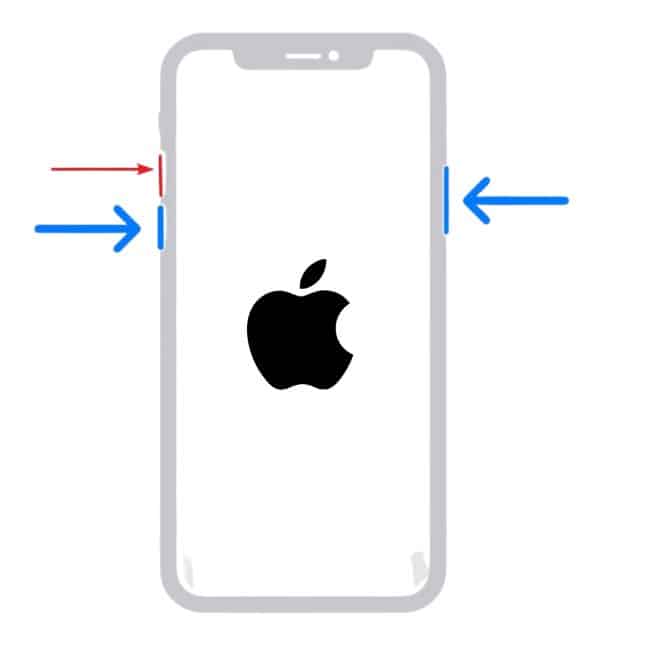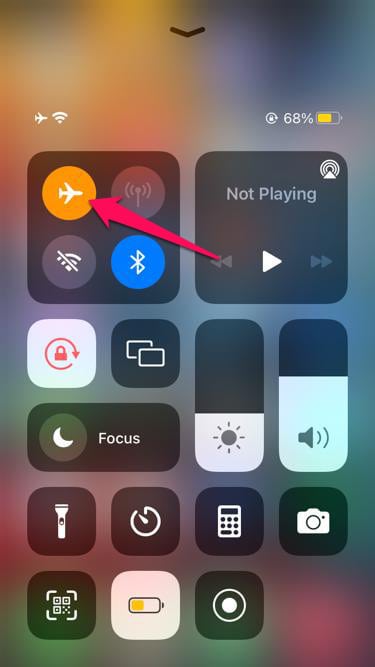- Many iPhone users are facing the issue of slow charging and fast battery drainage, leading to frustration and inconvenience.
- Possible reasons for slow charging include issues with the charging cable, outdated iOS, charging port problems, damaged charger, heating issues, and software bugs.
- To fix slow charging, users can try restarting their iPhone, checking the charger and cable, evaluating the charging port, trying a different charger, checking the power outlet, turning on airplane mode, updating iOS, factory resetting, and visiting a service center for hardware issues.
Apple has always tried to provide great and premium phones to its users. They were also able to do this. Most users who are now buying the phones are looking for the latest iPhones. We all know that iPhone is launched every year with significant upgrades, so users are always excited about the latest launch. However, some iPhone users have reported the iPhone charging slowly issue. The Apple users when tried to charge their iPhones, they saw that it was charging slowly and taking more than the required time.
Many users have reported the same issue. Now, Apple users are looking for ways through which they can fix the issue. We are here with the guide, where we will list the steps through which you can learn about the procedure to resolve the iPhone Charging Slowly problem. So, without taking time, let’s jump to why you are facing iPhone Charging slowly issue and how to fix iPhone Charging Slowly issue.
Why My iPhone Is Charging Slowly?
Many iPhone users who have tried charging their iPhones have reported that it is taking more than the recommended time to charge the phone. Also, the battery level is increasing very slowly, so they cannot charge their phone on time. We all know that the iPhone already has less battery capacity, and the users are frustrated as they cannot charge it. Some reasons why the iPhone might not be charging correctly are listed below. Check them.
- There are some issues with the charging cable.
- You have not updated to the latest iOS.
- Some problems are there with the charging port.
- The charger is not working properly or has been damaged.
- Your iPhone is facing heating issues.
- There are some bugs due to which the issue is occurring.
How to Fix iPhone Charging Slowly and Dying Fast
We know you are here looking for ways to resolve the iPhone Charging Slowly problem. To fix iPhone Charging Slowly issue, you have to follow the steps which are listed below.
Restart Your iPhone
The first thing iPhone users should do to resolve the iPhone Charging Slowly issue is to restart the iPhone. There are chances that the iPhone is not charging properly due to certain issues which are being occurred by minor bugs. The minor bugs can be easily fixed with the help of restarting. When we restart any device, all the services are stopped and started again when turned on. So if any services are not running properly, they will be forced to start again, and the issue will likely resolve after this.
Check Charger and Cable
If you have started the device and the iPhone is still not charging, then it’s time to evaluate the charger and cable. There are chances that the charger or cable is not working properly due to any physical damage, and the issue of slowly charging is occurring. It is also recommended by the company that iPhone users should use their original chargers and cable for charging their iPhones.
We suggest that you also do it. If you are not using the original charger, replace it first. If you are using the original charger and cable, evaluate if there is any physical damage. If your charger and cable are damaged, you have to get them repaired. Also, you can check the charger and cable by charging another iPhone or other device.
Check Charging Port
There are chances that your charger and cable are working properly, but the charging port which is provided in your iPhone is not clear or there are some issues with it due to which the phone is charging slowly. We will suggest that you should check the charging port of your iPhone and clear it if there is any dust. If you think that there is some physical damage to it, then get it repaired by the service center.
Try Different Charger
The charger you are using might not support your device for any reason, and in this case, you will not be able to analyze whether the problem is occurring from the charger or the charging port. We suggest you use any other charger for your iPhone with the recommended power supply to check if it works. Some problems might be there in your charger or from the charging port, then can be easily analyzed with the help of a different charger. By using a different charger, you can easily evaluate the following:
- Old Charger
- Charging Cable
- Charging Port
Check Power Outlet
When evaluating your charger and cable, make sure that the power outlet you are using is working properly. Many users who were facing the issue have reported that it was occurring due to the Power Outlet could not supply the proper watt to run the charger by which the issue was occurring. We suggest you check the power outlet, so the same doesn’t happen to you. You can use different power outlets to make sure that there is no problem from the source.
Turn on Airplane Mode
When charging your iPhone, try turning on the Airplane Mode to check if it makes any difference in the charging speed. When you turn on the Airplane Mode, it will stop the WiFi and Mobile Data connection so that the iPhone that you are using will be charged fastly in that time.
Turn Off Clean Energy Charging
The new updates of the iOS contain the features of Clean Energy Charging. We suggest you turn this setting off and then check if the issue is still occurring with you or not.
Check For Heating Issues
When you are charging your iPhone, make sure to check if the phone is heating too much. The iPhone will automatically start charging slowly if the battery’s temperature increases at a higher rate. To check for heating issues, you can take out the outer cover of the iPhone (if you are using any).
After it, you can check the temperature of the back of the device. If you think it is heating too much, we suggest you remove it from charging and wait for it to get cooled. You can also take it to any cooler room or have AC. Do this and wait for half an hour and then check whether the issue is occurring again or not.
Check For iOS Updates
Apple users who have not checked for the latest iOS updates should check for newer ones. The users who don’t know, Apple is working on optimizing their iPhones with newer updates. But as you have not downloaded the latest update, so it’s likely that the issue of slower charging is occurring with you. Check for the iOS updates by going to settings and downloading if there are any newer updates available.
Try Factory Reset
If you have tried the above methods and think the issue is due to software problems on the iPhone, you can try factory resetting your iPhone to fix the charging problem. The issue may occur due to some bugs or other files not working properly on the iPhone. When you factory reset the iPhone, all the settings and data will be erased. After it, newer iOS and other files will be installed through which the issue is likely to get fixed.
Visit Service Center
For the users who have performed the factory reset on their iPhones and are still facing the same issue, we suggest you visit the service center to get your iPhone fixed. Take your charger and cable when you go to the service center. You have to elaborate your the issue that you are facing. The professionals who are there in the service center will verify the issue, and after it, they will fix it. If there are any hardware issues, they will fix them.
Final Thoughts
Many iPhone users have reported the problem of iPhone Charging Slowly. In this guide, we have listed the reasons along with the methods to resolve the problem easily on your iPhone. We hope that this guide will help you in fixing the problem.
ALSO READ:
- How to Fix AirPods Case Not Charging No Light
- How to Get Water Out of Phone’s Charging Port
- How to Fix Apple Pencil 1st & 2nd Gen Not Charging
- Fix Samsung Galaxy Z Flip 4 Not Charging Issue
- How To Fix AirPods Case Not Charging Issue
- How To Clean Your iPhone Charging Port Easily
- How To Charge Apple Watch Without Charger?
- Get Water Out of Charging Port in Laptop/Mobile/PC